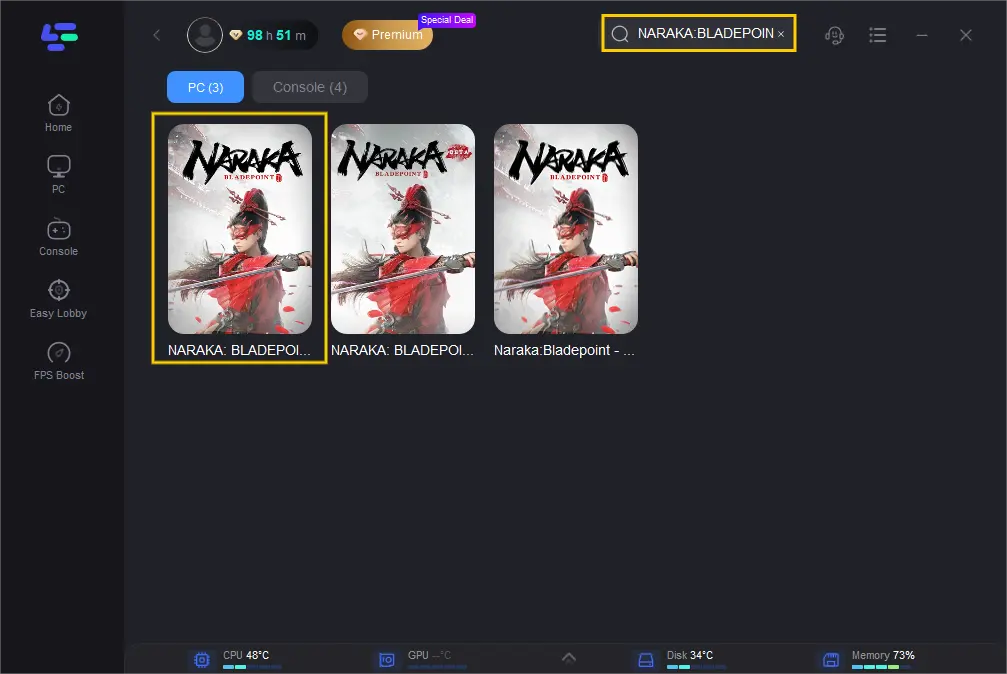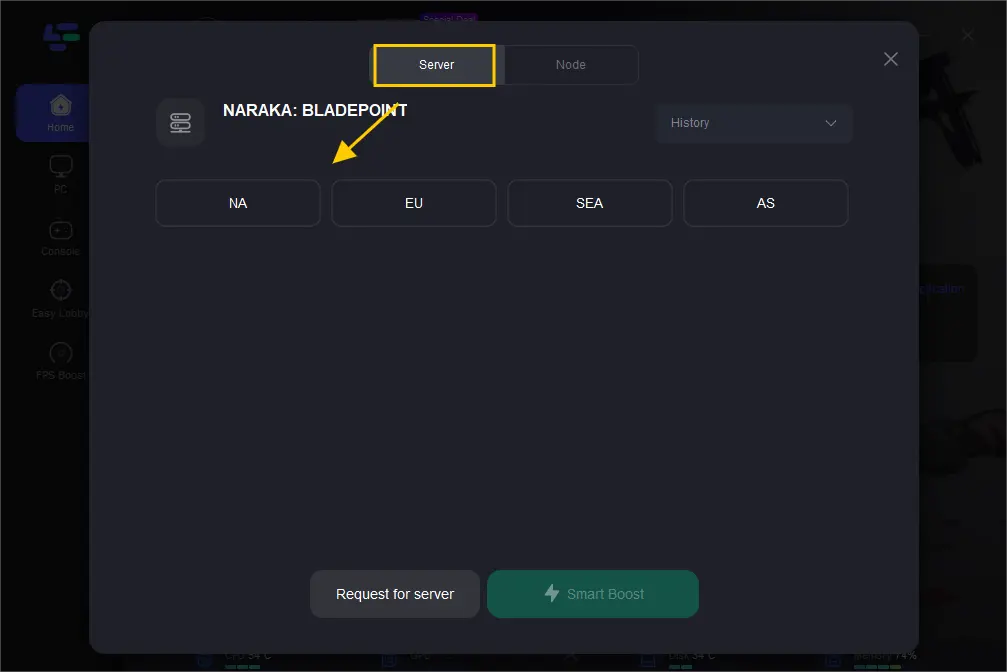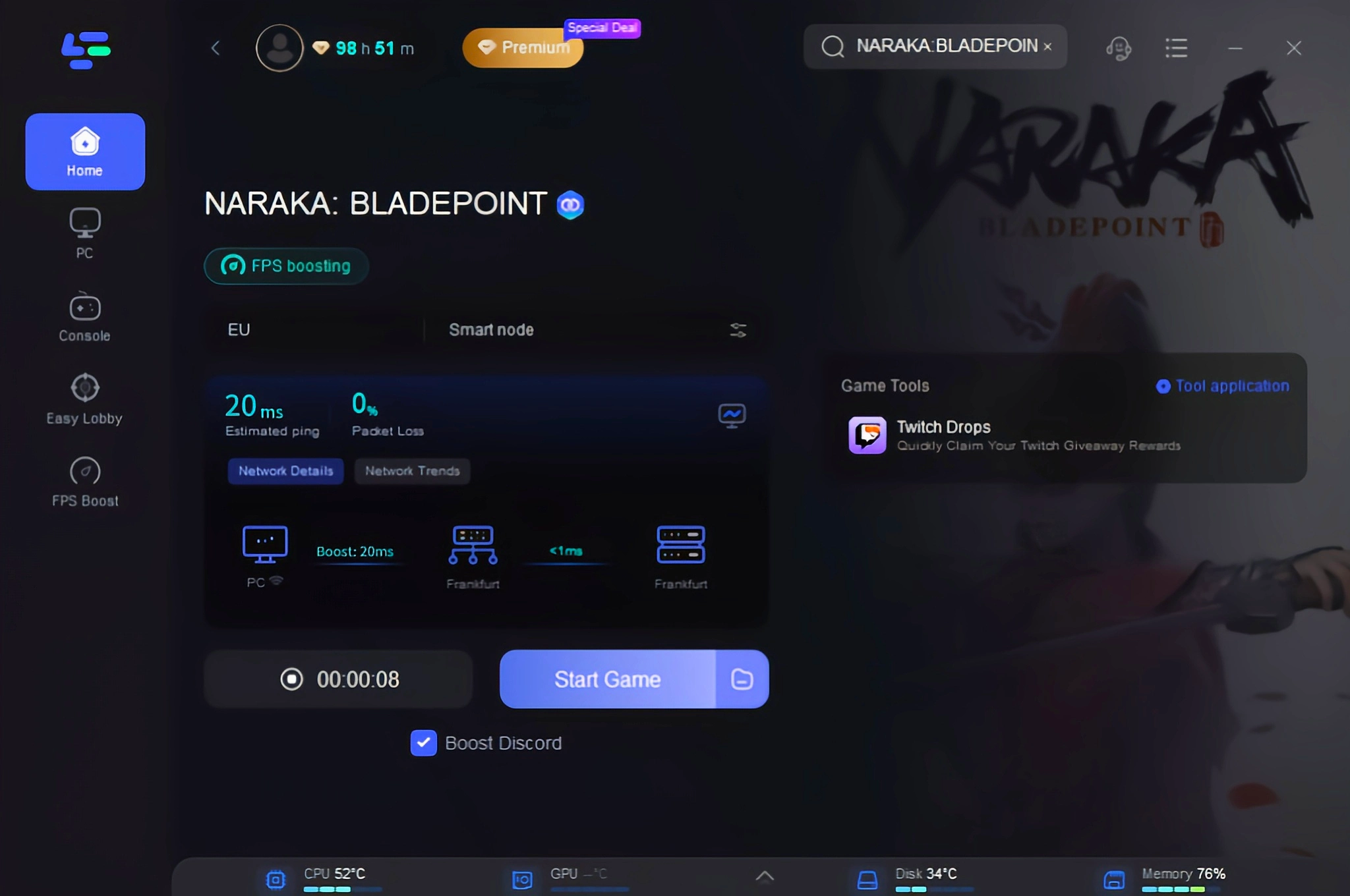Naraka: Bladepoint, a PvP action-adventure game crafted by 24 Entertainment, has garnered significant popularity among gamers. Exclusive to Xbox consoles and Windows devices, it can be acquired through platforms like Steam or the Epic Games Store.
However, despite its acclaim, some users have reported encountering frustrating FPS drops in Naraka Bladepoint. These technical issues disrupt the immersive gaming experience, hindering the fluidity and enjoyment of gameplay. If you're among those facing these challenges, read on for a quick solution to resolve this issue and enhance your gaming experience.
Part1: Why Is Naraka Bladepoint So Laggy?
Part2: The Reasons For FPS Drops In Naraka Bladepoint
Part3: Best Way to Fix Naraka Bladepoint FPS Drops
Part4: Other Ways To Fix Naraka Bladepoint FPS Drops
Part 1: Why Is Naraka Bladepoint So Laggy?
1. Unstable Internet connection: An unstable or slow Internet connection is a common culprit for lag issues.
2. Slow Windows performance: Lag in Naraka Bladepoint may occur if your Windows operating system itself is sluggish.
3. Inadequate PC specifications: Ensure your PC meets the game's minimum system requirements to avoid performance issues. Failure to meet these requirements can lead to lag problems.
How can I display FPS in Naraka?
- Launch Steam and access the menu in the top left corner.
- Choose "Settings."
- Navigate to "In-Game" settings.
- Select the dropdown menu under "In-game FPS counter."
- Opt for the desired location for the FPS counter and click "OK."
This method applies when playing Naraka on Steam. Alternatively, on other PC platforms, you can press Windows + G to activate the Xbox Game Bar, which includes an FPS counter.
Part 2: The Reasons For FPS Drops In Naraka Bladepoint
The factors contributing to FPS drops in Naraka Bladepoint include:
- Hardware limitations: Insufficient CPU or GPU power may lead to FPS drops, especially during graphically intensive scenes.
- Software conflicts: Background applications consuming system resources can impact game performance.
- Driver issues: Outdated or malfunctioning graphics drivers may result in FPS drops.
- Overheating: Poor system cooling can cause hardware components to throttle, resulting in reduced FPS.
- Network issues: High latency or packet loss can lead to FPS drops, particularly in online multiplayer matches.
Addressing FPS drops may require updating drivers, optimizing system settings, and ensuring sufficient hardware capabilities. Continue reading for best solution to enhance your gaming experience.
Part 3: Best Way to Fix Naraka Bladepoint FPS Drops
Consider a trusted VPN LagoFast, for resolving fps drop or fps unlock issues in your game. LagoFast is the ideal solution for resolving decreased FPS in Naraka Bladepoint. This reliable VPN effectively tackles FPS problems, offering features such as lag resolution, affordability, and ease of use with just one click. It boasts dedicated global routes, compatibility with numerous games, and a track record of enhancing gamers' experiences for over 10 years.
By selecting LagoFast, players can benefit from a free trial, ensuring an uninterrupted gaming experience with smoother FPS performance.
LagoFast offers:
- Simple one-click server boosting
- Exclusive global routes
- Smart routing scheme
- Customized protocol for game data transmission
- Over 10 years of optimization expertise
- Compatibility with over a thousand popular games
- Support for a free trial
To improve your gaming experience and avoid FPS drops in Naraka Bladepoint, follow these four straightforward steps:
Step 1: Download and install LagoFast
Step 2: Input “Naraka Bladepoint” and click the result.
Step 3:Choose the server and node you need.
Step 4: Click “start game”, and it will show you real-time ping & packet loss rate.
Part 4: Other Ways To Fix Naraka Bladepoint FPS Drops
Apart from LagoFast, try these many troubleshooting techniques to defeat the FPS drop threat and get back to your fluid gameplay.
1. Close background programs:
- Identify memory and CPU-intensive programs using Task Manager.
- Close unnecessary programs to free up system resources.
- Disable in-game overlays, such as Discord's, to further improve performance.
2. Update drivers:
- Open Control Panel and navigate to Hardware and Sound > Device Manager.
- Expand Display adapters and right-click your graphics driver.
- Select Update driver and opt for automatic updates.
3. Disabling the Xbox Game Bar
- Open Settings by clicking on Start or pressing Windows + I.
- Navigate to Gaming and select Xbox Game Bar.
- Toggle the Xbox Game Bar to Off.
The Xbox Game Bar was initially designed to enhance gaming experiences and provide updates on Windows. However, it has been reported to negatively impact AAA games and contribute to FPS drops. If disabling the Xbox Game Bar doesn't improve FPS, users can also consider disabling Game Mode.
4. Adjust your graphics card settings
- Search for Nvidia Control Panel in the Start menu and open it.
- Navigate to Manage 3D settings under 3D Settings.
- Under the Program Settings tab, select Naraka Bladepoint from the dropdown menu.
- Customize the settings for Naraka Bladepoint as follows:
Threaded optimization: On
Texture filtering – Quality: Performance
Power management mode: Prefer maximum performance
Adjusting your graphics card settings is an effective method to mitigate FPS drops and address lagging in Naraka Bladepoint. These settings can be further customized as necessary.
Conclusion
In conclusion, addressing FPS drops in games is crucial for an enjoyable gaming experience. LagoFast stands out as a recommended solution for resolving FPS drop issues in Naraka Bladepoint and other games.

Boost Your Game with LagoFast for Epic Speed
Play harder, faster. LagoFast game booster eliminates stutter and lags on PC, mobile, or Mac—win every match!
Quickly Reduce Game Lag and Ping!
Boost FPS for Smoother Gameplay!