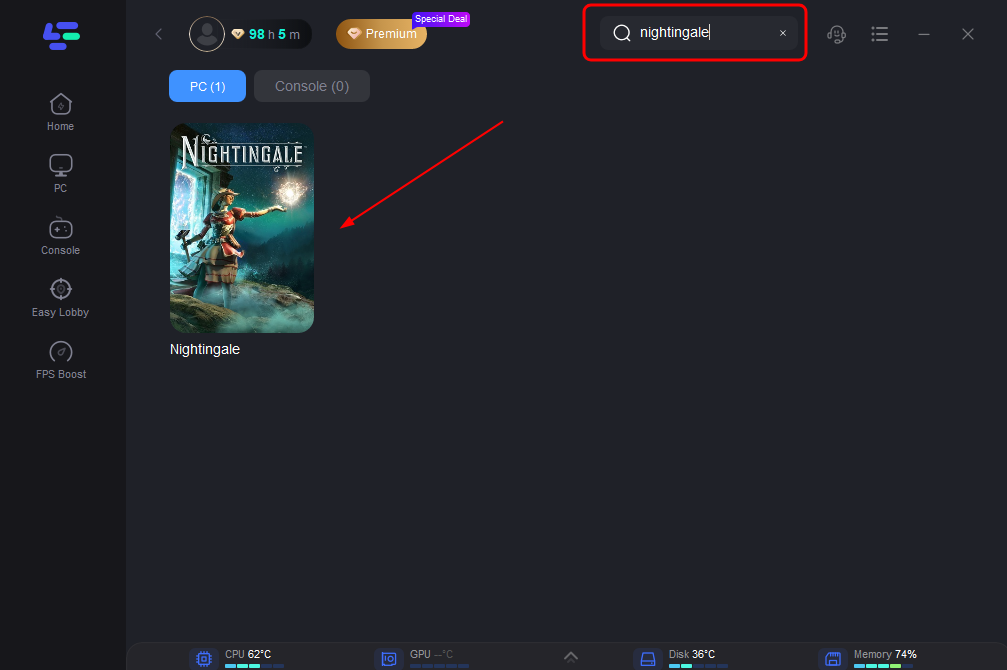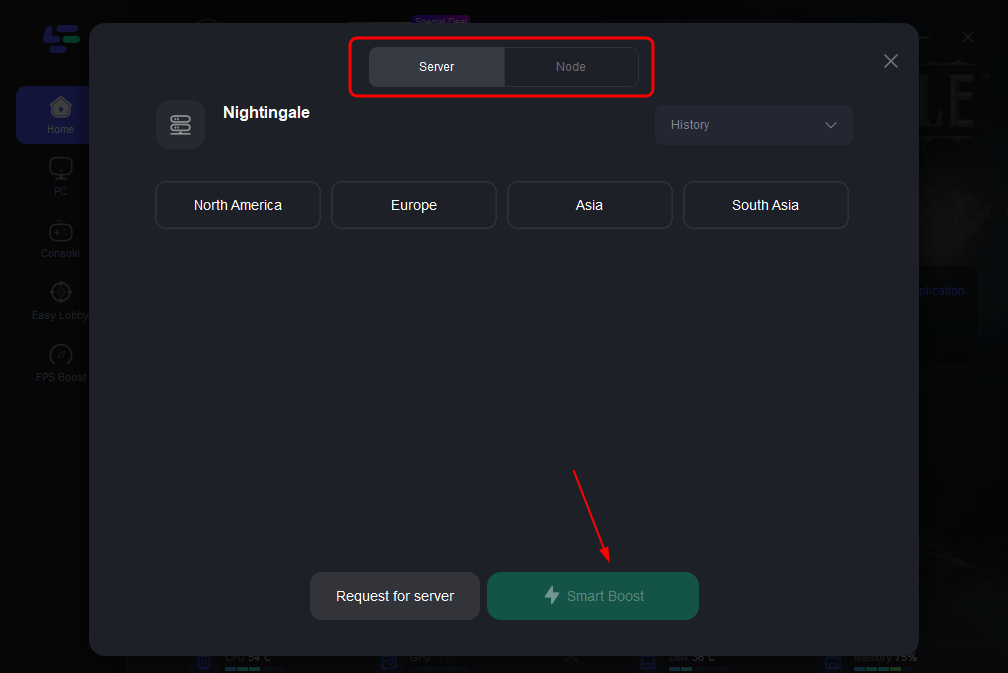Nightingale is set in a Victorian-era gas lamp fantasy world, akin to steampunk. In this survival game, players scavenge for food, rest for stamina, and gather resources to craft tools. Simple items like bedrolls can be easily crafted, and while not mandatory, shelter aids stamina recovery. Umbrellas, once crafted, enable gliding akin to Mary Poppins. Certain creatures are non-hostile unless provoked. Combat involves melee weapons or firearms, and players can participate in dungeon crawls and raid-style battles.
However, due to its early access status, some players have noted experiencing issues like lag while playing Nightingale on PC. The following steps outlined in this article aim to assist in resolving lag issues in Nightingale. Feel free to implement the suggested solutions to alleviate the problem.
Part 1: Why is My Nightingale So Laggy?
Part 2: Best Nightingale Lag Reducer- LagoFast
Part 3: How To Use LagoFast to Enhance your Gaming Experience in Nightingale?
Part 4: Other Ways May Be helpful to Nightingale Lag
Part 1: Why is My Nightingale So Laggy?
Nightingale may experience lag due to various factors. Also being in early access, the game might still be undergoing optimization processes to improve performance. The following elements frequently cause lag in Nightingale:
- Nightingale's lag could stem from hardware limitations, such as insufficient processing power or memory.
- Software optimization issues within the game may also contribute to lag, especially in its early access phase.
- Network connectivity problems, like high latency or unstable internet connections, can result in lag during gameplay.
- As Nightingale is still in early access, ongoing optimization efforts may be underway to address and improve performance issues.
Part 2: Best Nightingale Lag Reducer- LagoFast
LagoFast Game Booster is the ultimate solution to lag problems in Nightingale. Tailored for this game, LagoFast offers advanced features to ensure smooth gameplay and minimize delays effectively. By optimizing connections and adjusting routes, LagoFast significantly reduces lag, providing seamless exploration, battles, and interactions in the Nightingale universe. With its streamlined approach, LagoFast guarantees uninterrupted gaming adventures for Nightingale enthusiasts.
Key Features:
- Real-time ping tests designed for Nightingale
- Optimal route selection based on your location
- Automated ping testing with simple setup
- Trusted gaming VPN for 2000+ games
- Affordable pricing, lowest among game boosters
- Free trial available
Because of this, LagoFast has the ability and confidence to greatly improve Nightingale laggy spikes.
Part 3: How To Use LagoFast to Enhance your Gaming Experience In Nightingale
Follow these four simple methods to enhance your gaming experience and resolve lag spikes in Nightingale:
Step 1: Click free trial to install LagoFast, and sign in;
Step 2: Input “Nightingale” and click Boost;
Step 3: Choose the server and connect with the low-ping route;
Step 4: Then click the Smart Boost button, and you can see the real-time ping rate and network status with 0 packet loss of the game.
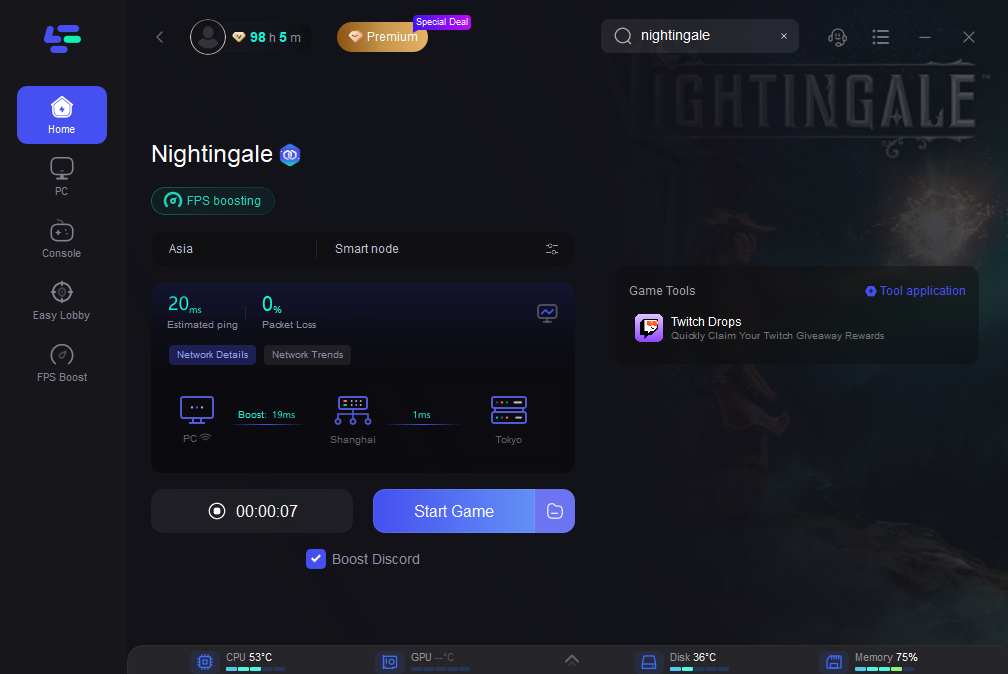
Part 4: Other Ways May Be helpful to Nightingale Lag
To ensure smooth gaming on PC, having the correct hardware is crucial. Verify your system meets Nightingale's minimum requirements:
Minimum System Requirements:
- Requires a 64-bit processor and operating system
- OS: Windows 10 64-Bit (see additional notes)
- Processor: Intel Core i5-4430
- Memory: 16 GB RAM
- Graphics: Nvidia GeForce GTX 1060, Radeon RX 580 or Intel Arc A580
- DirectX: Version 12
- Network: Broadband Internet connection
- Storage: 70 GB available space
Recommended System Requirements:
- Requires a 64-bit processor and operating system
- OS: Windows 10 64-Bit (see additional notes)
- Processor: Intel Core i5-8600
- Memory: 16 GB RAM
- Graphics: GeForce RTX 2060 Super / Radeon RX 5700XT
- DirectX: Version 12
- Network: Broadband Internet connection
- Storage: 70 GB available space
If you encounter lags or frame drops while gaming, it also may be due to factors like screen resolution, texture quality, shadow resolution, frame rate limits, or character rendering. Follow these steps to reduce lag:
1. Utilize Launch Options:
Access Steam client > Library > Right-click on Nightingale > Properties > General tab > Launch Options > Enter -full screen for full screen mode.
2. Update Graphics Drivers:
Right-click Start Menu > Device Manager > Display Adapters > Update driver > Search automatically > Reboot.
3. Run as Administrator:
Right-click Nightingale exe > Properties > Compatibility tab > Check "Run this program as an administrator" > Apply > OK.
4. Set High Priority in Task Manager:
Right-click Start Menu > Task Manager > Processes tab > Right-click Nightingale > Set Priority to High > Close Task Manager.
5. Verify Game Files Integrity:
Ensure game files aren't corrupted or missing with this method:
Open Steam > Library>Right-click Nightingale > Properties > Local Files.
Select Verify Integrity of Game Files. Wait for completion and restart your computer afterward.
6. Turn Off Full-screen Optimizations
Windows default settings include full-screen optimization and DPI adjustments. To disable them:
Find Nightingale game directory>Right-click Nightingale.exe file> Choose Properties > Compatibility tab>Tick 'Disable Full-Screen Optimizations'>Click 'Change high DPI setting' >Tick 'Override high DPI scaling behavior' > Select 'Application' >Apply and OK to save changes.
Conclusion
In conclusion, these steps aim to tackle lag problems in Nightingale, addressing hardware compatibility, software optimization, and system settings adjustments. For a swift solution and improved gaming experience, consider using LagoFast, which efficiently reduces lag and boosts performance.
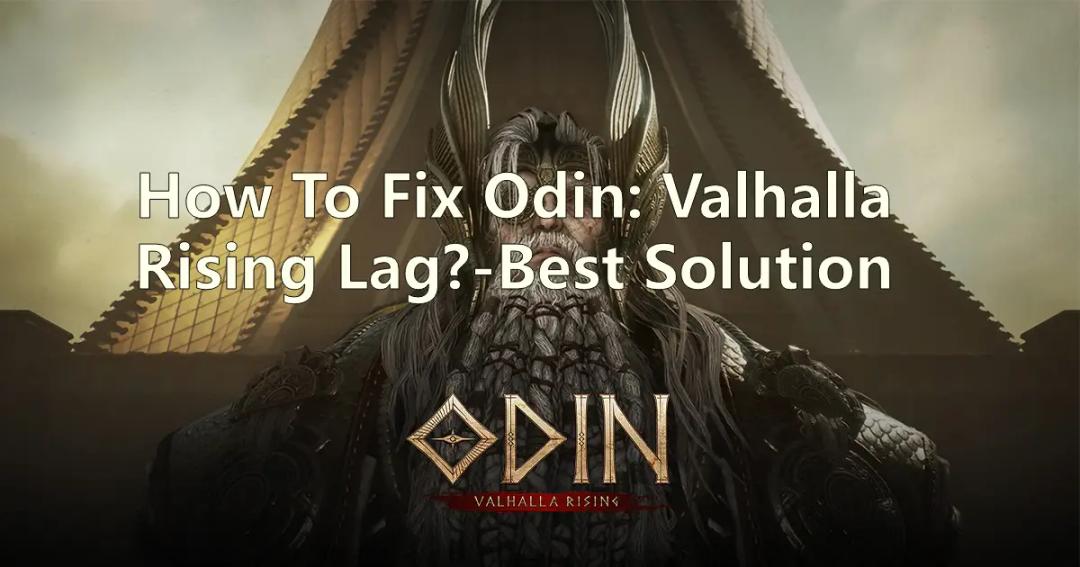
Boost Your Game with LagoFast for Epic Speed
Play harder, faster. LagoFast game booster eliminates stutter and lags on PC, mobile, or Mac—win every match!
Quickly Reduce Game Lag and Ping!
Boost FPS for Smoother Gameplay!