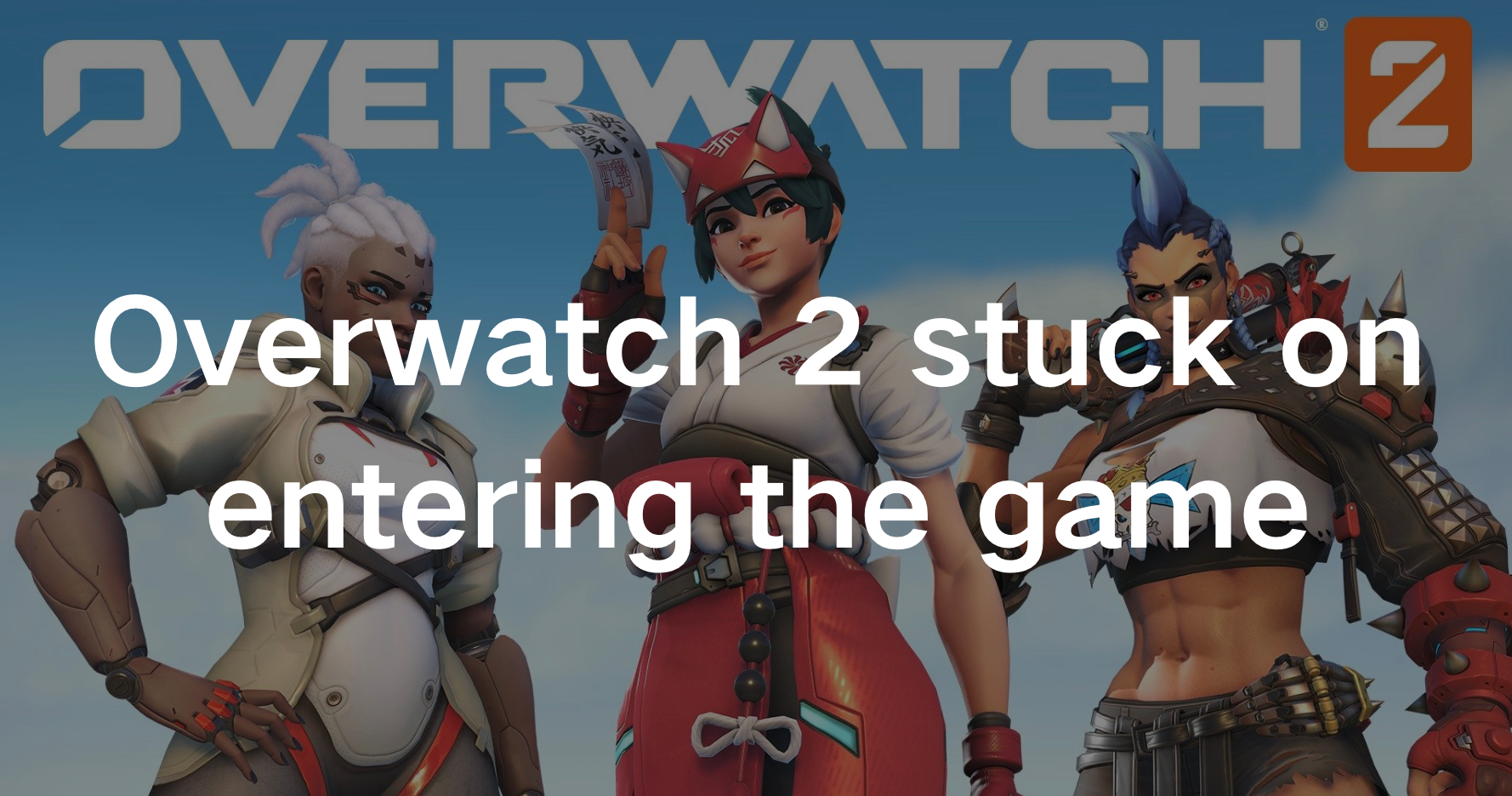Overwatch 2 is a highly anticipated sequel to the popular team-based multiplayer first-person shooter game, “Overwatch.” Developed and published by Blizzard Entertainment, it continues the story and gameplay mechanics of its predecessor while introducing new features such as PvE (Player versus Environment) missions, story-driven content, and updated character designs.
Set in a colorful, futuristic world, Overwatch 2 offers players the chance to engage in fast-paced battles as part of a diverse cast of heroes, each with their own unique abilities and playstyles. However, encountering technical glitches like being stuck on the entering game screen can be frustrating.
For many players, the problem arises when attempting to launch Overwatch 2, only to find the game stuck on the entering game screen or loading screen indefinitely. Seriously disrupts players’ smooth gaming experience. Fear not!
In this guide, we’ll delve into various solutions to tackle Overwatch 2 loading screen issues, ensuring you spend less time waiting and more time enjoying the game.
Part 1: Why Overwatch 2 Stuck on Entering the Game?
Part 2: How to Fix “Overwatch 2 Stuck on Entering the Game” Error?
Part 3: How to Elevate Overwatch 2 Gaming Experience to Next Level?
Why Overwatch 2 Stuck on Entering the Game?
Here are the causes why OW2 stuck on entering the game:
1. Network Connectivity Problems:
One common reason for Overwatch 2 being stuck on entering the game screen is poor network connectivity. If your internet connection is unstable or experiencing disruptions, the game may struggle to establish a connection with the server, leading to prolonged loading times or being stuck on the entering game screen.
2. Corrupted Game Files:
Corrupted game files can hinder Overwatch 2’s launch process, causing it to get stuck on the entering game screen. Use the repair tool provided by your gaming platform to verify and repair Overwatch 2 game files. This process will identify and fix any corrupted files, potentially resolving the loading screen problem.
3. Outdated Graphics Drivers:
Outdated or faulty graphics drivers can also contribute to Overwatch 2 getting stuck on entering the game. Ensure your graphics drivers are up to date by visiting the website of your graphics card manufacturer (NVIDIA, AMD, Intel) and downloading the latest drivers compatible with your system. Updated drivers often include optimizations and bug fixes that can improve game stability.
4. Background Applications Interference:
Background applications consuming system resources may interfere with Overwatch 2’s launch process, leading to prolonged loading times or being stuck on the entering game screen.
5. Outdated Game Version:
One of the primary reasons for Overwatch 2 getting stuck on entering the game screen could be running an outdated version of the game client. Developers frequently release updates to address bugs, improve performance, and introduce new features.
If you’re running an outdated version of Overwatch 2, it may struggle to connect to the game servers or encounter compatibility issues, resulting in prolonged loading times or being stuck on the entering game screen.
How to Fix “Overwatch 2 Stuck on Entering the Game” Error?
Here are the 5 most effective ways to fix this error:
1. Renew Your IP and Flush Your DNS for Network Troubles
Step 1. Press the Windows Key and type "CMD" in the search bar.
Step 2. Right-click on Command Prompt and select "Run as administrator."
Step 3. Type "ipconfig /release" and press Enter.
Step 4. After completion, type "ipconfig /renew" and press Enter.
Step 5. Wait for confirmation that the IP address has been re-established.
Step 6. Type "ipconfig /flushdns" and press Enter.
Step 7. Close the Command Prompt and relaunch Overwatch 2.
2. Scan and Repair Game Files
If you’re facing Overwatch 2 getting stuck on Entering Game, corrupted or missing game files could be the culprit. Follow these steps to scan and repair game files:
Step 1. Open the Battle.net client and navigate to your games library. Find and click on Overwatch 2.
Step 2. Next to the Play button, click on the gear icon and choose Scan and Repair.
Step 3. Allow the Battle.net client a few minutes to complete the scanning and repairing process for game files.
3. Update GPU Driver
An outdated GPU driver can cause various issues like game crashing, freezing, or failing to launch. If you‘re experiencing Overwatch 2 getting stuck on Entering Game, it’s advisable to update your GPU driver. Follow these steps:
Step 1. Right-click on the Windows Start Menu and select Device Manager.
Step 2. Double-click to expand Display adapters. Right-click on your GPU and choose Update driver.
Step 3. Opt for “Search automatically for drivers” and wait for the update to complete.
4. Close Background Applications
Identify resource-intensive applications such as antivirus software, video editors, or torrent clients that may be running in the background and close them.
Step 1. Close resource-hungry apps via Task Manager.
Step 2. Disable unnecessary startup programs.
Step 3. Stop background services related to unused apps.
Step 4. Restart your computer for changes to take effect.
5. Update Overwatch 2
If Overwatch 2 is stuck on Entering Game, it might be due to an outdated version. To fix this, update your game to the latest version as soon as possible.
Step 1. Open the Battle.net client.
Step 2. Go to your games library and select Overwatch 2.
Step 3. Click on Options.
Step 4. Next to the Play button, click the gear icon.
Step 5. Choose “Update Overwatch 2.”
Step 6. If updates are available, let the Battle.net launcher download and install them.
How to Elevate Overwatch 2 Gaming Experience to the Next Level?
Elevate your Overwatch 2 gaming experience to unprecedented heights with LagoFast, the ultimate game-changer designed to revolutionize every aspect of your gameplay. Experience the lightning-fast performance, unparalleled control, and immersive gameplay that transport you right into the heart of the action. With advanced optimization techniques and cutting-edge technology including real-time optimization, maximum FPS, and so on, LagoFast ensures smoother gameplay, reduced latency, and faster response times, eliminating frustrating lag and enhancing precision.
Immerse yourself in stunning landscapes, vibrant characters, and dynamic environments with LagoFast’s enhanced all-in-one capability.
Seamlessly integrating with your special requirements like an easy lobby, LagoFast runs quietly in the background and increases your victory rate, providing advanced control options without any additional hassle. Use LagoFast now to elevate your Overwatch 2 experience to the next level today.
Tutorial to use LagoFast to Elevate Overwatch 2 Gaming Experience:
Step 1: Click the Free Trial button to download and install LagoFast.
Step 2: Open LagoFast then click the PC button on the left and search Overwatch 2 in the search bar, click it after appearing.
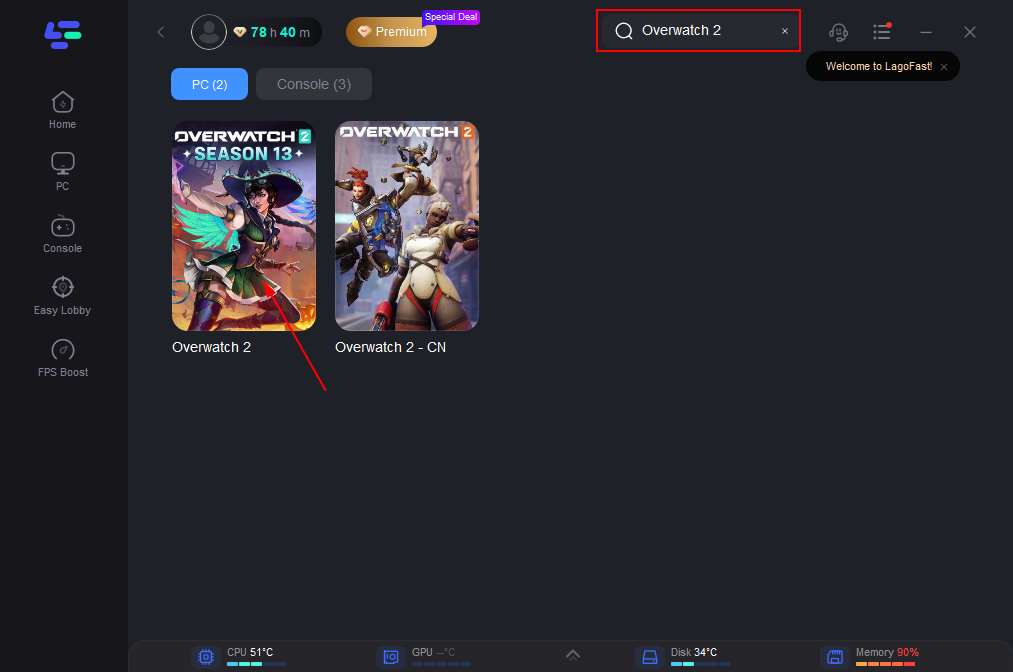
Step 3: Click on “Server” to change to a better server that ensures smooth gaming, then click on “Smart Boost”.
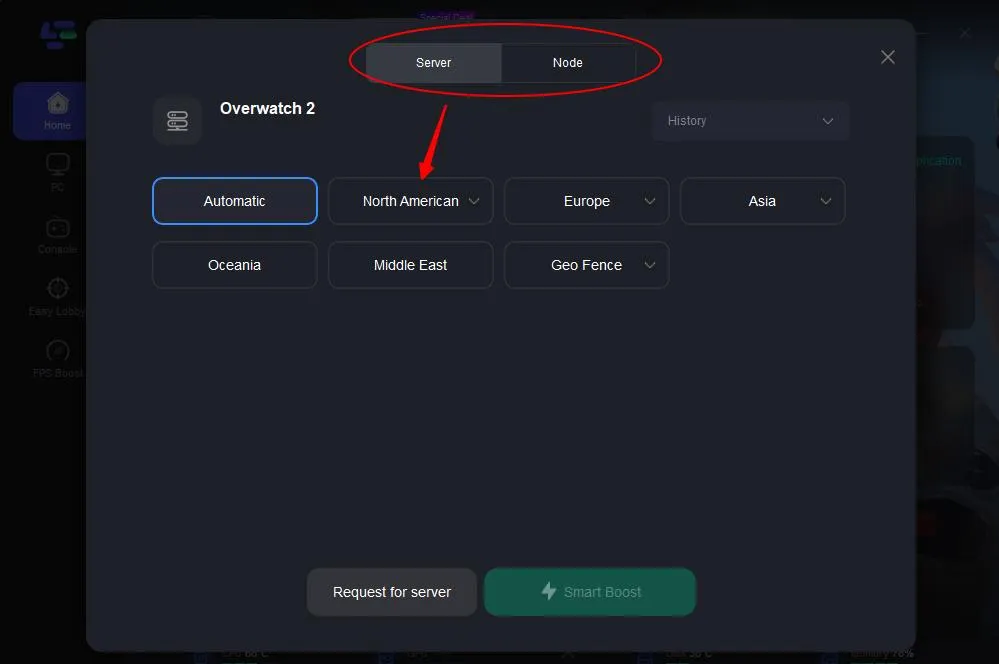
Step 4: Check the specific game ping, packet loss, and multiple path connection on the right side. Finally, click the “Start Game” to play the game.
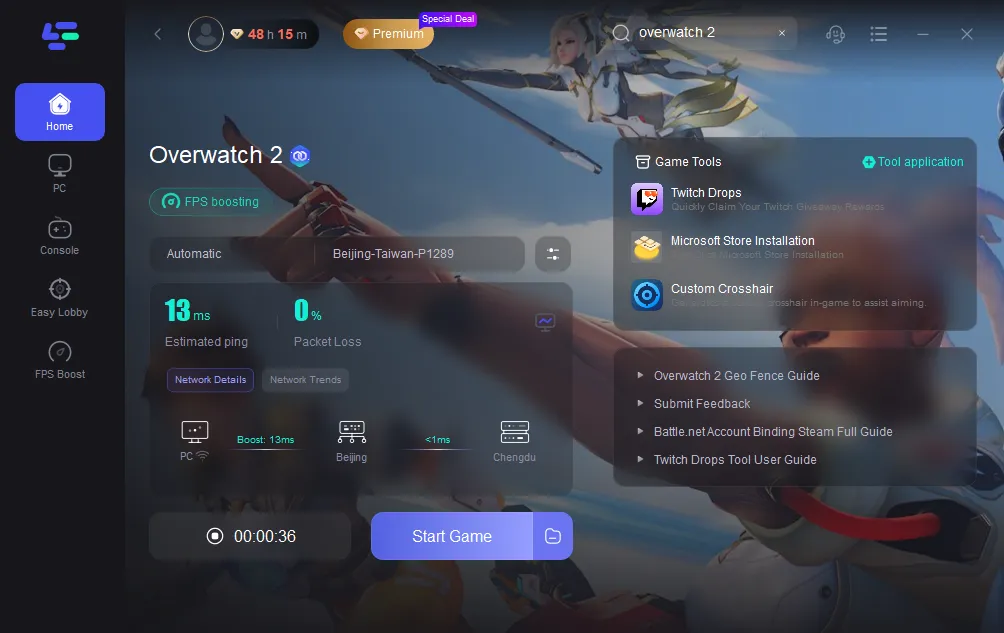
Conclusion
By understanding the common causes behind this problem, such as network issues, corrupted game files, and system conflicts, and implementing the solutions outlined in this article, you can overcome this hurdle and get back to enjoying the thrilling world of Overwatch 2 without interruption. Don’t hesitate to try LagoFast to elevate your gaming experience to the next level, increasing your gaming victory rate and making you happy gaming.