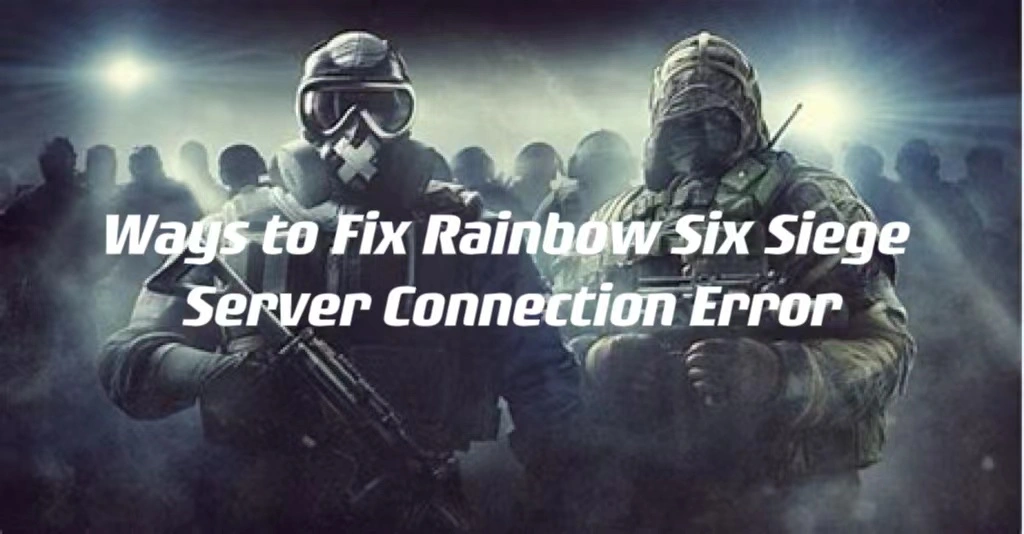Rainbow Six Siege, a renowned tactical shooter from Ubisoft, enthralls gamers with its focus on team strategies, destructible environments, and intense close-quarters combat. Featuring diverse operators with distinct abilities, the game excels in dynamic 5v5 multiplayer battles. However, challenges may arise when antivirus software interferes with network connections, causing server connectivity issues in Rainbow Six Siege.
This article explores the underlying causes behind various Rainbow Six Siege issues and presents practical solutions to address them. Furthermore, we advise to utilize LagoFast, a VPN service, as an effective troubleshooting method to overcome the persistent Rainbow Six Siege Server Connection Error.
Part 1: Why You’re Getting A Server Connection Error
Part 2: Try To Fix Rainbow Six Siege's Error Code By Using LagoFast
Part 3: Other Ways To Fix Rainbow Six Siege Server Connection Error
Part 4: Fix Rainbow Six Siege Server Connection Error On PS4, PS5
Part 1:Why You’re Getting A Server Connection Error
Whether you're experiencing random connection problems or particular error codes like 3-0x0001000B, Ubisoft is typically the cause of the server problems. However, there's also a slim possibility that this server connection error is being brought on by your home connection.
You might start by looking up Rainbow Six Seige's live service status. If the servers appear to be in good working order but you're receiving this connection error, you can attempt the following self-help solutions to resolve the issue.
Part 2:Try To Fix Rainbow Six Siege's Error Code By Using LagoFast
Playing Rainbow Six Siege is disrupted by unexpected slowness or server problems. Even after restoration, server outages—which are frequently caused by maintenance or technical issues—cause mysterious latency. rainbow six siege server connection error can be fixed by following certain troubleshooting procedures, such as selecting a VPN that is compatible with Rainbow Six Siege to guarantee smooth operation without sacrificing security. Your internet speed can be improved and stabilized by a number of VPNs, enabling quicker connections to Rainbow Six Siege servers. LagoFast, for example, provides dependability and fixes problems. Additionally, high-end VPN providers promise faster connections by providing vast server networks spread across multiple countries.
Consider a trusted VPN LagoFast (LagoFast Game Booster - Get No Lag and Lower Ping), for resolving network issues in your games.
Here's what LagoFast offers:
- Fix connection error
- Economical
- Simple to use, boost server down only with one-click
- Worldwide exclusive routes
- Supports over 1000 games
- 8+ years of experience in helping gamers have a better in-game experience
- Support a Free trial
Follow these four easy measures to improve your gaming experience and avoid slowness on Rainbow Six Siege servers
Step 1: Download and install LagoFast
Step 2: Input “rainbow six siege” and click the result.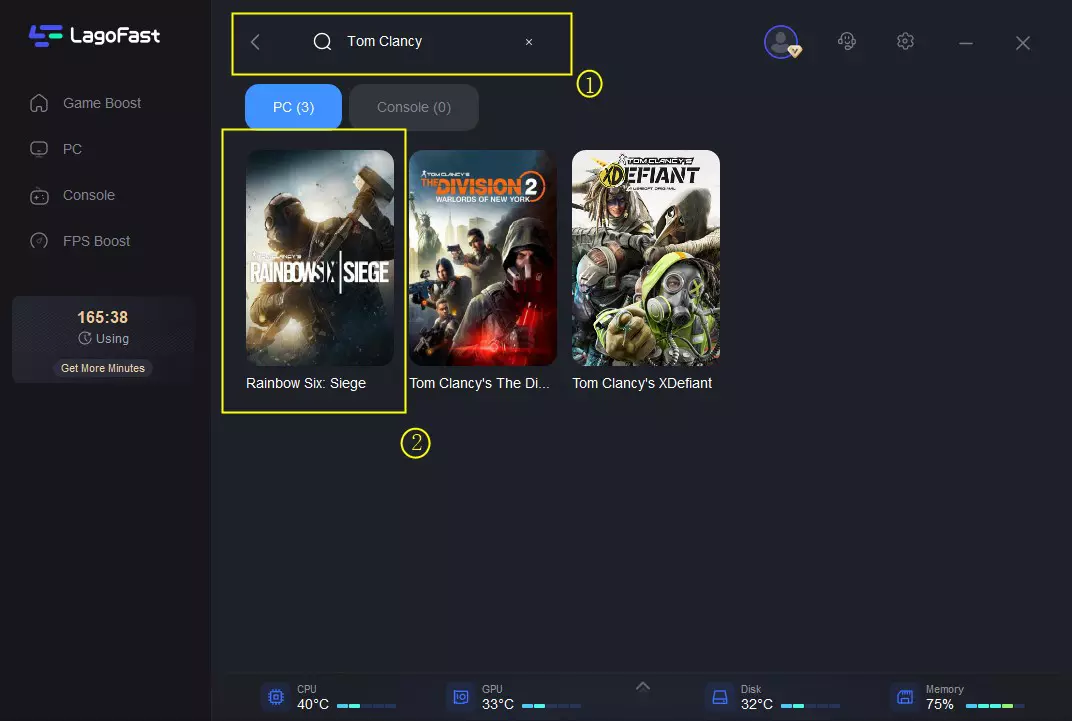
Step 3: Choose the server you need.

Step 4: Click boost and it will show you real-time ping & packet loss rate.
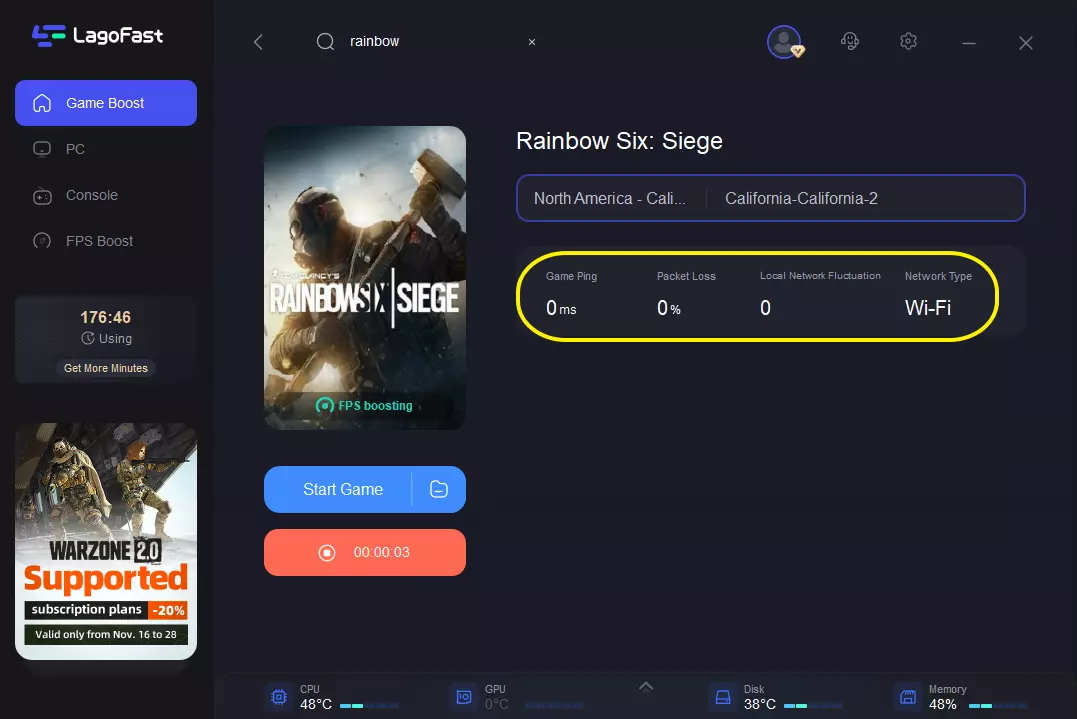
Part 3:Other Ways To Fix Rainbow Six Siege Server Connection Error
Solution 1: Verify the integrity of game files
Game file corruption often triggers various connection issues, particularly following game updates. While infrequent, it's recommended to perform basic troubleshooting steps, such as running the game and game launcher as an administrator, before attempting additional fixes.
1. Verify Game Integrity in Steam:
- Navigate to the Library, right-click Rainbow Six Siege, and choose Properties.
- Select the Installed Files tab and click on Verify integrity of game files.
- Steam will commence file verification, which might take several minutes.
2. Verify Game Integrity in Uplay:
- Access the Games tab in Uplay.
- Hover over the Rainbow Six Siege game tile to reveal a small arrow at its bottom right.
- Click the arrow, revealing a drop-down menu, and select Verify files.
Solution 2: Reset your network
Reset your network if Rainbow Six Siege continues to exhibit server connection errors despite a correct installation. Follow these steps:
- Power down all devices linked to your modem or router.
- Unplug the modem/router.
- Wait for 60 seconds.
- Reconnect the modem/router; observe the blinking lights. It may take 2-3 minutes for the devices to fully reboot.
- Power on your computer or console and launch the game to assess any improvements.
Solution 3: Allow your game through Windows Firewall
The server connection error in Rainbow Six Siege might be linked to your Windows Firewall settings. Follow these steps to check if the firewall is blocking the game:
- Press the Windows logo key + S to open the Search box.
- Type "firewall" and select Windows Defender Firewall.
- In the left pane, click on "Allow an app or feature through Windows Defender Firewall."
- Ensure Rainbow Six Siege is listed and marked for Private networks.
- If the game isn't listed, click "Change settings."
- Select "Allow another app…" and add the Rainbow Six Siege executable file. Click OK to confirm.
- Launch the game again to verify if the error has been resolved.
Solution 4: Update your network driver
If your PC's network driver is outdated or corrupted, it might cause server connection issues in Rainbow Six Siege. Updating the network adapter driver can resolve this problem, and you have two options to do so:
1. Manual Update: Visit the manufacturer’s official website, locate the correct network driver compatible with your system, download it, and install it manually.
2. Automatic Update: Use Driver Easy, a tool that automatically identifies your system and finds the suitable network drivers for your Windows version:
- Download and install Driver Easy.
- Launch Driver Easy and click "Scan Now." It will scan your computer for problematic drivers.
- Click "Update" next to any flagged network adapter driver to download and install the correct version (available in the free version).
- Alternatively, opt for "Update All" to automatically update all missing or outdated drivers on your system (requires the Pro version, which includes full support and a 30-day money-back guarantee).
- Restart your computer to apply the changes.
Part 4:Fix Rainbow Six Siege Server Connection Error On PS4, PS5
- Restart the gaming device to resolve potential system glitches or conflicts.
- Verify a stable internet connection; switch between wired and wireless connections or contact your service provider for assistance. Consider upgrading your data plan for better speeds.
- Check Ubisoft server status through their official Server Status page or Twitter for updates. Use third-party platforms like DownDetector to monitor Rainbow Six Siege server status.
- Power cycle your Wi-Fi router by turning it off, unplugging for a minute, then reconnecting to resolve router issues.
- Keep Rainbow Six Siege updated to the latest version for optimal performance.
Conclusion
There are many ways to solve the server connection error, through this article you can try more to find the method that suits you, but we recommend trying to install a LagoFast vpn first to solve.

Boost Your Game with LagoFast for Epic Speed
Play harder, faster. LagoFast game booster eliminates stutter and lags on PC, mobile, or Mac—win every match!
Quickly Reduce Game Lag and Ping!
Boost FPS for Smoother Gameplay!