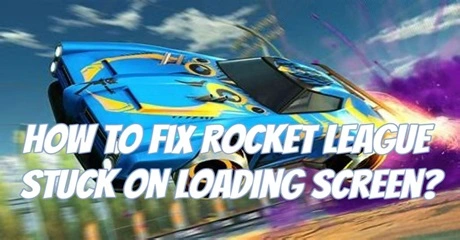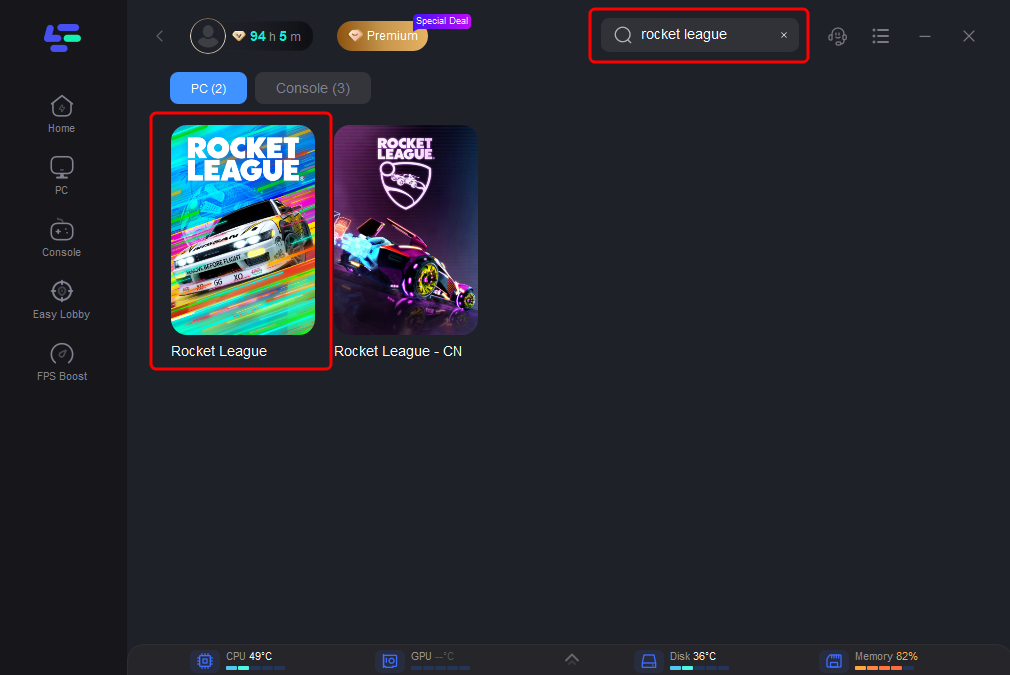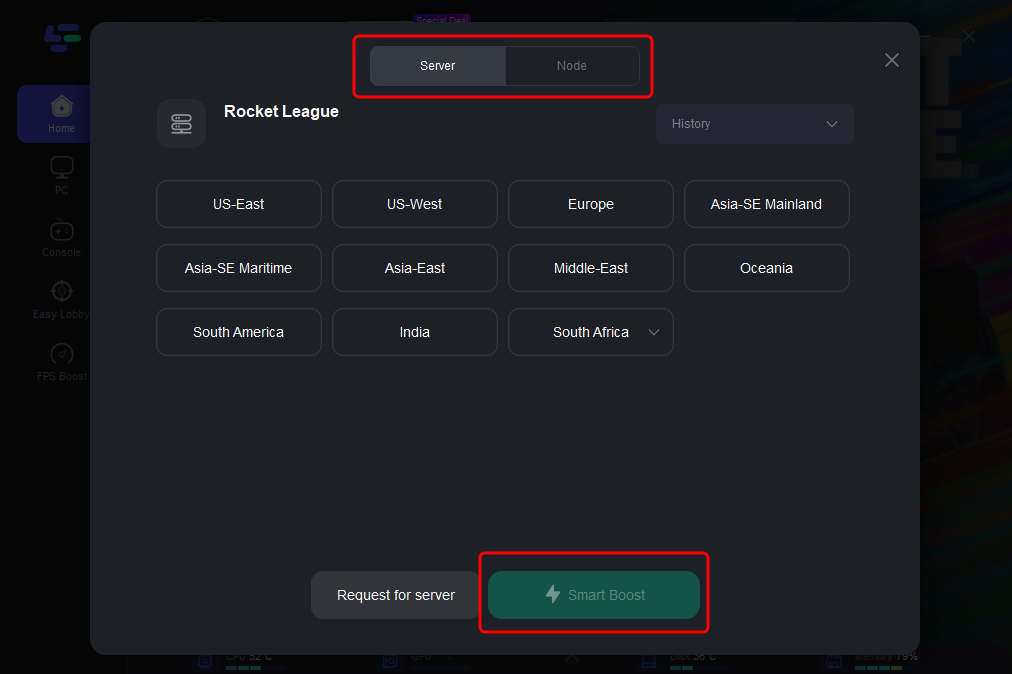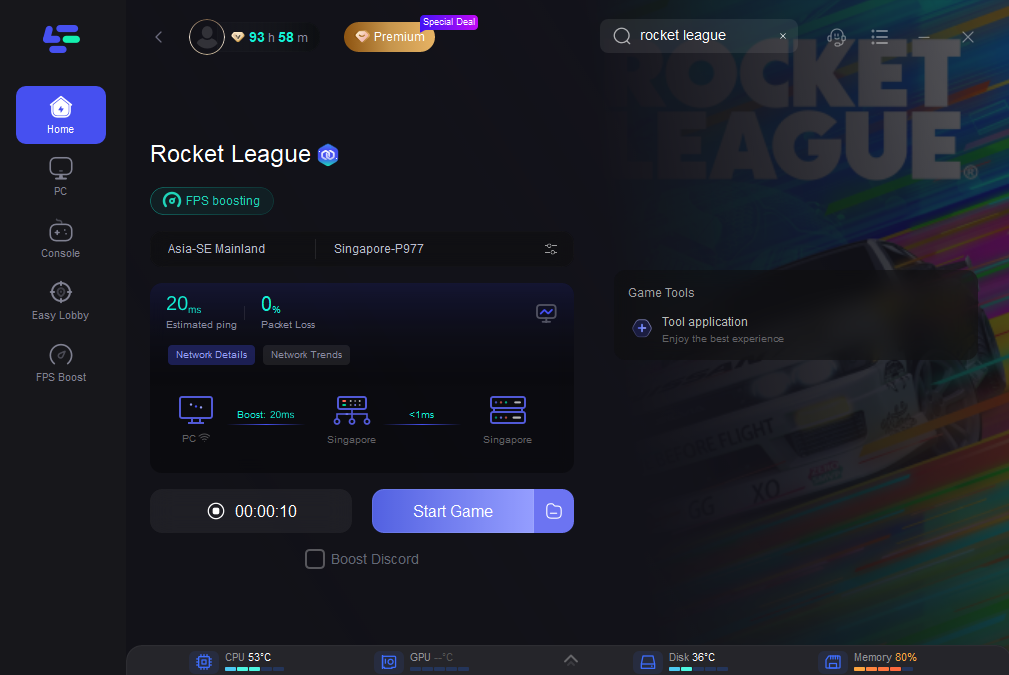Rocket League is a high-octane vehicular soccer video game developed by Psyonix. Combining elements of soccer and vehicular mayhem, players control rocket-powered cars to hit a ball into the opposing team's goal. With thrilling gameplay, stunning visuals, and a competitive community, Rocket League offers an exhilarating sports experience unlike any other.
If you love playing Rocket League, you understand how annoying it is to get stuck on the loading screen. Whether you're trying to start a match or navigate menus, it ruins the fun. But don't worry! This article shares easy ways to fix this problem so you can get back to enjoying Rocket League hassle-free.
Part 1: Why Rocket League Stuck on Loading Screen
Part 2: Quick Fix: Rocket League Game Booster-LagoFast
Part 3: Other Possible Ways to Fix Rocket League Stuck on Loading Screen Error
Part 1: Why Rocket League Stuck on Loading Screen
Rocket League gets stuck on the loading screen due to various reasons, like a persistent black screen or a progress bar that doesn't move. This not only disrupts your gaming but also affects your teammates. The main causes include:
1. Using outdated or incompatible graphics drivers can lead to freezing on the loading screen and other issues.
2. If Rocket League's game files are damaged from incomplete installations or other errors, it may get stuck while loading.
3. High latency or unstable network connections can cause prolonged loading times, hindering gameplay progress.
Part 2: Quick Fix: Rocket League Game Booster-LagoFast
Frequent occurrences of Rocket League freezing on the loading screen are commonly linked to network problems. To tackle this, it's advisable to employ LagoFast, a game booster crafted to enhance network connectivity. LagoFast efficiently resolves network issues, promising smoother gameplay in Rocket League. It incorporates a unique data transfer protocol and specialized pathways to overcome network challenges, ensuring optimal routes and broad compatibility with different games.
The benefits of LagoFast include:
- Fix connection error quickly
- Cost-effective solution
- User-friendly interface, easily boost servers with a single click
- Access to premium global pathways
- Provides a free trial
Follow these four easy actions to use LagoFast:
Step 1: Download LagoFast by hitting the "Free Trial" button
Step 2: Input “Rocket League” and click Boost;
Step 3: Choose the server and connect with the low-ping route;
Step 4: Then click the Smart Boost button, and you can see the real-time ping rate and network status with 0 packet loss of the game.
Part 3: Other Possible Ways to Fix Rocket League Stuck on Loading Screen Error
Though the loading screens in Rocket League feature amazing concept art, I get it—you don't want to stay stuck on them forever. Besides using LagoFast, there are other ways to tackle the problem of being stuck on the loading screen. Here's what you can try.
1. Verify the Rocket League Game Files
Check the Rocket League game files to confirm they're complete and current. Close Rocket League and open the Epic Games launcher. In your Library, click the three-line menu for Rocket League, then choose Verify. It'll take a moment to redownload and reinstall any missing or corrupted files.
2. Adjust the Rocket League Compatibility Options
If the issue continues, open File Explorer and go to the drive where you installed the game. In Program Files > Rocket League > Binaries > Win64, right-click the Rocket League application and select Properties. In the Compatibility tab, set the program to run in compatibility mode for Windows 7 and disable full-screen optimizations. Remember to apply the changes.
3. End Resource-Intensive Processes
Additionally, stop resource-intensive applications from running when launching Rocket League to prevent potential game file alterations or startup crashes.
Open Task Manager and navigate to the Processes tab. End processes that might display overlays, like Steam, Origin, background browser tabs, or Discord. Avoid applications that may modify game files, such as CCleaner, and those that consume excessive RAM and VRAM, like Adobe software.
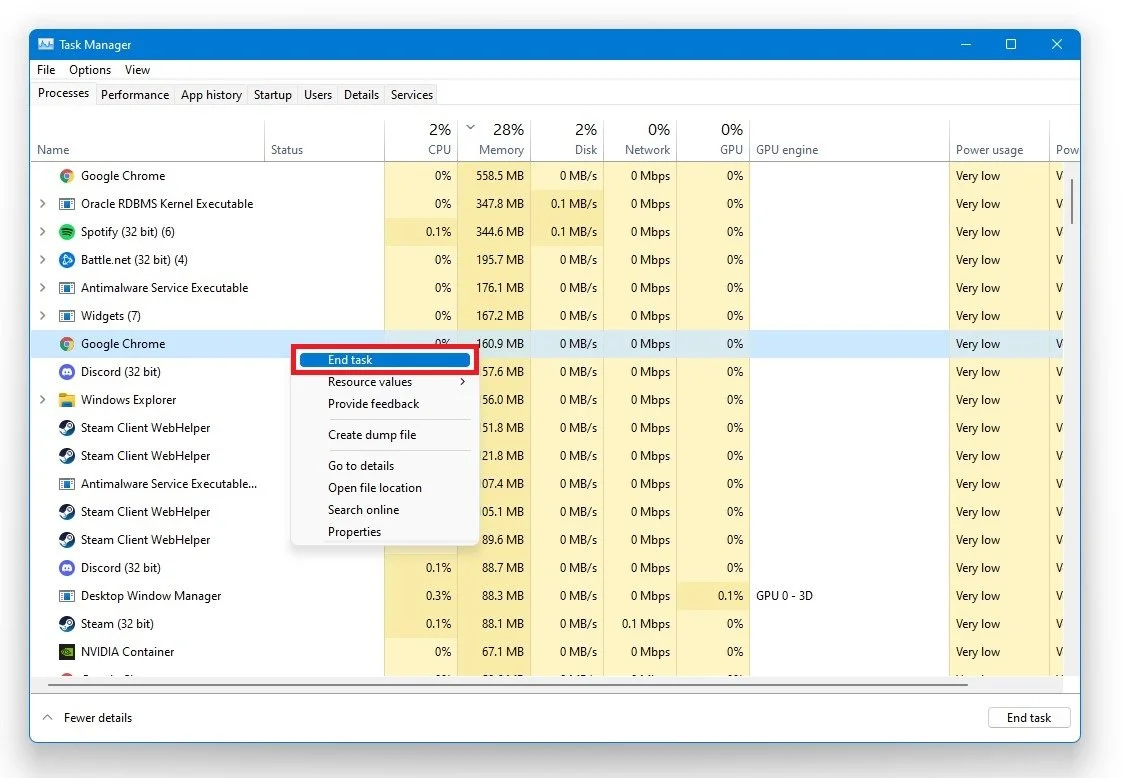
4. Update to Windows Operating System
To update your Windows operating system, search for "Update" to access your system settings. Click "Check for updates" and download the latest OS update. After downloading, restart your PC for the changes to apply.
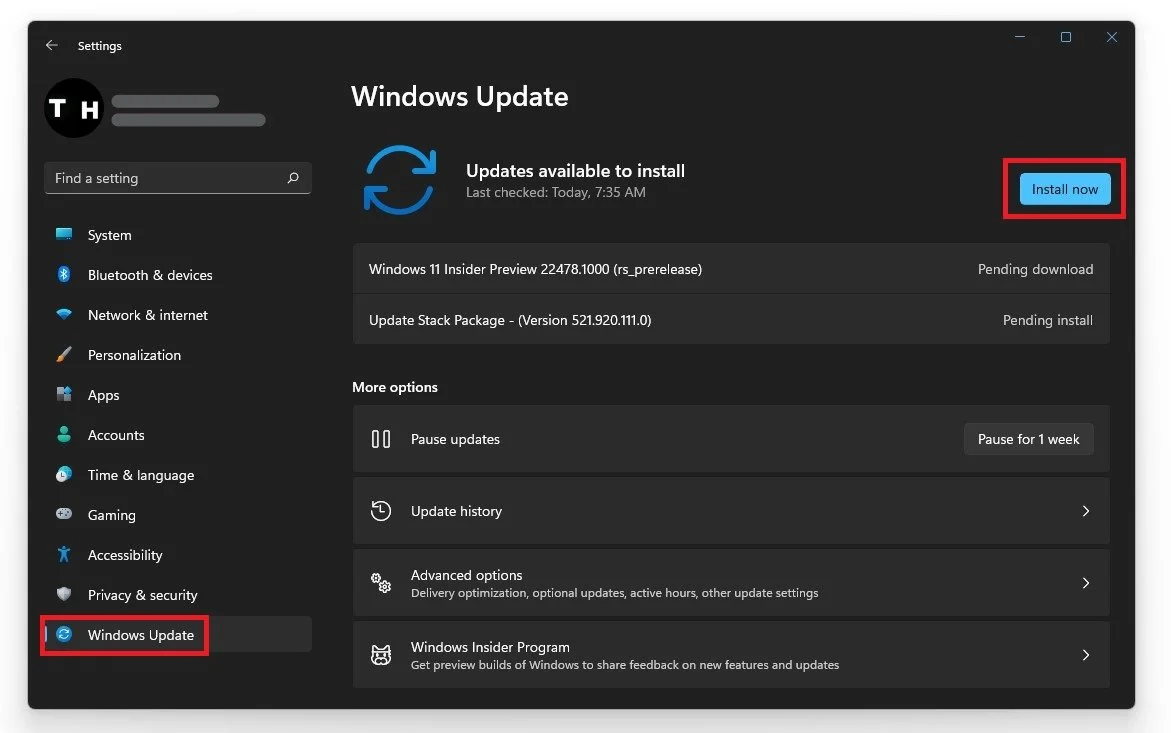
5. Allow Rocket League to Bypass your Firewall
Your firewall or antivirus software might hinder your Rocket League gameplay by blocking certain parts of the software. Search for "Firewall" in your taskbar to access your Firewall & Network Protection settings. Choose "Allow an app through firewall," then "Change settings," and "Allow another app." Navigate to the Rocket League installation directory (typically in Program Files > Rocket League > binaries > Win64), select the Rocket League application, and click "Open." This will exempt the application from firewall blocking, resolving the issue for some users.
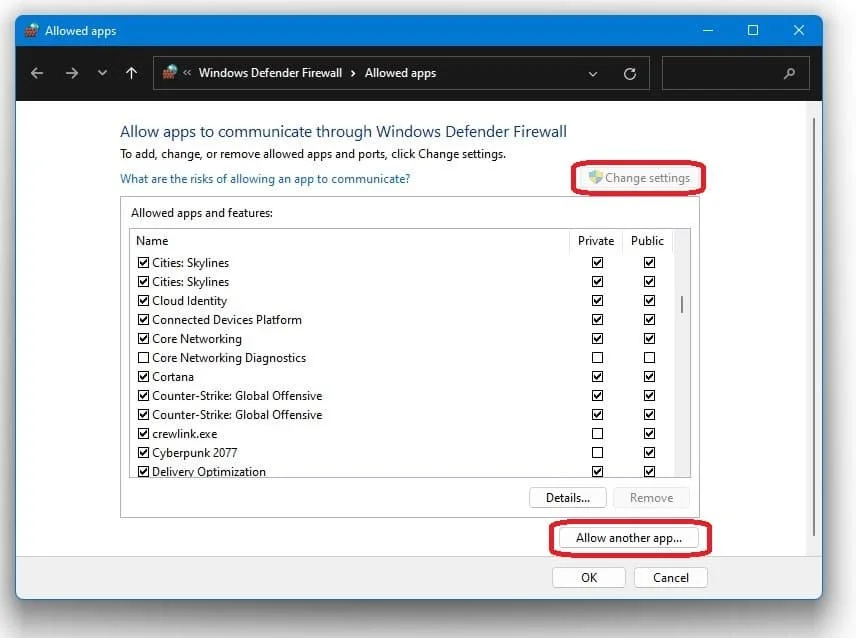
Conclusion
In summary, these methods provide thorough solutions to address the Rocket League black screen issue on PC startup. For a swift resolution, we highly recommend using LagoFast!

Boost Your Game with LagoFast for Epic Speed
Play harder, faster. LagoFast game booster eliminates stutter and lags on PC, mobile, or Mac—win every match!
Quickly Reduce Game Lag and Ping!
Boost FPS for Smoother Gameplay!