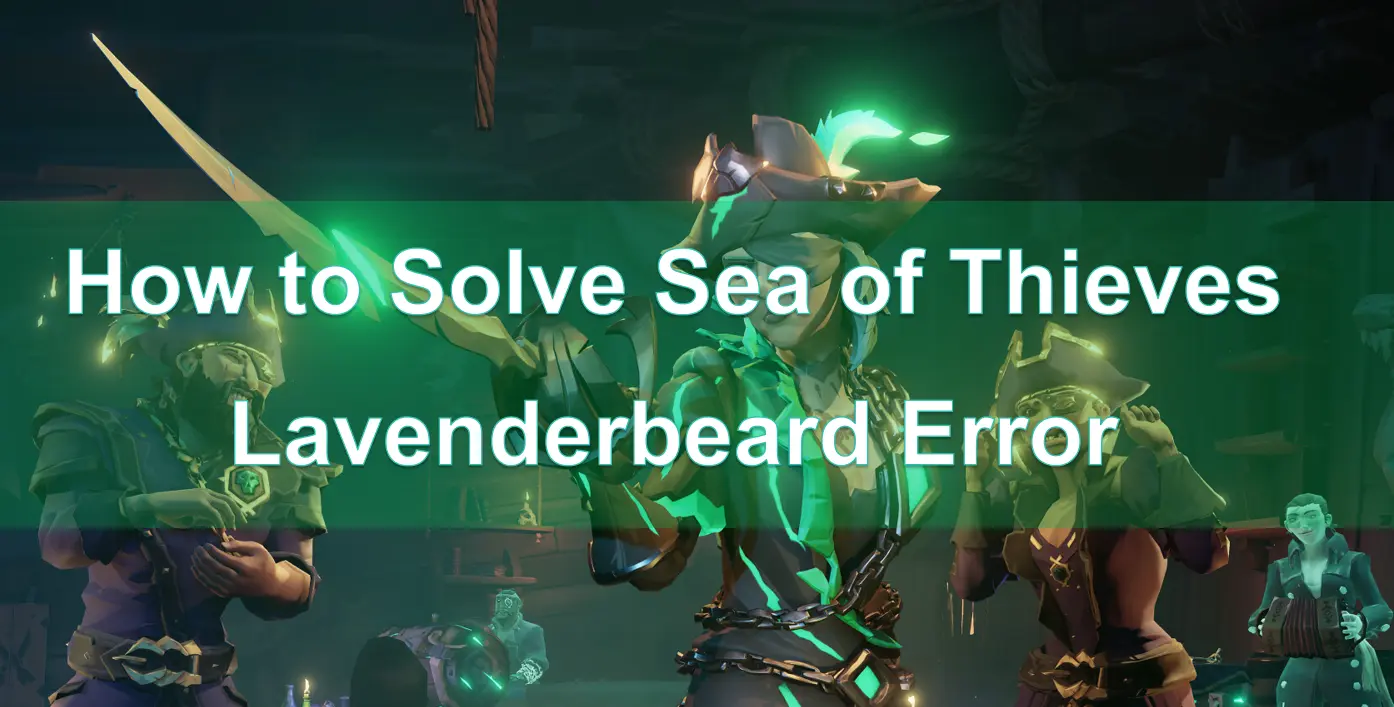"Sea of Thieves" is an action-adventure game developed by Rare and published by Xbox Game Studios. It was released on March 20, 2018. In the game, players take on the role of pirates and embark on a journey of exploration and adventure either solo or with up to four players. The game features cooperative gameplay as well as player versus player modes, and it has garnered a large player base since its launch.
But in Sea of Thieves, you may easily encounter Lavenderbeard Error. Next, let's explore the solutions to Lavenderbeard Error in Sea of Thieves and why it occurs.
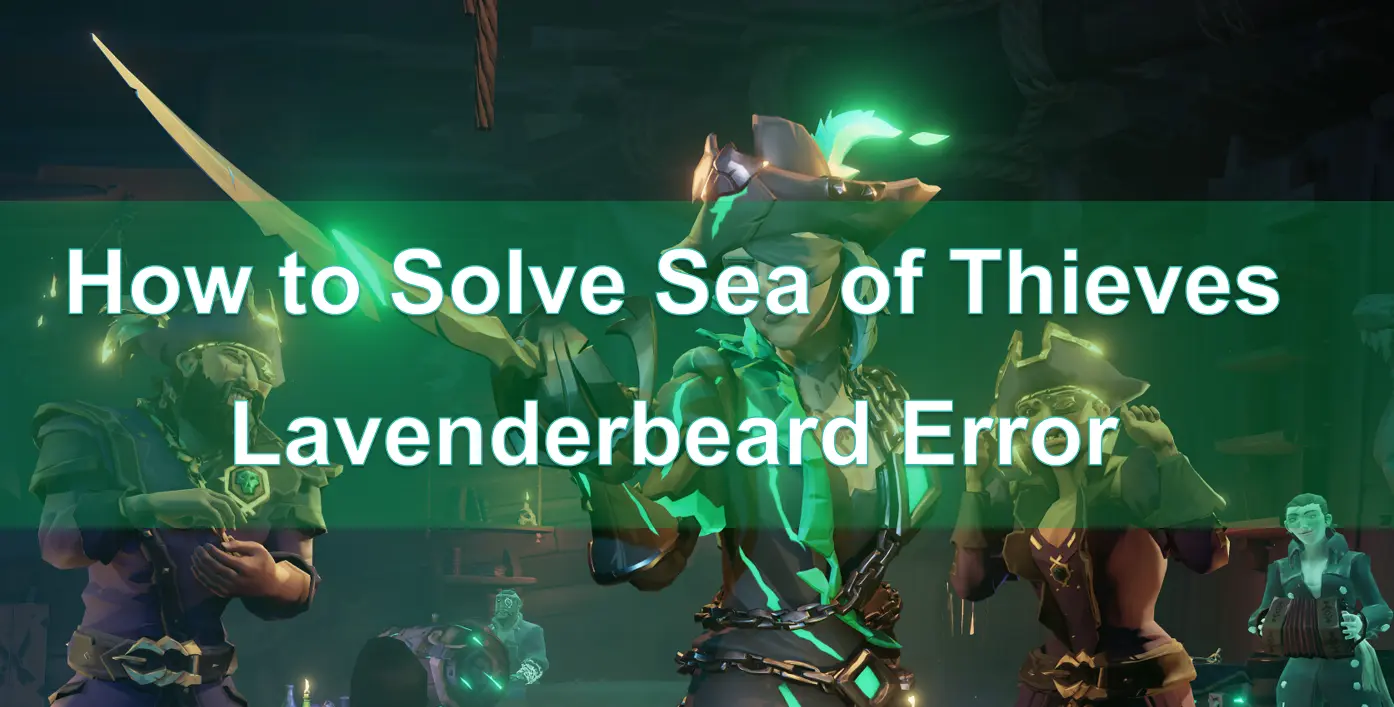
Part 1: Why does Sea of Thieves experience Lavenderbear Error?
Part 2: How to fix Sea of Thieves Lavenderbeard Error?
Part 3: Other solutions to solve Lavenderbeard Error in Sea of Thieves.
Part 1: Why does Sea of Thieves experience Lavenderbeard Error?
Many players have reported encountering the Lavenderbeard error in the game Sea of Thieves. This error message is quite common in Sea of Thieves and is not limited to PC players; Xbox players may also experience this error. The error typically occurs when players attempt to host or join a game, and the associated error code often displays as "The Sea of Thieves Services are temporarily unavailable. Please try again. (Lavenderbeard)."
So why does Sea of Thieves encounter the Lavenderbeard error? There can be multiple reasons causing this issue, and here are a few common scenarios where players often encounter the error message:
- Server Issues: If you have a proxy server enabled, the game servers may reject the connection and display the Lavenderbeard error code.
- Firewall Interference: If your computer's firewall is enabled while playing Sea of Thieves, it may interfere and result in the Lavenderbeard error.
- Outdated Game Version: Sometimes, if players are using an outdated version of the game, it can also lead to the Lavenderbeard error.
Part 2: How to fix Sea of Thieves Lavenderbeard Error?
The Lavenderbeard error refers to an issue that occurs when attempting to connect to the Sea of Thieves servers, preventing players from accessing the game. This can be caused by various factors, including network connectivity problems, firewall settings, or other issues. To resolve this error, ensuring a stable network connection is crucial, and LagoFast Game Booster would be a preferred solution for many.
LagoFast is an excellent network accelerator designed specifically for optimizing online gaming connections. It improves the quality of game connections by optimizing network paths, reducing latency, and maximizing bandwidth utilization. By using LagoFast Booster, players can help resolve the Sea of Thieves Lavenderbeard Error and enjoy a more stable and seamless gaming experience.
Additionally, LagoFast also facilitates server switching, which means players from any country or region can successfully connect to the Sea of Thieves game servers and experience the game smoothly.
Here's how to use LagoFast:
Step 1: Click the Free Trial button to download and install LagoFast.
Step 2: Type "Sea of Thieves " in the Search box and click on it.
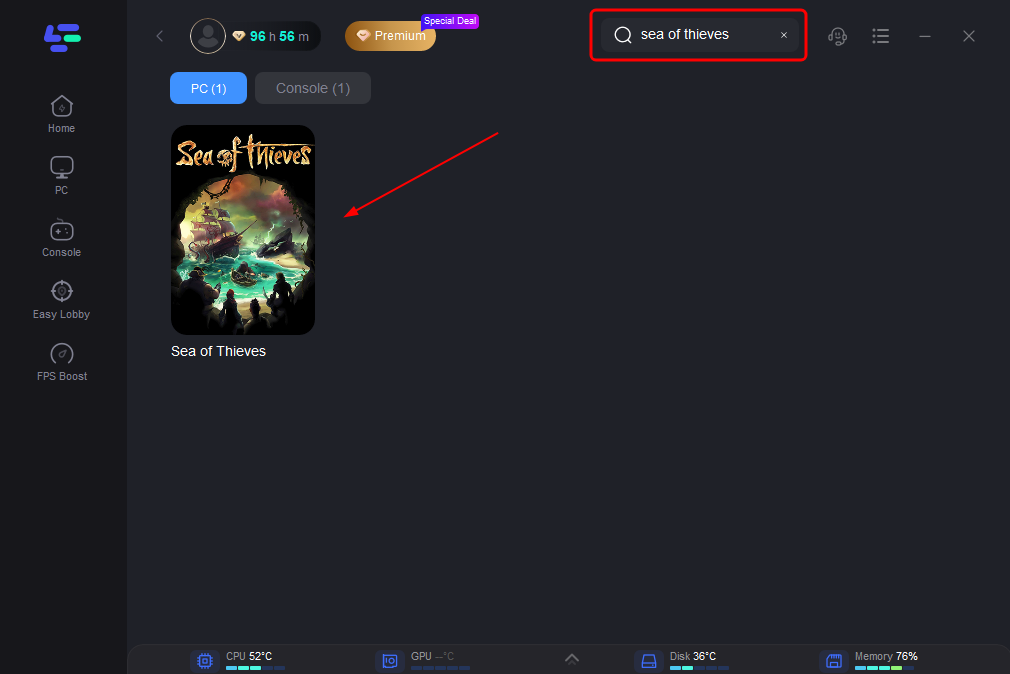
Step 3: Choose your needed server and click the "Boost" button, then you can enjoy the fast gaming speed.
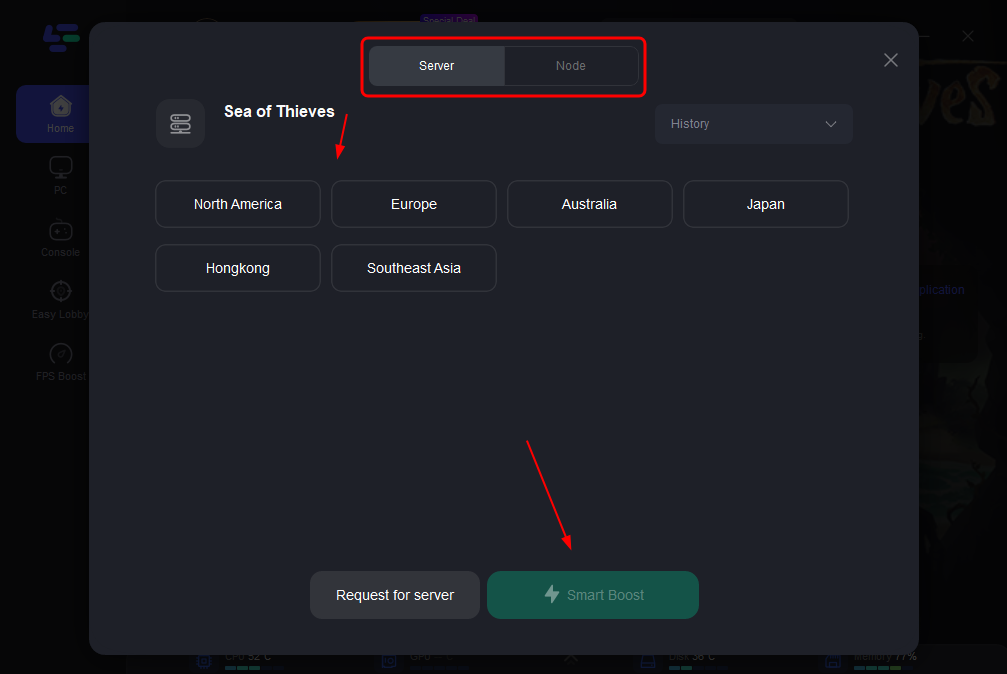
Step 4: Then you will find that the Lavenderbeard Error has been effectively resolved.
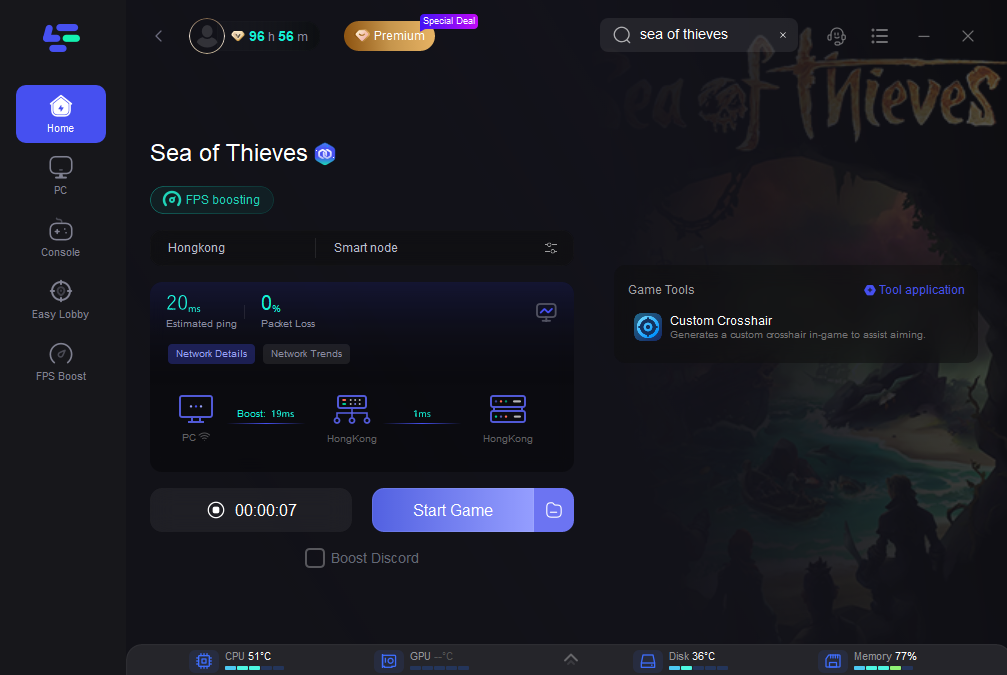
Part 3: Other Ways to fix Sea of Thieves Lavenderbeard Error
There can be several possibilities for Lavenderbeard Error in Sea of Thieves. Here are some common reasons:
1. Check your network connection:
First, ensure that your internet connection is stable. Try restarting your modem, router, or wireless access point to ensure a proper network connection. Often, network instability or connection failures can lead to a series of error issues.
2. Check firewall and security software:
In some cases, Windows Defender may overly protect your computer and interfere with the normal operation of Sea of Thieves. Make sure Sea of Thieves is allowed through Windows Firewall or any other security software. Firewalls or security software may block communication between the game and the servers.
3. Update the game and platform:
Ensure that your game and gaming platform (such as Steam, Xbox Live) are up to date. Sometimes, updates can fix connectivity issues in the game.
4. Disable proxy servers:
If you have a proxy server enabled, the game servers may reject the connection and display the Lavenderbeard error code. You can try disabling the proxy server and, after disabling it, restart your computer and check if the Sea of Thieves Lavenderbeard error is resolved.
5. Check the status of the Sea of Thieves server:
Visit the official Sea of Thieves website or social media channels to see if there are any server issues or maintenance notices. If the server malfunctions or is undergoing maintenance, it may cause Lavenderbear errors.
6.If you encounter this problem on an XBOX host, you can also refer to the solution provided in the official website documentation:
Lavenderbear error is related to Xbox Live accounts accessing Sea of Thieves through Game Share. Affected players must either: have a Game Pass subscription personally (which means your account will own the game during this period), or fully own the game in your personal profile and subscribe to the Game Pass Core for online gaming.
Conclusion
If you encounter Lavenderbeard Error in Sea of Thieves, consider the above solutions. In summary, by using LagoFast Booster, you can effectively resolve the Sea of Thieves Lavenderbeard error and achieve a more stable and seamless game connection. Remember that resolving this error may require trying multiple methods, so don't get discouraged. While you may encounter some challenges, you'll eventually be able to enjoy the excitement of this fantastic pirate adventure game.

Boost Your Game with LagoFast for Epic Speed
Play harder, faster. LagoFast game booster eliminates stutter and lags on PC, mobile, or Mac—win every match!
Quickly Reduce Game Lag and Ping!
Boost FPS for Smoother Gameplay!