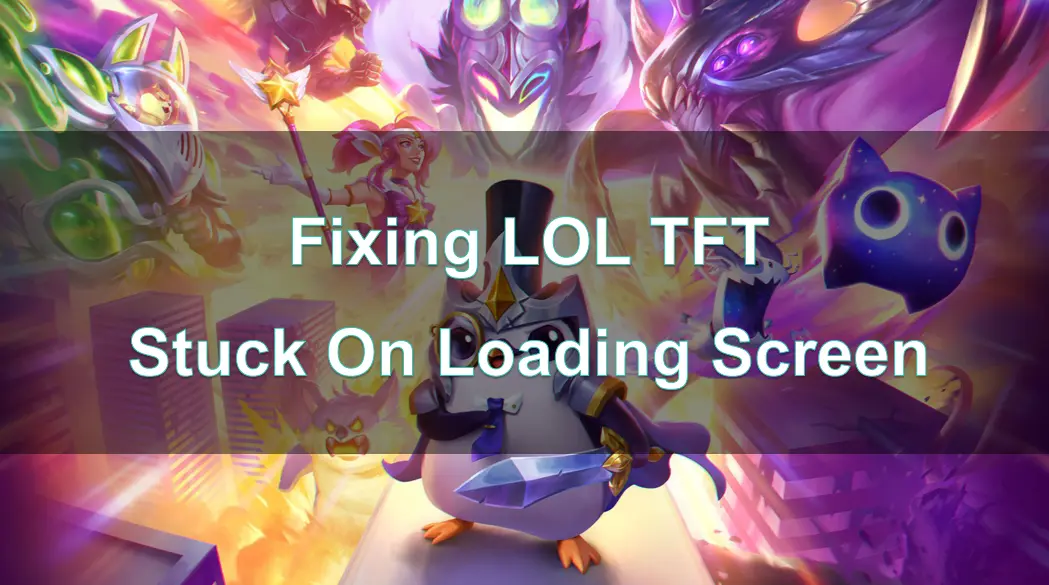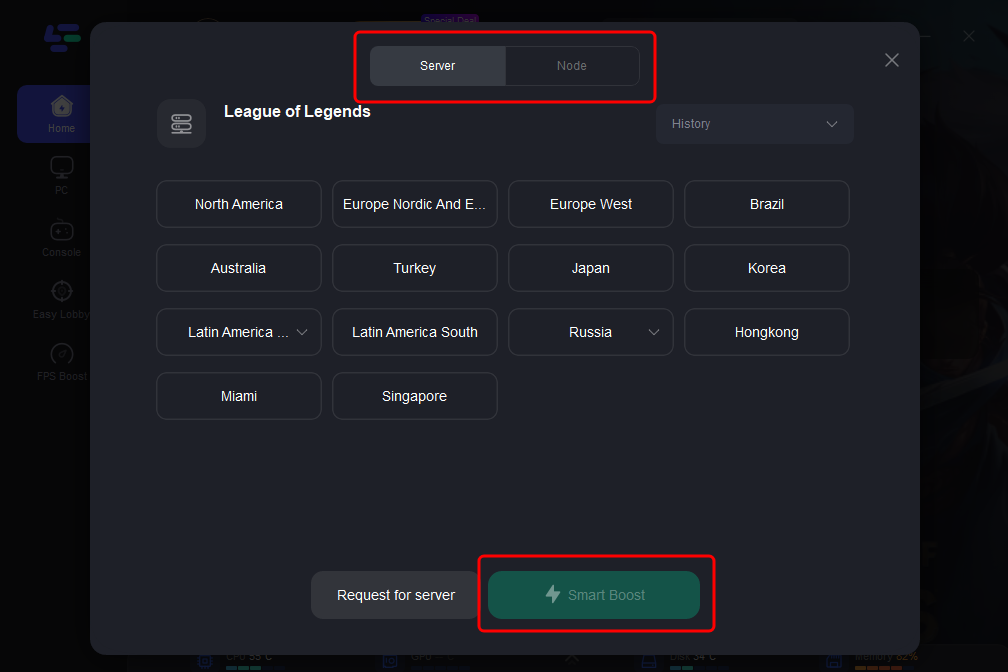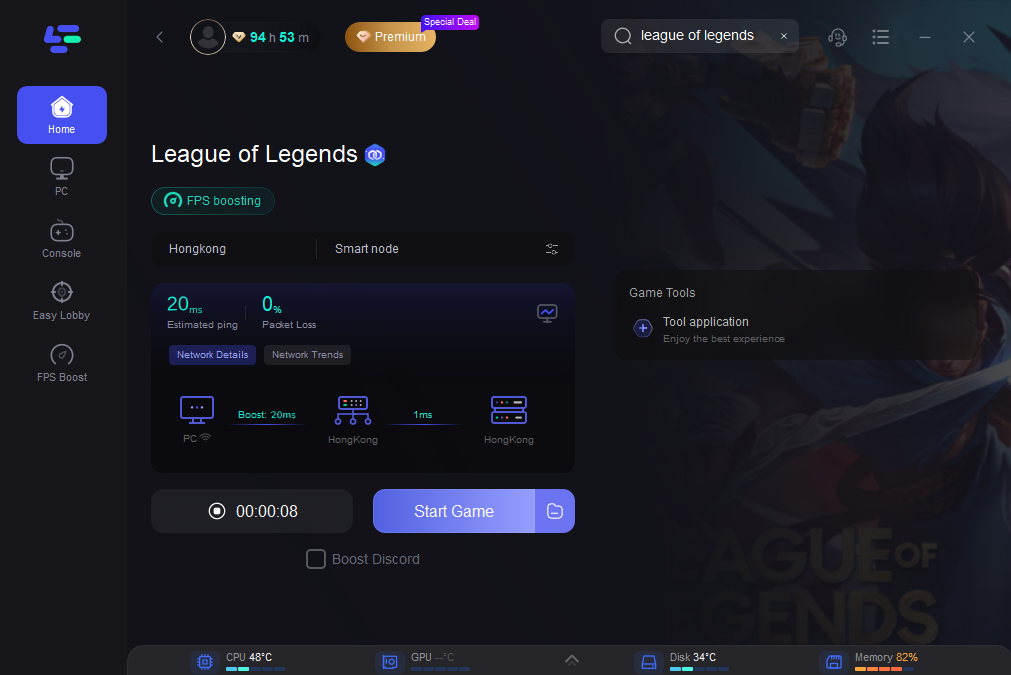LOL TFT (Teamfight Tactics) is an auto-chess style electronic game developed and published by Riot Games. The game is built on the world view of "League of Legends" and adopts a gameplay similar to "Dota Autochess". Players compete online with seven opponents, building teams to become the last survivor.
However, many players have reported encountering the problem of TFT (Teamfight Tactics) getting stuck on the loading screen, preventing them from entering the game. This can be particularly frustrating, especially when you are eager to get into the match. In this comprehensive guide, we will explore the potential causes of this issue and provide detailed steps to resolve it.
Part 1: Common Causes of LOL TFT Stuck On Loading Screen Issues
Part 2: Best Solution to Fix Stuck On Loading Screen Issues
Part 3: Other Guides to Fix LOL TFT Stuck On Loading Screen Issues
Part 1: Common Causes of LOL TFT Stuck On Loading Screen Issues
When TFT (Teamfight Tactics) gets stuck on the loading screen, it could be due to a variety of reasons. Understanding the root cause is the first step in troubleshooting. The following are some common causes:
1. Network issues:
An unstable or slow internet connection can prevent the game from loading properly.
2. Server issues:
Riot Games' servers may sometimes experience problems or maintenance, affecting your ability to load the game.
3. Corrupted game files:
Damaged or missing game files can cause the game to hang during the loading process.
4. Outdated software:
Outdated graphics drivers, operating system, or game client can lead to compatibility issues.
5. Background applications:
Other applications running in the background may consume system resources, slowing down the game.
6. Firewall or antivirus interference:
Security software can sometimes block the game from accessing necessary resources.
Once you know the cause of the problem, we can proceed to step-by-step solutions. However, the issue of getting stuck on the loading screen is mostly caused by network problems, and fortunately, LagoFast can help resolve this issue. Let's start by addressing the network-related problems that lead to the loading screen getting stuck.
Part 2: Best Solution to Fix Stuck On Loading Screen Issues
LagoFast is a game booster designed to optimize your gaming experience by resolving common performance issues. Here's how it works:
1. Network optimization:
It reduces latency and lowers ping by optimizing the network connection.
2. Improved game stability:
It provides a stable connection to the game servers, reducing the likelihood of crashes and disconnections.
3. Global server support:
LOL TFT (Teamfight Tactics) has servers worldwide, and the LagoFast Game Booster supports the global servers of this game, with a multi-node distribution to help users maintain a stable network connection.
The usage method is also very simple:
Step 1: Click the Free Trial button to download and install LagoFast Free Trial.
Step 2: Select LOL TFT in the LagoFast interface, find LOL TFT from the game list.
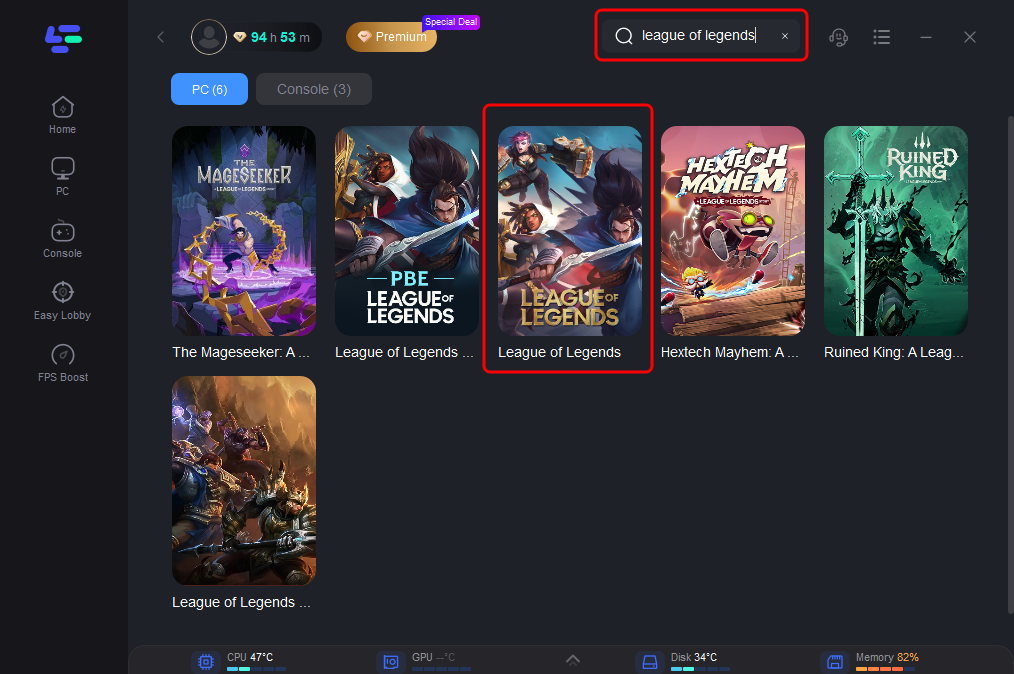
Step 3: Click on Server to change to a better server that ensures a stable connection, then click on Smart Boost.
Step 4: After completing the above steps, start the LOL TFT game and experience smoother and more stable game performance.
Part 3: Other Guides to Fix LOL TFT Stuck On Loading Screen Issues
1. Check Your Internet Connection
A stable and fast internet connection is crucial for smooth gameplay. Follow these steps to ensure your connection is not the problem:
- Restart Your Router: Unplug your router, wait for 30 seconds, and plug it back in. This can help refresh your connection.
- Use a Wired Connection: If possible, use an Ethernet cable to connect your computer directly to the router. Wired connections are generally more stable than wireless ones.
- Test Your Internet Speed: Use an online speed test tool to check your internet speed. Ensure it meets the minimum requirements for playing LOL TFT (Teamfight Tactics).
2. Verify Riot Games Server Status
Sometimes, the issue might be on Riot Games' side. To check if the servers are having issues:
- Visit the Server Status Page: Go to the official Riot Games server status page to see if there are any ongoing problems or maintenance.
- Check Social Media: Riot Games often updates their social media accounts with information about server issues or maintenance.
3. Repair Game Files
Corrupted or missing game files can cause loading screen issues. Use the built-in repair tool to fix this problem:
- Open the League of Legends Client: Launch the client and go to the settings menu.
- Start the Repair: Select the option to repair game files. The client will scan and repair any corrupted files.
4. Update Your Software
Outdated software can cause compatibility issues. Ensure all your software is up-to-date:
- Update Graphics Drivers: Visit the website of your graphics card manufacturer (NVIDIA, AMD, or Intel) and download the latest drivers.
- Update Your Operating System: Check for updates to your operating system and install any available updates.
- Update the Game Client: Make sure your League of Legends client is updated to the latest version.
5. Close Background Applications
Background applications can consume valuable system resources. Close any unnecessary programs to free up resources:
- Open Task Manager: Press Ctrl + Shift + Esc to open Task Manager.
- End Unnecessary Tasks: Identify and end tasks that are consuming a lot of CPU, memory, or network resources.
6. Configure Firewall and Antivirus Settings
Sometimes, security software can block the game from accessing necessary resources. Configure your firewall and antivirus software to allow the game:
- Add to Whitelist: Add League of Legends and the Riot Games client to the whitelist of your firewall and antivirus software.
- Temporarily Disable: If whitelisting doesn't work, try temporarily disabling your firewall and antivirus software to see if it resolves the issue. Remember to re-enable them later.
Conclusion
Encountering loading screen issues in LOL TFT (Teamfight Tactics) can be frustrating, but with the correct troubleshooting steps, you can resolve the problem and get back to enjoying the game. Using LagoFast Game Booster can significantly enhance your gaming experience by fixing loading screen issues, reducing lag, lowering ping, optimizing system performance, and stabilizing your connection. By following the steps outlined in this guide, you can ensure you get the most out of your gaming sessions. Whether you're playing LOL TFT (Teamfight Tactics) or any other game, LagoFast can help you achieve a more enjoyable and competitive gaming experience. Say goodbye to frustrating loading screen issues and hello to a smoother, more responsive gaming experience.
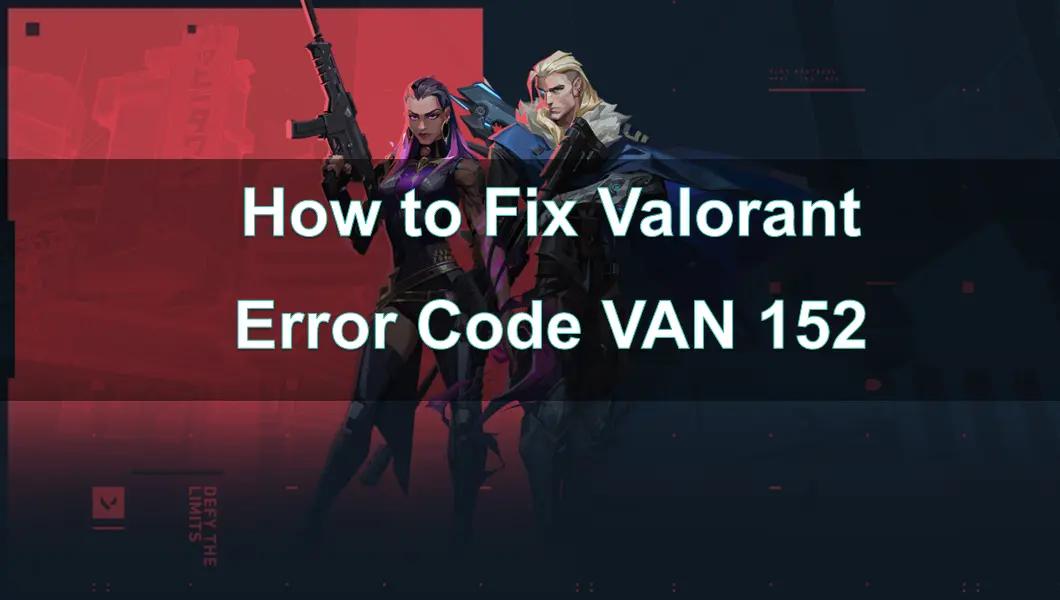
Boost Your Game with LagoFast for Epic Speed
Play harder, faster. LagoFast game booster eliminates stutter and lags on PC, mobile, or Mac—win every match!
Quickly Reduce Game Lag and Ping!
Boost FPS for Smoother Gameplay!