Experiencing FPS (frames per second) drops can significantly hinder your gaming experience, especially in a fast-paced game like The Bazaar. If you’re facing such issues, it’s essential to address them to maintain an enjoyable and competitive gaming environment. However, with LagoFast, a powerful game booster, you will be able to fix the issue with ease.

Part 1: Understanding FPS Drops in The Bazaar
Part 2: Common Causes of FPS Issues in The Bazaar
Part 3: How to Fix Low FPS in The Bazaar
Part 4: How to Use LagoFast to Enhance Your Gaming Experience
Part 1: Understanding FPS Drops in The Bazaar
FPS drops occur when the frame rate decreases suddenly during gameplay, which can cause the game to appear choppy or laggy. This can be frustrating and may affect your ability to play effectively. Several factors can contribute to FPS drops in The Bazaar, including outdated hardware, insufficient system resources, software conflicts, and in-game settings.
Part 2: Common Causes of FPS Issues in The Bazaar
- Outdated Graphics Drivers: Running old graphics drivers can lead to poor game performance and FPS drops.
- High Game Settings: Setting the graphics settings too high for your system can overload your GPU and CPU.
- Background Applications: Programs running in the background can consume system resources, reducing the FPS in your game.
- Overheating: Overheating can cause your hardware to throttle itself to reduce temperature, subsequently dropping the FPS.
- Hardware Limitations: Older hardware may not meet the game’s system requirements, leading to consistent low FPS.
Part 3: How to Fix Low FPS in The Bazaar
1. Update Your Graphics Drivers
Ensure that your video card drivers are up to date, as manufacturers like NVIDIA, AMD, and Intel frequently release updates to optimize performance for newer games.
2. Adjust In-Game Graphics Settings
Lowering the resolution and graphic details in The Bazaar can help boost FPS, especially on older hardware. Reduce settings such as shadows, textures, and effects to find a good balance between visual quality and performance.
3. Close Background Applications
Before launching The Bazaar, close unnecessary background applications through the Task Manager to free up resources. This includes web browsers, email clients, and other non-essential software.
4. Monitor and Manage System Heat
Check your system’s temperature while gaming to ensure it’s not overheating. Use cooling solutions like additional fans or cooling pads, particularly if you are using a laptop.
5. Optimize Power Settings
For PC users, switch your power plan to “High Performance” in the Control Panel under Power Options. This ensures that your system is using its full capabilities rather than conserving energy.
6. Defragment Your Hard Drive
If you’re using an HDD, regular defragmentation can help improve its performance, which might indirectly boost your FPS. This is generally not necessary for SSDs.
7. Consider Hardware Upgrades
If your PC is old and struggles to meet the game’s demands, it might be time to consider upgrading components such as the GPU, CPU, or RAM, or even moving to an SSD if you haven’t already.
Part 4: How to Use LagoFast to Enhance Your Gaming Experience
Experiencing connectivity issues while gaming can be frustrating, especially if it affects your gameplay during critical moments. LagoFast, a dedicated game booster, offers a solution to improve your gaming experience by stabilizing your network connection. This guide will provide you with a straightforward method to set up and use LagoFast effectively.
Here's tutorial steps to download LagoFast
Step 1: Download the Software - Start by visiting the LagoFast website and click the “Free Trial” button.
Step 2: Open LagoFast and use the search feature to find and select your game. This ensures that LagoFast optimizes settings specifically for your game.
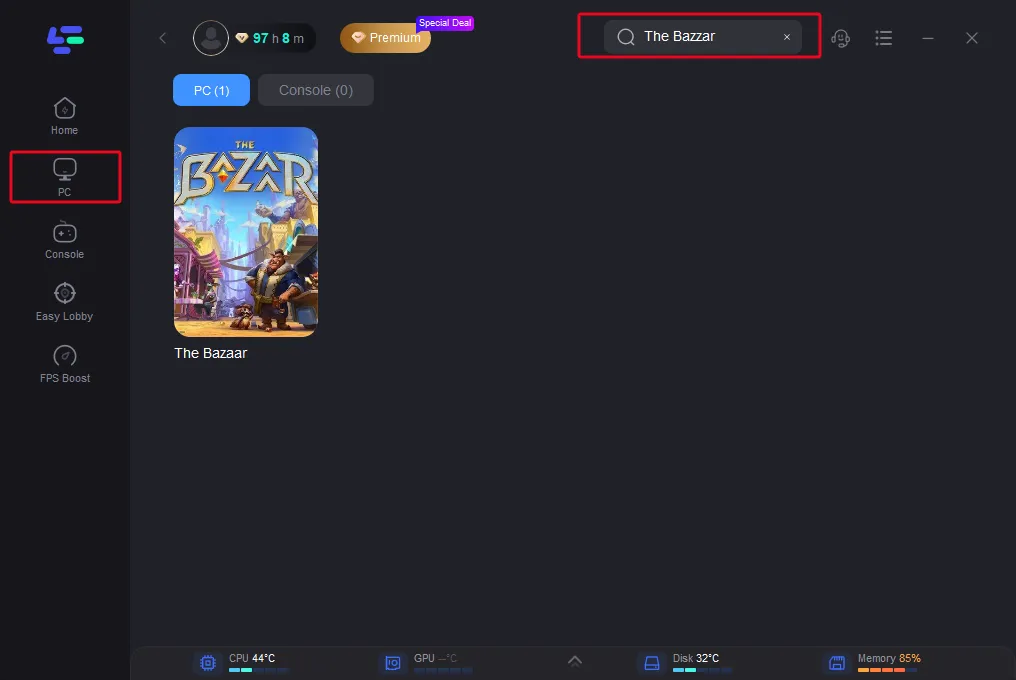
Step 3: Choose a server that offers the best stability for your location. Then select the best “Node” available.
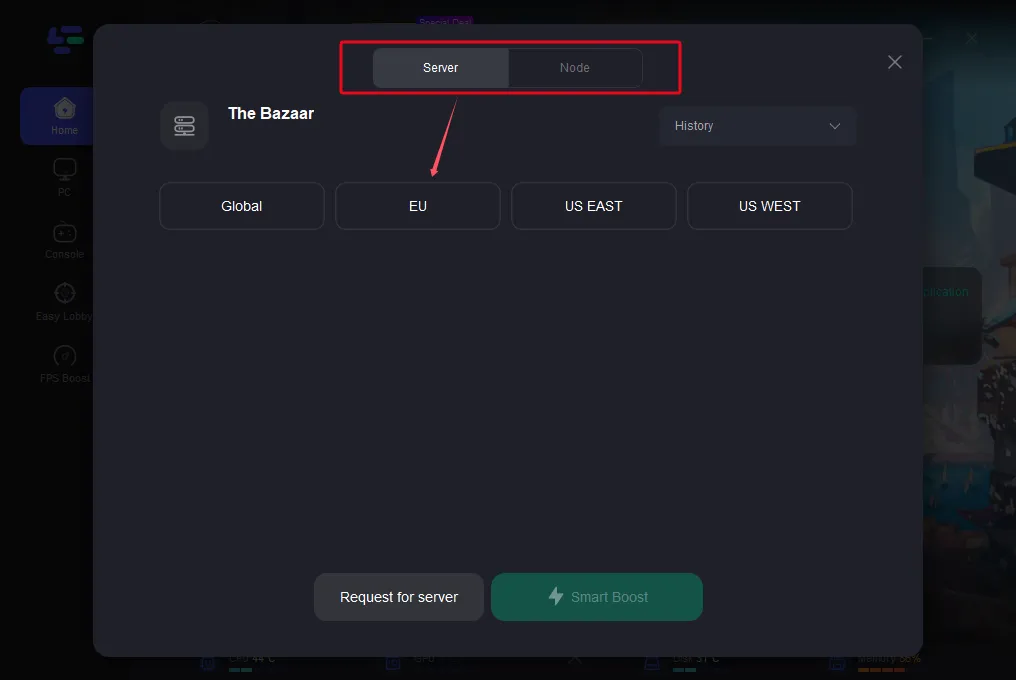
Step 4: Activate Smart Boost Engage the “Smart Boost” button to start the optimization process.
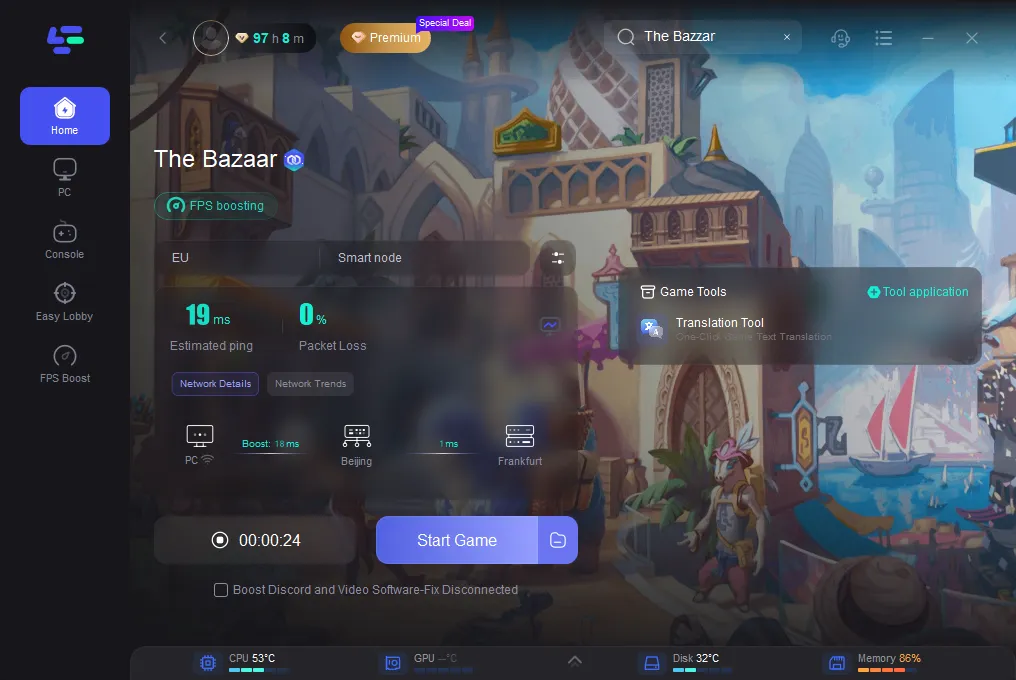
By following these steps, LagoFast will enhance your network efficiency, reduce lag, and provide a smoother gaming experience, allowing you to focus on your gameplay without worrying about connection issues.
LagoFast is a powerful tool for gamers who need to manage network instability and improve overall gaming performance. With its user-friendly interface and effective boosting capabilities, it ensures that your online gaming sessions are as smooth and uninterrupted as possible. Whether you’re into competitive gaming or just playing for fun, using LagoFast can significantly enhance your online gaming experience. Give LagoFast a try and see the difference in your connection stability and game response times.
Conclusion
FPS drops in The Bazaar can be caused by a variety of factors, but by following the tips outlined above, you can significantly improve your game’s performance. Start by tweaking the game settings and ensuring your system is running optimally. If issues persist, it might indicate a need for hardware upgrades. Remember, maintaining a smooth frame rate is key to enjoying The Bazaar and performing well in any game.
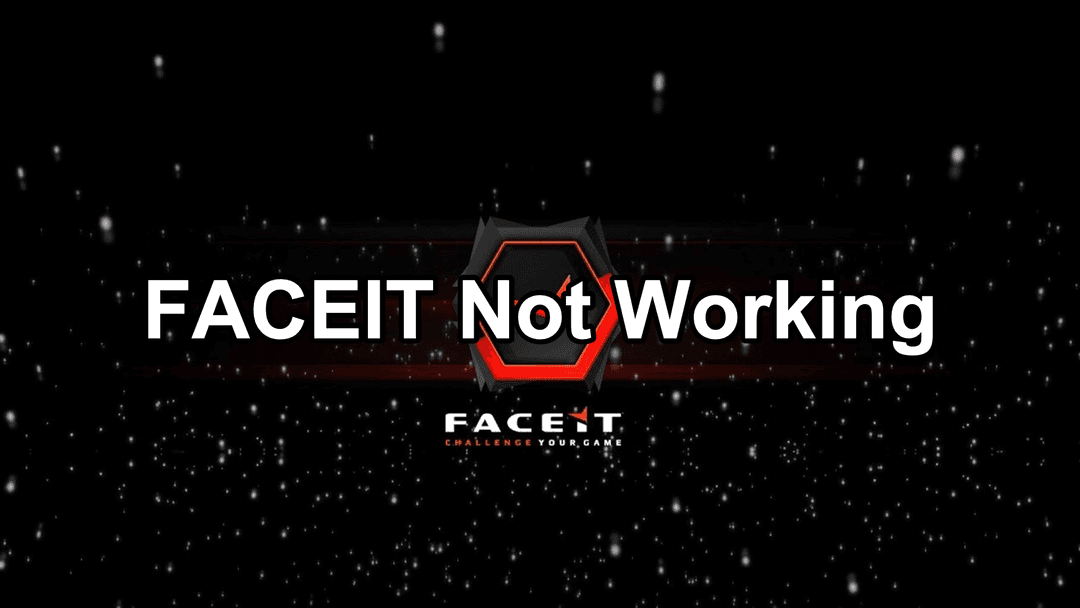
Boost Your Game with LagoFast for Epic Speed
Play harder, faster. LagoFast game booster eliminates stutter and lags on PC, mobile, or Mac—win every match!
Quickly Reduce Game Lag and Ping!
Boost FPS for Smoother Gameplay!
