Encountering the error "DirectX 12 is not supported on your system" while playing The First Descendant can be frustrating, especially when you're eager to dive into the game's immersive world. This common issue often stems from compatibility problems between your system's hardware and the game's requirements. Dive into this guide to learn the best solutions. Our step-by-step instructions will help you resolve the DirectX 12 error and get back to enjoying your game.
Part 1: Why The First Descendant DirectX 12 is Not Supported on Your System
The error "DirectX 12 is not supported on your system" in The First Descendant often arises due to compatibility issues between your hardware and the game’s requirements. DirectX 12 is a graphics API that provides enhanced performance and improved graphics quality in games. However, not all systems are equipped to handle DirectX 12, especially if the graphics card or drivers are outdated or incompatible.
Several factors can contribute to this issue:
- Outdated Graphics Drivers: If your graphics drivers are not up to date, they may not support DirectX 12.
- Incompatible Hardware: Some older GPUs do not support DirectX 12.
- Software Conflicts: Other software running on your system may interfere with DirectX 12.
- Incorrect Game Settings: The game may be set to run with DirectX 12 by default, which your system cannot handle.
- Understanding these underlying issues can help in effectively troubleshooting and fixing the error.
Part 2: How to Fix The First Descendant DirectX 12 Error
Solution1. Quick Fix DirectX 12 is Not Supported on Your System - LagoFast DirectX Repair Tool
One effective solution is to use LagoFast, a specialized game optimization tool. LagoFast not only helps in fixing DirectX 12 errors but also enhances overall game performance. Moreover, LagoFast offers exclusive one-click Twitch Drops, which means you don’t need to wait for a long time to watch the Twitch live-streaming, LagoFast allows you to enjoy the quickest way to get additional in-game rewards effortlessly.
Benefits of Using LagoFast:
- Automatic Optimizations: LagoFast automatically optimizes game settings to ensure compatibility and smooth performance.
- Exclusive Twitch Drops: Gain access to exclusive Twitch Drops with just one click, enhancing your gaming experience with unique rewards.
- Enhanced Performance: LagoFast optimizes network and system settings to minimize lag and improve overall gameplay.
- Easy Lobby & Easy Victory: LagoFast offers exclusive features, granting access to easier lobbies and ensuring victories. It helps Warzone gamers secure more kills and wins by matching them with lower K/D players, all without affecting ping.
- Exclusive Routes and Worldwide Servers: LagoFast spans 60+ countries and 150+ cities, ensuring seamless gaming regardless of your location. Connect swiftly to nearby game servers and optimize your gaming experience with our global infrastructure.
Quick Fix DirectX 12 is Not Supported on Your System with LagoFast DirectX Repair Tool:
Step 1: Click the Free Trial button to download and install LagoFast.
Step 2: Open LagoFast then click the PC button on the left and search The First Descendant in the search bar, click it after appearing.
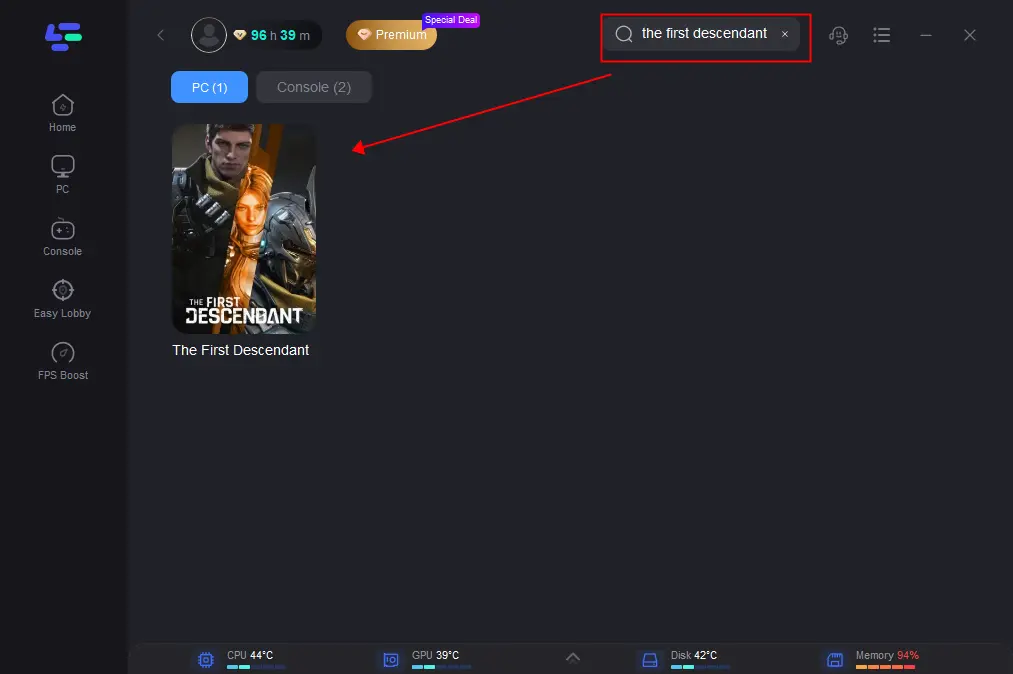
Step 3: Check the DirectX Repair Tool, download .exe file, then follow the instructions to fix the problem.
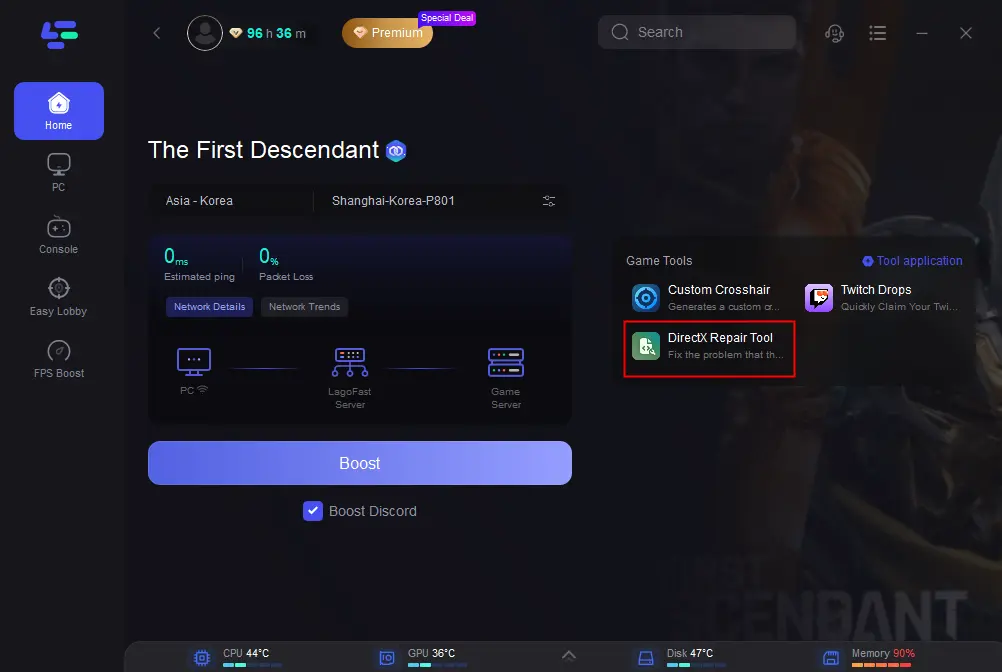
Moreover, LagoFast Game Booster ensures ultra-smooth gaming on any device with reduced lag, packet loss, and increased FPS. Guaranteeing faster connections, maximum performance, and network stability for every game: After choosing the game, click on “Server” to change to a better server that can enhance the gaming experience, then click on “Smart Boost”.
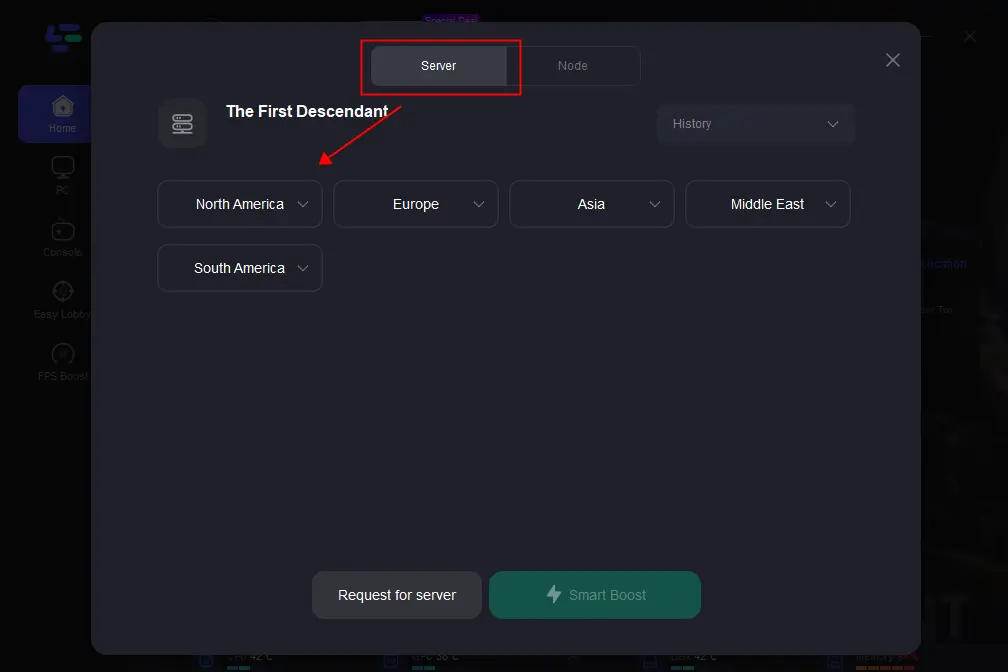
Check the specific game ping, packet loss, and multiple path connection on the right side. Finally, click the “Start Game” to play the game.
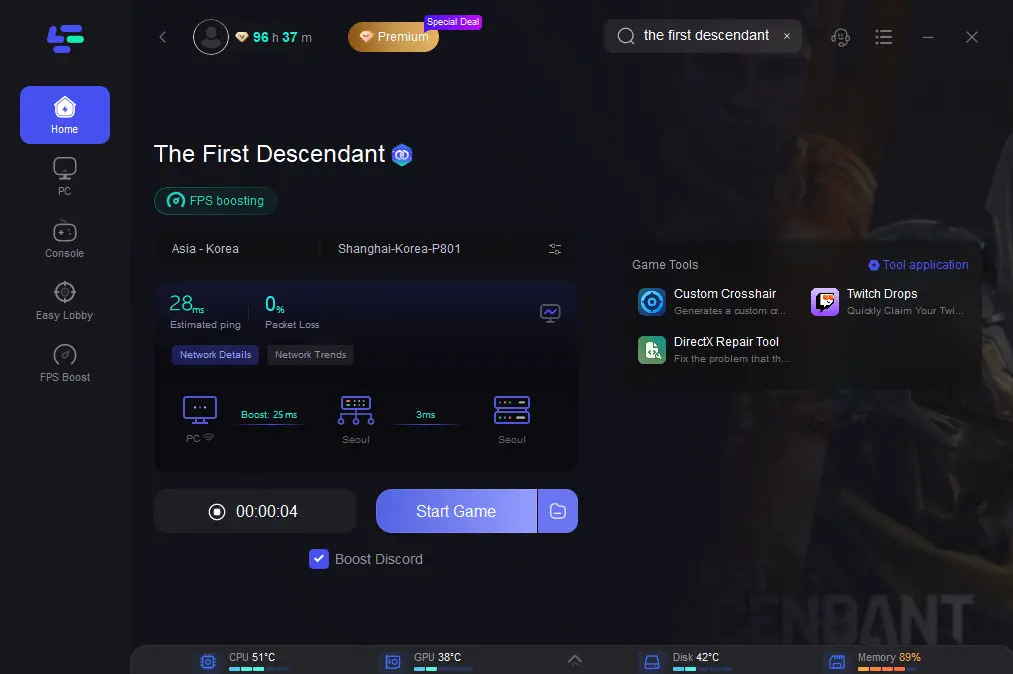
Solution 2. Check DirectX Version and Update
Ensuring that you have the latest version of DirectX can fix compatibility issues.
Step 1. Open Run Dialog: Press Win + R to open the Run dialog box.
Step 2. Type dxdiag: Enter dxdiag and press Enter to open the DirectX Diagnostic Tool.
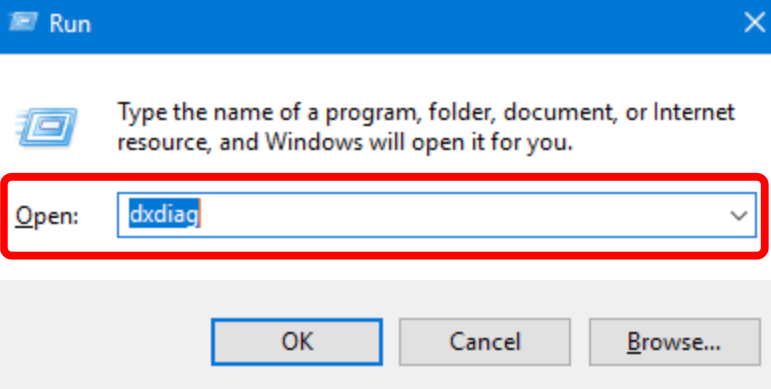
Step 3. Check DirectX Version: In the System tab, check the DirectX version listed.
Step 4. Update DirectX: If necessary, download and install the latest version of DirectX from the Microsoft website.
Solution 3. Modify Game Launch Options
Adjusting the game’s launch options can sometimes resolve DirectX errors.
Step 1. Open Steam: Launch Steam and navigate to your game library.
Step 2. Right-click The First Descendant: Select Properties from the context menu.
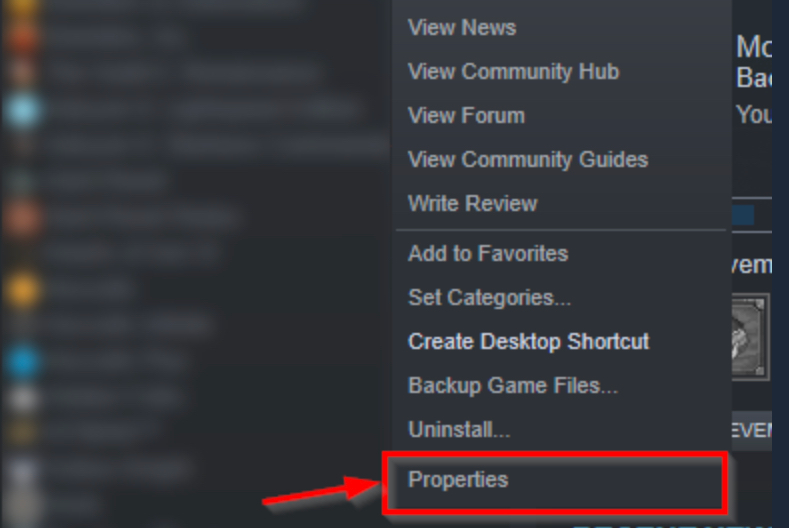
Step 3. Set Launch Options: In the Launch Options box, enter -dx11 to force the game to run with DirectX 11.
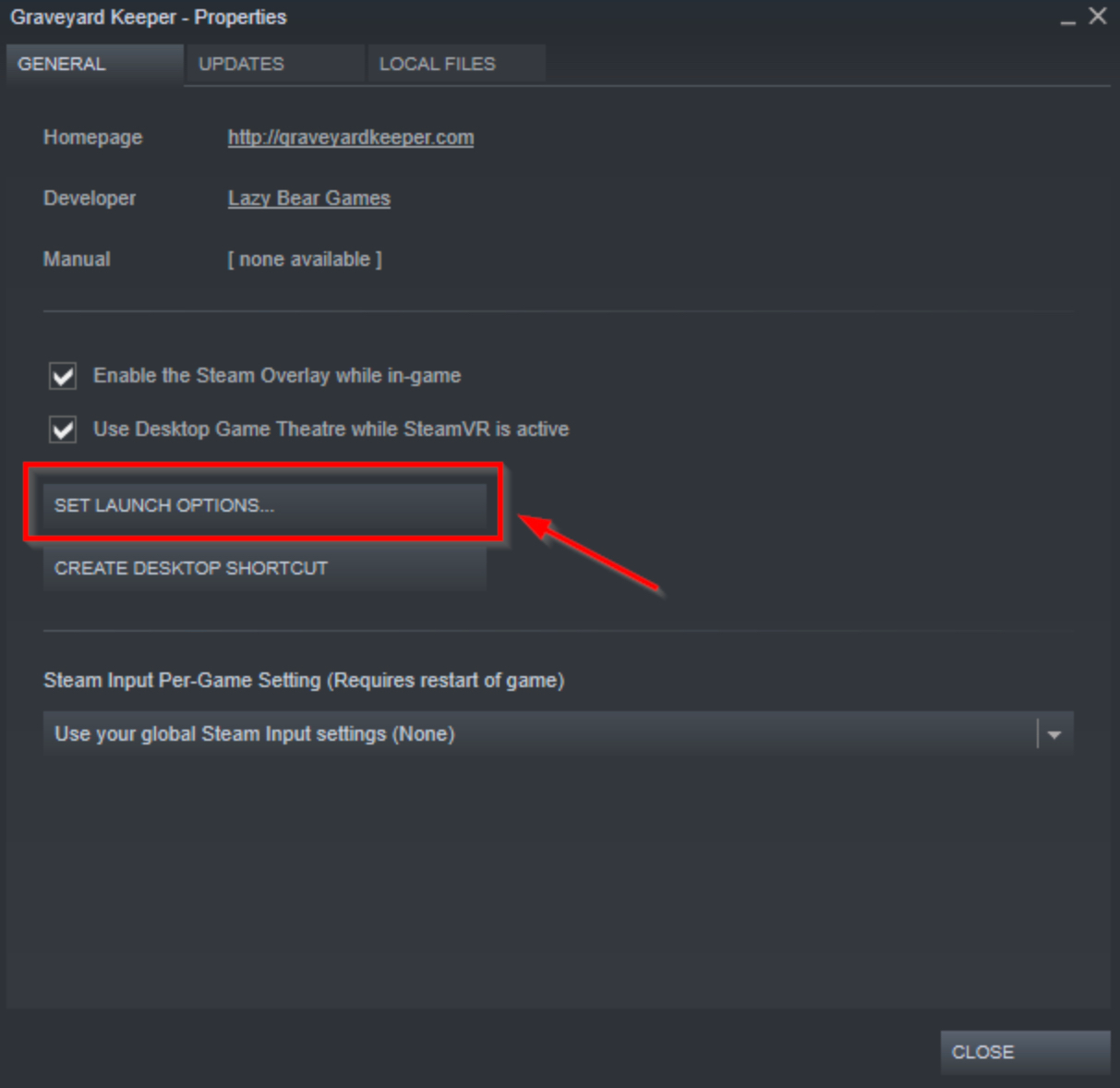
Step 4. Save Changes: Close the properties window and launch the game.
Solution 4. Check Game Files
Step 1. Launch Steam and navigate to your Library.
Step 2. Right-click on "The First Descendant" and select Properties.
Step 3. Go to the Local Files tab and click on Verify Integrity of Game Files.
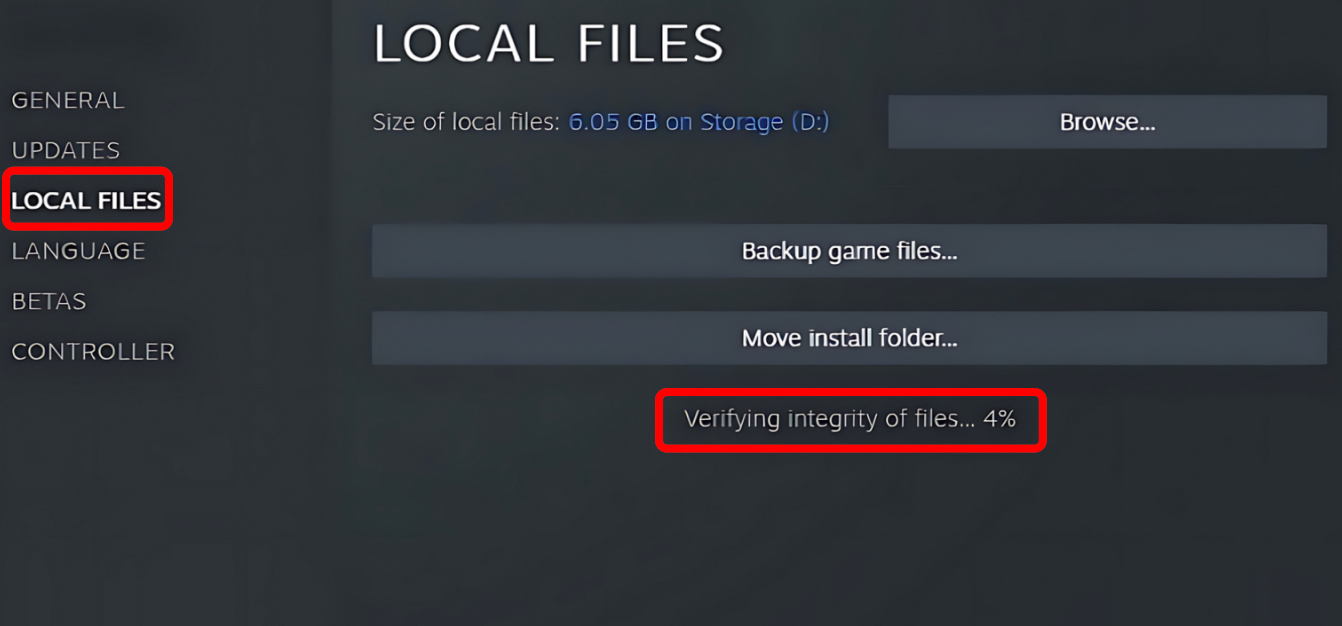
Solution 5. Update Your Operating System
Step 1. Open the Start menu and select Settings.
Step 2. Choose Update & Security.
Step 3. Click on Windows Update from the left sidebar.
Step 4. Click on Check for updates.
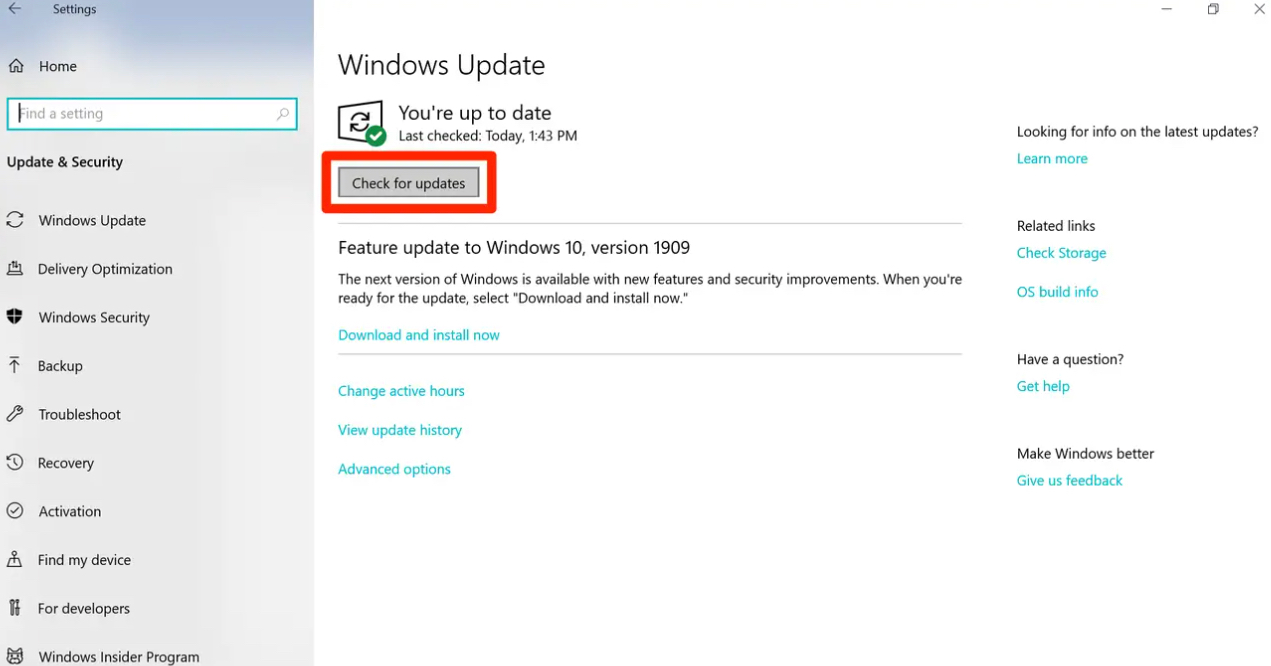
FAQs about The First Descendant
Is it better to use DirectX 11 or 12?
DirectX 12 offers better performance and enhanced graphics quality compared to DirectX 11. However, it requires compatible hardware and drivers. If you encounter issues with DirectX 12, using DirectX 11 can be a stable alternative.
How to enable DirectX 12?
To enable DirectX 12, ensure your system supports it and that you have the latest graphics drivers installed. Then, adjust the game settings to use DirectX 12. This can typically be done through the game’s graphics settings menu or launch options.
Will The First Descendant be crossplay?
The developers of The First Descendant have announced plans to support crossplay. This will allow players on different platforms to play together, enhancing the multiplayer experience.
Is The First Descendant cross-progression?
The First Descendant supports cross-progression. Cross-progression allows players to carry over their game progress, items, and achievements across different platforms. This feature enhances the gaming experience by providing flexibility and continuity regardless of the platform used.
Conclusion
Dealing with the "DirectX 12 is not supported on your system" error in The First Descendant can be challenging, but with the right approach, it’s possible to overcome this obstacle and enjoy a seamless gaming experience. By following the solutions outlined in this guide, you can troubleshoot and resolve the issue effectively. Whether you choose to use optimization tools like LagoFast or update your system’s settings manually, these steps will help you get back into the game with minimal hassle.
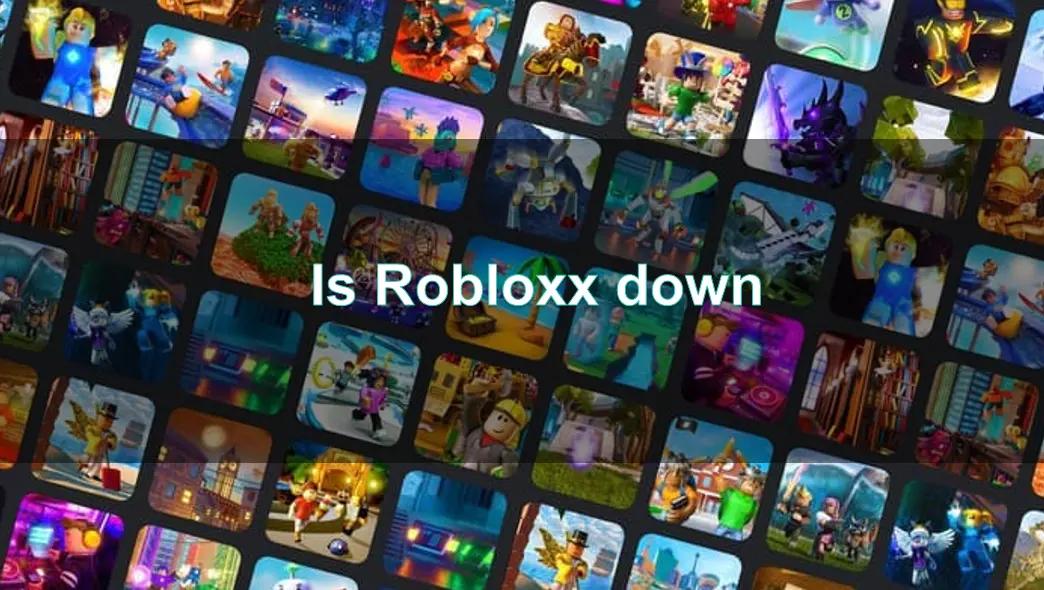
Boost Your Game with LagoFast for Epic Speed
Play harder, faster. LagoFast game booster eliminates stutter and lags on PC, mobile, or Mac—win every match!
Quickly Reduce Game Lag and Ping!
Boost FPS for Smoother Gameplay!

