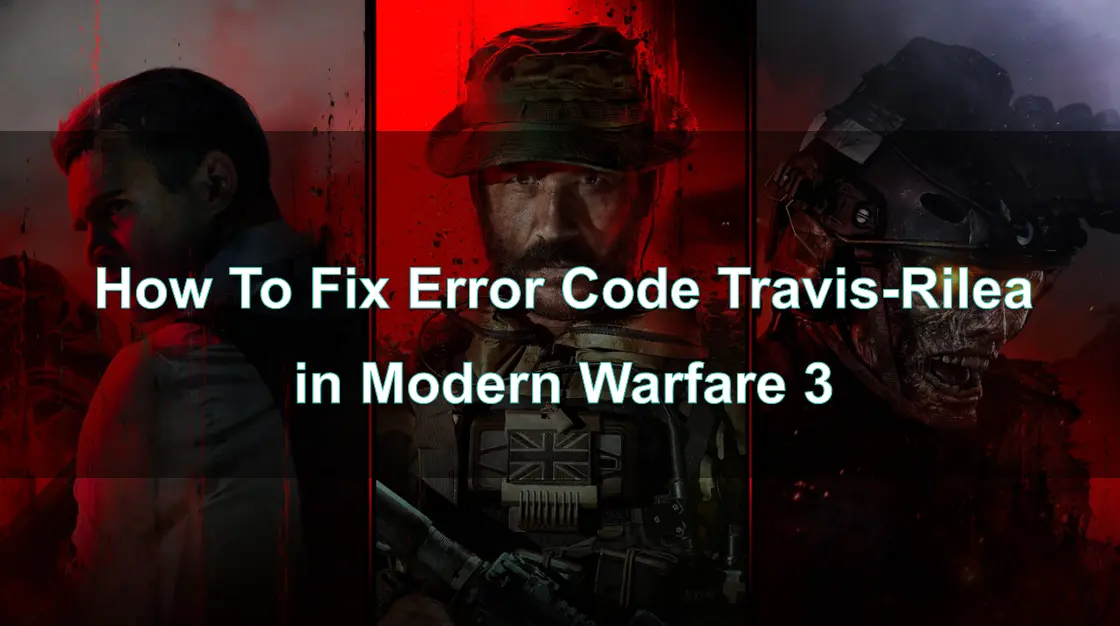Modern Warfare 3 (MW3) is a beloved title in the Call of Duty franchise, known for its intense gameplay and engaging multiplayer modes. However, like any online game, it’s not without its technical issues. One such problem is the Travis-Rilea Error Code, which can disrupt your gaming experience by preventing you from connecting to online matches. This guide will walk you through understanding what this error code means, how to fix it, and how to ensure a smoother gaming experience using LagoFast Game Booster.

Part 1: What is Travis-Rilea Error Code in Modern Warfare 3
Part 2: How to Fix Travis-Rilea Error Code in Modern Warfare 3
Part 3: How to Ensure MW3 Gaming By Using LagoFast Game Booster
Part 1: What is Travis-Rilea Error Code in Modern Warfare 3
The Travis-Rilea error code typically arises from connection issues, which may originate from your side or from the Modern Warfare 3 and Warzone servers. While it’s possible the problem lies with your setup, it’s more common for it to be related to the MW3 or Warzone servers. This error is particularly prevalent among PC players, especially those using Steam, and often coincides with Steam maintenance periods.
Common Causes of the Travis-Rilea Error Code:
- Server Issues: The game servers might be down or experiencing heavy traffic, resulting in connection difficulties.
- Network Instability: A slow or unstable internet connection can hinder the game’s ability to maintain a reliable connection to the servers.
- Firewall or Security Software: Strict firewall or security settings on your PC may block the game’s access to the internet.
- NAT Type Problems: Issues with Network Address Translation (NAT) can disrupt effective communication between your console or PC and the MW3 servers.
Recognizing these causes is essential for troubleshooting the error and getting back to gameplay.
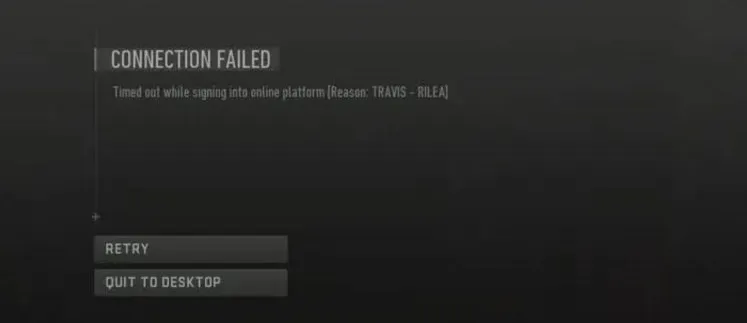
You May Like: Fix ‘Data Is Corrupt’ Niamey Logan Error in Modern Warfare 3
Part 2: How to Fix Travis-Rilea Error Code in Modern Warfare 3
The Travis-Rilea error in Call of Duty: Modern Warfare 3 can be incredibly frustrating, particularly when you're in the middle of an intense gaming session. Although this error is often due to instability on the MW3 servers, there are times when the issue might stem from your own setup. Below, we'll walk you through some steps you can take on your end to try and resolve this error.
1. Restart Your Game
The first and most straightforward step to take when encountering the Travis-Rilea error is to restart your game. Restarting can resolve a myriad of issues in any game, including MW3. If this doesn't solve the problem, don't worry—there are more steps you can try.
2. Check and Reset Your Internet Connection
The problem may lie with your internet connection. To rule this out, close the game and try accessing the internet via another game or website. If you notice connection drops or lag in those as well, the issue is likely on your end. In such cases, you can reset your connection.
3. Restart Your Router
Restarting your router is a simple yet effective way to resolve various connection issues. Unplug your router for a few seconds, then plug it back in. Wait a few minutes to let the router fully reboot, and then check your connection again. This step often clears up many connection-related problems, including those causing the Travis-Rilea error.
4. Change Your Connection Type
If resetting your router doesn’t help, consider switching your type of connection. If you're on Wi-Fi, try connecting directly to your router with an Ethernet cable. Wired connections are generally more stable and might help in resolving the issue. Additionally, if you're using a VPN, try disabling it or switching its region, as sometimes VPNs can interfere with your connection.
5. Wait for the Issue to Resolve
Sometimes, the Travis-Rilea error is a temporary problem on the server side. If you've tried the above steps and the error persists, take a break and try again later. The issue might resolve itself as the servers stabilize.
6. Contact Activision Support
If none of these steps work, your best option is to reach out to Activision's support team. They can provide more detailed assistance and help resolve any persistent issues.
By following these steps, you should be able to troubleshoot and potentially fix the Travis-Rilea error on your own.
Part 3: How to Ensure MW3 Gaming By Using LagoFast Game Booster
Even after fixing the Travis-Rilea Error Code, it’s essential to ensure that your gaming experience remains smooth and uninterrupted. One of the best ways to do this is by using LagoFast Game Booster, a tool designed to optimize your network for gaming.
LagoFast is a game booster designed to optimize network performance.
How LagoFast Enhances Your MW3 Experience:
- Optimized Routing: LagoFast automatically selects the best routing paths for your game data, reducing ping and improving connection stability.
- Real-Time Network Monitoring: The tool monitors your network conditions in real time, adjusting settings as needed to maintain optimal performance.
- Lag Reduction: By reducing network latency, LagoFast helps prevent lag spikes that could lead to disconnections or gameplay issues.
- Server Selection: LagoFast allows you to choose the best servers for MW3, ensuring that you’re always connected to the most reliable and lowest-latency servers available.
How to use LagoFast Game Booster on PC:
Step 1: Download and install LagoFast.
Step 2: Input “MW3” and click the result.
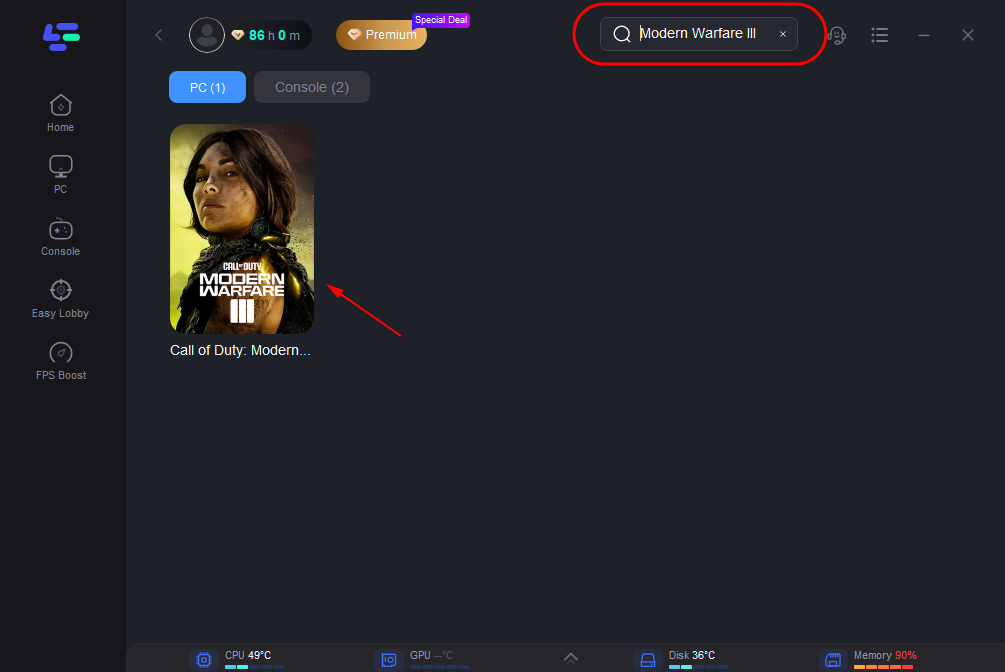
Step 3: Choose the server and node you need.
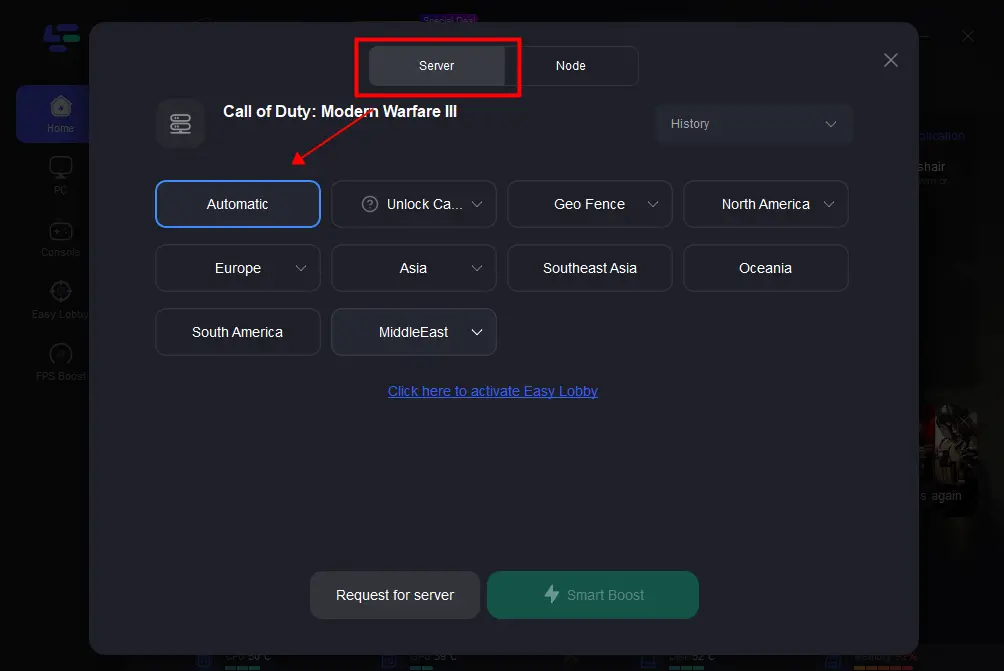
Step 4: Click boost and it will show you real-time ping & packet loss rate.
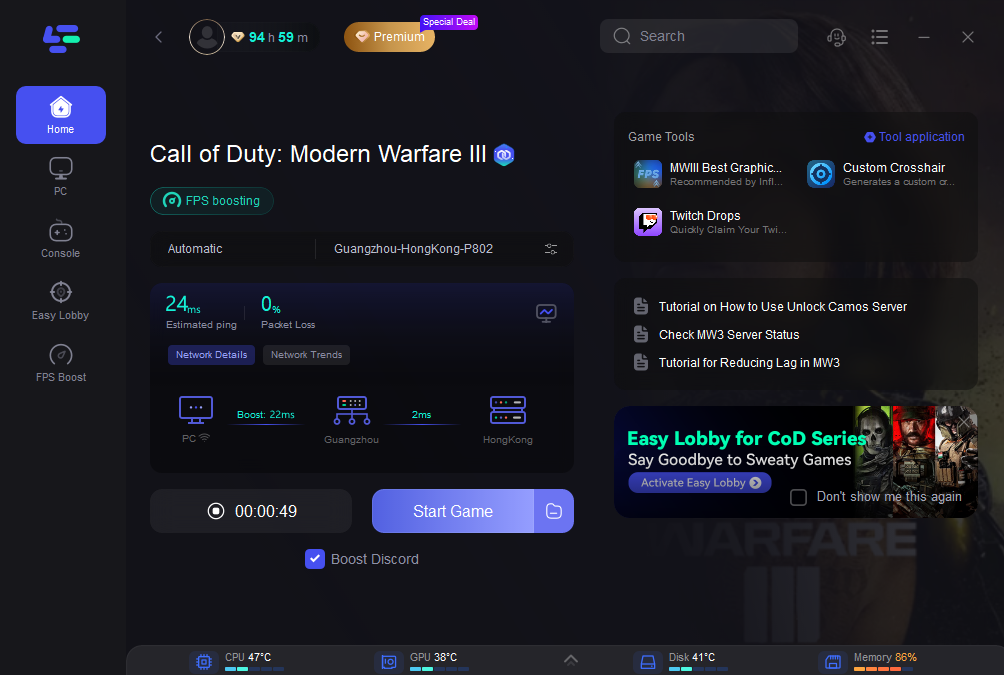
Part 4: FAQs
Q1: What causes the Travis-Rilea Error Code in MW3?
A1: The Travis-Rilea Error Code is generally caused by network-related issues such as server problems, network instability, firewall restrictions, or NAT type conflicts.
Q2: Is it safe to disable my firewall to fix this error?
A2: Rather than disabling your firewall, you should whitelist MW3 to ensure it’s not being blocked. Disabling the firewall entirely is not recommended as it can expose your system to security risks.
Q3: How do I check my NAT type on a console?
A3: On most consoles, you can check your NAT type in the network settings menu. Look for a section labeled "Test NAT Type" or "Network Status."
Conclusion
The Travis-Rilea Error Code in Modern Warfare 3 can be a significant roadblock to enjoying the game, but with the right approach, it’s an issue that can be resolved. By understanding the causes, following the detailed steps to fix the error, and using tools like LagoFast Game Booster to optimize your network, you can ensure a smoother and more enjoyable gaming experience.

Boost Your Game with LagoFast for Epic Speed
Play harder, faster. LagoFast game booster eliminates stutter and lags on PC, mobile, or Mac—win every match!
Quickly Reduce Game Lag and Ping!
Boost FPS for Smoother Gameplay!