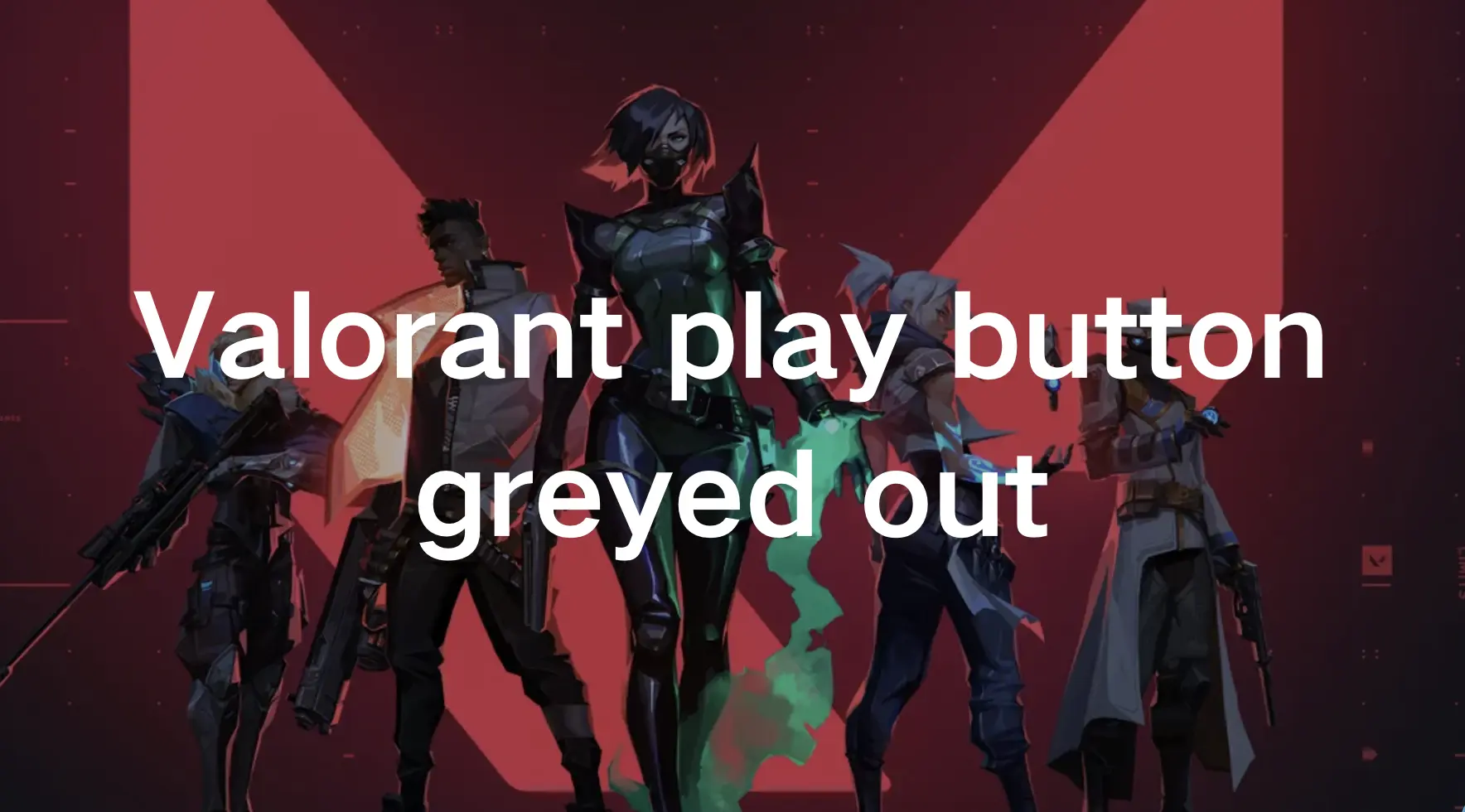Valorant, Riot Games’ tactical shooter sensation, has captivated gamers worldwide since its release, drawing them into its immersive universe of strategic gameplay and intense competition. However, the excitement can come to an abrupt halt for eager players when they encounter a frustrating greyed-out play button in the Valorant launcher, signaling a barrier between them and the adrenaline-fueled battles they crave.
Fear not! This comprehensive guide is your beacon of hope, ready to navigate you through the murky waters of technical difficulties and help you swiftly resolve this pesky issue.
So fearlessly embark on this troubleshooting journey with us, and soon enough, you’ll be back in the wonderful gaming world of Valorant, ready to showcase your skills and dominate the battlefield once more.
Part 1: Why Do You Encounter “Valorant Play Button Greyed Out” Issue?
Part 2: How to Fix “Valorant Play Button Greyed Out” Issue - 100% Work
Part 3: How to Optimize Valorant Gaming Experience?
Why Do You Encounter “Valorant Play Button Greyed Out” Issue?
Before delving into solutions, it’s essential to understand why the play button in Valorant’s launcher might appear greyed out.
Several factors could contribute to this inconvenience:
1. Pending Updates
Valorant frequently releases updates to enhance gameplay and fix bugs. If your game client is not up to date, the play button might remain inactive until you install the latest patch.
2. Server Issues
Sometimes, server maintenance or unexpected downtime can render the play button inaccessible. In such cases, the greyed-out play button serves as an indicator of server-related issues.
3. Corrupted Game Files
If certain game files are corrupted or missing, Valorant's launcher might disable the play button until the issue is rectified.
4. Hardware or Software Compatibility
Incompatibility issues between your system’s hardware or software and Valorant can cause the play button to appear greyed out.
5. Account Authentication Problems
Occasionally, authentication issues with your Riot Games account can prevent the play button from becoming clickable.
How to Fix “Valorant Play Button Greyed Out” Issue - 100% Work
1. Check for Updates:
Valorant frequently receives updates and patches to enhance gameplay and address issues. Sometimes, a greyed-out play button could indicate that an update is in progress or pending.
Step 1. Launch the Valorant launcher.
Step 2. Navigate to the settings or options menu.
Step 3. Look for an option to check for updates.
Step 4. If updates are available, download and install them.
Step 5. Restart the launcher and check if the play button is now accessible.
2. Verify Server Status:
Step 1. Visit Valorant’s official website or social media channels.
Step 2. Look for any announcements regarding server status or maintenance.
Step 3. If servers are down, you might have to wait until they are operational again.
Step 4. Alternatively, try accessing the game at a later time.
3. Repair Game Files:
Valorant features a built-in repair tool that can identify and fix corrupted or missing game files.
Step 1. Within the Valorant launcher, locate the option to repair game files. This feature scans your game installation for any corrupted or missing files.
Step 2. If issues are detected, the launcher will attempt to repair them automatically.
Step 3. After the repair process completes, restart the launcher and check if the play button is now clickable.
4. Clear Cache and Temporary Files:
Step 1. Close the Valorant launcher completely.
Step 2. Navigate to the directory where Valorant is installed on your computer.
Step 3. Locate the cache and temporary files associated with the game.
Step 4. Delete these files to ensure a clean slate for the launcher.
Step 5. Reopen the launcher and check if the play button is enabled.
5. Reinstall Valorant:
As a last resort, consider uninstalling and reinstalling Valorant. This process ensures a fresh installation, eliminating any persistent issues. After uninstalling, download the latest version of Valorant from the official website. Install the game and launch the client to see if the play button is now functional.
How to Optimize Valorant Gaming Experience?
Embarking on the quest for the ultimate gaming experience in Valorant is like stepping into a world where split-second decisions can make or break your victory. That‘s where LagoFast comes in. It’s not just a game booster, it‘s a game-changer. LagoFast is all about elevating your skills, from fixing various game issues to easy lobbies. Dedicated to revolutionizing Valorant gaming, making every move count and every play pixel-perfect. LagoFast makes fixing game issues a breeze with its simple, user-friendly interface. With just one click, you can quickly resolve problems and get back to gaming in no time. Plus, LagoFast enhances your gaming experience by optimizing CPU, GPU, and system settings to maximize FPS and eliminate issues like ghosting and tearing. Exclusive easy lobbies give you a competitive edge in popular games like Warzone and Fortnite. Moreover, LagoFast improves performance on all platforms, ensuring stable connections and minimizing disruptions in real time. With servers in over 60 countries and 150 cities, connecting to the nearest server for optimal performance is seamless, no matter where you are.
Follow the tutorial to use LagoFast for a smooth gaming experience:
Step 1: Click the Free Trial button to download and install LagoFast.
Step 2: Open LagoFast then click the PC button on the left and search Valorant in the search bar, click it after appearing.

Step 3: Click on “Server” to change to a better server that ensures a stable connection, then click on “Smart Boost”.

Step 4: Check the specific game ping, packet loss, and multiple path connection on the right side. Finally, click the “Start Game” to play the game.

Conclusion
Encountering a greyed-out play button in Valorant can be exasperating, especially when you’re eager to jump into the action. However, armed with the troubleshooting steps outlined in this guide, you can tackle the issue with confidence. Additionally, remember to use LagoFast to ensure your smooth gaming experience after fixing the error, LagoFast optimizes your gaming experience with its powerful functions, letting you be back in the Valorant’s intense tactical battles in no time.

Boost Your Game with LagoFast for Epic Speed
Play harder, faster. LagoFast game booster eliminates stutter and lags on PC, mobile, or Mac—win every match!
Quickly Reduce Game Lag and Ping!
Boost FPS for Smoother Gameplay!