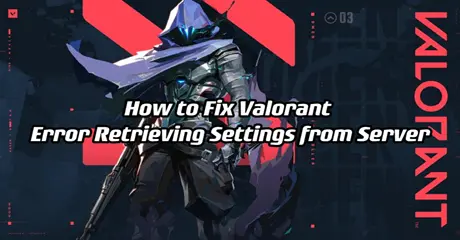Valorant is a tactical first-person shooter game developed and published by Riot Games. Launched in 2020, the game combines precise gunplay with unique agent abilities, fostering strategic team-based gameplay. Players choose from a diverse roster of characters, each with distinct skills, engaging in intense 5v5 matches. Valorant has gained popularity for its competitive focus, strategic depth, and regular updates.
Encountering the "Valorant Error Retrieving Settings from Server" is a prevalent issue in the widely-played first-person shooter Valorant. Consequently, adjustments to settings fail to sync with Valorant servers. Despite Riot Games' efforts to address major bugs, occasional problems arise from issues within the game client.
This guide outlines the reasons, solutions like by utilizing techniques LagoFast VPN, and prevention steps for this error. To begin, let's identify the triggers for this issue.
Part 1: Causes of Error Retrieving Settings from Server
Part 2: The Best Way To Fix Valorant Error Retrieving Settings from Server
Part 3: Other Steps to Fix “Error retrieving Settings from Server”
Causes of Error Retrieving Settings from Server
This issue may stem from various sources, each influencing the game's ability to sync settings properly. Underlying Factors Behind "Error Retrieving Settings from Server" in Valorant include:
1. Valorant Servers:
The backbone of any online game, servers facilitate the exchange of data between players. Downtime or damage to Riot Games servers can disrupt this communication, rendering the game unable to operate. Consequently, user settings fail to update, reverting to default configurations.
2. Internet Connection Issues:
Online gaming relies heavily on a consistent and uninterrupted internet connection. If your router experiences issues or disruptions, it can impede the game's performance. Ensuring the optimal functionality of your internet setup is crucial to prevent errors. A step-by-step guide is available to help users check and troubleshoot their internet connection.
3. Corrupted Valorant Files:
The integrity of Valorant files is paramount for smooth gameplay. Unexpected device crashes during the game's data-saving processes can lead to file corruption. This, in turn, results in files being misplaced or damaged, contributing to Valorant's inability to retrieve settings from the server. Addressing and rectifying corrupted files becomes essential to resolve this error effectively.
The Best Way to Fix Valorant Error Retrieving Settings from Server
When resolving Valorant's persistent "Error Retrieving Settings from Server," consider leveraging LagoFast—a game Booster. Specially crafted for a global player base, LagoFast employs a unique data transfer protocol and exclusive pathways to combat server-related issues like lag, spikes, and packet loss, as well as low FPS and crashes.
This user-friendly acceleration tool not only streamlines lobbies for specific games but also enhances download speeds and accelerates game launch times. Embrace LagoFast as your trusted solution, providing a seamless experience by overcoming server hurdles in Valorant.
Here's what LagoFast offers:
- Intuitive Interface: Designed for ease of use
- Simplified Operation: Elevate server performance with a single click
- Global Reach: Access exclusive worldwide routes
- Extensive Game Support: Compatible with over 2000 games
- Free Trial Availability: Experience the benefits with a complimentary trial
To enjoy a better gaming experience, follow these four steps:
Step 1: Download and install LagoFast
Step 2: Input “Valorant” and click the result.

Step 3: Choose the server you need.

Step 4: Click boost and it will show you real-time ping & packet loss rate.

Other Steps to Fix “Error retrieving Settings from Server”
Except for using LagoFast when faced with the Valorant error, various solutions can be applied, including device restarts and game file verification. This guide delves into other straightforward and impactful fixes, offering detailed explanations of their effectiveness.
1. Check Valorant Servers
Before exploring other solutions, it's crucial to ensure Valorant servers are operational. If undergoing maintenance or facing downtime, individual efforts won't resolve the error. Follow these steps to assess server status:
- Visit Riot Game's Server Status website.
- Select Valorant and your region to monitor server performance.
Alternatively, use platforms like Down Detector or Reddit for server diagnostics. In the event of server issues, patience is key until they are restored online.
2. Exit and Re-launch Valorant
Refreshing your game might seem straightforward, but it can effectively connect you to a different Valorant server, potentially resolving issues linked to a faulty server, including the VAN 9003 error.
To implement this solution:
- Close Valorant by simultaneously pressing the ALT and F4 keys while the Valorant window is active.
- Re-launch Valorant from the Riot Games launcher.
If the error persists, the culprit may be your internet connection. Proceed to the next step to address potential internet-related issues.
3. Resolving Internet-Related Issues Causing "Error Retrieving Settings from Server"
A shaky internet connection frequently underlies various Valorant errors. Optimizing your internet not only enhances overall performance but also helps prevent errors. Follow these steps to address internet-related issues:
1) Restart your Internet Router:
Turn off your router using the On/Off button or disconnect the power supply. Wait for 4-5 minutes before powering it back on. After restarting, click on the Internet icon on Windows, right-click your network, and select "Forget." Reconnect by entering your network password.
2) Relaunch Valorant:
After router adjustments, reopen Valorant and test if updating settings functions correctly. For added measures, consider flushing your DNS settings by referring to our comprehensive DNS guide.
Conclusion
In summary, this article offered insights on resolving the Valorant Error Retrieving Settings from Server. In my opinion, opting for LagoFast emerges as the most secure and user-friendly solution. Give it a shot – it's worth considering!

Boost Your Game with LagoFast for Epic Speed
Play harder, faster. LagoFast game booster eliminates stutter and lags on PC, mobile, or Mac—win every match!
Quickly Reduce Game Lag and Ping!
Boost FPS for Smoother Gameplay!