
Riot Games' tactical first-person shooter, Valorant, blends fast-paced gun play with special agent abilities. Two teams of players engage in fierce 5v5 combat, with one team playing as the attackers and the other as the defenders. The strategic components, variety of agents, and accurate shooting mechanics of the game make it a popular choice in the competitive gaming community.
Like many other games, Valorant encounters its share of issues. Gamers are facing problems with voice chat during gameplay. Numerous players have complained about voice chat abruptly cutting off, causing frustration and disrupting communication between teammates. This guide provides comprehensive fixes for this issue.
Part 1: What Causes Valorant Voice Chat Not Working Error?
Part 2: 3 Solutions For Valorant Voice Chat not working?
Part 3: Enhance Valorant Performance with Lagofast
Part 1: What Causes Valorant Voice Chat Not Working Error?
Frequently, VALORANT players encounter sudden disruptions in the game's voice chat functionality. This typically occurs when there's an interruption in the internet connection, followed by its restoration mid-game. When your internet reconnects, you can usually reconnect to the game server, but the same might not apply to the voice chat servers because they operate independently.
In detail, voice chat problems in Valorant can stem from six main reasons:
1. Software conflicts: Clash between Valorant and other applications or overlays, like Discord or antivirus software, can disrupt the voice chat feature.
2. Network connectivity: Unstable or restricted network connections can cause intermittent or complete loss of communication in the voice chat.
3. Audio driver issues: Outdated or faulty audio drivers on your computer may lead to problems with the voice chat functionality within Valorant.
4. Game or server-related difficulties: Technical issues within the game or on the server side can impact the voice chat system, causing it to malfunction.
5. Configuration settings: Incorrect or misconfigured settings within Valorant or on the computer can affect the voice chat feature adversely.
6. Bugs or glitches: As with any software, Valorant may encounter occasional bugs or glitches that affect the voice chat functionality for certain players.
Part 2: 3 Solutions For Valorant Voice Chat Not Working?
To resolve the issue of voice chat malfunctioning in Valorant, let's delve into the detailed solutions to fix the voice chat issue in Valorant.
Solution 1: Activating Voice Chat in Valorant Through Settings
When you find yourself in the heat of battle and the voices of your adversaries become a nuisance, hindering your concentration and making it difficult to stay focused on defeating them, it might be time to enable voice chat.
Enabling voice chat allows you to communicate efficiently with your team, coordinate strategies, and effectively counter the opposing team, despite their attempts to disrupt your concentration with their voices. Follow these steps to enable voice chat in Valorant and reclaim your competitive advantage:
To initiate the process:
1. Launch the Valorant game.
2. Navigate to the right side of the main screen and locate the gear icon. Click on it.
3. A small menu containing various options will appear.
4. Choose the "SETTINGS" option from this menu.
5. The Settings window will subsequently open. (Refer to Figure 1)
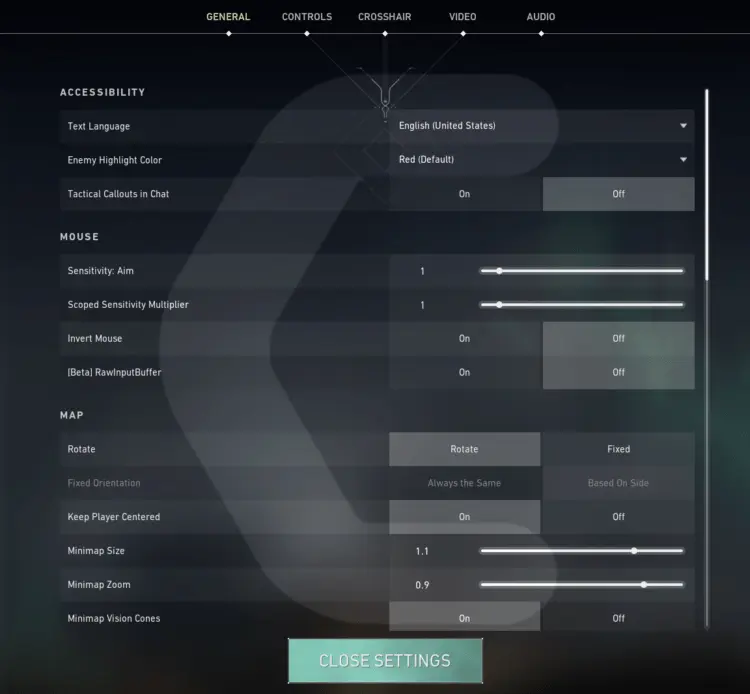
6. In the top middle section of the settings window, you will notice five significant options. Click on "AUDIO."
7. Within the sub-options, select "VOICE CHAT."
8. Locate "Team Voice Chat."
9. Toggle the switch to the "On" position to deactivate public voice chat.
10. Close the SETTINGS window.
Following this action, you will have successfully disabled the Voice chat/Text chat functionality in Valorant.
Solution 2: Enable the Voice Chat in Valorant While you are in the Lobby
1. Launch Valorant and select the desired match.
2. Upon entering the lobby, you'll notice player names appearing on the left side of the screen.
3. Adjacent to each username, there's a speaker icon.
4. Click on the speaker icon to silence the player's voice.
5. To access further options, double-click on the speaker icon.
6. This action opens up Communication Setup, where you can disable Voice chat/Text chat functionalities. This is particularly useful if you're encountering issues with Valorant voice chat not working, or if you wish to mute all players in the league.
7. Within Communication Setup, you have the option to adjust PARTY VOICE and TEAM VOICE settings according to your preferences.
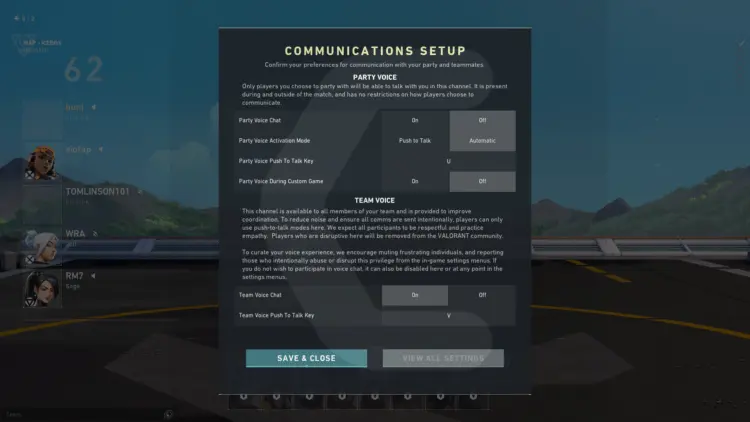
8. Once configured, you'll be able to enable Voice chat on Valorant as desired.
Solution 3: Run the Valorant as Administrator
Running the program with administrative privileges can effectively address the issue of Valorant Voice Chat Not Working, as it may lack the necessary permissions to function properly. Granting administrative access ensures that the program has the required privileges to operate, potentially resolving any errors causing the voice chat malfunction.
Here's how you can run the application as an administrator:
1. Navigate to the file or folder containing the Game Launcher or Steam client.
2. Right-click on the Launcher icon.
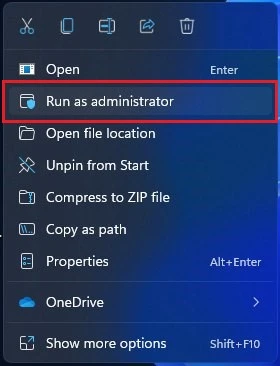
3. From the menu that appears, select "Run as administrator."
The program will then commence running smoothly, eliminating the occurrence of the "Valorant Voice Chat Not Working" error.
Part 3: Enhance Valorant Performance with LagoFast
LagoFast is a comprehensive gaming enhancer engineered to effortlessly address gaming-related challenges like low FPS and lag. We strongly suggest employing LagoFast to enhance Valorant gaming Performance. With just one click, it elevates FPS performance by alleviating CPU strain, optimizing GPU performance, and releasing RAM resources. This guarantees players a consistent experience of maximum FPS and smooth gameplay. Moreover, LagoFast provides real-time optimization for stable connections by identifying the most dependable routes. In comparison to other FPS boosters, LagoFast offers more economical pricing and a range of subscription options.
For an enhanced gaming experience, adhere to these four steps:
Step 1: Download and install LagoFast, sign in
Step 2: Search “Valorant” and click the result.
Step 3: Choose the server node you prefer to play
Step 4: After that, you'll be ready for the match. The boosted page will display your packet loss rate, network status, and ping rate.
Conclusion
In conclusion, with the suggested method, Valorant Voice Chat not functioning can be effectively addressed. Furthermore, LagoFast, a reliable VPN and gaming enhancer, presents a solution for an enhanced Valorant gaming experience, delivering reduced lag and optimized gameplay for uninterrupted enjoyment.
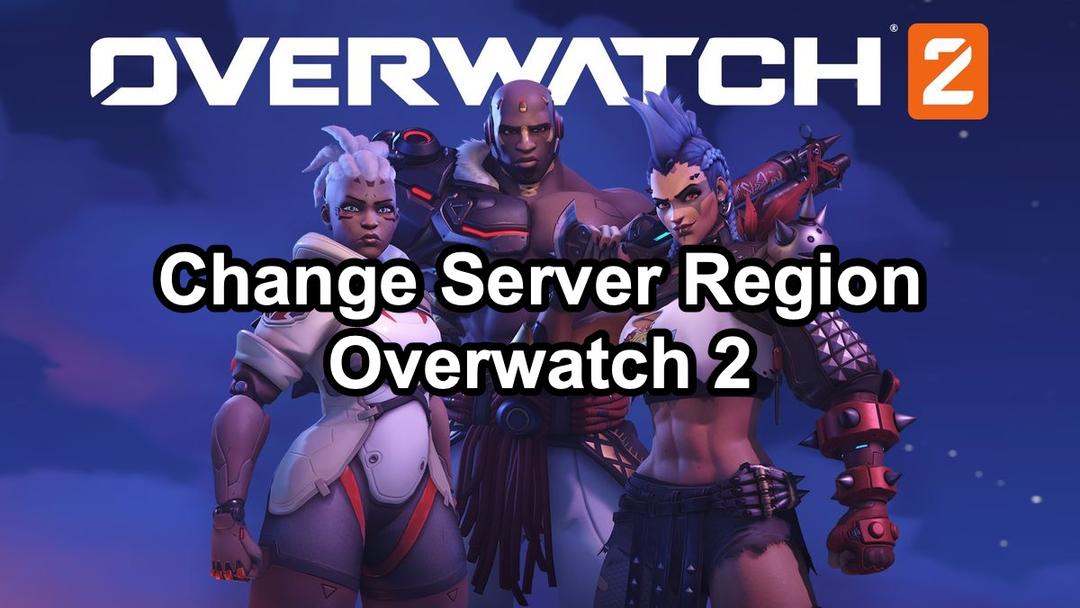
Boost Your Game with LagoFast for Epic Speed
Play harder, faster. LagoFast game booster eliminates stutter and lags on PC, mobile, or Mac—win every match!
Quickly Reduce Game Lag and Ping!
Boost FPS for Smoother Gameplay!




