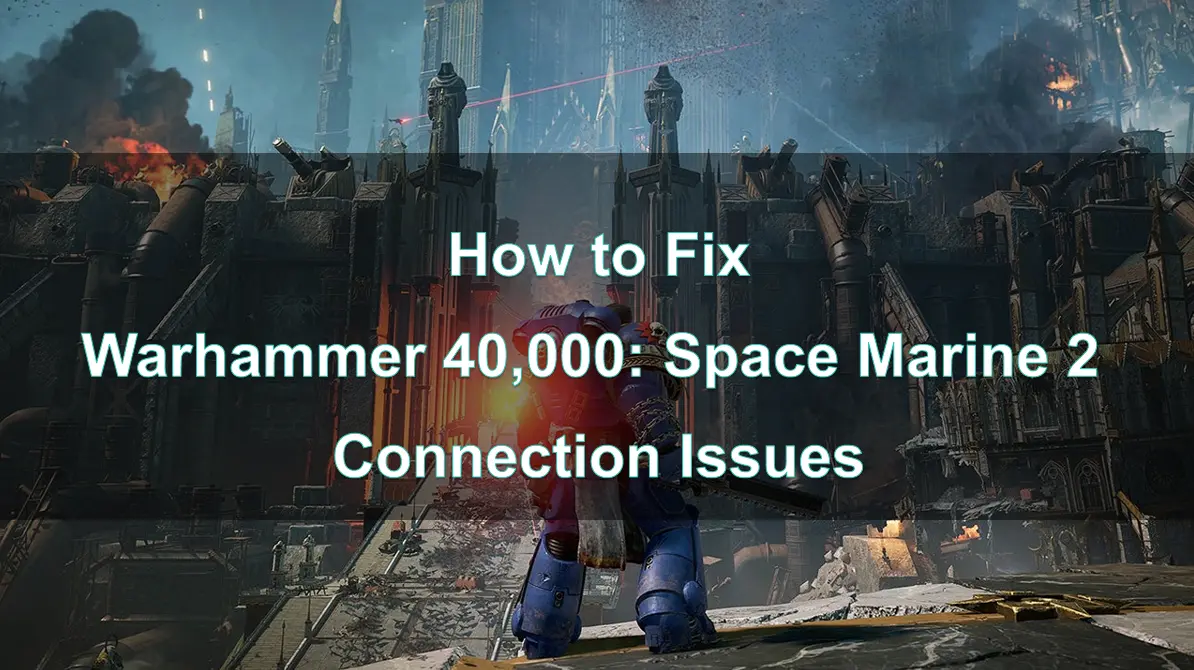Warhammer 40,000: Space Marine 2 is an exciting addition to the Warhammer series, offering intense battles and immersive gameplay. However, like any online game, it can sometimes be plagued by connection issues that disrupt the experience. Some players encountered "CONNECTION LOST: Connection to Warhammer 40,000: Space Marine 2 services was lost" Whether you're facing lag, disconnects, or difficulty joining matches, these issues can be frustrating. This guide will help you understand the potential causes and provide solutions to resolve connection problems so you can enjoy a seamless gaming experience.
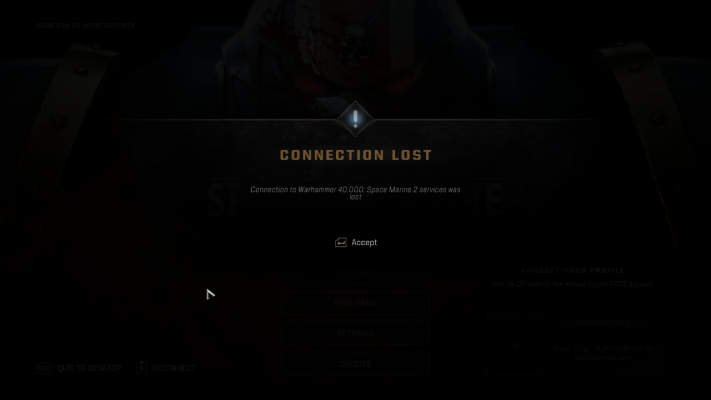
Part 1: Why did Warhammer 40000: Space Marine 2 encounter Connection Issues
Part 2: Best Way to Fix Warhammer 40,000: Space Marine 2 Connection Error - LagoFast
Part 3: Other Solutions to Fix Warhammer 40000: Space Marine 2 Connection Lost
Part 1: Why does Warhammer 40000: Space Marine 2 encounter Connection Issues
Connection issues in online games can arise from several factors. Understanding these causes is the first step in finding the right fix. Problems can stem from server issues, local network problems, or even the game itself. Knowing where the issue originates can help you apply the most effective solution.
1. Server Capacity and Stability:
At launch or during high-traffic periods, the game's servers may become overloaded, leading to connection problems, slow response times, and potential crashes.
Server maintenance, updates, or outages can also temporarily disrupt the online experience.
2. Network Infrastructure and Latency:
The physical distance between the player's location and the game servers can contribute to high latency and lag, especially for players in remote or underserved areas.
Issues with the player's internet service provider, network equipment, or home network setup can also introduce connectivity problems.
3. Hardware Limitations:
If the player's computer or console hardware does not meet the recommended system requirements for the game, it may struggle to maintain a stable connection, leading to dropped frames, stuttering, and disconnections.
4. Firewall and Network Restrictions:
Corporate or institutional firewalls, as well as overly restrictive home network settings, can block or interfere with the game's ability to communicate with the servers.
Antivirus software or other security programs may inadvertently flag the game's network traffic as a potential threat.
Part 2: Best Way to Fix Warhammer 40,000: Space Marine 2 Connection Error - LagoFast
If Warhammer 40,000: Space Marine 2 encounters connection lost from service issues, LagoFast can be a valuable tool to enhance your gaming experience. Here's how LagoFast can help:
LagoFast is a game booster designed to optimize network performance.
- LagoFast uses advanced algorithms to analyze your network connection and identify the most efficient routing path to the game servers.
- By optimizing your network traffic, LagoFast can reduce latency, packet loss, and jitter, resulting in a more stable and responsive connection.
How to use LagoFast Game Booster on PC
Step 1: Click the Free Trial button to download and install LagoFast Free Trial.
Step 2: Open LagoFast then click the PC button on the left and search Warhammer 40,000: Space Marine 2 in the search bar, click it after appearing.
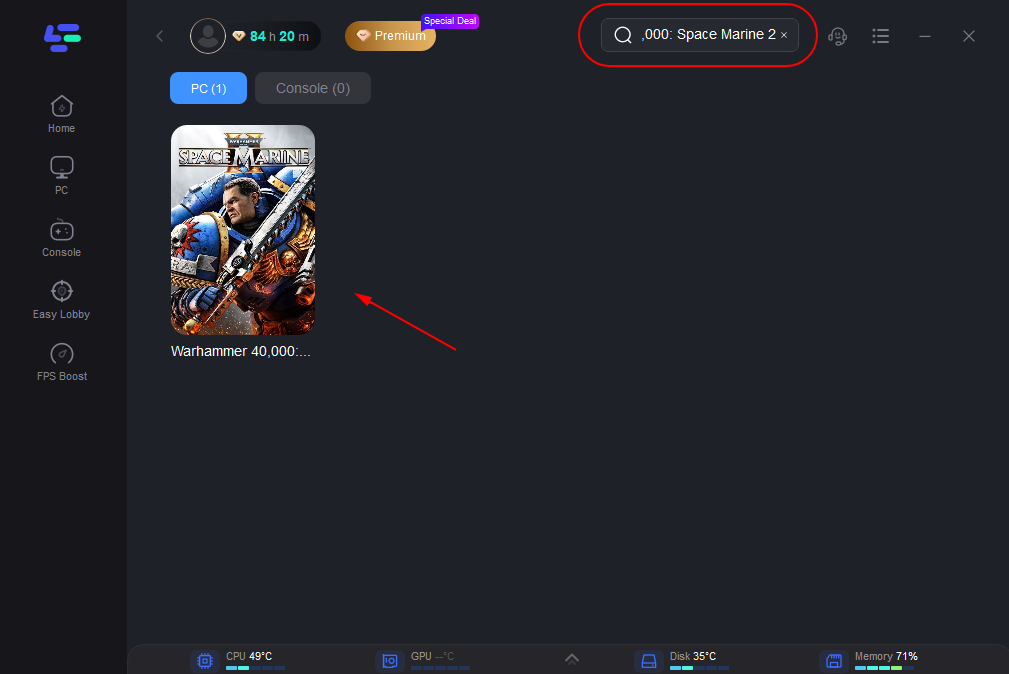
Step 3: Choose a server that is closer to you or has lower latency.
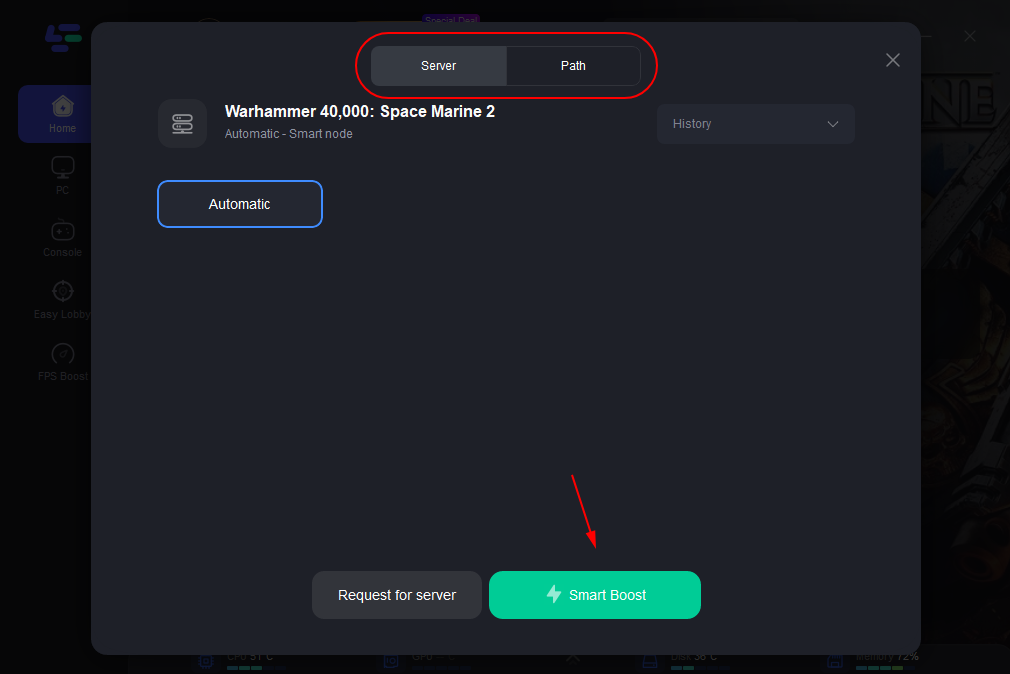
Step 4: After successful network optimization, you can return to the game to experience it.
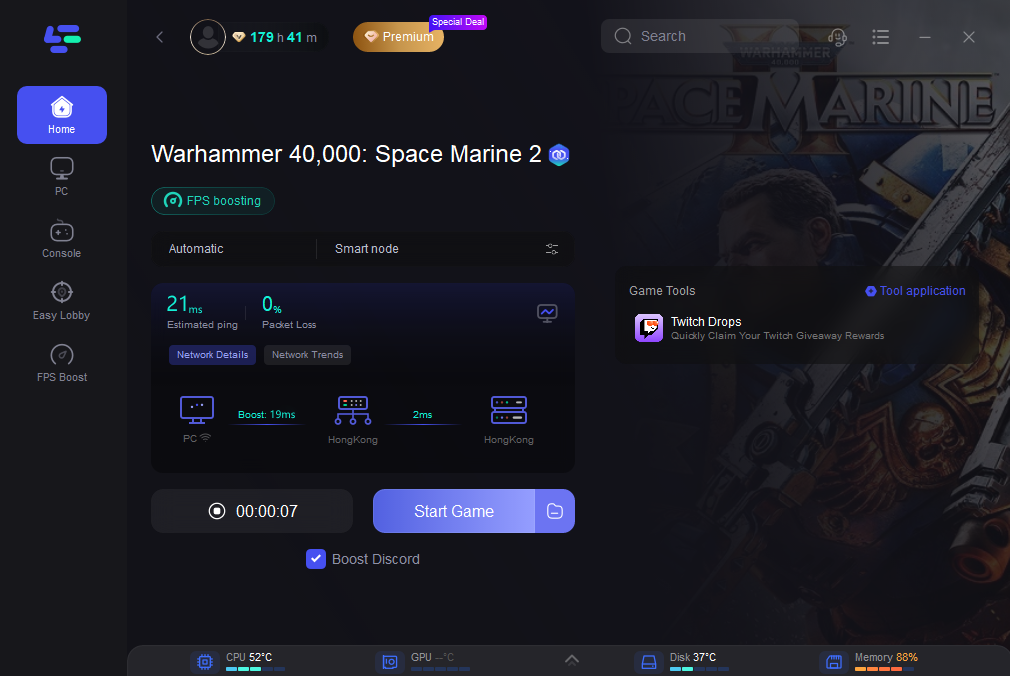
In multiplayer modes that rely on peer-to-peer networking, LagoFast can enhance the connection quality between players, reducing the impact of any individual's network issues on the overall session.
Part 3: Other Solutions to Fix Warhammer 40000: Space Marine 2 Connection Lost
1. Switching to a Wired Connection
While Wi-Fi is convenient, it’s often less stable than a wired connection. For the best gaming experience, consider connecting your gaming device directly to your router using an Ethernet cable. This can significantly reduce latency and packet loss, providing a smoother connection.
2. Optimizing Router Settings for Gaming
Your router settings can also impact your connection quality. Ensure that your router is properly configured for gaming:
- Enable Quality of Service (QoS): QoS settings prioritize gaming traffic over other types of traffic on your network, helping to reduce lag during online play.
- Port Forwarding: Opening specific ports on your router can help improve connectivity in online games. Check the game’s official support page or forums for the required port numbers.
3. Check for Server Status and Maintenance
Sometimes, connection issues are out of your control and are caused by server problems. Before diving into more complex troubleshooting, check the official Warhammer 40,000: Space Marine 2 channels for any server maintenance announcements or known issues. If the servers are down, you may just need to wait until they’re back online.
4. Updating the Game and System Software
Outdated game files or system software can cause connection issues. Ensure that Warhammer 40,000: Space Marine 2 is fully updated with the latest patches. Additionally, check for updates to your gaming platform (whether it’s PC, console, etc.) and install any available updates.
5. Allow Warhammer 40,000: Space Marine 2 Through Firewall/Antivirus
Your firewall or antivirus software might be blocking Warhammer 40,000: Space Marine 2 from accessing the internet properly. To fix Connection Lost Error Code 1 In Warhammer 40000 Space Marine 2, you can add the game to your firewall and antivirus exceptions list:
Windows Firewall:
- In Window Search type "windows Security" and click on it.
- Click on "Firewall and network protection" and then click on "Allow an app through firewall".
- Click on “Change settings" and then click on "Allow another app".
- Then click on "Browse" and add Warhammer 40,000: Space Marine 2 exe file.
- Browse to C:\Program Files (x86) > Steam > steamapps > common >Space Marine 2 folder.
- Select “Space Marine 2" exe file and add it. After adding it, make sure both Private and Public is ticked marked.
- Again, click on Allow another app.. and browse to C:\Program Files (x86) >Steam > steamapps > common > Space Marine 2 > client_pc > root > bin>pc folder.
- Select "Warhammer 40000: Space Marine 2 - Retail" exe file and add it. After adding it, make sure both Private and Public is ticked marked.
Antivirus Software:
- Access your antivirus settings and add Warhammer 40,000: Space Marine 2 to the list of allowed programs.
6. Verify Game Files to Fix Corrupt Data
Corrupted game files can lead to various issues, including connection problems. On platforms like Steam, you can verify the integrity of the game files:
- Steam Users: Right-click on Warhammer 40,000: Space Marine 2 in your library, go to Properties, select the Local Files tab, and click Verify Integrity of Game Files. This will replace any corrupted or missing files, potentially resolving connection issues.
7. Set The Correct Time Zone
If you encounter Connection issue Error code 140, 144, 1, and 4, you can try this method (shared by other players).
- In Windows Search, type Control Panel and click on Open. Navigate to > Clock and Region > Date and Time.
- Click on "change time zone" present under Time Zone and select the correct time zone.
- Next, go to Windows Settings > Time & language > Date & time.
- Ensure "Set time zone automatically" and "Set time automatically' are enabled.
8. Turn Off Steam Overlay and Cloud Saves
To fix Warhammer 40,000: Space Marine 2 connection error code issue, you can also adjust the Steam Overlay and Cloud Saves.
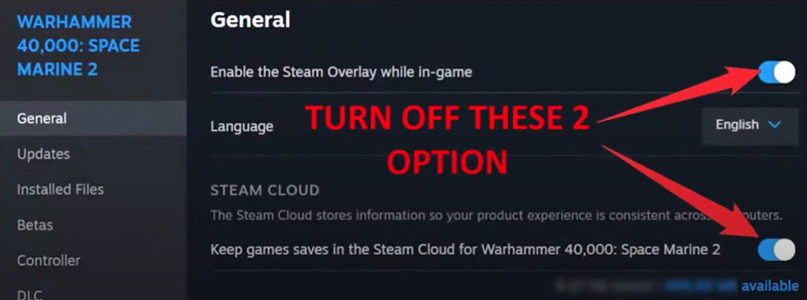
Go to your Steam Library > right-click Warhammer 40k: Space Marine 2 > Properties > Turn off "Enable the Steam Overlay while in-game" and "Steam Cloud".
Now, launch game and see if this help.
9. Change DNS Server Manually
- In Windows Search, type Control Panel and open it.
- Go to Network and Internet > Network and Sharing Center > Connections.
- Click on "Properties". Double-click on "lnternet Protocol Version 4 (TCP/IPv4)".
- Select “Use the following DNS server addresses".
- In the Preferred DNS server, enter "8.8.8.8".
- In the Alternate DNS server, enter "8.8.4.4".
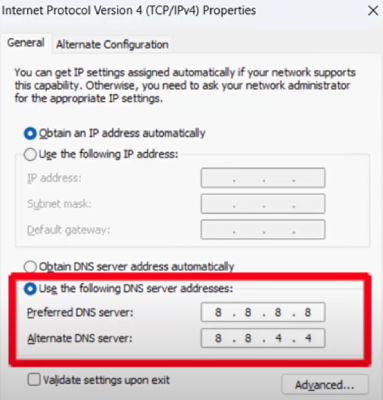
- Click on "Ok" and close theWindows.
- If not, then in the Preferred DNS server, enter "1.1.1.1".
- In the Alternate DNS server, enter "1.0.0.1".
- Click on "Ok" and close the Windows.
- Restart your PC then check if the problem is fixed or not.
10. Wait For Developer To Fix the Issues
The developer of Warhammer 40k: Space Marine 2 is aware of this issue and they are working on it to fix the issue. You can check the latest game status on their official X account. So, wait until the issue is fixed by developer.
Bonus Tips : Potential Solutions to Warhammer 40,000: Space Marine 2 Keeps Freezing on Joining Server on PS5
We found that many players are suffering from the stuck on joining server error in Space Marine 2 and they are unable to join other Adeptus Astartes in their crusade. The cause of this heresy is unclear, but we provide some potential solutions to fix.
Verify Game Files
Never rule out the possibility of files getting corrupted or missing while downloading the game. This is rare in most instances, but it can happen. The developers recommend doing this as well.
Turn Off Crossplay/Cross-platform
The Warhammer 40k Space Marine 2 stuck on joining server error could also be happening due to crossplay/cross-platform.
You can go to "Game" under settings to turn off crossplay.
Try Using Direct Invites
If turning off crossplay/cross-platform does not yield results, and you are still unable to join a co-op match, you could try direct invites. Using an in-game code, you could directly invite your friends to play with you.
Wait for The Official Fix
The developers have discovered this problem and are working on an emergency fix. So if you continue to encounter this problem, please don't be discouraged and wait patiently for this game issue to be fixed.
Conclusion
Connection issues in Warhammer 40,000: Space Marine 2 can be frustrating, but with the right approach, they can be resolved. By understanding the root causes of these issues and applying the solutions outlined in this guide, you can improve your connection and enjoy a smoother gaming experience. Whether you’re optimizing your network, adjusting in-game settings, or using tools like LagoFast, these steps will help you stay connected and focused on the action.

Boost Your Game with LagoFast for Epic Speed
Play harder, faster. LagoFast game booster eliminates stutter and lags on PC, mobile, or Mac—win every match!
Quickly Reduce Game Lag and Ping!
Boost FPS for Smoother Gameplay!