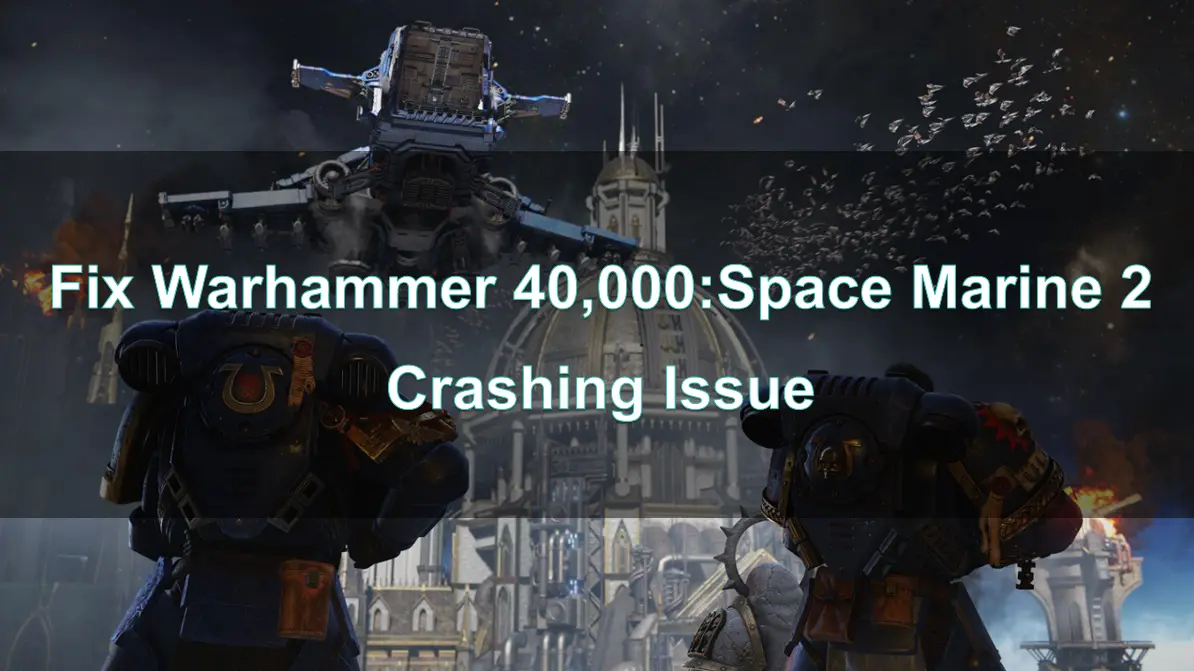Warhammer 40,000: Space Marine 2 is an eagerly anticipated sequel that brings players back into the brutal and thrilling universe of the Space Marines. However, as with many new releases, some players may encounter frustrating crashing issues that disrupt their gameplay. Whether the game crashes on startup, druing mid-game, or in black screen, these problems can be resolved with the right approach.
This guide provides a comprehensive set of tips and solutions to help you fix crashing issues in Warhammer 40,000: Space Marine 2.
Part 1: Understanding Why Warhammer 40,000: Space Marine 2 Crashes with Black Screen on Startup
Part 2: Solutions to Fix Crashing Issues With LagoFast
Part 3: Other Effective Solutions to Fix Crashing Issues in Warhammer 40,000: Space Marine 2
Part 1: Understanding Why Warhammer 40,000: Space Marine 2 Crashes with Black Screen on Startup
Before jumping into solutions, it’s crucial to understand the potential reasons why Warhammer 40,000: Space Marine 2 might be crashing and not launching. Identifying the cause of the problem can lead you to the most effective fix.
1. Hardware Compatibility Issues
One of the most common causes of game crashes is when the hardware does not meet the system requirements. If your computer's CPU, GPU, or RAM is inadequate, the game may struggle to run, leading to frequent crashes. Even if your system meets the minimum requirements, issues like overheating or power problems can still result in instability.
2. Outdated or Corrupted Drivers
Outdated or corrupted drivers, especially GPU drivers, can also cause crashes. Since drivers are responsible for the communication between hardware and the game, any issues with them can lead to unexpected game failures.
3. Software Conflicts and Background Applications
Running multiple applications in the background can result in resource conflicts, causing the game to crash. Antivirus programs, overlay applications (such as those from Steam or Discord), and other software running alongside the game can interfere with its performance.
4. Network-Related Crashes
Sometimes, crashes can also be caused by poor network connectivity, as the inability to smoothly connect to the game servers can lead to the game crashing.
Part 2: Solutions to Fix Crashing Issues With LagoFast
If you're looking to address network-related crashes, LagoFast is a great solution.
LagoFast is a game booster designed to optimize network performance. LagoFast aims to enhance game performance, reduce latency, and stabilize connections. It can also help resolve crashing issues in games like Warhammer 40,000: Eternal Crusade.
1. Optimizing Network Connection
Poor network performance can sometimes lead to crashes, especially in online games or those with an online component. LagoFast can help stabilize your connection, reducing the likelihood of network-related crashes. By optimizing the routing between you and the game servers, LagoFast ensures a smoother and more stable connection.
2. Reducing Latency
Additionally, LagoFast can help lower the high network latency you may experience in games, facilitating a seamless connection to the game servers and a more enjoyable gameplay experience.
How to use LagoFast Game Booster on PC
Step 1: Click the Free Trial button to download and install LagoFast Free Trial.
Step 2: Open LagoFast then click the PC button on the left and search Warhammer 40,000: Space Marine 2 in the search bar, click it after appearing.
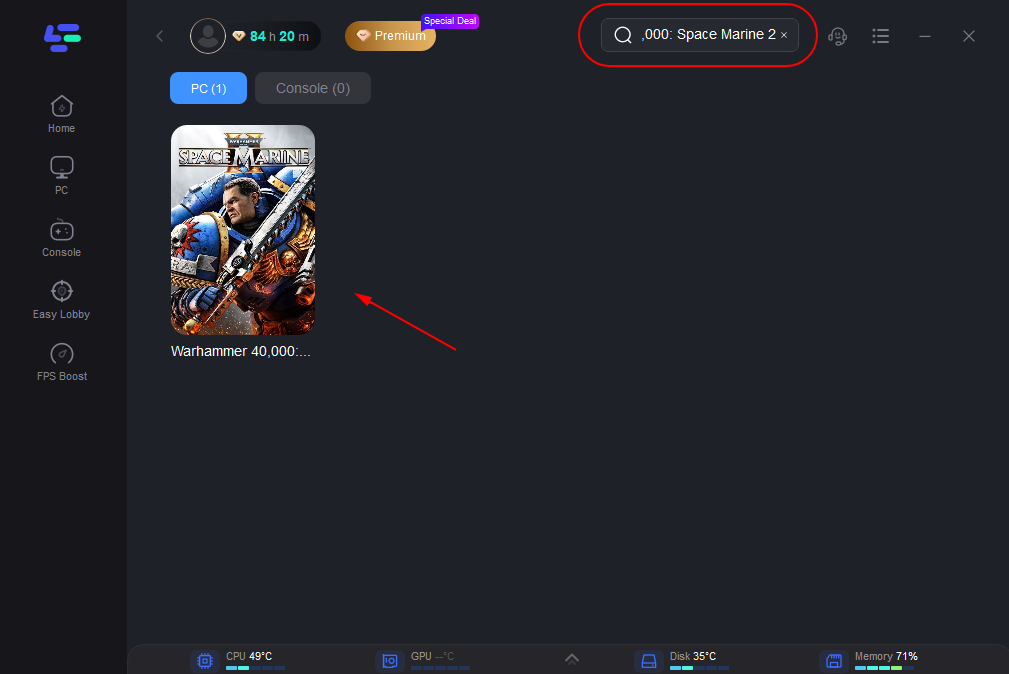
Step 3: Click on Server to change to a better server that ensures a stable connection, then click on Smart Boost.
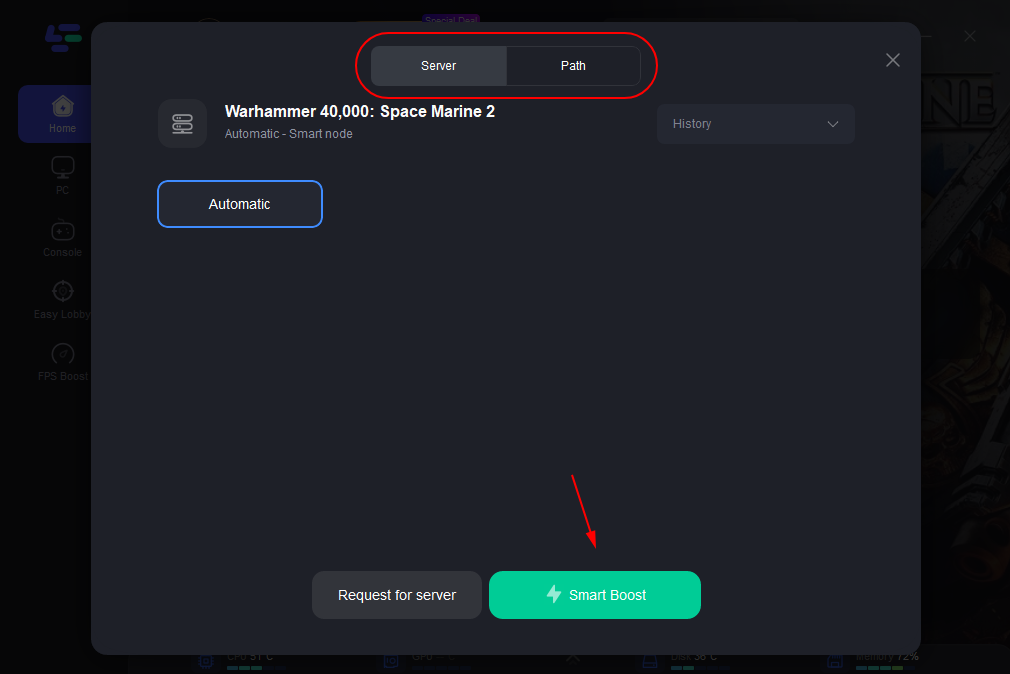
Step 4: Experience this game on the server you have chosen!
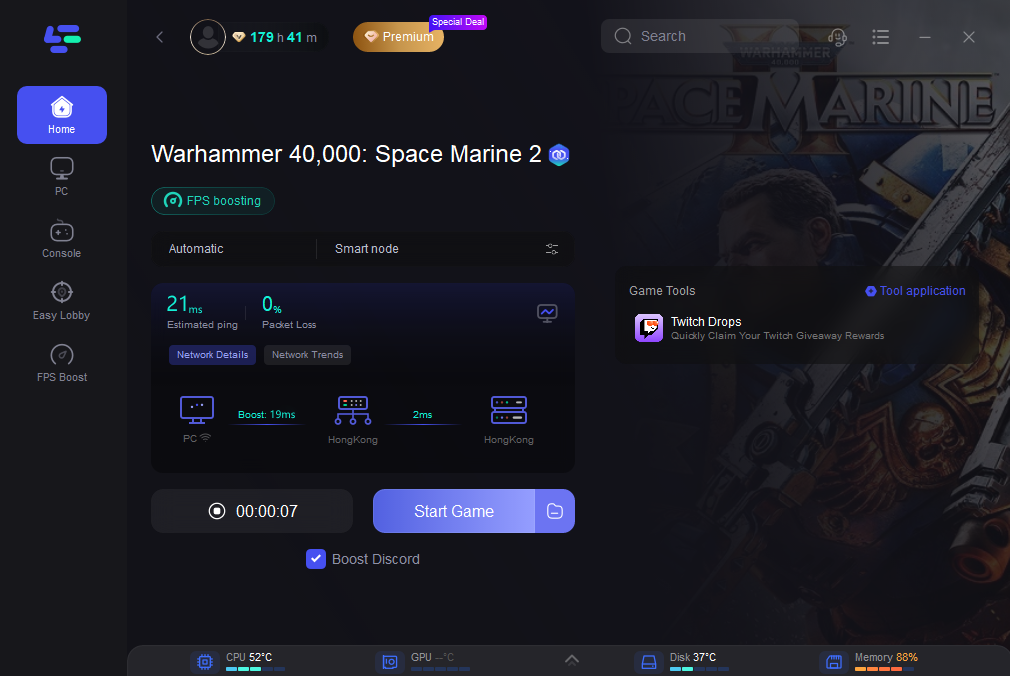
Part 3: Other Effective Solutions to Fix Crashing Issues in Warhammer 40,000: Space Marine 2
While LagoFast provides powerful solutions, there are additional steps you can take to fix Warhammer 40,000: Space Marine 2 crashing on startup issue.
1. Updating Your Drivers
One of the first steps to take when facing game crashes is to ensure that all your drivers, especially your GPU drivers, are up-to-date.
How to Update Your Drivers:
- NVIDIA Users: Visit the NVIDIA website, download the latest drivers for your GPU, and perform a clean installation.
- AMD Users: Go to the AMD website, find the appropriate drivers for your GPU, and install them.
This step can resolve crashes caused by incompatibilities between the game and outdated drivers.
2. Verifying Game Files
Corrupted or missing game files can also lead to crashes. If you're using a platform like Steam, you can verify the integrity of the game files:
Steps to Verify Game Files:
- Open Steam and go to your library.
- Right-click on Warhammer 40,000: Space Marine 2 and select Properties.
- Go to the Local Files tab and click Verify Integrity of Game Files.
This process will replace any missing or corrupted files, which might fix the crashing issue.
3. Adjusting In-Game Settings
Sometimes, lowering the game's graphical settings can improve stability. If your game crashes during graphically intense moments, try reducing settings such as resolution, texture quality, and shadow detail.
Recommended Settings Adjustments:
- Lower the resolution to 1080p if you’re playing at 1440p or higher.
- Reduce texture quality from Ultra to High or Medium.
- Disable or lower shadow quality and post-processing effects.
These adjustments can reduce the strain on your system, potentially preventing crashes.
4. Checking for Software Conflicts
Background applications, especially those that consume a lot of CPU or GPU resources, can cause the game to crash. Close any unnecessary programs before launching Warhammer 40,000: Space Marine 2. Additionally, disable overlays from software like Discord or Steam, as they can sometimes conflict with the game.
How to Disable Overlays:
- Steam: Go to Steam settings, navigate to the In-Game tab, and uncheck the Enable the Steam Overlay while in-game option.
- Discord: Open Discord, go to User Settings, click on Overlay, and toggle off the Enable in-game overlay option.
5. Keeping Your System Updated
Ensure your operating system is fully updated. Sometimes, system updates include patches that improve compatibility with new games. Additionally, check for updates to any game-related software, such as DirectX or the Visual C++ Redistributable packages, which are crucial for running many modern games.
6. Checking for Overheating
Overheating is a common cause of crashes during gaming sessions. Use monitoring tools to check the temperatures of your CPU and GPU. If they are running hot, consider cleaning your PC’s fans, improving ventilation, or upgrading your cooling solutions.
7. Reinstalling the Game
If all else fails, a clean reinstallation of the game might be necessary. Uninstall Warhammer 40,000: Space Marine 2, delete any remaining files, and then reinstall it. This can resolve issues caused by corrupted files that weren’t fixed by verifying the game files.
Conclusion
Crashing and not launching in Warhammer 40,000: Space Marine 2 can be a significant annoyance, but by understanding the causes and applying the solutions outlined in this guide, you can greatly reduce or even eliminate these issues. Whether you’re optimizing your network with LagoFast, updating your drivers, or tweaking in-game settings, there are multiple ways to stabilize your gaming experience. By taking a proactive approach to troubleshooting, you’ll be better equipped to enjoy everything Warhammer 40,000: Space Marine 2 has to offer without interruption.
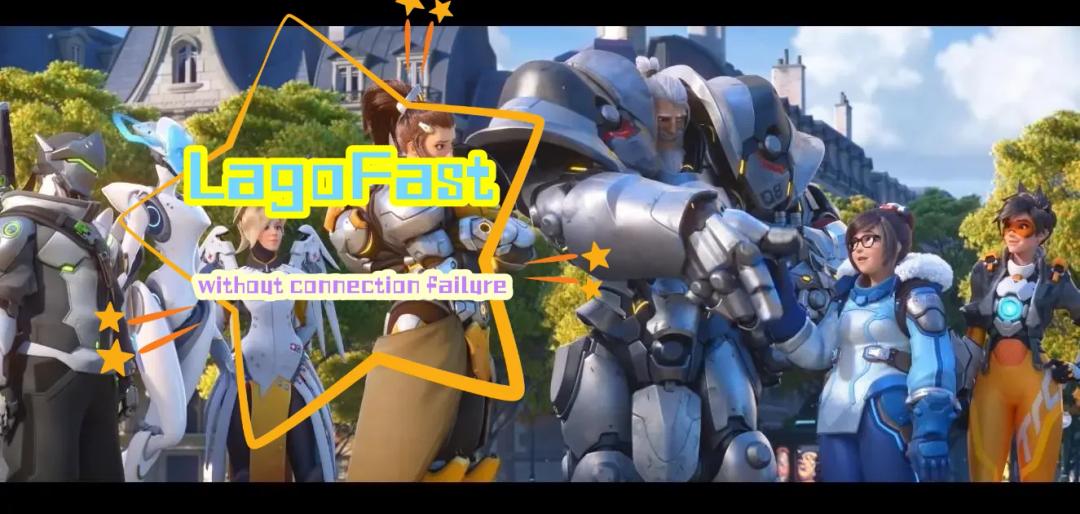
Boost Your Game with LagoFast for Epic Speed
Play harder, faster. LagoFast game booster eliminates stutter and lags on PC, mobile, or Mac—win every match!
Quickly Reduce Game Lag and Ping!
Boost FPS for Smoother Gameplay!