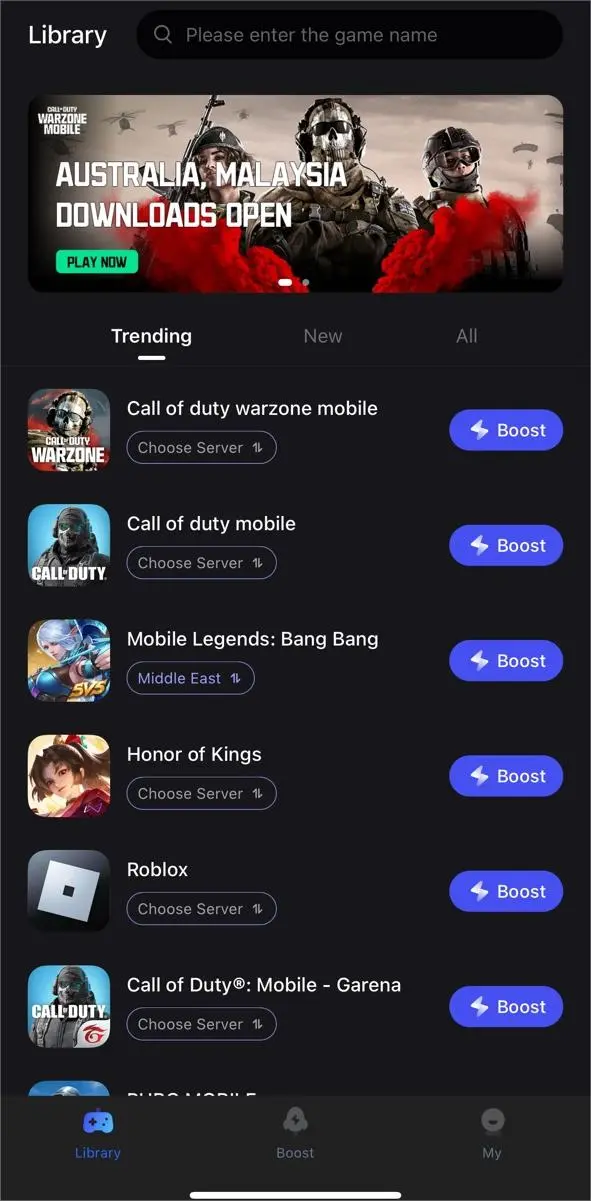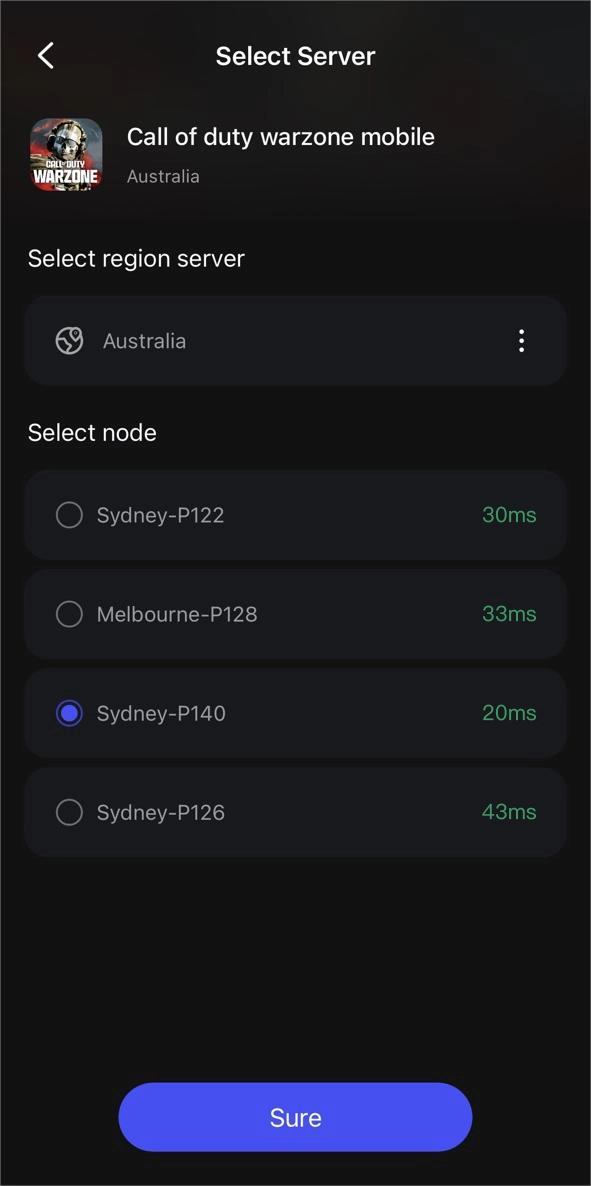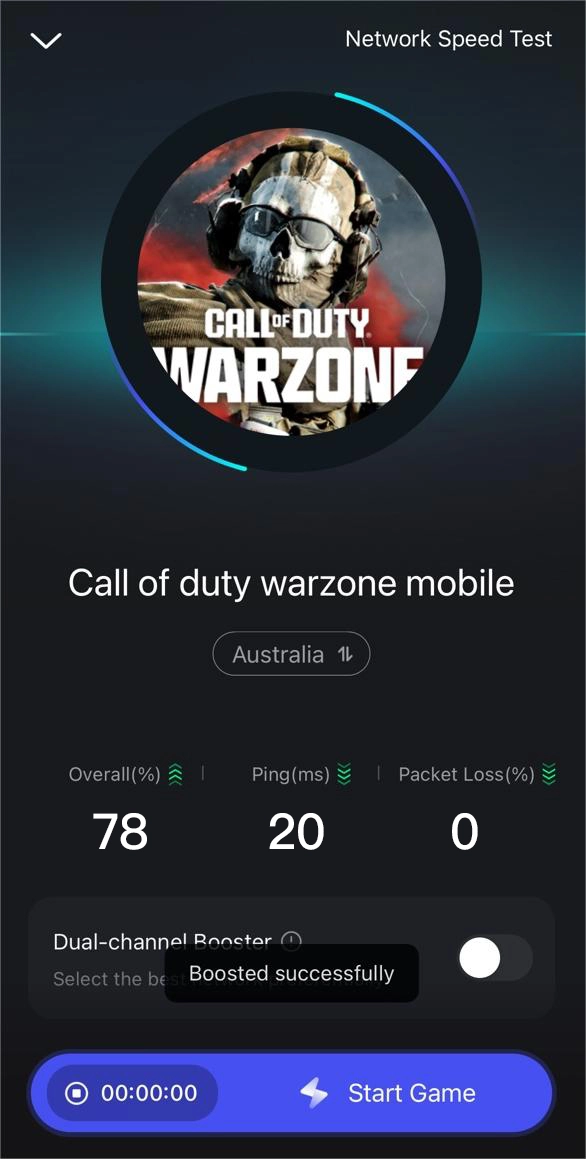Warzone Mobile launched on March 21, 2024. It delivers the adrenaline-pumping action of Call of Duty's iconic battle royal experience to your fingertips. Immerse yourself in intense, fast-paced combat with friends or solo, as you navigate through dynamic environments and strategic gameplay. With stunning graphics and responsive controls, Warzone Mobile promises an immersive gaming adventure like no other.
However, some player reported that Warzone mobile is always crashing with an "Unsupported GPU" error. Don’t worry, this article aims to address this problem with comprehensive solutions.
Part1: Why Does Warzone Mobile Crashing Happen?
Part2: Ways to Fix Warzone Mobile Crashing
Part3: How to Boost Warzone Mobile Game Experience?
Part 1: Why Does Warzone Mobile Crashing Happen?
When Call of Duty: Warzone Mobile crashes with an "Unsupported GPU" error, it suggests that your device's graphics processing unit (GPU) lacks the required power to handle the game, or that your device isn't compatible with it. The file size of COD: Warzone Mobile is 3.6GB on Android and 2.7GB on iOS. While this may seem substantial, it's actually quite typical for Triple-A mobile games.
Below are some remedies to assist you in getting the game up and running.
Part 2: Ways to Fix Warzone Mobile Crashing
Before attempting any troubleshooting methods, refer to the official system requirements to determine whether your device meets the compatibility criteria.
Call of Duty: Warzone Mobile Minimum Requirements (Official)
Android:
- OS:Android 10 or later
- RAM:3 GB
- GPU:Adreno 618 or better
iOS:
- OS:iOS 15 or later
- RAM:3 GB (excluding iPhone 8)
- Processor:A12 Bionic chip or better
Recommended Requirements (Expected)
Android:
- OS: Android 12 or later
- RAM: 6 GB
- GPU: Adreno 660 or better
iOS:
- OS: iOS 16 or later
- RAM: 6 GB or better
- Processor: A13 Bionic chip or better
After meeting the requirements above, gere are some possible solutions for Call of Duty: Warzone Mobile's Unsupported GPU Error:
1. Free up storage space by uninstalling unnecessary apps
If your device's storage is filled with items like photos, apps, videos, or other downloads, consider removing unused items to optimize performance. Access your device's storage settings to delete any unnecessary files or applications.
2. Prevent overheating of your device
Warzone Mobile is demanding on hardware. If your phone or tablet is overheating, the app may crash to prevent potential damage to the device. Check that your device isn't excessively hot to the touch to avoid crashing issues.
3. Update Software
Ensure that both Call of Duty: Warzone Mobile and your smartphone's operating system are current. Compatibility problems can arise from running outdated software.
4. Developer Options (Android Only):
Caution: Activating Developer Options can reveal concealed settings that might induce instability if improperly utilized. Please exercise care when proceeding.
- Go to Settings > About Phone (or About Device).
- Tap "Build Number" seven times (this may vary by device) to enable Developer Options.
- Go back to Settings and find "Developer Options".
- Seek out settings linked to GPU rendering or the imposition of lower resolutions. These settings might vary in name across different devices. Search online for instructions tailored to your specific device model by using the search term "GPU settings in developer options" for comprehensive guidance.
- Approach adjustments to these settings with caution, implementing minor alterations and assessing game performance following each change. Revert any modifications if they exacerbate the issue.
- Attempt a fresh installation of Warzone Mobile
Delete the app and reinstall it to ensure all files are downloaded correctly. Sometimes, downloading without Wi-Fi can lead to issues. Retry the download to see if the situation improves.
If none of these solutions work, consider reaching out to Call of Duty: Warzone Mobile's customer support for further assistance. They may have additional insights tailored to your device or the game's current version.
Part 3: How to Boost Warzone Mobile Game Experience?
Here we introduce LagoFast Mobile Booster to you, a VPN specifically designed to enhance your mobile gaming experience. It optimizes connections, reducing server loads for smoother gameplay. With a focus on speed and internet connection, it ensures uninterrupted gaming on Warzone Mobile by fixing errors like high ping, FPS, and error code. LagoFast also offers VPN security and boasts a global server network optimized for gaming. Its easy-to-use interface caters to both beginners and experts, making it a valuable tool for resolving Warzone Mobile network issues.
Key features of LagoFast Mobile Booster include:
- Real-time Automatic Server Optimization
- Customized Protocol for Gaming Data Transmission
- Supports over 2000 Popular Mobile Games
- Minimalist Operation: One-click Access to Worldwide Servers
- Low Power Consumption: Efficient software operation without impacting device performance.
- Support a free trial
- Support multiplatform: PC, Mobile, Console
Follow these simple steps and have a try:
Step 1: Download LagoFast Mobile Booster from the App Store or Google Play

Step 2: Enter the game name“ Warzone mobile”.
Step 3: Choose the server and the node you prefer.
Step4: Click “Start Game”, you can see the ping and packet loss in the page. And then just enjoy the game!
Conclusion
This guide not only explores the reasons behind Warzone Mobile crashing, but also provides a range of effective solutions to tackle this frustrating issue. For a smoother gaming experience, consider using LagoFast to optimize your mobile connection!
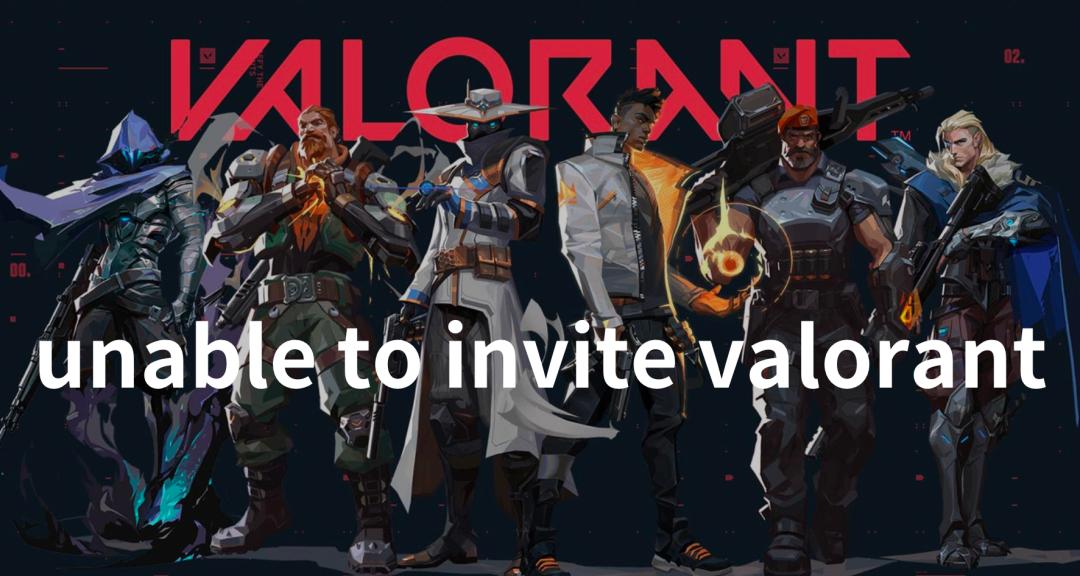
Boost Your Game with LagoFast for Epic Speed
Play harder, faster. LagoFast game booster eliminates stutter and lags on PC, mobile, or Mac—win every match!
Quickly Reduce Game Lag and Ping!
Boost FPS for Smoother Gameplay!