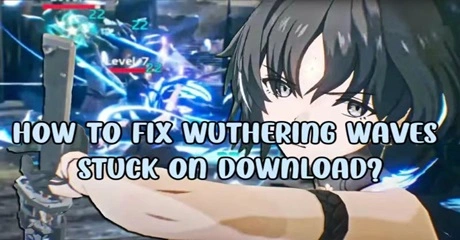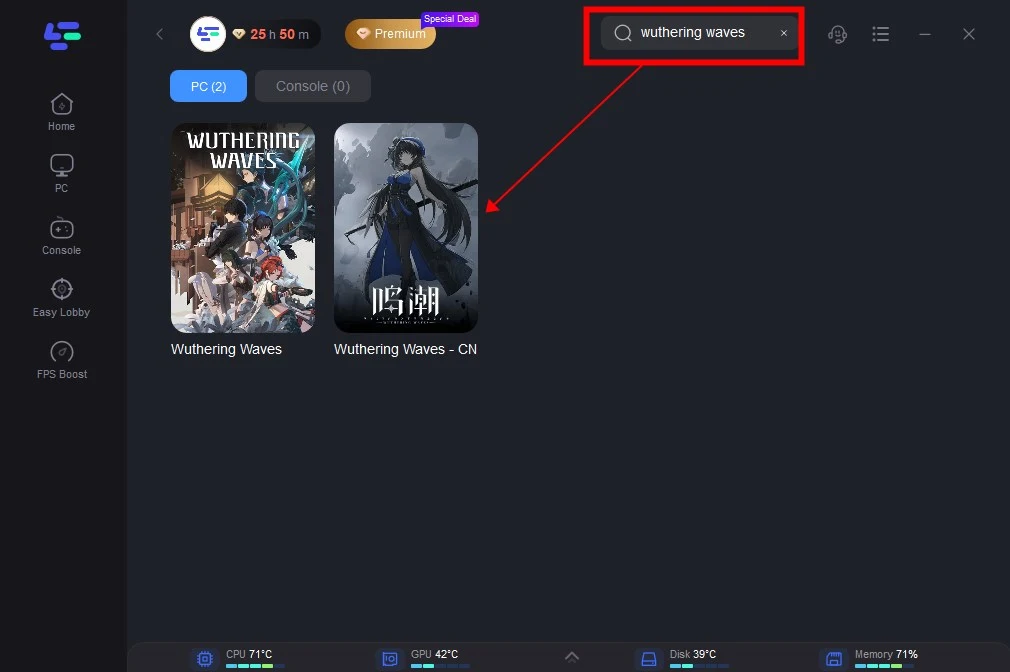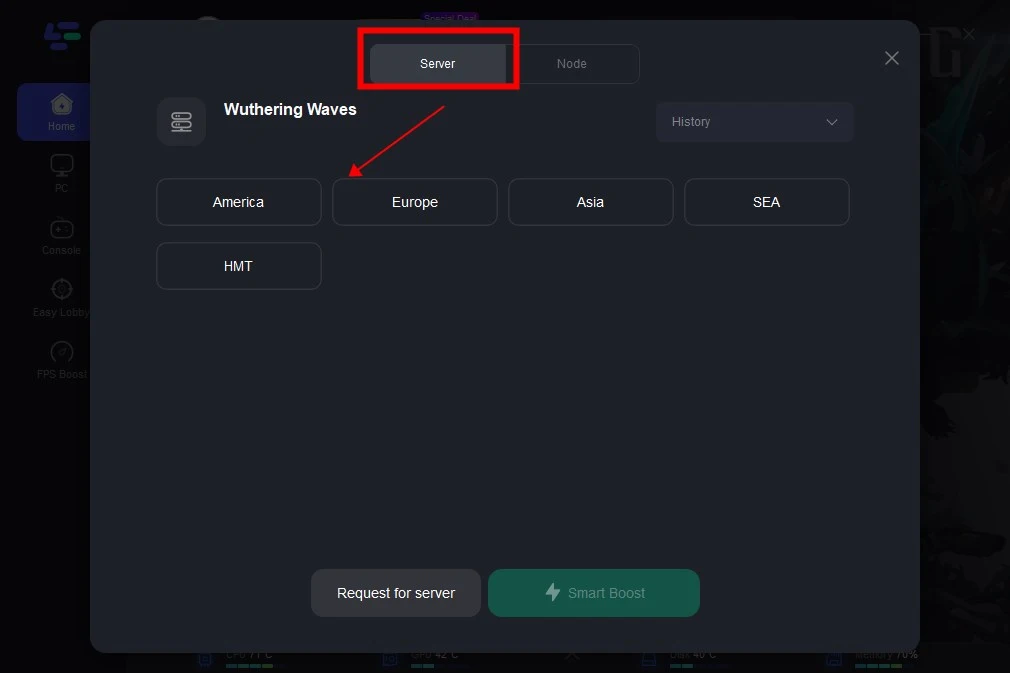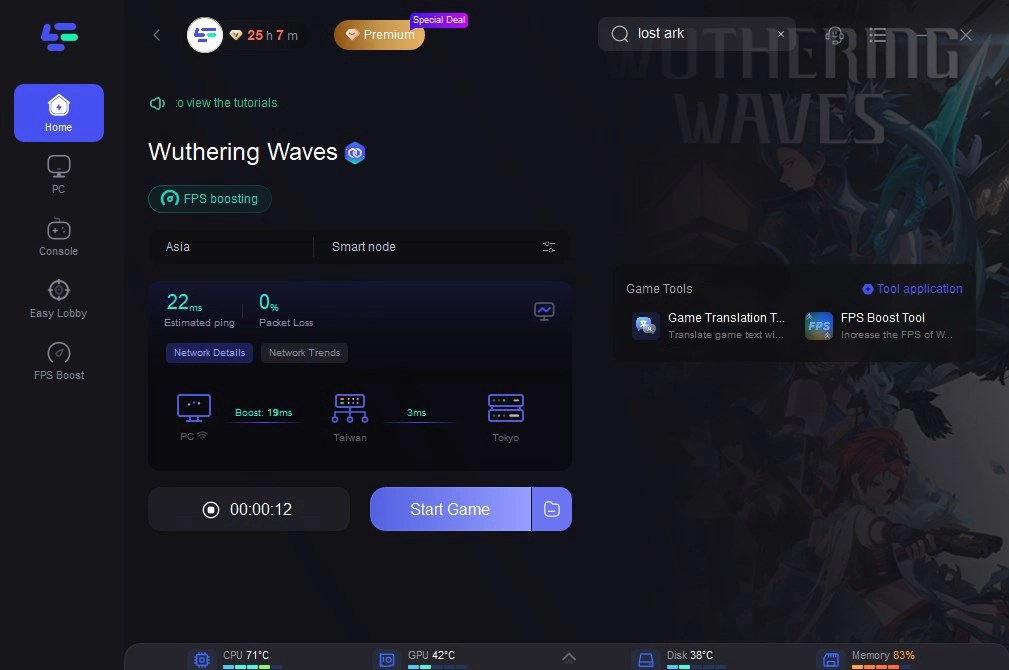Wuthering Waves is an immersive open-world survival game set on a mysterious island haunted by supernatural phenomena. Players must traverse dangerous landscapes, battle eerie creatures, and uncover the island's dark secrets to escape. Featuring breathtaking visuals and atmospheric sound design, the game offers a thrilling experience where every choice is crucial. However, download issues can be a major annoyance, whether you're trying to start a game or navigate menus. Don't worry! This article provides simple solutions to fix Wuthering Waves stuck on download problems, so you can quickly get back to enjoying the game without any hassle.
Part 1: Why Wuthering Waves Stuck on Download
Part 2: Immediate Fix: Wuthering Waves Game Booster
Part 3: Alternative Fixes For Wuthering Waves Stuck on Download
Part1: Why Wuthering Waves Stuck on Download
As you sit there, staring at the stubbornly static 99%, your anticipation turns to annoyance. All you want is to dive into the beautifully crafted world of Wuthering Waves, exploring its treacherous terrain and uncovering its dark secrets. But instead, you find yourself stuck in this frustrating limbo, unable to proceed. Wuthering Waves might stick on 99% download for different reasons:
1. Slow or Unstable Internet Connection
A weak or inconsistent internet connection can disrupt the download process, causing it to freeze or move very slowly.
2. Server Issues
The game's servers might be experiencing high traffic, maintenance, or outages, making it difficult for your download to proceed smoothly.
3. Insufficient Storage Space
Your device may not have enough free storage space required to complete the download, causing the process to halt.
4. Software Conflicts
Other software running on your device, such as background applications or system processes, might interfere with the download.
5. Corrupted Cache or Temporary Files
Corrupted cache data or temporary files can cause issues with the download process, leading to it getting stuck.
Part 2: Immediate Fix: Wuthering Waves Game Booster
If you want to quickly address the download problem, we recommend you to use LagoFast, as it boosts download speeds for platforms like Epic Games by optimizing your network connection, reducing latency, and minimizing packet loss. This enhanced performance ensures a more stable and faster download process. When Wuthering Waves, downloaded via Epic Games, gets stuck at 99%, it is often due to network instability or high server traffic. Using LagoFast to accelerate the download helps overcome these issues, allowing the download to complete successfully without stalling.
The benefits of LagoFast include:
- Quickly resolve connection errors
- Affordable solution
- User-friendly interface, just one click to boost servers
- Access to premium global networks
- Offers a free trial
Follow these four easy actions to use LagoFast:
For PC Players:
Step 1: Click the Free Trial button and Download LagoFast PC
Step 2: Input “Wuthering Waves” and click Boost;
Step 3: Choose the server and connect with the low-ping route;
Step 4: Then, click the Smart Boost button to view the real-time ping rate and network status, ensuring 0% packet loss for the game.
For Android and iOS Mobile Players
Step 1: Download LagoFast Mobile Booster from the App Store or Google Play.

Step 2: Search for "Wuthering Waves" in the LagoFast Mobile Booster App. Select the region you want to switch to. Click "Boost", and the app will display real-time ping and packet loss rates. Then, you can enjoy the game!

Part 3: Alternative Fixes For Wuthering Waves Stuck on Download
Apart from using LagoFast, there are other methods to deal with the issue of being stuck on the download. Here's what you can do.
1. Minimize the game immediately when it starts to stutter
Although it might not seem like a significant fix, minimizing the game as soon as the sticking begins and then restoring it can resolve the issue. If you experience a spike in latency and a significant drop in FPS after entering a new environment, try minimizing and then expanding the game.
Since the Wuthering Waves stuttering bug often appears after a cinematic or loading screen, stay alert for this issue.
2. Check your internet connectivity
Wuthering Waves might stick on download due to internet connectivity issues.
Ensure your internet is functioning properly by testing other multiplayer games. If the lag persists across multiple titles, try restarting your router or contacting your internet service provider for assistance.
3. Ensure you meet the recommended hardware requirements
Sticking may occur if your system does not meet the recommended specifications for Wuthering Waves. Verify that your hardware matches the following requirements:
Minimum system requirements:
- Operating System: Windows 10 64-bit
- CPU: Intel I5 (9th Gen)/Ryzen 2700
- GPU: GeForce 1060/RX570/Intel ARC A380
- RAM: 16G and above
Recommended System Requirements
- Operating System: Windows 10 64-bit
- CPU: Intel I7 (9th Gen)/Ryzen 3700
- GPU: GeForce 2060/RX5700XT/Intel ARC A750
- RAM: 16G and above
Summary
To sum up, for a quick and effective fix, we strongly recommend using LagoFast. This powerful tool enhances download speeds by optimizing your network connection. Implementing these strategies will help you overcome any download hurdles, allowing you to dive seamlessly into the immersive world of Wuthering Waves.

Boost Your Game with LagoFast for Epic Speed
Play harder, faster. LagoFast game booster eliminates stutter and lags on PC, mobile, or Mac—win every match!
Quickly Reduce Game Lag and Ping!
Boost FPS for Smoother Gameplay!