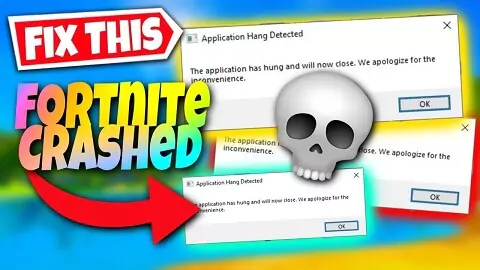Fortnite has seen a lot of popularity since its release and is still actively played on various platforms. In particular, a bunch of broken patches, server issues, and computer issues have kept the game from crashing more often than a rusty airplane. It gets even worse when we focus specifically on the PC port of the game. The game keeps crashing at launch, mid-game, or sometimes randomly. It is certainly not that one will enjoy their favorite sport at all.
Part 1: Why does Fortnite keep crashing
Part 2: 7 Ways to fix Fortnite crashing freezing on PC
Part 1. Why does Fortnite keep crashing on PC
Fortnite is a massively played online multiplayer game. You can expect the game to receive regular updates and fixes from time to time. And, at the same time, a few problems with them. This is why it is extremely difficult to explain why Fortnite keeps crashing on PC. This could either be an issue on Epic's end (server issues, broken patches), issues with your computer, or Fortnite itself.
There could be several reasons why Fortnite crashes on your Windows 10/11 computer. These include but are not limited to bad or corrupt drivers, high game settings, overclocking, temperature, corrupt game files, etc. To find out what it is, try playing another graphics game for an hour or so and see if that particular game crashes. If it does, the problem is with your computer or its settings. Otherwise, the game (Fortnite) itself is causing the crash.
Part 2. Best way to fix Fortnite crashing & Freezing on PC
My game Fortnite keeps crashing what can I do? Many players proved that this issue was solved by LagoFast Game Booster. LagoFast is one of the best Network Optimization Tools, LagoFast effectively solves various gaming errors and network problems, like transmission errors, Fortnite crashing, high latency, low FPS, lag spikes, etc
Features of LagoFast:
- Worldwide distributed servers & nodes;
- Professional well developed and highly experienced;
- Effectively fixed Fortnite crashing on startup;
- Low latency with Worldwide Locations Selected;
- Enjoy your game in Bot Lobby and Easy Server;
- Get the maximum FPS and better performance with Best Graphics Setting;
- Very easy to use;
Step 1: Download LagoFast Free Trial.
Step 2: Search and choose Fortnite in the LagoFast client app.


Step 4: When you select any server from there, then you will see game ping, packet loss, network type, and local network fluctuation percentage.

Then Lagofast automatically detects the packet loss error and will fix the error.
Fortnite Easy Server
If you only want to have fun in the game, or you want to win a match more easily, with Easy Server, you will be able to switch to the easiest servers where players are generally just having fun and not taking the game too seriously, enhancing your game experience.
Fortnite easy servers include NA-East, Brazil, Oceania, Middle East, and Europe.
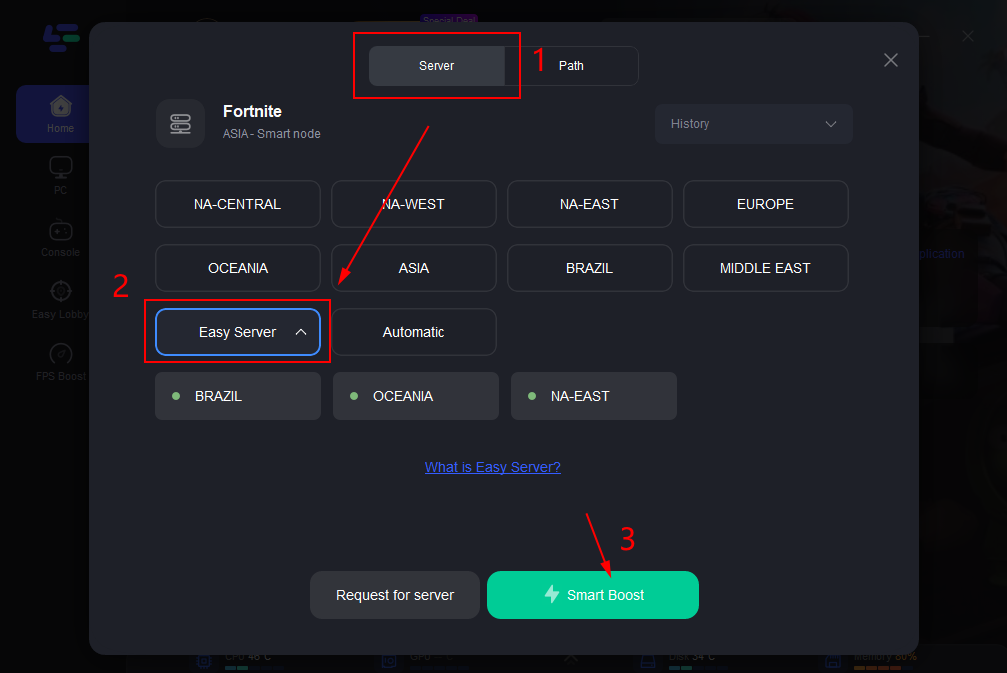
Hot Related: How to Resolve Fortnite Servers Down Issue >
Part 3. Other Solutions to Fix Fortnite Crashing on PC
Games Crash and Fortnite are no different for several reasons. If you can't play Fortnite continuously due to constant or random crashes, or if the game crashes right after loading, there are many reasons. See the troubleshooting steps and solutions below to try to fix the problem.
Solution 1. Install Fortnite updates
One of the main things you should do is make sure the game client is running its latest version. Visit Epic Games official website to download or install the game.
Solution 2. Check your hardware
Ideally, you should check your computer's capabilities before installing the game. If you didn't do this when installing Fortnite. Incompatible hardware or unsupported specifications can be reason enough for Fortnite to refuse to run on your machine.
Minimum and recommended system requirements for Fortnite.
Fortnite Minimum System Requirements
- OS: Windows 7/8/10 64-bit or Mac OS Mojave
- GPU: Intel HD 4000 or Intel Iris Pro 5200 on PC or equivalent AMD GPU on Mac
- CPU: Core i3-3225 3.3 GHz
- RAM: 4 GB
Fortnite Recommended System Requirements
- OS: Windows 10 64 bit
- GPU: NVIDIA GTX 960, AMD R9 28,0 or equivalent DX11
- GPU Video Memory: 2GB RAM
- CPU: Core i5-7300U 3.5 GHz
- RAM: 8 GB
If you want to play Fortnite at higher display settings, you should upgrade your hardware to meet the recommended specifications.
Solution 3. Run Fortnite and Epic games launchers in high-access
Fortnite crashing on launch. Ensuring that both the launcher and the game have administrator access is very important in gaming. If Fortnite can only run-in limited mode, it may not be able to access the important files and folders it needs, which can sometimes lead to crashes.
Below are the steps to run the program as administrator. We'll use Epic Games Launcher as an example. Follow the same steps later for Fortnite.
- Press the Windows key from the keyboard or click the Start button in the taskbar.
- Type in "epic games".
- Once the Epic Games app appears, right-click on it and select Run as administrator.
Solution 4. Use lower graphics settings
If your PC is not primarily designed for gaming, Fortnite may crash or perform poorly if you set the graphics quality higher than what your hardware supports. can to see if this is the cause of the crashes, try reducing or turning off all options under Graphics. You also want to make sure the game's frame rate range matches your monitor's maximum refresh rate. For example, if you have a 60Hz monitor but the frame rate limit in the game is set to anything higher than 60 FPS, the game may experience stuttering, ghosting, or even occasional crashes.
Here are the items you might want to double-check:
- Resolution: Use your monitor's maximum setting.
- Frame Rate Limit: Use the maximum value of your monitor's refresh rate (eg 60Hz).
- Quality preset: Low
- 3D Resolution: 100%
- See distance: middle or far
- Shadows: Off
- Anti-aliasing: Off
- Texture: Less
- Effects: Low
- Post-processing: less
After changing the above settings, make sure to save the changes and restart Fortnite.
Solution 5. Repair game files.
A common reason why some Fortnite clients crash can be corrupted or damaged game files. Be sure to try the Epic Games Verification Tool to fix and update possible corrupted Fortnite files. Here is the method:
- Open Epic Games Launcher.
- Click on Library.
- Select the three dots below the Fortnite tile.
- Click Confirm.
Launch Fortnite and check for the freezing issue again.
Solution 6. Reinstall Fortnite
The final solution you can try if Fortnite keeps crashing at this point is to delete and reinstall it. This can be an effective solution if the cause of the problem is within the system.
Conclusion
we covered points on how to fix Fortnite crashing on startup and technical Issues, Fortnite PC crashing, and how to fix Fortnite crashing on PC 2022. We have explained to you the best method to fix this issue through logo fast and we have explained other methods. You should try LagoFast to get the best service in the world of gaming.
You should check out the professional Fortnite lag and ping reducer.

Boost Your Game with LagoFast for Epic Speed
Play harder, faster. LagoFast game booster eliminates stutter and lags on PC, mobile, or Mac—win every match!
Quickly Reduce Game Lag and Ping!
Boost FPS for Smoother Gameplay!