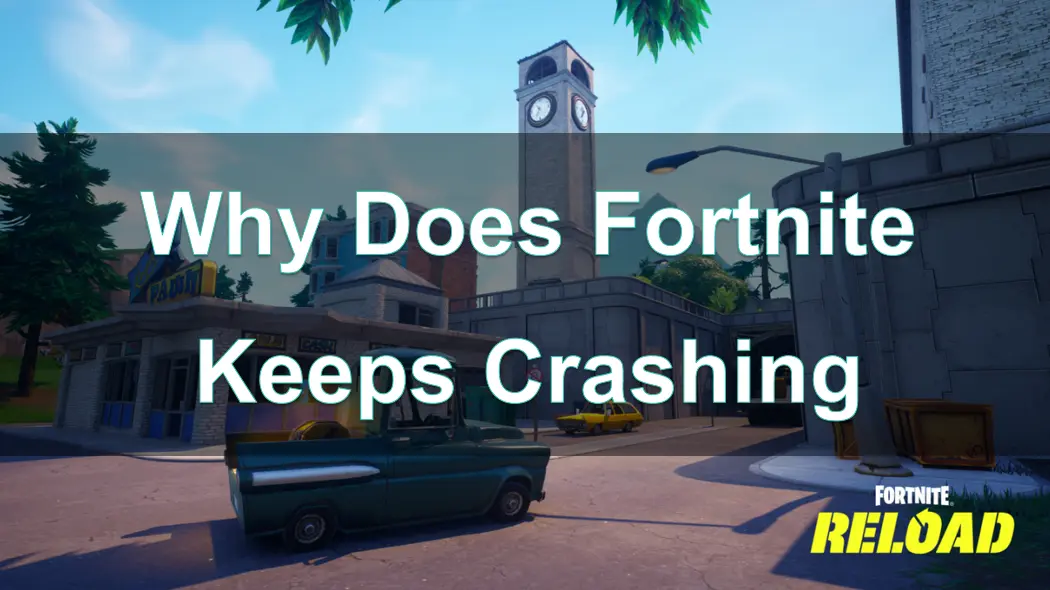Fortnite is a free battle royale game developed by Epic Games. The game was released in 2017 and quickly became one of the most popular games worldwide. Fortnite features a unique comic book art style, and in each match, 100 players engage in intense combat on a constantly shrinking map until the last person standing wins.
However, many players have encountered frequent crashing issues. My game Fortnite keeps crashing what can I do? Let's explore the best methods to solve the problem of Fortnite crashing.
Part 1: Why Does My Fortnite Keep Crashing?
Part 2: Why Is Fortnite Running So Bad On My PC?
Part 3: Fix Crashing Issue In Fortnite & Enhance Fortnite Gaming Experience With LagoFast
Part 4: Other Solutions To Fix Fortnite Keep Crashing
Part 1: Why Does My Fortnite Keep Crashing?
Whether your Fortnite crashes on the initial screen or Fortnite crashing on your computer loading screen, the Fortnite crashing issues can often be traced to identifiable causes. If you're not sure what's causing the crashes, let's explore some possible factors.
1. Outdated or Corrupted Drivers:
Graphics drivers are crucial for running games smoothly. Outdated or corrupted drivers can lead to crashes.
2. Overheating Computer:
Overheating can cause hardware failure, leading to system crashes.
3. Hardware Not Meeting Game Requirements:
Running Fortnite on a computer that doesn't meet the minimum system requirements can cause crashes.
4. Software Conflicts:
Background applications or conflicting software can interfere with Fortnite and cause it to crash.
5. Corrupted Game Files:
Missing or corrupted game files can prevent Fortnite from running properly.
6. Poor Network Conditions:
An unstable or slow internet connection can cause crashes, especially in an online multiplayer environment.
7. Outdated Operating System:
Running outdated versions of Windows or macOS can cause compatibility issues with Fortnite.
Part 2: Why Is Fortnite Running So Bad On My PC?
Knowing the reasons for Fortnite Chapter 5 crashing, some players might be curious about why Fortnite is running so poorly on their PCs. Let's explore some possible causes:
- Driver Issues: Sometimes it's just a driver problem. Ensure your graphics drivers are up to date!
- Internet Connection: Check your internet connection. If your ping is high, Fortnite can become quite unstable!
- Hardware Limitations: Running Fortnite on high settings with hardware that can't handle it might be the culprit. Try lowering the graphics settings for a smoother gaming experience.
- Network Issues: Fortnite requires a stable internet connection, so make sure your Wi-Fi is working properly.
- Outdated GPU Drivers: Poor performance in Fortnite can result from outdated graphics drivers. Check if your GPU drivers are up to date and update them if necessary!
These issues can all contribute to Fortnite running poorly on a PC. Keep an eye on these factors to improve your gaming experience.
Part 3: Fix Crashing Issue In Fortnite & Enhance Fortnite Gaming Experience With LagoFast
LagoFast is a powerful tool designed specifically for game optimization. LagoFast Game Booster aims to enhance your gaming experience by addressing many issues that cause Fortnite to crash. LagoFast not only optimizes network connections and reduces latency, but also manages system resources to increase frame rates, ensuring smooth gameplay at high performance.
Here are some of the main advantages of using LagoFast:
Intelligent Network Optimization
LagoFast Game Booster can optimize network connections through intelligent boost features, reducing latency and lag caused by network issues. This is crucial for Fortnite, which requires quick reactions and can significantly enhance your gaming experience.
Multi-Server Support
Fortnite has numerous servers around the world to ensure smooth gameplay for players globally. LagoFast Game Booster supports network optimization for multiple game servers, allowing players to enjoy a smooth gaming experience regardless of their location.
Easy to Use
LagoFast Game Booster is simple and user-friendly. With just one click, you can accelerate your game without any complicated settings.
Here’s a detailed guide on how to use LagoFast to avoid crashing issue in Fortnite:
Step 1: Visit the LagoFast website and click on 'Free Trial' to download the game booster. Install it on your device to get started.
Step 2: Before opening Fortnite, launch LagoFast and use its search feature to find Fortnite. This ensures that the booster will optimize specifically for the game.

Step 3: Optimize your server connection by selecting 'Select Server' in LagoFast. Choose a stable server from the list, then fine-tune by selecting the most effective 'Node' available on the right side of the application.

Step 4: Click on the 'Smart Boost' button to activate LagoFast’s optimization features. You’ll be able to view real-time stats on game ping, packet loss, and network type, which are crucial for monitoring the quality of your connection.

Part 4: Other Solutions To Fix Fortnite Keep Crashing
Experiencing crashing issues in Fortnite can significantly affect your gaming experience. Besides using LagoFast Game Booster to optimize your gaming experience, there are other methods that can help fix Fortnite crashing issues.
Update Your Graphics Drivers:
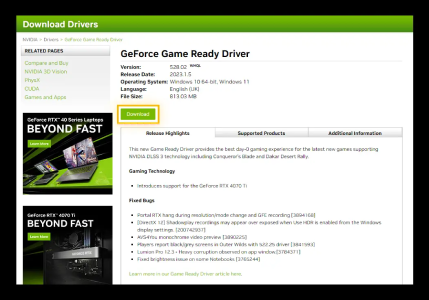
One of the most common reasons for game crashes is outdated or corrupted graphics drivers. Ensuring that your GPU drivers are up-to-date can significantly improve game stability and performance. Visit the official website of your GPU manufacturer (NVIDIA, AMD, or Intel) to download the latest drivers.
Verify and Repair Game Files:
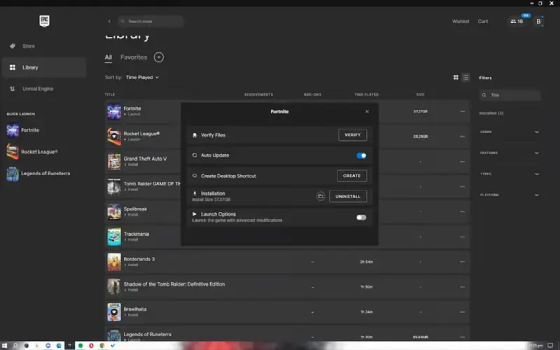
Corrupted or missing game files can cause Fortnite to crash. Epic Games Launcher includes a built-in tool for verifying and repairing game files. Open the Epic Games Launcher, locate Fortnite, and verify the game files.
https://resource-cdn.obsbothk.com/product_system_back/product_img/manage-verify-files.png
Adjust In-Game Settings:
High graphics settings can strain your system, especially if it barely meets the minimum requirements. Lowering settings like resolution, anti-aliasing, and textures can help improve performance and stability.
Update Windows:
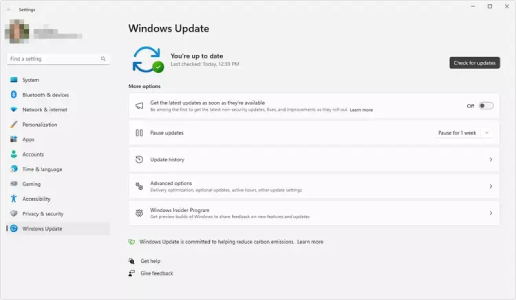
Keeping your operating system up-to-date ensures compatibility with the latest games and applications. Microsoft frequently releases updates that include performance improvements and bug fixes. You can find and install updates in the settings menu.
Check Background Applications:
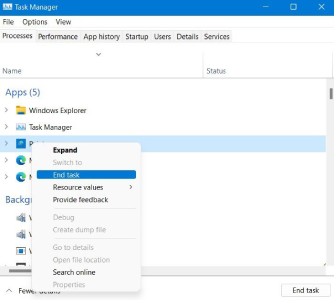
Other applications running in the background can consume valuable system resources, leading to Fortnite crashes. It's important to close unnecessary applications while gaming, such as music or video playback software.
Reinstall Fortnite:
Reinstalling Fortnite can sometimes resolve issues related to crashes or corrupted game files.
Conclusion
For many gamers, Fortnite is more than just a game—it's a passion. However, nothing can be more frustrating than experiencing frequent crashes during crucial moments of gameplay. Whether you are in the middle of an intense battle or about to claim victory, crashes can ruin your experience. Fortunately, LagoFast Game Booster offers a solution to enhance your gaming experience and keep Fortnite running smoothly. If you are troubled by such issues, remember to use LagoFast Game Booster!

Boost Your Game with LagoFast for Epic Speed
Play harder, faster. LagoFast game booster eliminates stutter and lags on PC, mobile, or Mac—win every match!
Quickly Reduce Game Lag and Ping!
Boost FPS for Smoother Gameplay!