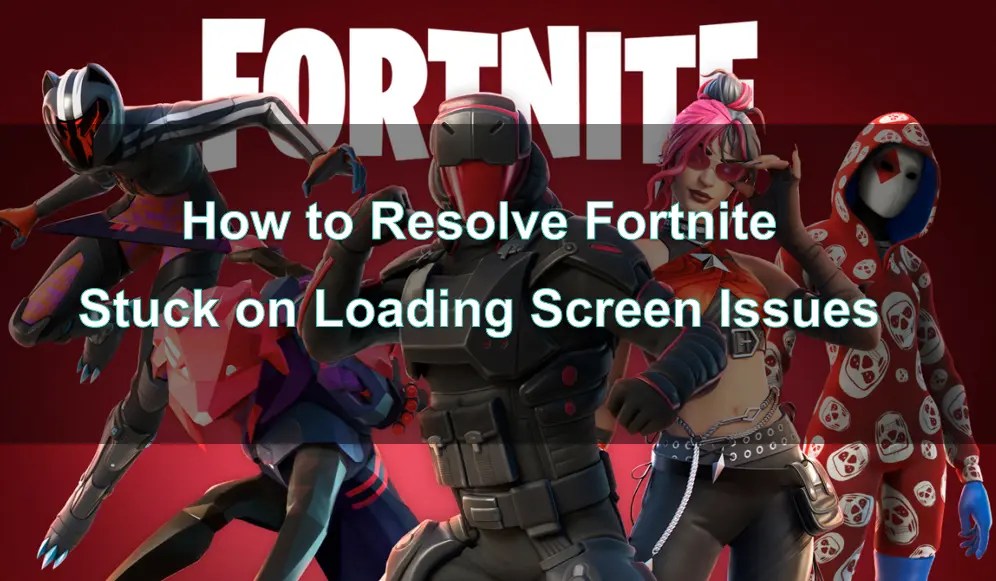Fortnite, the wildly popular battle royale game, is known for its fast-paced action and vibrant community. However, so players find that their Fortnite not loading into match when all they want to do is jump into the game. Some ask:"why am i stuck on fortnite loading screen?" Don't worry. This guide will walk you through the common causes of this issue, how to resolve it using LagoFast, and other methods to get you back into the action quickly.
Part 1: Common Causes of Fortnite Stuck On Loading Screen Issues
Part 2: How to Resolve Fortnite Stuck On Loading Screen Issues — Best Solution
Part 3: Other Tips to Fix Fortnite Stuck On Loading Screen Issues
Part 1: Common Causes of Fortnite Stuck On Loading Screen Issues
Getting stuck on the loading screen in Fortnite can be caused by several factors. Understanding these common issues can help you troubleshoot more effectively:
Server Issues:
Sometimes, the problem isn’t on your end but with Fortnite’s servers. Server overloads, maintenance, or unexpected downtimes can prevent you from getting past the loading screen.
Slow or Unstable Internet Connection:
Fortnite requires a stable and relatively fast internet connection. If your connection is slow, unstable, or experiencing packet loss, it can lead to prolonged loading times or getting stuck.
Outdated Game Files:
If Fortnite has released a new update or patch and your game isn’t updated, it could cause loading issues. Corrupted or incomplete game files can also contribute to this problem.
Hardware Limitations:
If your computer or console doesn’t meet the minimum system requirements or if your hardware is underperforming due to overheating or other issues, you may experience loading screen problems.
Software Conflicts:
Background applications or conflicting software, such as antivirus programs, can interfere with Fortnite's ability to load properly.
Cache and Temporary File Issues:
Over time, cache and temporary files can accumulate and cause issues with game performance, including getting stuck on loading screens.
You May Like: How to Fix Fortnite Login Errors
Part 2: How to Resolve Fortnite Stuck On Loading Screen Issues — Best Solution
If you find yourself stuck on the loading screen, it's a good idea to first determine if the problem is due to poor network conditions. Once you've identified that your network connection is the culprit, resolving the issue becomes much easier. Utilizing simple tools like LagoFast Game Booster can significantly enhance your gaming experience and help ensure smoother gameplay.
LagoFast is software specifically designed to optimize your gaming experience. It reduces ping, stabilizes your connection, and improves overall performance. Here’s why you can use LagoFast to resolve Fortnite stuck on loading screen issues:
Optimize Network Settings:
LagoFast offers advanced network optimization features that prioritize gaming traffic, reduce packet loss, and ensure a stable connection, further preventing loading screen issues.
Monitor and Adjust Settings:
LagoFast provides real-time monitoring of your connection. If you notice any issues, you can adjust settings within the application to enhance your gaming experience.
Enjoy Faster Loading Times:
With LagoFast optimizing your connection, you should experience faster loading times and a smoother transition from the loading screen to the game.
Here’s How to Easily Fix Fortnite Infinite Loading Screen Issue while Optimizing Gaming Experience with LagoFast:
Step 1: Click on Free Trial to download.
Step 2: Before opening Fortnite, search for it within LagoFast.

Step 3: Choose 'Select Server' to pick a stable server, then use the 'Node' option to select the optimal connection node.

Step 4: Activate 'Smart Boost' to view real-time gaming metrics like ping, packet loss, and network type.

If you are a Console player and encountered Fortnite stuck on the loading screen issue on Xbox or PS4/5, LagoFast also can help you. With the same functions, LagoFast Box is a device designed for console games boosting. Follow the steps below to get seamless log in process in Fortnite!
Step 1. Download the LagoFast Console App to control the LagoFast Box.

Step 2. Connect your LagoFast Box to your router and Console. You can use either wired connection or wireless connection.

Step 2. Launch LagoFast Console App and Boost the game. After you finish LagoFast Box binding, you can boost the game in LagoFast Console App.

Hot Related: How to Make Fortnite Download Faster on PC
Part 3: Other Tips to Fix Fortnite Stuck On Loading Screen Issues

In addition to using LagoFast, there are other methods you can try to fix the loading screen issue in Fortnite. The following solutions are applicable to PC, Xbox or PlayStation. You can choose the appropriate method to try.
Check System Requirements:
Ensure that your device meets or exceeds the minimum system requirements for Fortnite. If your hardware is outdated, consider upgrading your components or lowering the game’s settings to improve performance.
Update Drivers and Software:
Make sure all your drivers, especially your graphics card driver, are up-to-date. Outdated drivers can cause conflicts that prevent Fortnite from loading properly. Also, update your operating system and any other relevant software.
Verify Game Files:
Use the Epic Games Launcher to verify the integrity of your Fortnite installation. This process will scan your game files and replace any that are corrupted or missing, which can often fix loading screen issues.
Disable Background Applications:
Close any unnecessary applications running in the background before launching Fortnite. This frees up system resources and reduces the chances of software conflicts.
Restart Your Router and Modem:
A simple but effective fix for network-related issues is to restart your router and modem. This can refresh your connection to the internet and resolve many common connectivity problems.
Reinstall Fortnite:
If all else fails, consider reinstalling the game. A fresh installation can resolve persistent issues that other fixes might not address.
Conclusion
Getting stuck on the loading screen in Fortnite is a frustrating issue, but with the right tools and knowledge, it’s a problem that can be fixed. By understanding the common causes, using LagoFast for optimization, and following other troubleshooting guides, you can resolve this issue and get back to enjoying your game. Whether it’s network problems, hardware limitations, or software conflicts, there’s a solution to help you overcome the loading screen blues.

Boost Your Game with LagoFast for Epic Speed
Play harder, faster. LagoFast game booster eliminates stutter and lags on PC, mobile, or Mac—win every match!
Quickly Reduce Game Lag and Ping!
Boost FPS for Smoother Gameplay!