Experiencing connection issues or struggling to launch FragPunk? You're not alone. Many players have reported problems like FragPunk unable to connect to server, FragPunk failed to connect to server error, and FragPunk game won't open. These issues can be caused by server problems, network issues, or even game file corruption. In this guide, we'll walk you through the possible causes and solutions to get FragPunk running smoothly again.
Part 1: Why Is FragPunk Not Working? Common Causes Explained
Part 2: How to Fix FragPunk Server Connection Error
Part 3: How to Fix FragPunk Launching Issues & Crashes
Part 4: How to Use LagoFast to Fix Connection/Crashing Issues & Improve Game Performance
Part 1: Why Is FragPunk Not Working? Common Causes Explained
Before jumping into solutions, it's important to understand why FragPunk might not be working. Here are some common reasons:
- Server Issues: The FragPunk servers might be down for maintenance or experiencing high traffic.
- Network Problems: A weak or unstable internet connection can cause FragPunk unable to connect to server* errors.
- Game File Corruption: Missing or damaged files can prevent the game from launching.
- Firewall/Antivirus Interference: Security software may block the game from connecting to the server.
- Outdated Drivers: An outdated GPU driver or network adapter may cause FragPunk crashing or connectivity issues.
Part 2: How to Fix FragPunk Server Connection Error
If you're unable to connect to FragPunk servers, follow these troubleshooting steps:
1. Check the FragPunk Server Status
Before trying anything else, verify if the FragPunk servers are down.
- Visit the official website or social media channels for any maintenance announcements.
- Check third-party sites like Downdetector for real-time server reports.
If the servers are down, you'll need to wait until they are back online.
2. Restart Your Router and PC
A simple restart can often resolve connectivity problems.
- Power off your router and wait 30 seconds before turning it back on.
- Restart your PC and launch FragPunk again.
3. Check Your Internet Connection
Ensure your internet is stable and running at full speed.
- Try switching from Wi-Fi to a wired Ethernet connection for better stability.
- Run a speed test to check if your network meets the game's requirements.
- Restart your modem if you notice slow speeds.
4. Disable VPNs and Proxies
Using a VPN or proxy can sometimes interfere with the game's servers. If you have one enabled, disable it and try connecting again.
5. Allow FragPunk Through Firewall & Antivirus
Your firewall or antivirus may be blocking FragPunk from connecting to its servers.
Windows Firewall:
- Open Windows Security → Firewall & network protection
- Click Allow an app through firewall
- Find FragPunk and allow it through both Private and Public networks.
Antivirus Software:
- Temporarily disable your antivirus and check if the issue is resolved.
- If the game works, add FragPunk as an exception in your antivirus settings.
6. Flush DNS and Reset Network Settings
Clearing your DNS cache can resolve network-related errors.
- Open Command Prompt (Run as Administrator)
- Type the following commands and press Enter after each:
ipconfig /flushdns ipconfig /release ipconfig /renew
- Restart your PC and launch FragPunk again.

Part 3: How to Fix FragPunk Launching Issues & Crashes
If FragPunk won't open, keeps crashing, or fails to start, try these fixes:
1. Verify Game Files
Corrupted or missing files could be preventing the game from launching.
- Open Steam and go to your Library.
- Right-click FragPunk and select Properties.
- Go to Local Files and click Verify Integrity of game files.
- Wait for the process to complete and restart the game.
2. Run FragPunk as Administrator
Some games require admin privileges to function properly.
- Right-click the FragPunk shortcut.
- Select Run as Administrator.
3. Update Your Graphics Drivers
Outdated graphics drivers can cause FragPunk to crash on launch.
- NVIDIA Users: Update via GeForce Experience.
- AMD Users: Update via AMD Radeon Software.
Alternatively, visit the NVIDIA or AMD official website to manually download the latest drivers.
4. Disable Overlay Apps
Software like Discord Overlay, Steam Overlay, or GeForce Experience may cause FragPunk to crash.
- Open Discord → Settings → Game Overlay → Toggle off.
- Open Steam → Settings → In-Game → Uncheck Enable the Steam Overlay.
5. Reinstall FragPunk
If all else fails, reinstalling FragPunk may fix any underlying issues.
- Uninstall FragPunk from Steam/Epic Games.
- Restart your PC.
- Reinstall FragPunk and try launching it again.
Part 4: Fix Connection/Crashing Issues & Improve Game Performance with LagoFast
If you're struggling with lag, high ping, or server connection issues while gaming, LagoFast can help optimize your network for a smoother experience. By selecting the best servers and reducing latency, LagoFast ensures you stay competitive without frustrating delays. Here's how to use it:
Steps to Use LagoFast to Avoid FragPunk Connection Issues:
Step 1. Download LagoFast by clicking the Free Trial button.
Step 2. Search for FragPunk within LagoFast before launching the game.
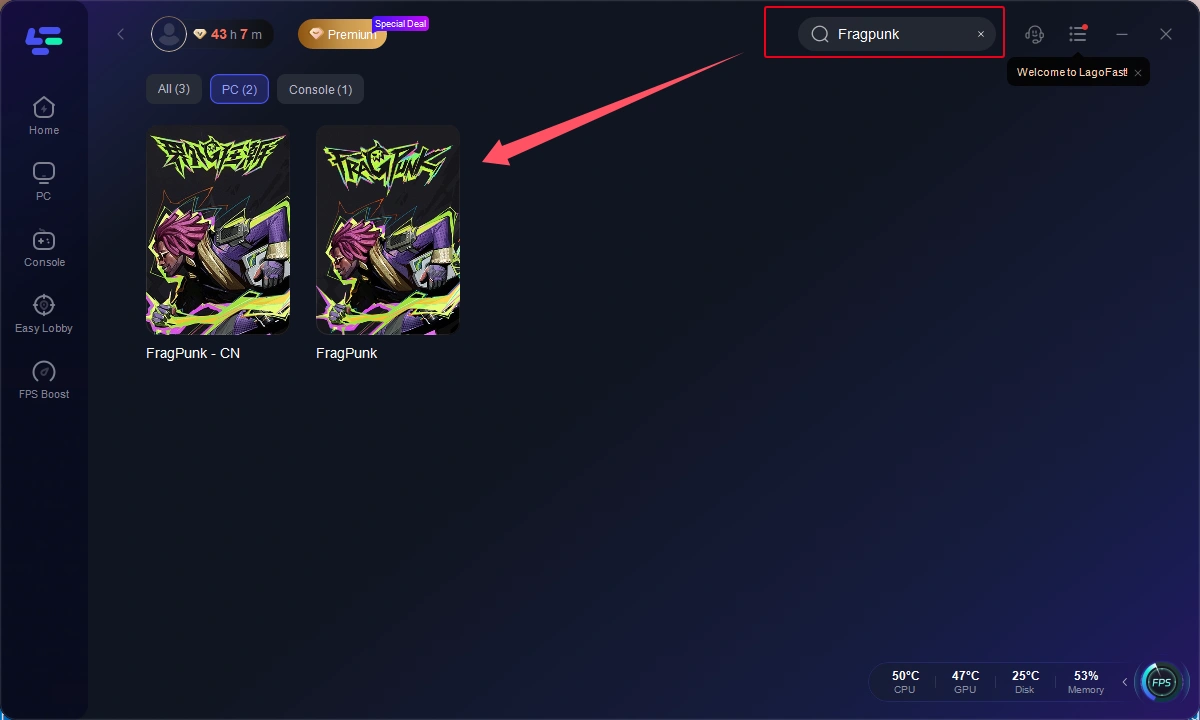
Step 3. Choose a stable server by selecting “Select Server,” then pick the best Node on the right.
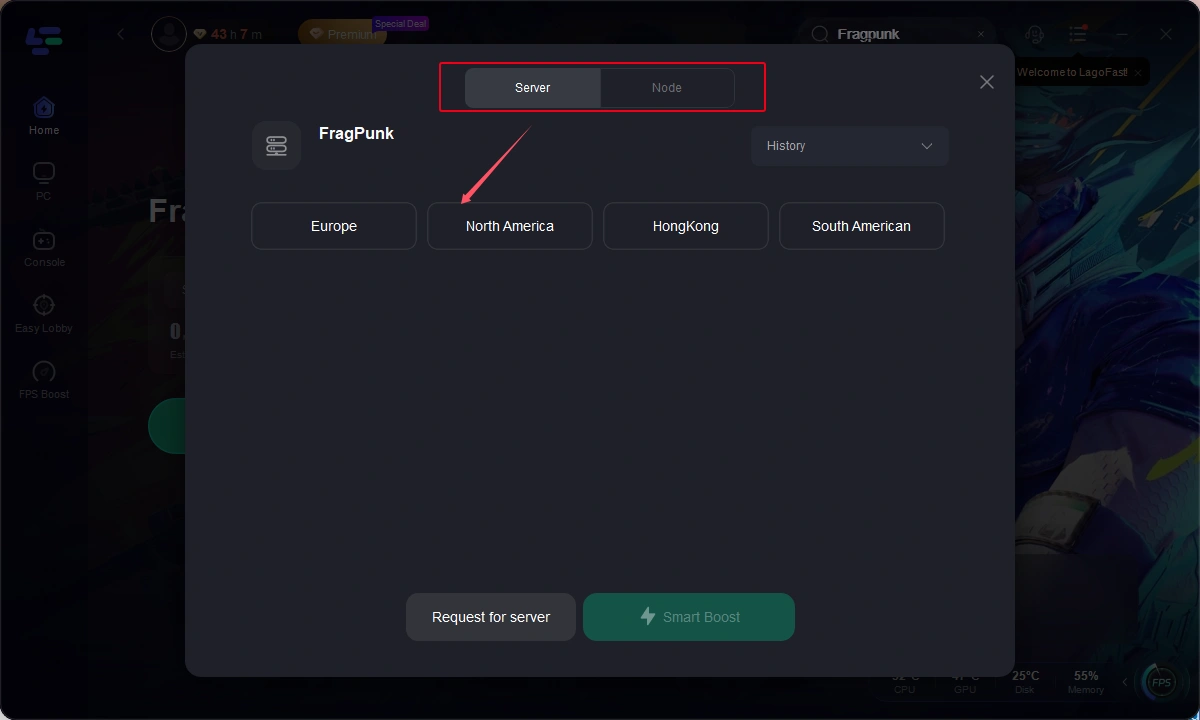
Step 4. Hit the “Smart Boost” button to check your game’s ping, packet loss, and network type for optimal settings.
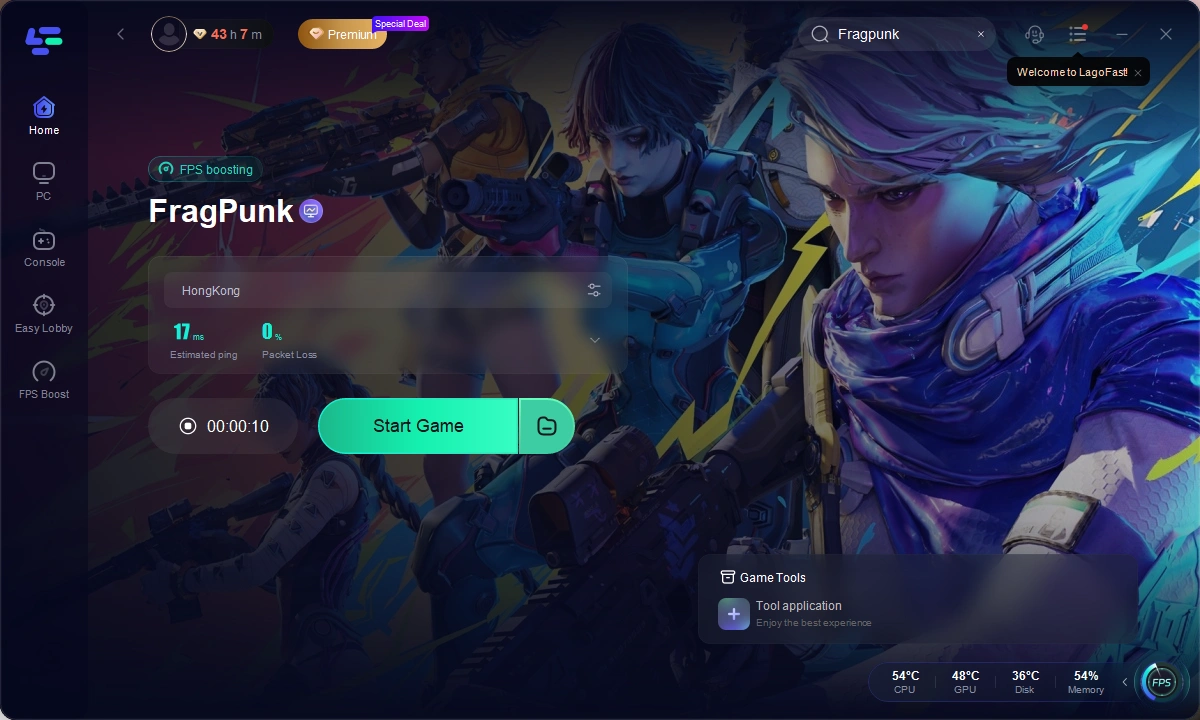
With these simple steps, LagoFast enhances your connection, reducing lag and improving responsiveness. Whether you're playing fast-paced shooters or competitive online games, LagoFast ensures a smoother gaming experience every time.
Conclusion
If you're struggling with FragPunk failed to connect to server* errors, launching issues, or crashes, these solutions should help you get back in the game. Start with basic fixes like checking server status and restarting your router before moving to more advanced troubleshooting steps. For a better and more stable gaming experience, consider using LagoFast, a game booster that can optimize your network, reduce ping, and prevent disconnections.

Boost Your Game with LagoFast for Epic Speed
Play harder, faster. LagoFast game booster eliminates stutter and lags on PC, mobile, or Mac—win every match!
Quickly Reduce Game Lag and Ping!
Boost FPS for Smoother Gameplay!

