
Halo Infinite Lagging Infinity lagging is a first-person shooter developed by 343 Industries and published by Xbox Game Studios. It is available on Steam. On the Forerunner ringworld Zeta Halo, commonly known as Installation 07, the Master Chief battles the enemy. Unlike previous installments in the series, the game features a free-to-play multiplayer mode. Players can choose from a wide range of Halo weapons and vehicles. Several DLCs have already been released for the game, introducing new skills such as the grapple shot, which allows the player to drag themselves toward enemies or grab objects. Halo Infinite lagging is the best Halo experience on PC to date, with advanced graphics options, ultrawide/super ultrawide compatibility, triple key binds, as well as dynamic scaling, and configurable frame rates.
Halo Infinite is a fantastic game, and has generally received positive reviews from users for its visuals, gameplay, open world design, story, and soundtrack. However, many players have reported that they faced lagging, stuttering and low FPS issues while playing the game on PC.
Why does the problem occur? How to solve it? If you too are puzzled by these questions, keep reading to find out!
Part 1: How to fix Halo Infinite Input Lag?
Part 2: Fix Halo infinite FPS Boost
Part 3: Must know about Halo Infinite System Requirements
How to fix Halo Infinite Input Lag?
Halo Infinite Input Lag: Many players have encountered a strange problem in Halo Infinite Infinity lagging which is a strange input lag that affects their gameplay and enjoyment. They all want to know how to fix this input lag in Halo Infinite. Halo Infinite features classic arena shooter gameplay. It is also loved by many players around the world.
The problem is that the aim looks weird in the game. When they move their mouse, the cursor moves a little later (a few milliseconds or fractions of a second). It feels like some sort of lag problem or goal assist problem but the truth is no one knows why this is happening.
Many players agree that input lag in Halo Infinite is the reason they don't want to play the game anymore.
The problem mainly affects mouse and keyboard players, but in some cases, players with Xbox controllers also experience the same problem. This means that input lag in Halo Infinite is not limited to PC players. Other players are also facing similar issues, just as often.
Halo Infinite pc players can also try to fix this problem themselves. But it may not work with every keyboard player. You can also try making small adjustments to the system settings yourself to see if it helps.
You can try these things:
- If you are using an Nvidia graphics card, you should open the Nvidia Control Panel and then manage the 3d settings. Find or add Halo Infinite in program settings and set Low Latency Mode to Ultra.
- You can also try playing with an Xbox controller while on PC, this might fix the input lag.
- Go to the program settings and set the minimum fps to the one supported by your display. That is, if you have a 120Hz display, set it to 120.
- Also, set the maximum frame rate to what is supported by your display or slightly higher (but not too high).
When someone asks how to reduce lag in video games like Halo Infinite lagging, the first thing that comes to my mind is the very lag reducer is LagoFast.
LagoFast specializes in improving gamers' in-game experience, including fixing lag, reducing hi-ping, and increasing FPS. Moreover, LagoFast is so reasonably priced. It not only provides 7 days of free service for new users but also supports pay-per-minute.
The following are the features of LagoFast:
- Support pay-per-minute and 7-day free trial.
- Able to fix Halo Infinite lagging and experienced.
- Single click to increase FPS
- Fixes Input lagging
- Reducing ping
- Self-developed technologies
Here's how you can use LagoFast and to reduce and fix Halo Infinite lagging:
Step 1: Download LagoFast register, and get free trial.
Step 2: Search “Halo Infinite” in the search box and click on it.
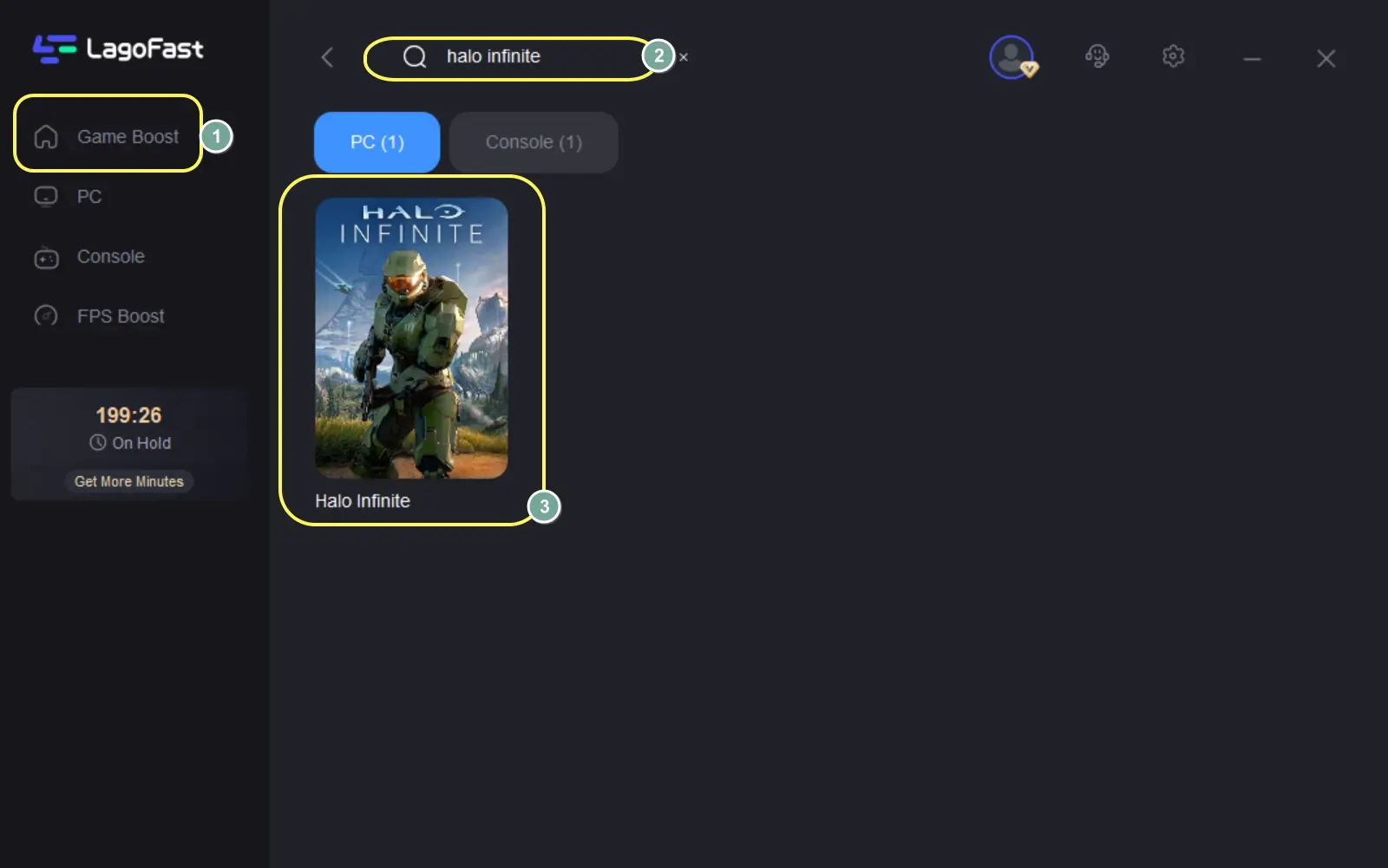
Step 3: Choose the server.
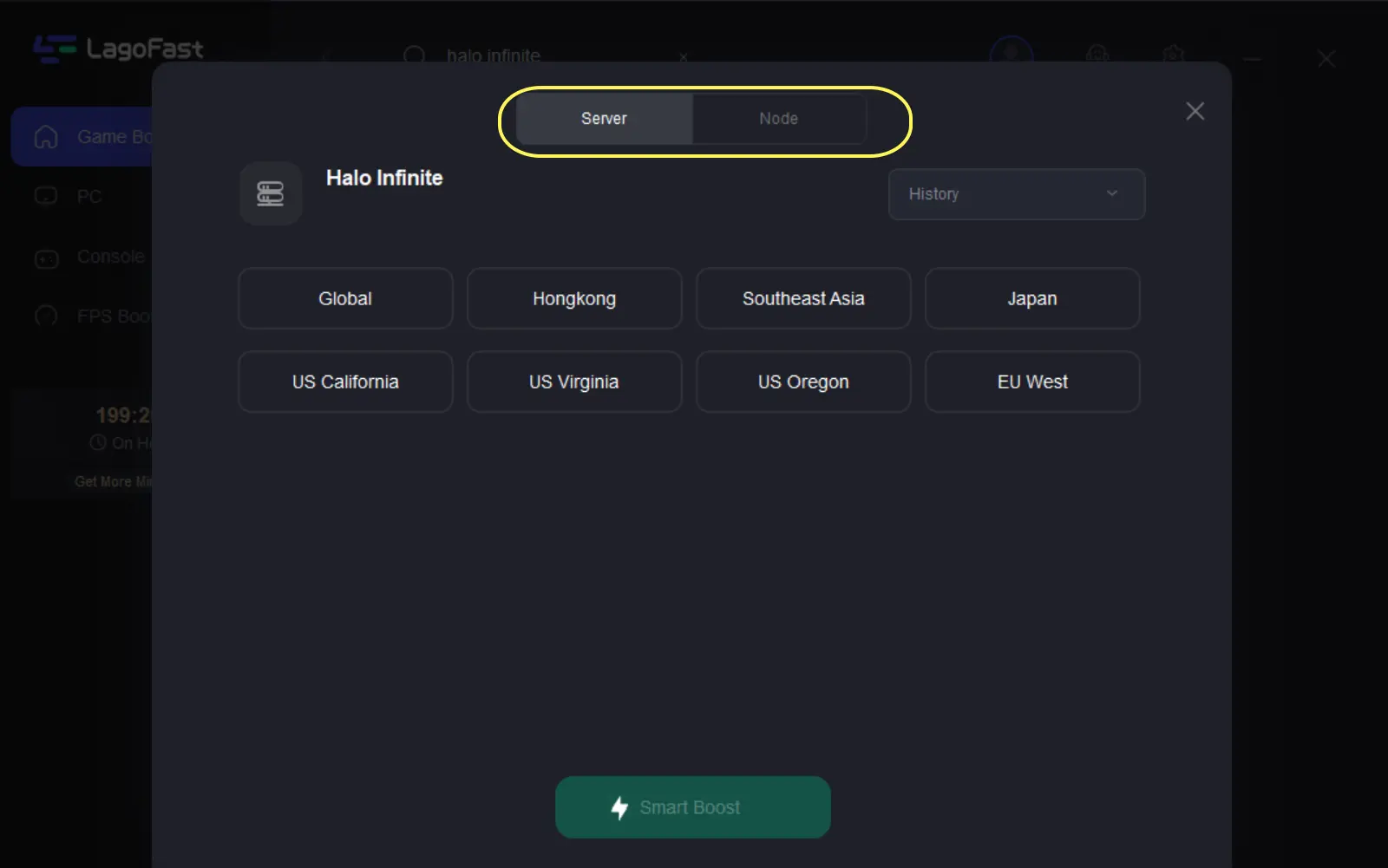
After doing so, LagoFast will automatically verify if there are lag, high ping, or FPS drop issues while playing Halo Infinite. If there are any problems, it will fix them.
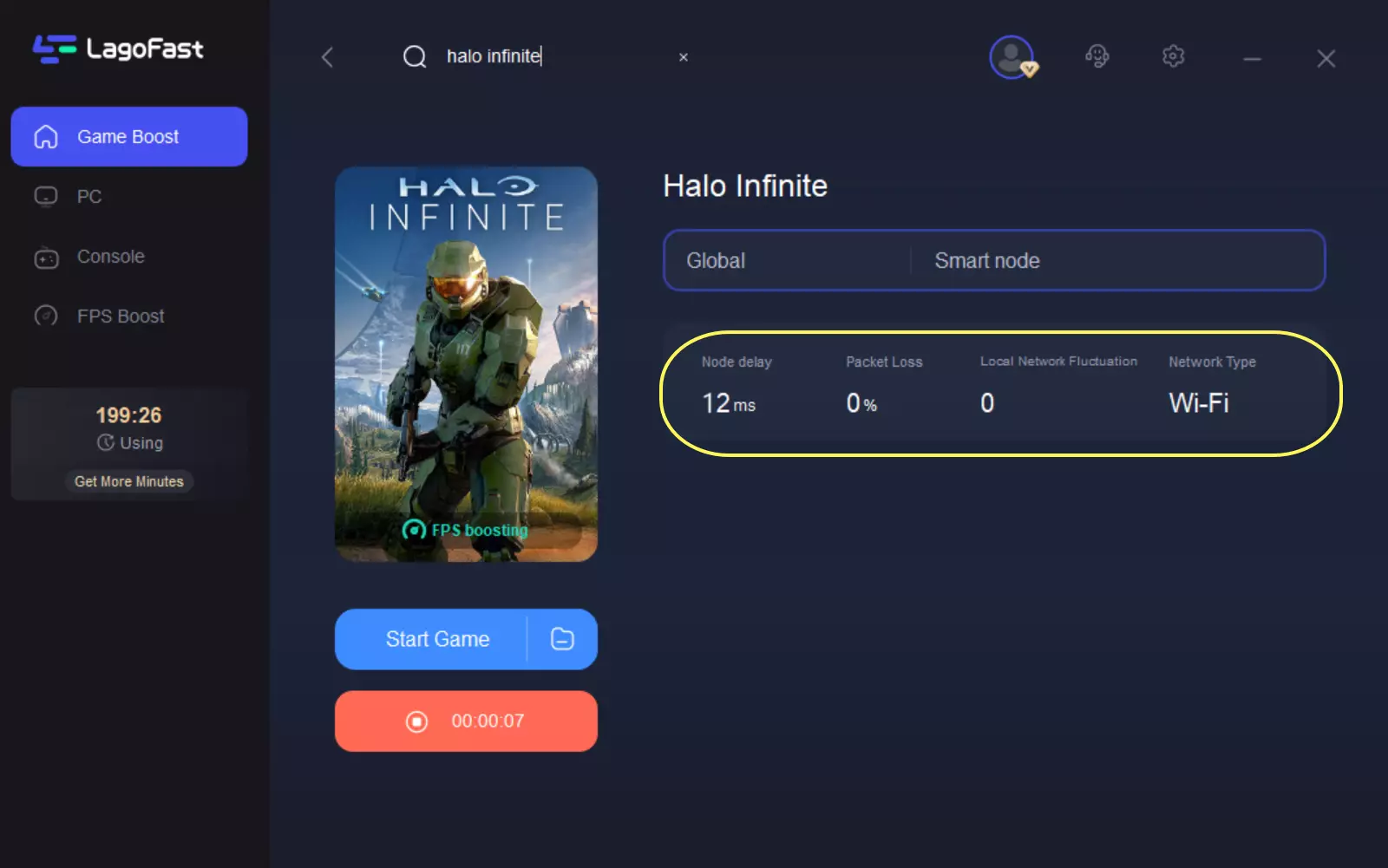
Augmenting Halo Infinite, LagoFast will also show you real-time ping rate and packet loss rate on the page.
Fix Halo infinite FPS Boost
Halo Infinite players will want to make sure they have the highest performance available to stay at the top of their game.
Increasing FPS is a great way to enable players to respond faster and just move smoothly. The increased FPS also provides a better visual experience for players.
Having a high FPS can help players gain a competitive advantage. Not only will the movements be more fluid and visually appealing, but the players will be able to perform better.
Things like tracking targets can be enhanced by higher framerates. With fewer visual distortions and distractions, players can focus on what matters to them, and less about visual clutter.
Tweaking certain settings in Halo Infinite can help players increase their FPS performance. Players who want high-fidelity visuals can still keep the settings as high as possible, while some other settings like dynamic wind and cloud quality can be minimized and the visuals largely intact.

Here are the recommended settings for players to get an FPS boost for their game:
- Field of View: 100+
- Display Adapter: Player's GPU
- Display Monitor: Player's Primary Display
- Borderless Fullscreen: Enabled
- Resolution Scale: 100%
- Minimum Framerate: Off
- Maximum Framerate: Unlocked
- Quality Preset: Custom
- Anti-Aliasing: Low
- Ambient Occlusion: Low
- Texture Filtering: Low
- Texture Quality: Low or Medium
- Geometry Quality: Low or Medium
- Reflection: Off or Low
- Depth of Field: High
- Shadow Quality: Low
- Lighting Quality: Low
- Volumetric Fog Quality: High
- Cloud Quality: Low
- Dynamic Wind: Low
- Ground Cover Quality: High or Ultra
- Effects Quality: Low
- Animation Quality: Auto
- Simulation Quality: High
- Blur: 0%
- Screen Shake: 0%
- Exposure: 0%
- Full-Screen Effects: 20% or Lower
- Speed Lines: Disabled
- Sharpening: Personal Preference
Must know about Halo Infinite System Requirements
Halo Infinite is designed to run on everything from the base Xbox One to high-end gaming PCs, but you wouldn't know it from the system requirements. You'll need either a recent AMD Ryzen processor or a quad-core Intel chip to run the game, along with one of the best AMD and Nvidia graphics cards of the last few generations.

The minimum and recommended system requirements for Halo Infinite are:
|
CPU |
AMD Ryzen 5 1600 or Intel i5-4440 |
AMD Ryzen 7 3700X or Intel i7-9700K |
|
GPU |
AMD RX 570 or Nvidia GTX 1050 Ti |
Radeon RX 5700 XT or Nvidia RTX 2070 |
|
Memory |
8GB RAM |
16GB RAM |
|
OS |
Windows 10 RS5 x64 |
Windows 10 19H2 x64 |
|
DirectX |
DirectX 12 |
DirectX 12 |
|
Storage |
50GB |
50GB |
Halo Infinite is quite demanding, with only high-end gaming PCs meeting the recommended system requirements for the past few years. Based on our testing, the game isn't as scalable as titles like Back 4 Build. On a PC, at least, you'll need some powerful hardware to run it.
There are a few interesting notes from the system requirements, though. First, there is storage. The requirements game as occupying 50GB of room, yet the base game just takes up 19GB, and the high-goal surface pack requires an extra 8GB. We suspect that the 50GB requirement is when the campaign starts, which will of course increase the installation size.
The high-resolution texture pack is an interesting point of contention. It's installed and enabled by default, but you can disable it in both the Steam and Xbox app versions. Player reports suggest that this pack will reduce your performance. If it happens later, we'll dig into it a bit more, but keep in mind that disabling texture packs is an option.
If you want to know more about fixing lagging issues

Boost Your Game with LagoFast for Epic Speed
Play harder, faster. LagoFast game booster eliminates stutter and lags on PC, mobile, or Mac—win every match!
Quickly Reduce Game Lag and Ping!
Boost FPS for Smoother Gameplay!

