
Halo Infinite was a game in the first-person shooter genre. Steam, one of the most widely used game platforms, offers downloads of the game for users of the Windows operating system. The game experience that players have could be adversely affected as a result of this issue. If, on the other hand, you would like to play Halo Infinite without experiencing any lag or stuttering during your gameplay, you can read this article to gain a profound understanding of the relevant topic. You might also attempt the stuttering reducer product LagoFast if you want an easy solution to your problems.
PART 1: What Is the Best Booster to Help with Halo Infinite Stuttering Issues?
PART 2: What are the causes of Halo Infinite stuttering problems?
PART 3: Why Does Halo Infinite Crashes On Startup?
What Is the Best Booster to Help with Halo Infinite Stuttering Issues?

There are various ways to fix stuttering in Halo Infinite. However, using a good FPS booster is preferable to wasting time and money attempting to figure out what is causing the stuttering and employing alternative time-consuming and expensive solutions.
LagoFast, the Halo Infinite game enhancer, for example, may show the following panel to allow you to modify game parameters easily. Depending on your demands, you can use this panel to set the highest priority for the game process, activate High-Performance Mode, disable Game DVR, or disable Core Parking. Furthermore, LagoFast may remove unnecessary background apps to make room for Halo Infinite.
Furthermore, LagoFast's proprietary data transfer protocol can be used to accelerate and improve data transmission. Furthermore, the global nodes and unique routes will significantly reduce transmission time.
To satisfy the needs of different people, LagoFast has introduced two types of fees: joining as a member to pay monthly or the plan per second. As a result, the latter is preferable if you play games only a few times a week!
To try LagoFast to fix Halo infinite stuttering, click the Free Trial button to download the LagoFast client and begin your free trial.
Step 1: Download LagoFast.
Step 2: Enter "Halo Infinite" into the search field and click on it to find the game.
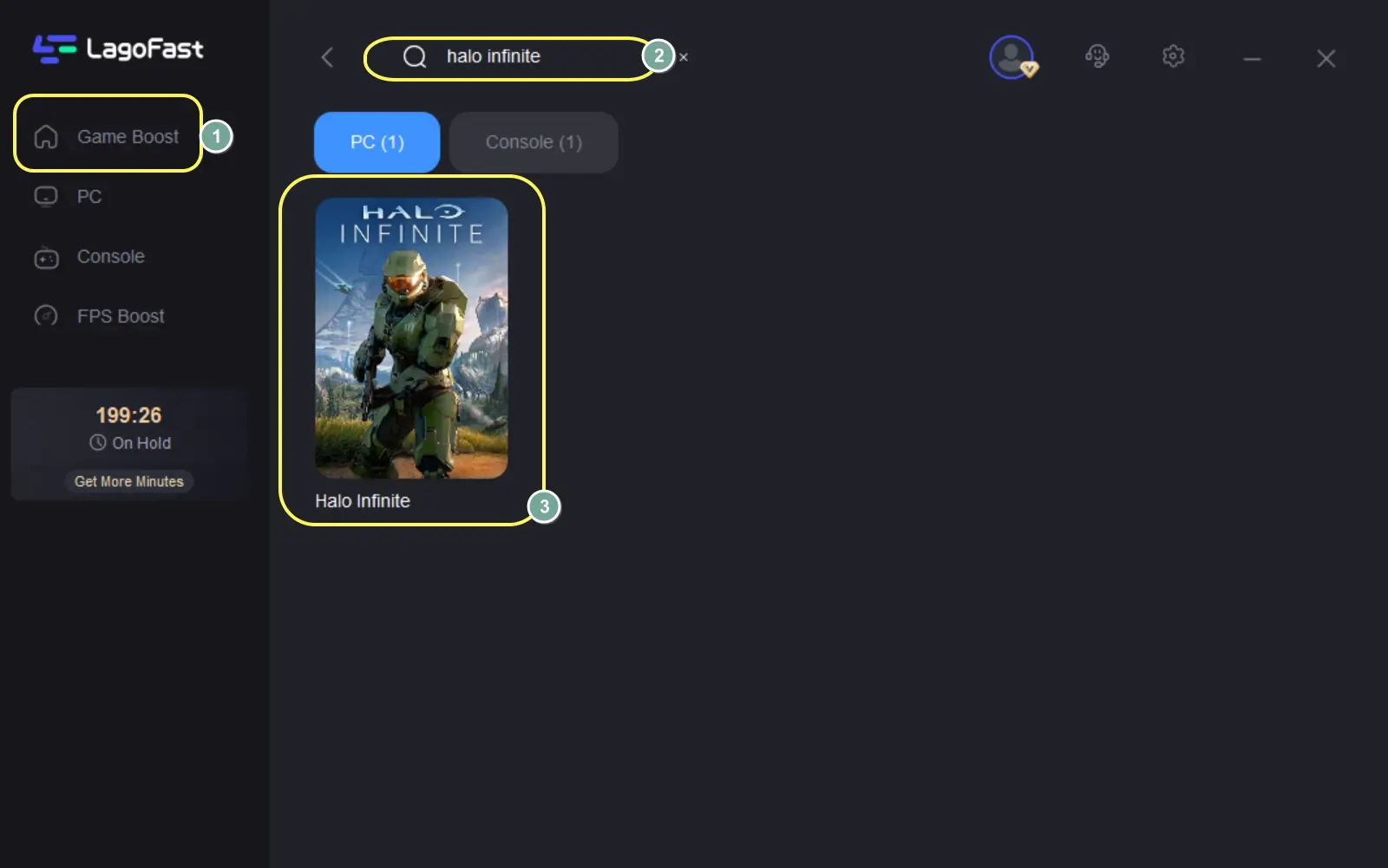
Step 3: If you have more than one server option, select the one that best meets your requirements.
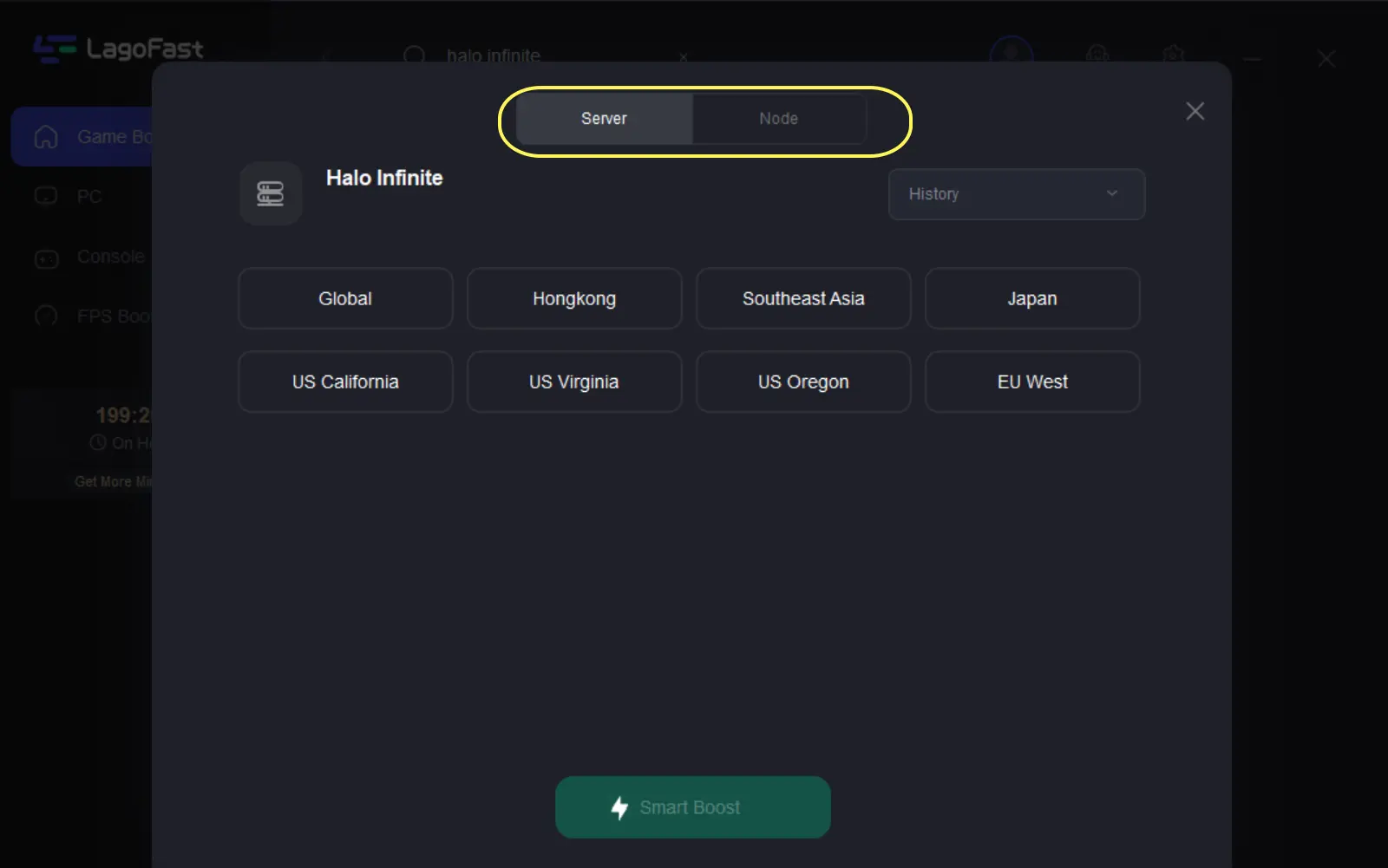
Step 4: Before starting Halo Infinite, go to LagoFast, select the game you want to play, and click the "Boost" option.
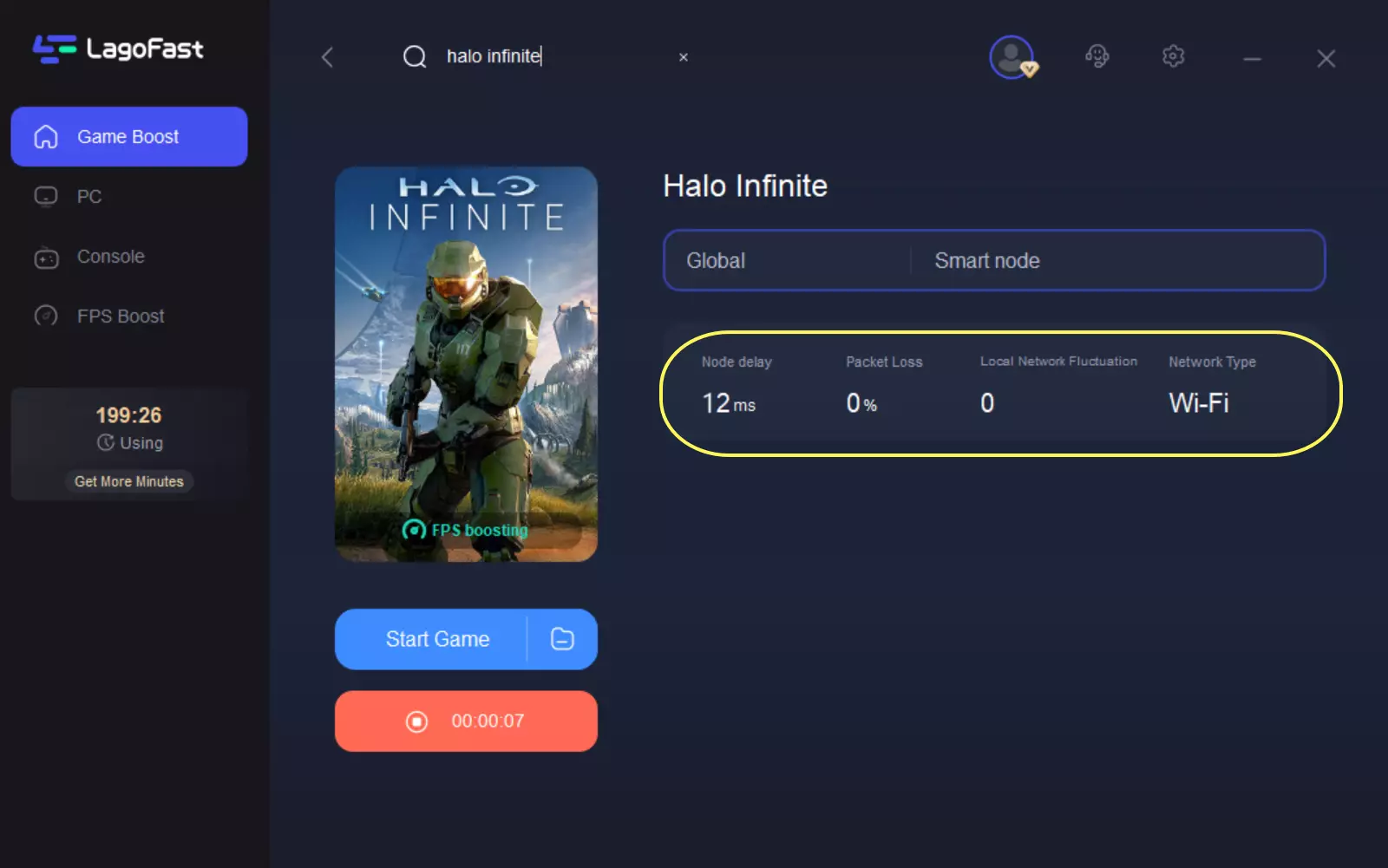
Why Do Halo Infinite Stuttering Problems Happen?

Halo Infinite is a fantastic game with generally positive user feedback due to its aesthetics, gameplay, open-world design, story, and soundtrack. Many users noted lagging stuttering and low FPS issues while playing the game on PC.
Why does the problem occur? What is the solution? If these questions disturb you, keep reading to find out the answers!
Solution 1: Verify That Your Computer Meets the Requirements for Halo Infinite
A 64-bit processor and operating system are both prerequisites for playing the video game Halo Infinite (OS). To play this game, your computer must have at least the minimum system requirements for Halo Infinite. If this was not, you might experience Halo Infinite crashing, freezing, or lagging while playing the game.
Halo Infinite System Requirements
- Make sure your operating system is Windows 10 Release Candidate 5 for 64-Bit.
- CPU: AMD Ryzen 5 1600 or Intel i5-4440M
- Memory that has an 8 GB capacity RA
- AMD RX 570 versus Nvidia GTX 1050 Ti GPU
- DirectX: Version 12
- Storage: 50 GB of accessible space
Now check the specifications of your computer and see whether they meet the requirements listed above. What happens if your personal computer (PC) doesn't satisfy the criteria for playing Halo Infinite? You may need to consider updating your hardware, and the following topics from our site may be of assistance to you:
If the local drive on which you install Halo Infinite is running low on space, you can free up space by eliminating unnecessary files or uninstalling programs to give yourself more room to work with. You can also increase the size of the drive by copying free space from one drive onto another drive that is stored on the same hard disk. To learn how to do it, follow the instructions below.
Solution 2: End all other processes running in the background
If you have other applications open in the background while you play Halo Infinite, your game may experience lag or stuttering because other processes are competing for the available resources. Therefore, if you want to fix the lag in Halo Infinite and make the game operate smoother, it is recommended that you close any extra apps that are running in the background.
- Step 1: open the Task Manager by pressing the Shift key, followed by Ctrl and Esc.
- Step 2: select each useless application from the list under the Processes tab, and click the End task button.
Solution 3: Alter the game's video settings
Another potential cause of slowness or a drop in frame rate in Halo Infinite has improperly configured video settings within the game itself. It may strain your computer if you use high video settings but don't have high-end hardware to support them. You can adjust the following aspects of the video settings in-game:
- Step 1: Navigate to Halo Infinite's SETTINGS menu and select the VIDEO option.
- Step 2: Set the RESOLUTION SCALE to a value of ninety.
- Step 3:Activate VSYNC and select Ultra for the TEXTURE FILTERING setting.
- Step 4: If you are working with an NVIDIA graphics card, turn off the ASYNC COMPUTE feature. However, if you are working with an AMD graphics card, you will need to activate this option to achieve a greater frame rate per second (FPS).
Why Does Halo Infinite Crashes On Startup?

Players of Halo Infinite are encountering some bugs, such as the game crashing on startup, while others have reported them while playing the game. Halo Infinite is the most anticipated game of 2021, but just like players of other games in their early stages, Halo Infinite players also encounter some bugs.
As a result of this frustrating issue, which causes the game to become unplayable and crash incessantly, we have compiled a list of potential fixes that have been successful for other players in resolving the Halo Infinite crashing on their personal computers and included it in this article. However, before we get started on the answers, let's look at the typical offender causing the issue.
- Check to see if your computer can handle the game properly, as it is a very demanding title, and the system requirement for the title is very high; therefore, if your system won't meet the requirements for the game, you may run into this problem. If your system doesn't meet the game's requirements, check to see if your computer can handle the game properly.
- Graphics Drivers that Are Outdated Halo Infinite places a high demand on graphics hardware. If your system's drivers are out of the current, this can prevent the game from running correctly, which could ultimately result in it crashing.
- In-Game Overlays running in the background while the game is being played can cause in-game overlays to waste a significant amount of system resources, which can result in the game crashing. In-game overlays can also have an adverse effect on the overall performance of the system.
- Halo Infinite Crashes on Startup Caused by Missing or Corrupted Game Files If any of the game files are missing or get corrupted while the game is being installed, this might cause the Halo Infinite game to crash on startup.
- The problem with the game's downloadable content (DLC) It has also been discovered that the game's DLC is causing problems since some of the add-ons are incompatible with the game and could cause it to crash.
So, these are some of the most common reasons why Halo Infinite crashes; now, try the fixes listed below one by one to solve the problem in your case and resume playing the game.
How to Turn Off In-Game Overlays?
Third-party overlay software such as Steam, Nvidia, and Discord run in the background and consume a lot of performance from your computer, affecting the game's performance and causing it to crash. As a result, it is recommended that you disable all in-game overlays on your computer. To disable the in-game overlays, follow the procedures below:
DISCORD
- Open the Discord app and select the Settings icon in the top-left corner.
- Now, select Game Overlay and disable the in-game overlay.
- Restart the game to see if the problem has been resolved.
STEAM
- Launch the Steam application and navigate to the game library.
- Now, right-click Halo Infinity and select Properties.
- Then, on the General menu, turn off the in-game overlay.
- Now restart the game to see if the problem has been repaired.
NVIDIA
- Right-click on the home desktop and select NVIDIA Control Panel.
- Then select Settings, followed by General.
- Disable the in-game overlay now.
- Start the game to see if the problem has been resolved.

Boost Your Game with LagoFast for Epic Speed
Play harder, faster. LagoFast game booster eliminates stutter and lags on PC, mobile, or Mac—win every match!
Quickly Reduce Game Lag and Ping!
Boost FPS for Smoother Gameplay!

