Hogwarts Legacy is an upcoming action role-playing video game set in the Wizarding World of Harry Potter. Developed by Portkey Games and published by Warner Bros. Interactive Entertainment, the game is set in the 1800s, long before the events of the Harry Potter series. Players will take on the role of a student at Hogwarts School of Witchcraft and Wizardry, where they will learn spells, brew potions, tame magical creatures, and uncover the mysteries of the wizarding world. The game promises an open-world experience where players can explore iconic locations such as Hogwarts Castle, the Forbidden Forest, and Hogsmeade village.
But many players face a problem that FPS in Hogwarts Legacy drops sometimes. Don't worry, now we will explain how to show FPS in Hogwarts Legacy and how to boost FPS.
How to Show FPS in Hogwarts Legacy
Open your Steam and click “Settings”.
Then click “In Game”.
You will find “In-game FPS counter”
Finally, chose a way to show your FPS.
Now open your Hogwarts Legacy, you will see FPS in your game.
Why Does Hogwarts Legacy Experience FPS Drops?
Maybe you have another problem: FPS lags. You should figure out the reason why Hogwarts Legacy FPS drops. Several factors can contribute to FPS drops in Hogwarts Legacy, including hardware limitations, software conflicts, and network issues.
And it is the first time the game studio has developed an AAA game, with insufficient optimization experience. Most of the scene modeling assets in the game are massive, occupying a huge amount of memory and VRAM, resulting in scenes transitioning that often lead to a PowerPoint-like experience.
- The optimization for preloading shaders in the game is seriously lacking, leading to excessive cache usage. Understanding the root cause of the problem is essential in finding the right solution to enhance your gaming performance.
- Hardware limitations may include outdated graphics cards, insufficient RAM, or slow processors that struggle to keep up with the demands of the game. Upgrading your hardware can help alleviate these issues and improve overall performance.
- Software conflicts can arise from conflicting programs running in the background, outdated drivers, or corrupted game files. Ensuring that your software is up to date and optimizing your system settings can help resolve these conflicts.
- Network issues, such as a slow internet connection or high latency, can also impact FPS in online multiplayer games. Troubleshooting your network connection and optimizing your router settings can help improve your gaming experience.
By addressing these factors and optimizing your system, you can enjoy a smoother gameplay experience in Hogwarts Legacy.
How to Fix FPS Drops in Hogwarts Legacy and Boost Performance
If you're facing FPS drops in the spellbinding world of Hogwarts Legacy, optimizing your gaming performance is crucial. One effective solution is to utilize LagoFast Game Booster, LagoFast is a fantastic program to boost FPS in real time and prepare you for a nice game. It boosts FPS by optimizing CPU, overclocking graphics card and updating graphics drivers. All FPS boost settings are shown inside LagoFast including CPU occupation, GPU performance and GPU driver updates. Once you start boosting games, LagoFast will increase FPS automatically with the default settings or according to your preferred settings. Let's see how it works as a FPS booster in details.
LagoFast FPS booster is a powerful program designed to enhance your gaming experience by significantly increasing your FPS. By optimizing your CPU, overclocking your graphics card, and updating your graphics drivers, LagoFast is able to maximize your computer's performance and ensure smooth gameplay.
With all FPS boost settings displayed clearly within the program, you have the option to customize your preferences and adjust the settings to best suit your gaming needs. Whether you prefer default settings or want to fine-tune specific aspects of your computer's performance, LagoFast makes it easy to boost FPS and optimize your gaming experience.
Once you activate the FPS boost feature, LagoFast will automatically adjust your computer's settings to increase FPS in real time. This means you can enjoy a faster, smoother gaming experience without any extra effort on your part. Now you can say goodbye to laggy gameplay and hello to improved graphics, faster load times, and an overall enhanced gaming experience with LagoFast FPS booster. A powerful tool designed to improve FPS.
Here's how you can use LagoFast to enhance your gaming experience:
Step 1: Click the Free Trial button to download and install LagoFast.
Step 2: Open LagoFast then click the PC button on the left and search Hogwarts Legacy in the search bar, click it after you find it.
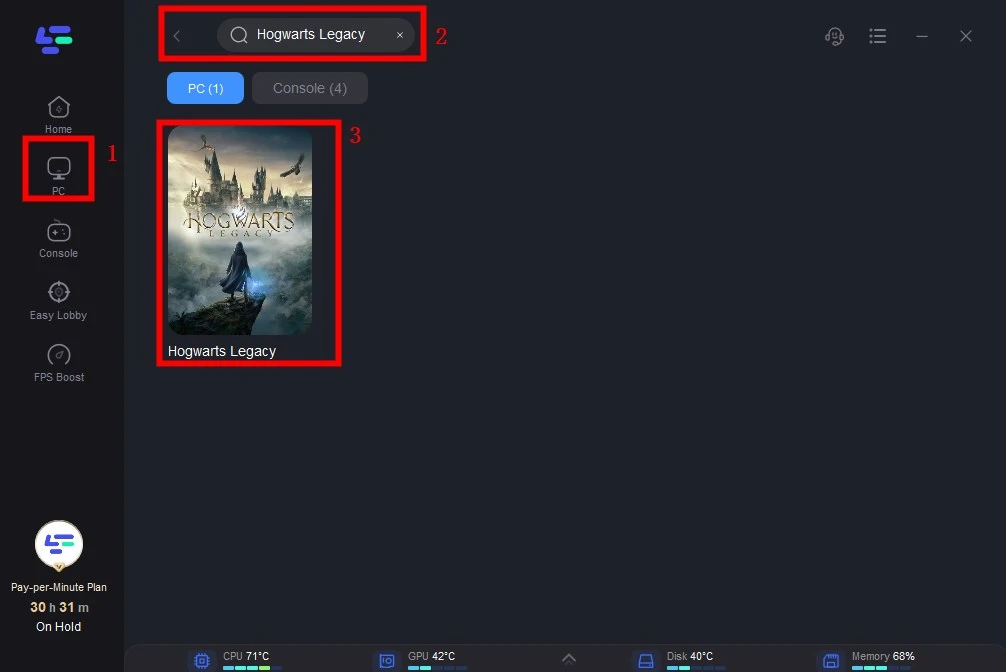
Step 3: Click on “Server” to change a stable server, then click on “Smart Boost”.
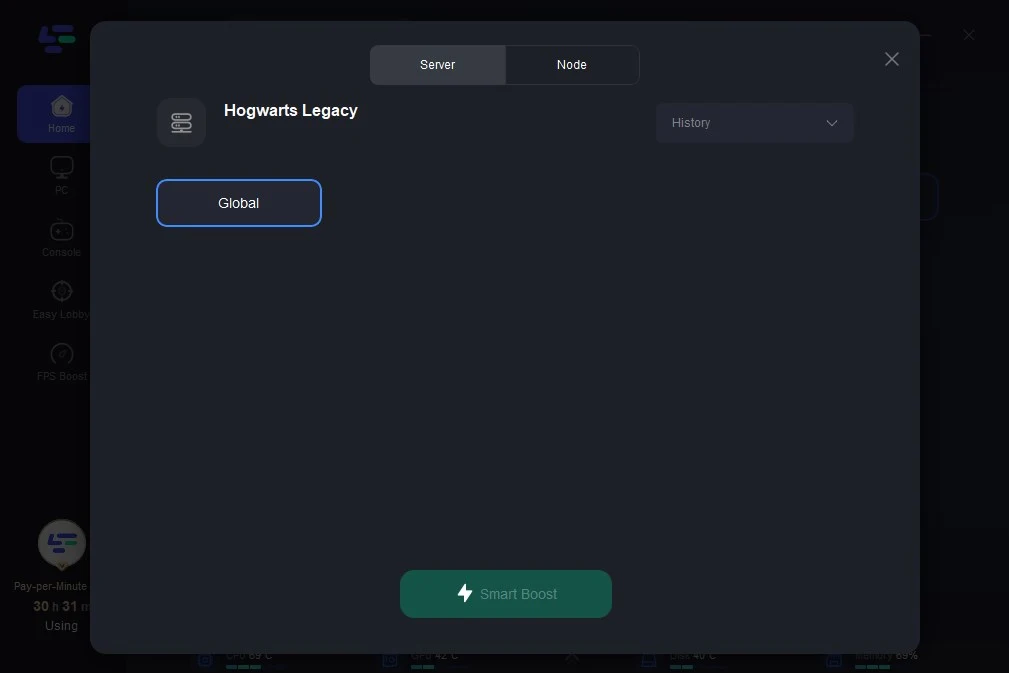
Step 4: Check the specific game ping, packet loss, and multiple path connection on the right side. Finally, click the “Start Game” to play the game.
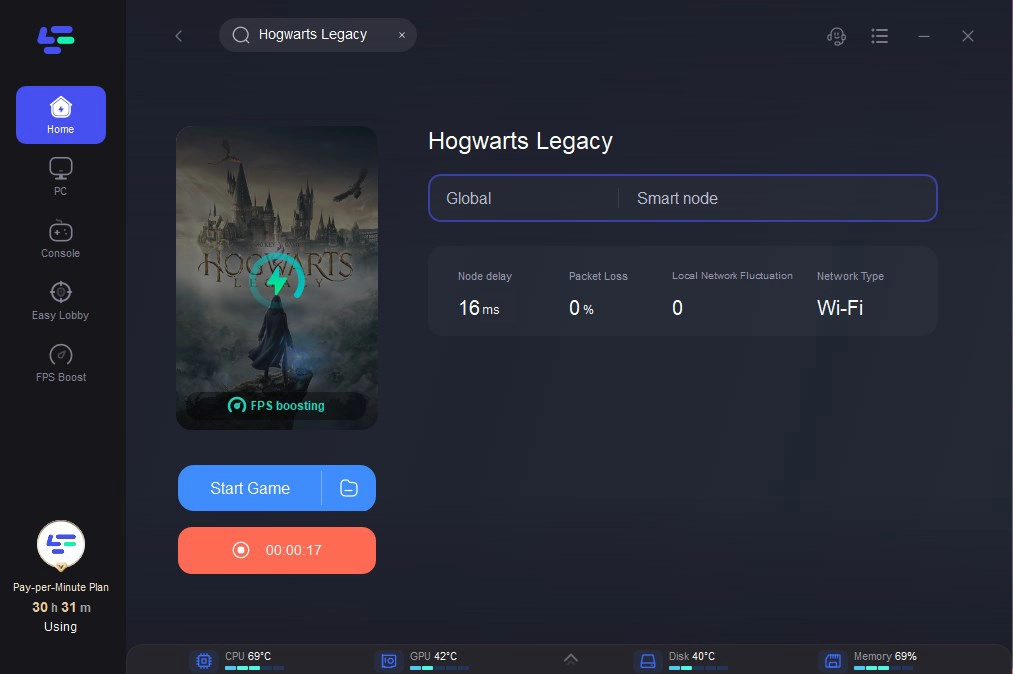
Other Solutions to Optimize Your Hogwarts Legacy Gaming Experience
Fix 1: Update Graphics Drivers
Updating your graphics drivers is essential for optimizing your gaming experience in Hogwarts Legacy. By ensuring that your drivers are up to date, you can potentially see a noticeable increase in FPS (frames per second) and overall performance of the game. This is because updated drivers often contain optimizations and bug fixes that can help improve graphics rendering, reduce lag, and enhance stability. So, before diving into the magical world of Hogwarts Legacy, make sure to check for any available updates for your graphics card to maximize your gaming enjoyment.
Fix 2: Adjust Graphics Settings
Lowering graphics settings such as texture quality and resolution can help boost FPS and reduce lag in intensive gaming scenes. By reducing the demand on your graphics card, your system can run games more smoothly and provide a better overall gaming experience. Making these adjustments can also help extend the life of your hardware by reducing heat generation and stress on components. Experimenting with different settings and finding the right balance between performance and visual quality is key to maximizing your gaming experience on any system.
Fix 3: Close Background Applications
Closing unnecessary background programs and applications is essential to optimizing your system's performance while gaming. By freeing up system resources, your computer can allocate more power towards running your game smoothly and efficiently. This can result in higher frame rates, reduced lag, and an overall more enjoyable gaming experience. It's important to regularly check your task manager and close any programs that you are not actively using to ensure that your system is running at its best. By taking these simple steps, you can enhance your gaming performance and make the most out of your gaming sessions.
Fix 4: Clear Disk Space
Ensuring that you have enough disk space on your gaming device is essential for optimal performance in Hogwarts Legacy. By keeping your storage capacity sufficient, you can prevent FPS drops and ensure that your gameplay experience is smooth and free of interruptions. It's important to regularly check your available disk space and make sure to delete any unnecessary files or games that are taking up space. By efficiently managing your disk space, you can enjoy the magical world of Hogwarts Legacy without any lag or performance issues.

Boost Your Game with LagoFast for Epic Speed
Play harder, faster. LagoFast game booster eliminates stutter and lags on PC, mobile, or Mac—win every match!
Quickly Reduce Game Lag and Ping!
Boost FPS for Smoother Gameplay!

