
Homeworld 3 is a 3D real-time strategy game set in space. According to the developers, following the responses to partner surveys, the game boasts an extensive campaign mode, giving solo gameplay an important role. However, some players may encounter issues with the game crashing or freezing. This guide aims to help you resolve these problems, ensuring a smoother and more stable gaming experience with LagoFast.
Part 1: Common Causes of Crashes and Freezes in Homeworld 3
Crashes and freezes in Homeworld 3 can occur due to various reasons, from hardware compatibility issues to software conflicts. A crash typically results in the game unexpectedly closing, while a freeze may leave the game unresponsive without closing.
- Hardware Incompatibility: Outdated or insufficient hardware that fails to meet the game's system requirements.
- Software Conflicts: Issues with drivers or conflicts with other programs running simultaneously.
- Corrupted Game Files: Improper game installation or corrupted game data can cause stability issues.
- Overheating: Overheating PCs may lead to performance degradation and cause the game to crash or freeze.
Part 2: Best Way to Address Crashing and Freezing in Homeworld 3-LagoFast
Crashing and freezing issues in Homeworld 3 can mar an otherwise enjoyable gaming experience. These problems can often be linked to network instability and performance issues that might be alleviated using a game booster. LagoFast is one such tool that not only enhances network performance but can also stabilize your gaming session. Here's how you can use LagoFast to potentially reduce or eliminate crashing and freezing in Homeworld 3.
Step-by-Step Guide to Using LagoFast for Homeworld 3
Step 1: Install LagoFast
Download the client by selecting "Free Trial". Install the program according to the provided instructions to get started.
Step 2: Set Up LagoFast for Homeworld 3
Before you open Homeworld 3, use LagoFast's search function to locate and select Homeworld 3.
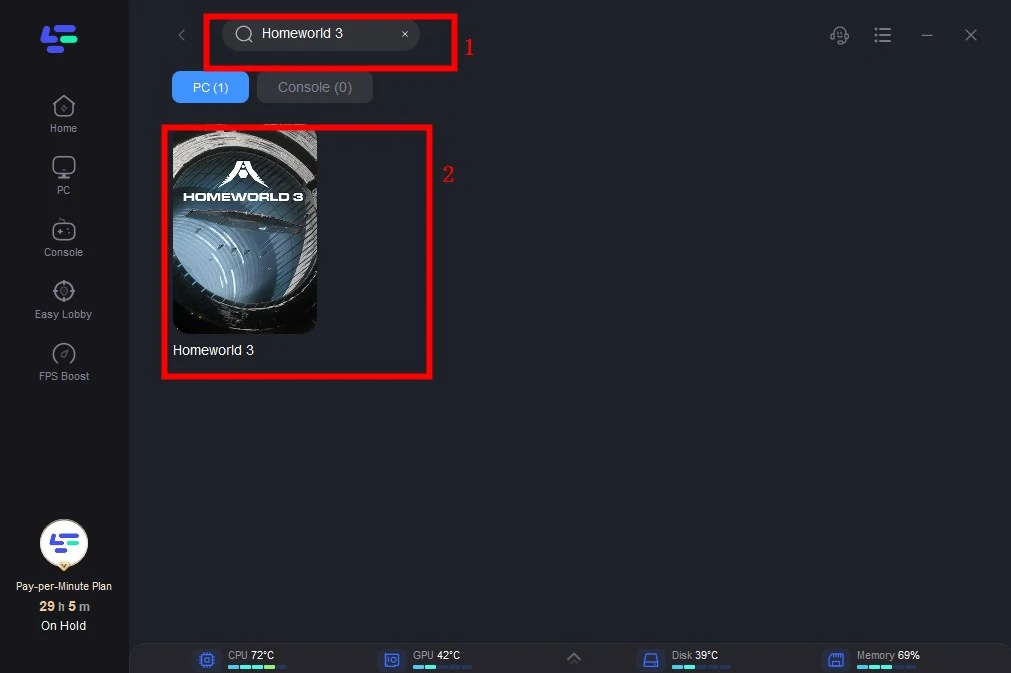
Step 3: Configure Your Server Settings
Use the “Select Server” option to pick from a list of available servers. After choosing a server, select a "Node" on the right side of the interface.
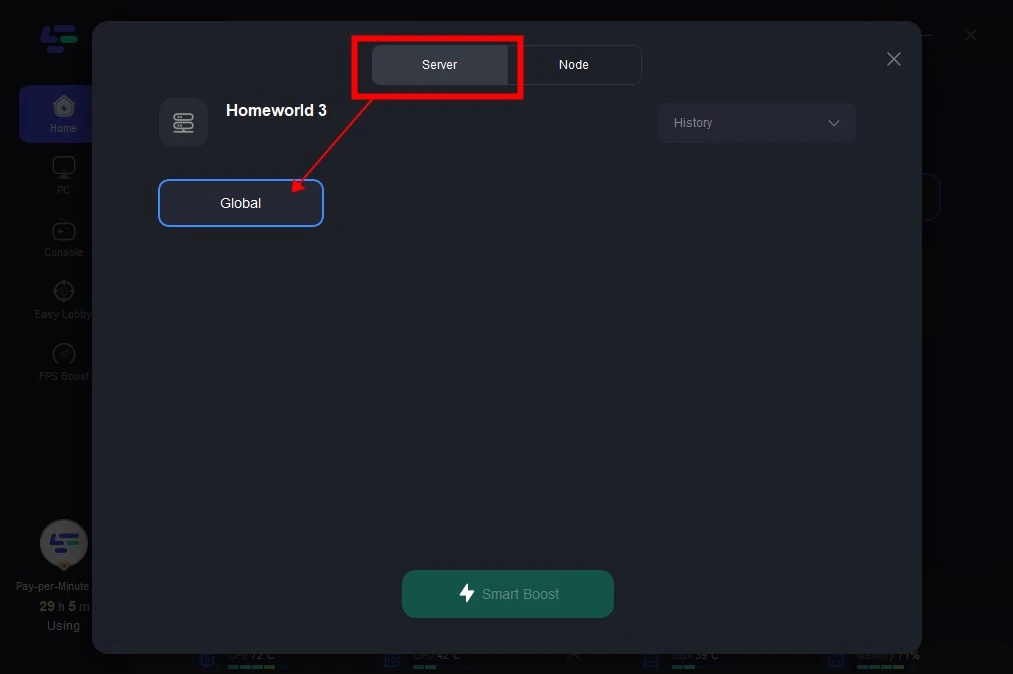
Step 4: Engage Smart Boost
Click the “Smart Boost” button to activate LagoFast's optimization capabilities. You can monitor the game ping, packet loss at the right side.
https://static.lagofast.com/link-resources/image/product-images/homeworld3-3.webp
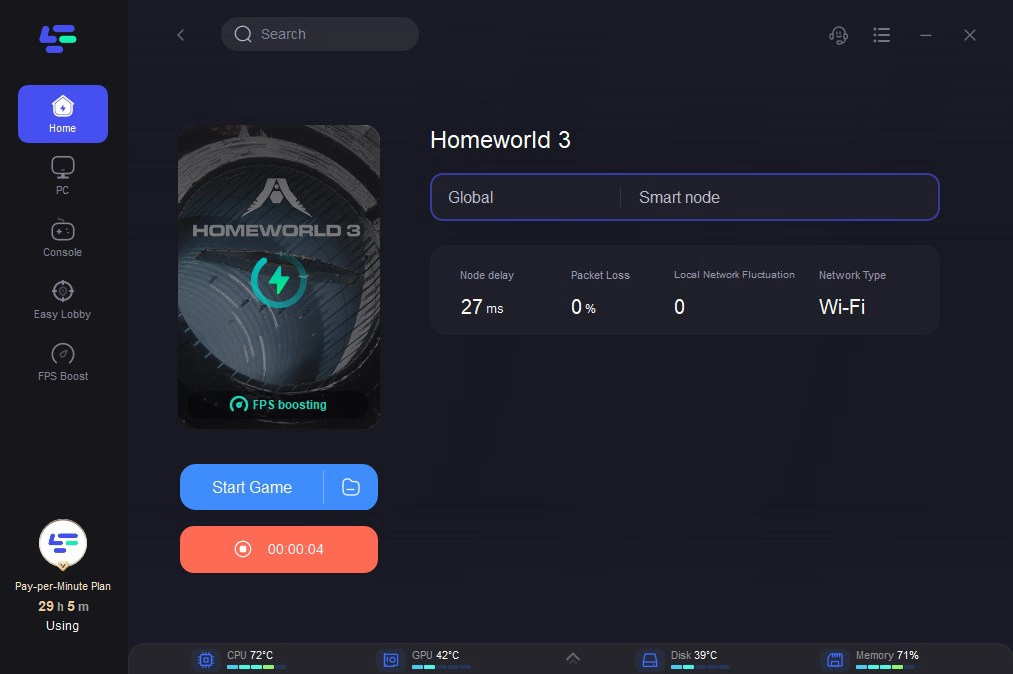
Part 3: Other Ways to Fix Homeworld 3 Crashing and Freezing Issues
Update Your Drivers
Ensure that your graphics card drivers and operating system are up-to-date. Manufacturers frequently release updates that fix bugs and improve performance, which can resolve crashing and freezing issues.
Steps to Update Drivers:
1. Visit the website of your graphics card manufacturer (NVIDIA, AMD, Intel).
2. Locate the 'Drivers' or 'Support' section.
3. Enter your graphics card model to find the latest driver.
4. Download and install the driver.
Optimize Your Settings
Adjusting the game’s graphics settings can significantly reduce the risk of crashing and freezing, particularly if your hardware is close to the minimum system requirements.
Recommended Settings Adjustments:
- Lower the resolution and texture detail.
- Turn off advanced features like anti-aliasing and tessellation
- Reduce the shadow and lighting effects.
Verify Game Files
Corrupted or missing game files can often cause Homeworld 3 to crash. Most gaming platforms like Steam have built-in tools to verify the integrity of game files.
Steps to Verify Game Files on Steam:
1. Open Steam and go to your Library.
2. Right-click on Homeworld 3 and select 'Properties.'
3. Go to the 'Local Files' tab and click on 'Verify Integrity of Game Files.'
Monitor and Manage PC Temperature
Overheating can cause the game to freeze or crash. Monitoring your computer’s temperature and ensuring it remains within safe limits can prevent these issues.
Tips to Manage Temperature:
- Use software to monitor PC temperature (e.g., HWMonitor).
- Ensure your PC case has proper ventilation.
- Clean out dust from vents and fans.
- Consider adding additional cooling systems if temperatures are consistently high.
Conclusion
Crashing and freezing issues in Homeworld 3 can detract from an otherwise immersive gaming experience. By using LagoFast and following the troubleshooting steps outlined in this guide, you can enhance stability and enjoy uninterrupted gameplay.

Boost Your Game with LagoFast for Epic Speed
Play harder, faster. LagoFast game booster eliminates stutter and lags on PC, mobile, or Mac—win every match!
Quickly Reduce Game Lag and Ping!
Boost FPS for Smoother Gameplay!
