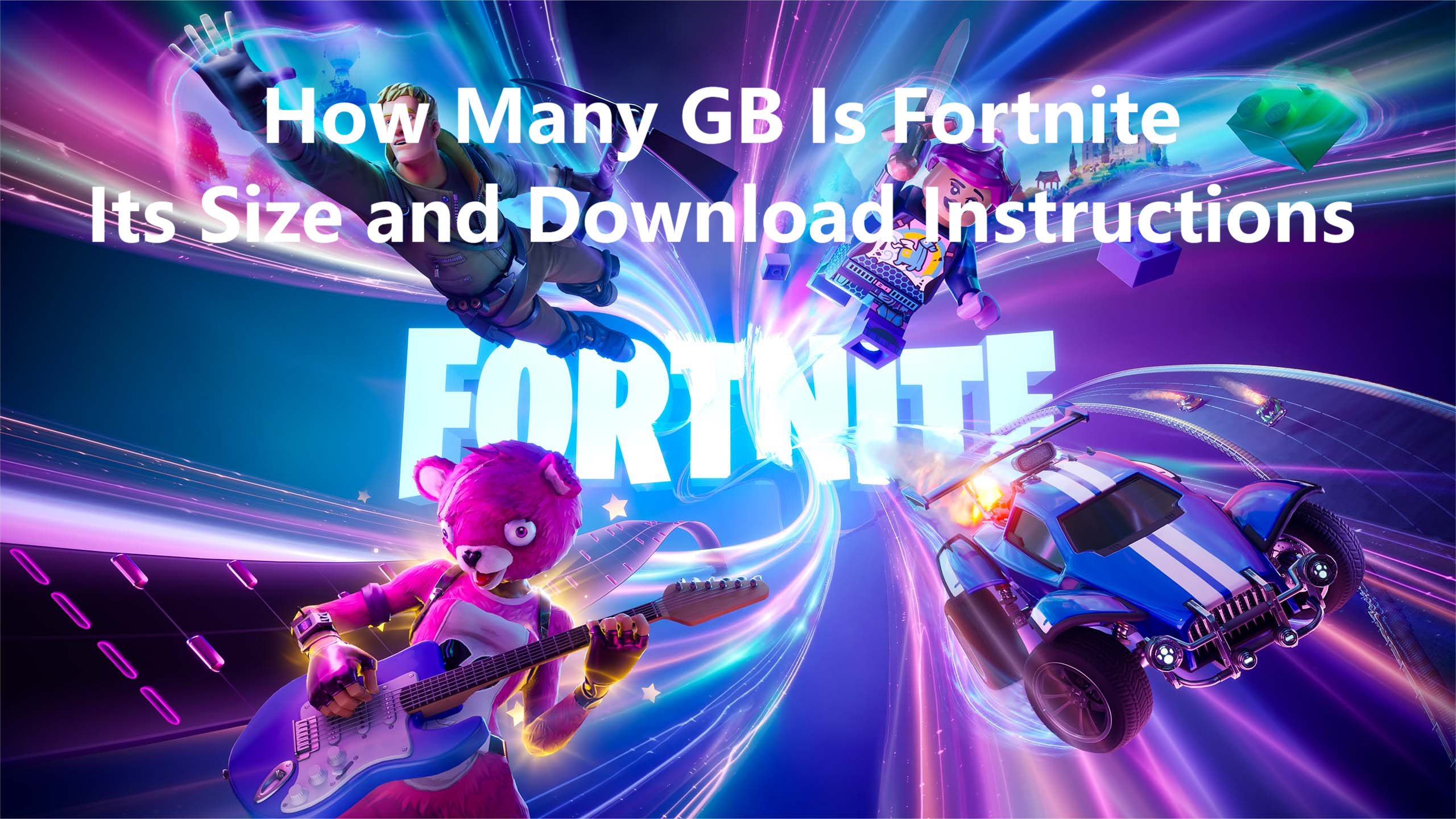Fortnite remains one of the most popular battle royale games worldwide, attracting players across various platforms. One common question many players have is about the game's storage requirements. Next we’ll cover you all the information about the file size of Fortnite in all platforms, and introduces you a powerful tool to ensure a smooth gameplay.
Part 1: How Many GB is Fortnite on PC?
Part 2: How to Download Fortnite on PC?
Part 3: How Many GB is Fortnite on Consoles?
Part 4: How to Download Fortnite on Consoles?
Part 5: How Big is Fortnite on Mobile?
Part 6: How to Download Fortnite on Mobile?
Part 7: Fortnite Download File Size Breakdown
Part 8: What is the Best Solution to Ensure a Great Fortnite Gaming Experience?
Part 1: How Many GB is Fortnite on PC?
On PC, Fortnite typically requires about 26 GB of storage space after installation. This size includes the base game along with all the necessary updates and patches. However, it's advisable to have a bit more space available to accommodate future updates and new content releases.
Part 2: How to Download Fortnite on PC?
Downloading Fortnite on a PC is straightforward:
- Visit the Epic Games Store website.
- Create an account or log in.
- Navigate to the Fortnite page and click on the "Get" button.
- Install the Epic Games Launcher when prompted.
- Through the launcher, download and install Fortnite.
Part 3: How Many GB is Fortnite on Consoles?
Fortnite’s storage requirements vary slightly across different console platforms:
- PlayStation: Fortnite takes up about 65 GB on PlayStation 4 and PlayStation 5. The first part is 18 GB, the second is 22 GB. The game opens at 18 GB, but it might take up 65 GB to get the complete functionality.
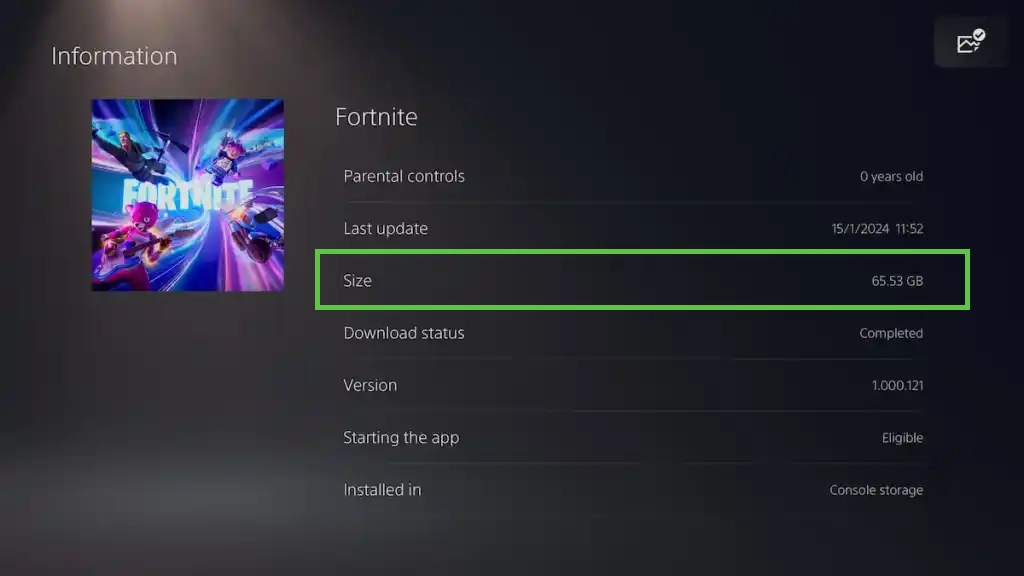
- Xbox: The game requires around 30 GB on Xbox One and Xbox Series X|S.
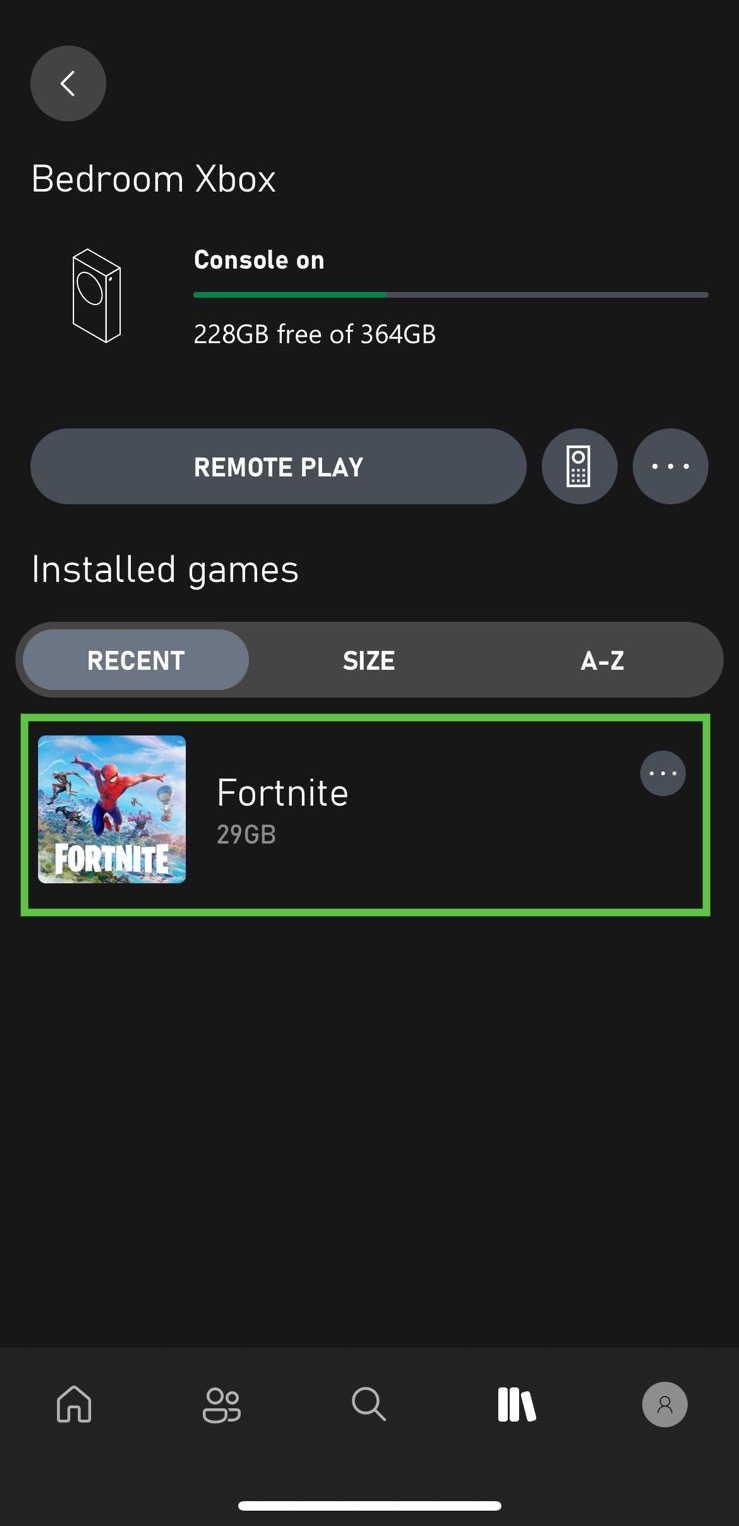
- Nintendo Switch: Fortnite needs approximately 18 GB of storage space on the Nintendo Switch.
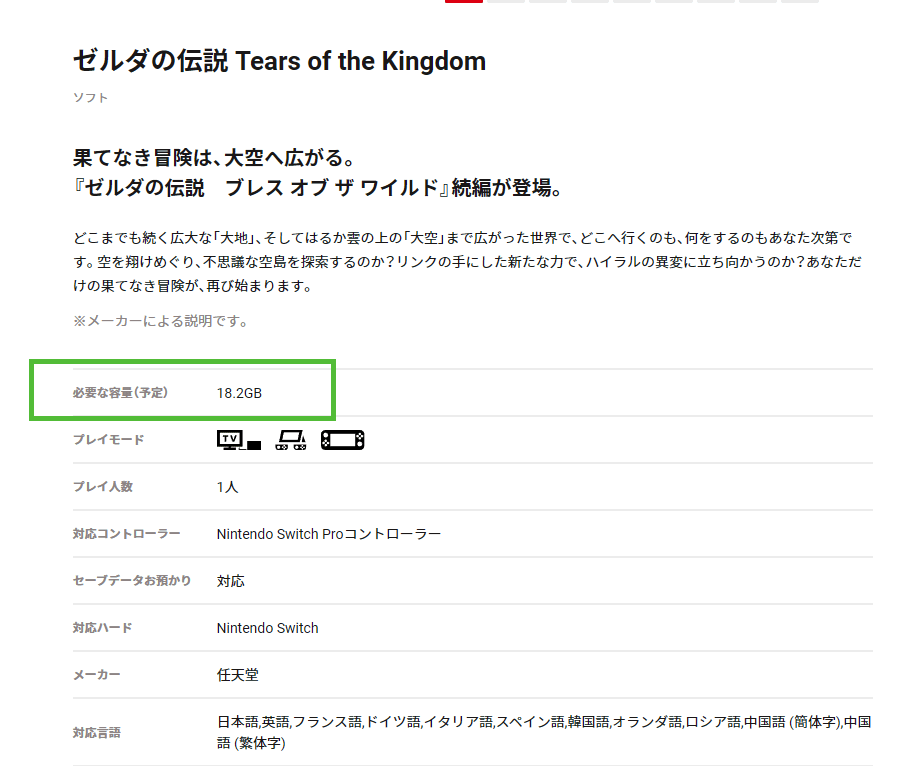
Part 4: How to Download Fortnite on Consoles?
To download Fortnite on a console:
- Navigate to your console's respective online store (PlayStation Store, Xbox Live Store, or Nintendo eShop).
- Search for Fortnite.
- Select the game and choose "Download" or "Install."
- Follow the on-screen instructions to complete the installation.
Part 5: How Big is Fortnite on Mobile?
On mobile devices, Fortnite's file size can vary:
- Android: Approximately 8 GB.
- Apple devices: Due to ongoing legal disputes, Fortnite is currently unavailable on the iPhone.
Part 6: How to Download Fortnite on Mobile?
For Android:
Since Fortnite is no longer available on the Google Play Store due to a dispute over Epic Games' direct payment system, Android users will need to download the game directly from Epic. Here’s the step-by-step process:
1. Open your mobile browser and go to official website of Fortnite Android.
2. Tap on “Get It on The Epic Games App.”
3. Select "Ok" when prompted to download.
4. Once the download is complete, install the APK. Make sure your device settings allow installations from unknown sources.
5. Open the Epic Games App, search for Fortnite, and then install it.
6. Log in or sign up for an Epic Games account to begin playing.
For Apple Devices:
Currently, Fortnite is not available for download on Apple devices due to ongoing legal issues between Apple and Epic Games. Users interested in playing Fortnite on iOS devices may need to wait until these legal disputes are resolved.
Part 7: Fortnite Download File Size Breakdown
Microsoft Windows: 26 GB
PlayStation 4: 18 GB
PlayStation 5: 18 GB
Switch: 18 GB
Xbox One: 19 GB
Xbox Series X: 22 5 GB
Android: 3GB
Part 8: What is the Best Solution to Ensure a Great Fortnite Gaming Experience?
To ensure a seamless Fortnite gaming experience, consider using a game booster like LagoFast, which optimizes your network settings to reduce latency and improve connection stability. Additionally, regularly updating your hardware drivers and maintaining at least 10% free disk space can also help in keeping the game running smoothly.
Step-by-Step Tutorial:
Step 1: Click on Free Trial to download.
Step 2: Before opening Fortnite, search for it within LagoFast.

Step 3: Choose 'Select Server' to pick a stable server, then use the 'Node' option to select the optimal connection node.

Step 4: Activate 'Smart Boost' to view real-time gaming metrics like ping, packet loss, and network type.

Part 9: FAQs
How to Check Fortnite's File Size?
To check Fortnite's file size on your PC, right-click the Fortnite folder and select "Properties." On consoles and mobile devices, this information can typically be found in the application management or storage settings.
Is Fortnite a Large Game?
Yes, Fortnite is considered a large game, especially given its frequent updates and additional content. Understanding the Fortnite storage requirements will help you manage your device's storage more effectively.
How to Lower Your Fortnite File Size?
To reduce Fortnite's storage impact, you can clear the game's cache or perform a fresh install. Be mindful of optional downloads and only install necessary updates to keep the storage requirements manageable.
Can I run Fortnite on 4GB of RAM?
While Fortnite can run on a system with 4GB of RAM, the experience might not be optimal. Upgrading your RAM will ensure smoother gameplay and help meet Fortnite's storage requirements more effectively.
Conclusion
Understanding Fortnite's storage requirements is crucial for ensuring a smooth installation and gameplay experience across various devices. By following the detailed steps outlined for downloading Fortnite on PC, consoles, and mobile, players can prepare adequately and avoid potential issues during installation. To enhance your Fortnite experience further, consider using tools like game boosters and maintaining your device's performance through regular updates and sufficient storage management.

Boost Your Game with LagoFast for Epic Speed
Play harder, faster. LagoFast game booster eliminates stutter and lags on PC, mobile, or Mac—win every match!
Quickly Reduce Game Lag and Ping!
Boost FPS for Smoother Gameplay!