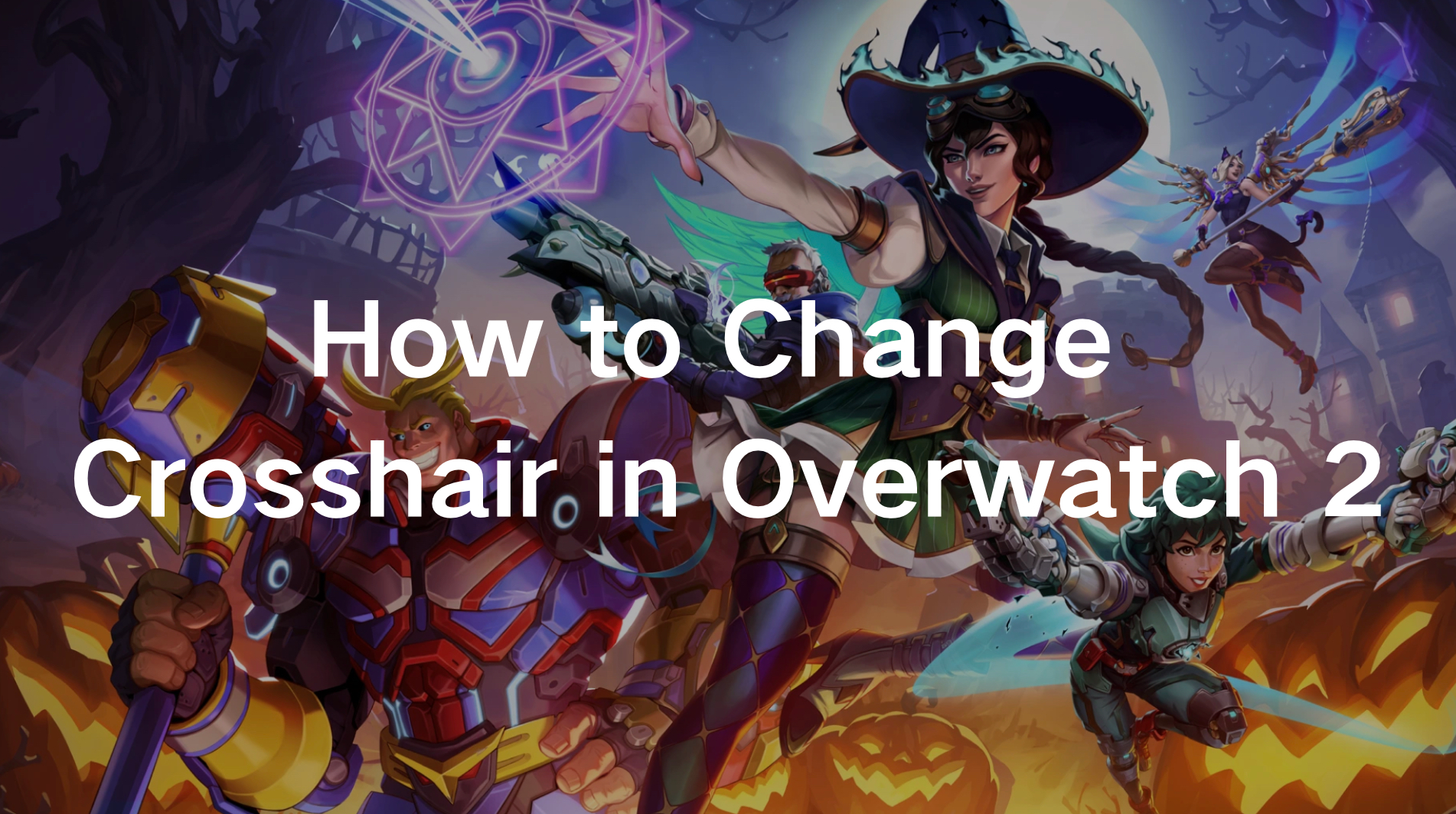Overwatch 2 is a game built on precision, skill, and coordination. While mastering your hero and tactics is key, having the right crosshair can make a world of difference in your gameplay. Whether you're aiming for those crucial headshots or simply want a more comfortable setup, knowing how to change your crosshair settings in Overwatch 2 is an essential step towards improving your performance.
In this comprehensive guide, we will walk you through everything you need to know about changing and customizing your crosshair in Overwatch 2, whether you’re playing on PC, Xbox, or another console. From basic steps to advanced settings, this guide is designed to help you find the best crosshair for your playstyle.
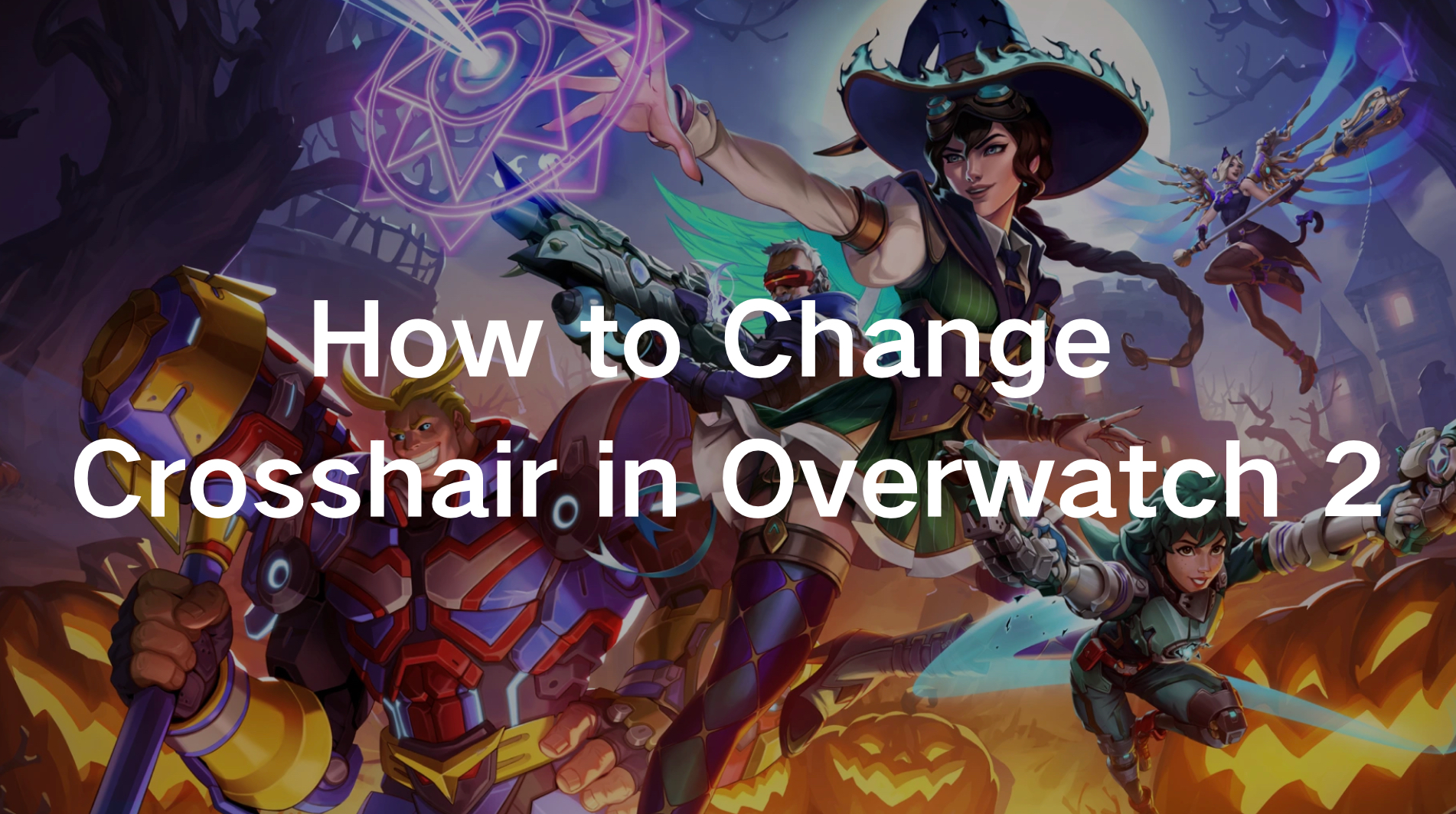
Part 1: Why Should You Change Your Crosshair in Overwatch 2?
Part 2: How to Change Your Crosshair in Overwatch 2 (PC, Xbox, and Console)
Part 3: Best Crosshair Settings for Overwatch 2
Part 4: How to Ensure a Better Overwatch 2 Gaming Experience
Part 1: Why Should You Change Your Crosshair in Overwatch 2?
Overwatch 2’s crosshair settings give players the ability to personalize their aim, which can significantly impact their gameplay. A well-customized crosshair can help you focus more on the action and less on struggling with visibility. Here are a few reasons why you should consider changing your crosshair:
- Better Visibility: Different heroes have different weapon types and attack patterns. Adjusting your crosshair makes it easier to spot targets, especially in fast-paced combat situations.
- Increased Accuracy: A crosshair that suits your playstyle can help you land more shots, especially when aiming for those elusive headshots.
- Hero-Specific Preferences: Since Overwatch 2 includes a wide range of heroes with different weapons and abilities, a one-size-fits-all crosshair may not work for everyone. Adjusting the settings for each hero allows you to tailor your crosshair for specific needs.
- Personal Preference: Ultimately, the best crosshair is one that you feel comfortable with. Changing the color, shape, and size of your crosshair can enhance your confidence and focus in matches.
Part 2: How to Change Your Crosshair in Overwatch 2 (PC, Xbox, and Console)
Whether you're using a PC or playing on a console like Xbox or PlayStation, the process to change your crosshair in Overwatch 2 is fairly simple. Let’s break it down step by step.
For PC Players:
- Step 1. Open the Game Menu: Press Esc to bring up the main menu.
- Step 2. Navigate to Settings: Click on "Options" and then go to the "Controls" tab.
- Step 3. Adjust Crosshair Settings: Scroll down to "Hero and HUD" and click on the "Reticle" option. From here, you can begin customizing your crosshair.
- Step 4. Make Hero-Specific Changes: You can set a universal crosshair for all heroes or customize it for each hero individually by selecting "All Heroes" or a specific hero.
- Step 5. Modify Crosshair Options: Within the reticle menu, you can adjust settings such as color, size, thickness, opacity, and more.
For Console Players (Xbox & PlayStation):
- Step 1. Access the Main Menu: Press the Options button on your controller to open the menu.
- Step 2. Go to Settings: Navigate to the "Options" menu and then to the "Controls" tab.
- Step 3. Adjust Crosshair Settings: Under the "Hero and HUD" section, select "Reticle" to begin changing your crosshair settings.
- Step 4. Customize for Heroes: You can choose to apply a single crosshair for all heroes or adjust settings individually for each hero by selecting "All Heroes" or a specific hero.
- Step 5. Set Your Preferences: Similar to the PC version, you can adjust the color, size, opacity, and other attributes of your crosshair.
Part 3: : Best Crosshair Settings for Overwatch 2
Overwatch 2 offers a wide variety of crosshair customization options, each suitable for different playstyles and hero roles. Here are some of the best crosshair settings based on the type of gameplay you prefer.
Dot Crosshair
Best for: Snipers like Widowmaker, Hanzo, and Ana.
Settings:
- Type: Dot
- Show Accuracy: Off
- Color: Magenta, Cyan, or Neon Green
- Thickness: 0
- Crosshair Length: 0
- Center Gap: 0
- Opacity: 100%
- Dot Size: 10
- Dot Opacity: 100%
The Dot Crosshair is perfect for players who need pinpoint accuracy. It provides minimal distraction, allowing players to focus on their target, making it ideal for long-range snipers or precision-based heroes.
Circle Crosshair
Best for: Tank and DPS heroes like Roadhog, D.Va, or Reaper.
Settings:
- Type: Circle
- Show Accuracy: Off
- Color: Cyan, Magenta, or Green
- Thickness: 2
- Crosshair Length: 0
- Center Gap: 25
- Opacity: 100%
- Dot Size: 0
- Dot Opacity: 0%
The Circle Crosshair is versatile and works well for heroes who rely on area-of-effect (AoE) damage. It helps players stay focused on large targets, such as tanks or enemies with a wider hitbox.
Small Circle Crosshair
Best for: Precision heroes like Cassidy and Hanzo.
Settings:
- Type: Circle
- Show Accuracy: Off
- Color: Cyan, Magenta, Neon Green
- Thickness: 1
- Crosshair Length: 30
- Center Gap: 15
- Opacity: 100%
- Dot Size: None
- Dot Opacity: 0%
The Small Circle Crosshair provides a compact and unobtrusive design, perfect for hitscan heroes like Cassidy or Widowmaker. The small size allows for precise shots without covering too much of the screen.
Box Crosshair
Best for: Heroes like Junkrat and Baptiste, who have a mix of AoE and hitscan abilities.
Settings:
- Type: Box
- Show Accuracy: Off
- Color: Neon Green, Cyan, or Magenta
- Thickness: 16
- Crosshair Length: 4
- Center Gap: 25
- Opacity: 100%
- Dot Size: 2
- Dot Opacity: 0%
The Box Crosshair is perfect for projectile-based heroes who need to aim at a larger area. It helps you track moving targets and is ideal for those who use explosives or AoE damage.
Static Crosshair
Best for: Players coming from traditional FPS games like CS:GO.
Settings:
- Type: Cross
- Show Accuracy: Off
- Color: Neon Green, Red, Cyan, or Magenta
- Thickness: 2
- Crosshair Length: 5-10
- Center Gap: 3-8
- Opacity: 100%
- Outline Opacity: 50%
The Static Crosshair is simple and familiar, making it ideal for players transitioning from other FPS games. The traditional cross-design makes it easy to line up headshots and offers versatility for various heroes.
Part 4: How to Ensure a Better Overwatch 2 Gaming Experience
To fully optimize your Overwatch 2 experience, having a great crosshair is only one part of the equation. To enhance your overall gaming experience, you need to ensure that your game runs smoothly, especially when playing competitively. This is where LagoFast comes into play.
LagoFast is a high-performance game booster that helps reduce latency, lag, and packet loss, allowing you to connect to the best servers for Overwatch 2. By improving your connection stability and minimizing lag, LagoFast ensures that your crosshair is as effective as possible, even during high-stress moments. Whether you're playing on PC, Xbox, or PlayStation, LagoFast can provide you with a smoother, more responsive gaming experience.
By optimizing your connection, you’ll find that aiming with your new crosshair settings becomes even more precise. LagoFast also helps ensure you avoid issues like rubberbanding or lag spikes, allowing you to focus solely on your gameplay rather than worrying about connection interruptions.
Tutorial to use LagoFast to ensure a better Overwatch 2 gaming experience:
Step 1: Click the Free Trial button to download and install LagoFast.
Step 2: Open LagoFast then click the PC button on the left and search Overwatch 2 in the search bar, click it after appearing.
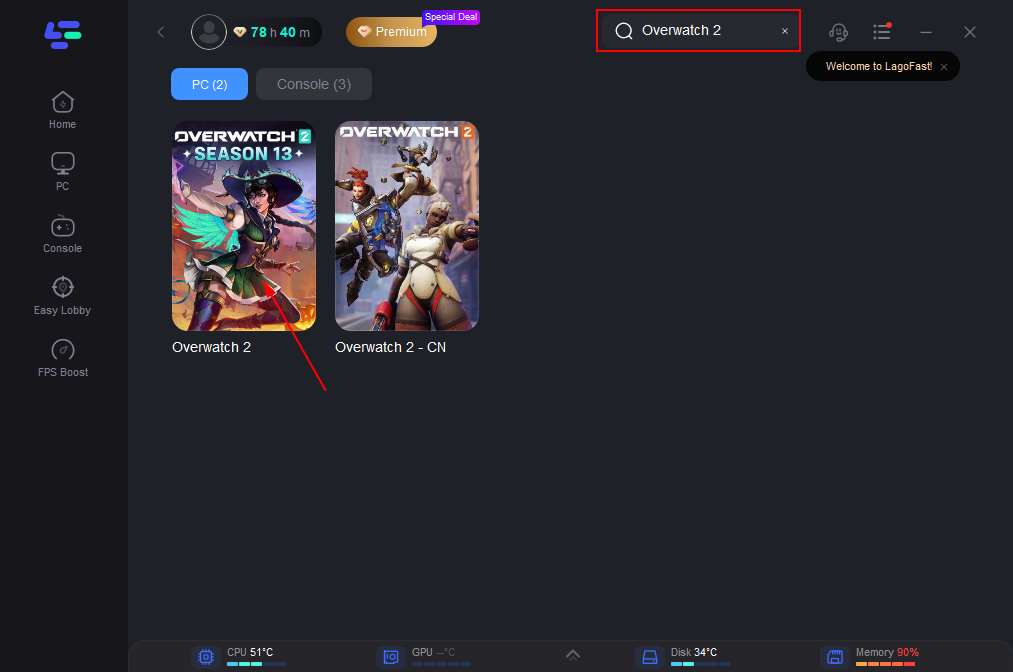
Step 3: Click on “Server” to change to a stable server that ensures a better gaming experience, then click on “Smart Boost”.
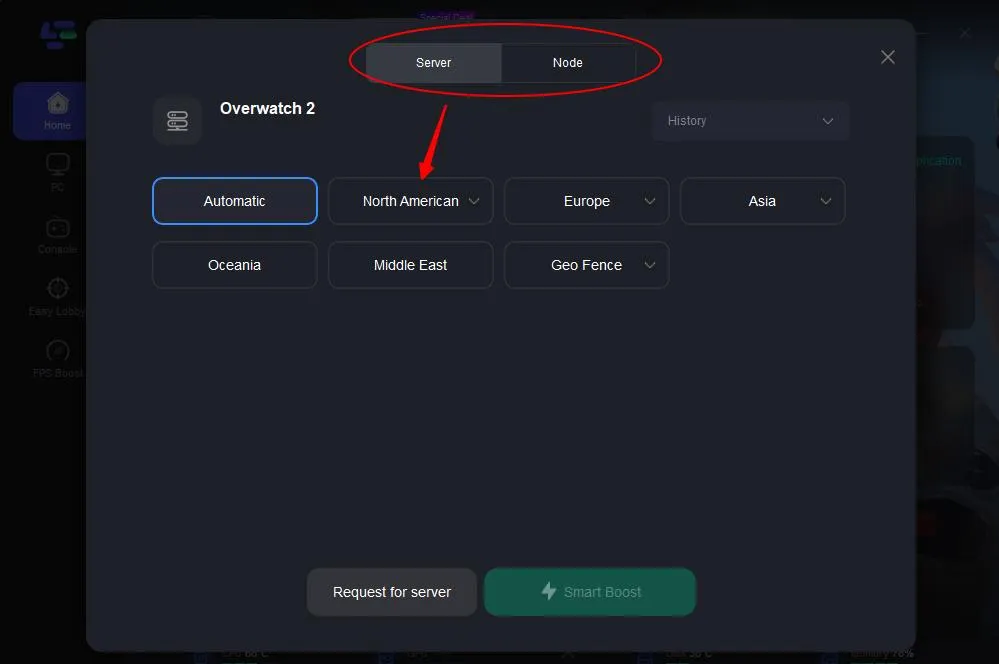
Step 4: Check the specific game ping, packet loss, and multiple path connection on the right side. Finally, click the “Start Game” to play the game.
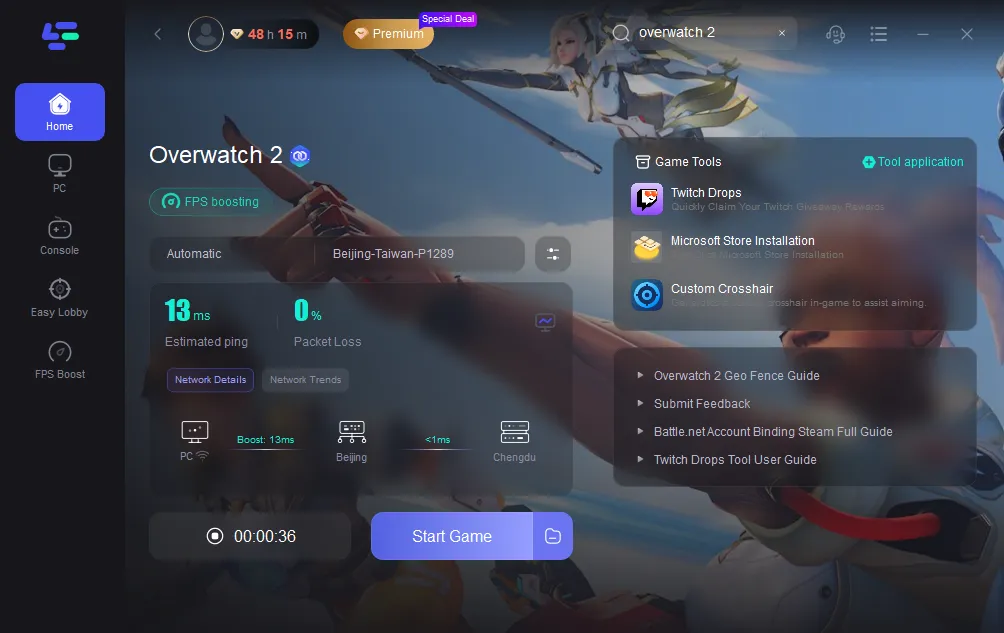
Conclusion
Customizing your crosshair in Overwatch 2 is a great way to enhance your gameplay and improve your accuracy. With a variety of settings available for all heroes, you can tailor your crosshair to suit your playstyle and preferences. Whether you prefer a dot-based crosshair for precision or a circle for better AoE weapon tracking, Overwatch 2 has the tools you need to optimize your aim.
Remember, however, that good crosshair settings are just part of the equation. Using a tool like LagoFast can improve your overall experience by reducing lag and ensuring your crosshair remains accurate even in intense combat. Take the time to experiment with different settings and find what works best for you, and with the added benefit of LagoFast, you’ll be well on your way to climbing the ranks in Overwatch 2!

Boost Your Game with LagoFast for Epic Speed
Play harder, faster. LagoFast game booster eliminates stutter and lags on PC, mobile, or Mac—win every match!
Quickly Reduce Game Lag and Ping!
Boost FPS for Smoother Gameplay!