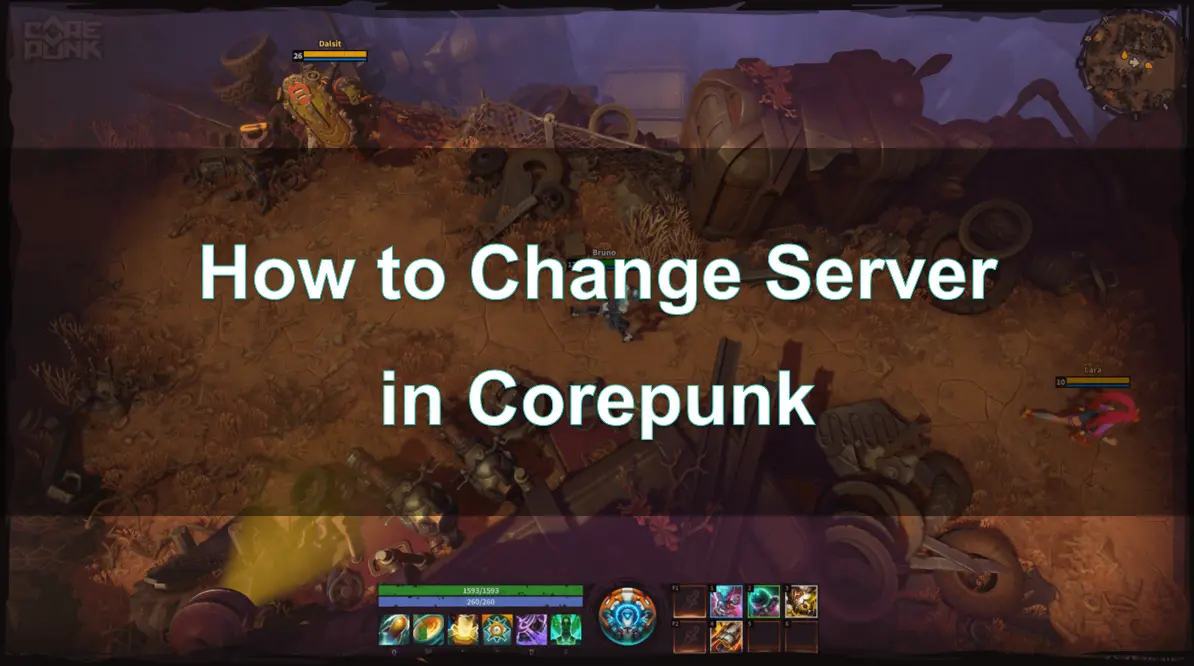Corepunk, an exciting MMORPG known for its open-world exploration and dynamic combat, offers a fantastic gaming experience. However, like many online games, its servers are region-specific, and depending on your location, you may experience issues such as high ping, lag, or difficulty connecting to servers.
Fortunately, Corepunk provides options to change servers and regions to optimize your gaming experience. In this guide, we’ll walk you through how to change servers in Corepunk, the benefits of doing so, and common troubleshooting tips.

Part 1: Corepunk Regions & Server List
Part 2: Corepunk Server Status
Part 3: The Best Way To Change Corepunk Server to Other Regions
Part 4: Benefits Of Changing Server in-game
Part 1: Corepunk Regions & Server List
Corepunk, developed by Artificial Core, will feature a wide range of global servers to cater to players from different regions. These servers will play a crucial role in shaping your gameplay experience, impacting everything from ping and connection stability to local content availability.
The early access servers for Corepunk are set to launch on November 26, 2024. To accommodate a diverse player base, the team is expanding server coverage to multiple regions, ensuring smoother access and better performance for players worldwide.
The game will initially support the following server regions:
- Western Europe
- North America: US East, US West
- South America: Brazil
- Central Asia: Kazakhstan
- Asia: Korea, Taiwan
- Oceania: Australia
Unfortunately, language localization beyond English will not be available during the early access phase. However, to enhance accessibility, players can use Eleven Labs integration for real-time text translation, allowing you to play in your preferred language.
Hot Related : Corepunk Release Date: What We Know So Far
Early Access and Potential Server Wipes
The developers have stated that they do not plan to perform a full wipe after early access begins. However, if critical issues such as severe bugs or exploits (like item duplication) arise and significantly disrupt gameplay, the team may be forced to perform a wipe and restart the servers to maintain balance and fairness.
Players should keep this in mind when considering whether or not to purchase early access.
Part 2: Corepunk Server Status
Before attempting to change your server in Corepunk, it’s essential to check the current server status. Sometimes, servers may go down for maintenance or experience outages, which could prevent you from accessing the game or result in lag. Here’s how you can check the Corepunk server status:
- Official Corepunk Website: The best place to check server status is through the Corepunk website or the official social media channels. Developers often post updates about scheduled maintenance or server issues.
- Corepunk Discord Server: The Corepunk community Discord is an excellent resource for real-time updates on server status. Other players will often report if they’re experiencing server issues, giving you insights into whether the problem is on your end or the game’s servers.
If the server is down or experiencing issues, changing servers won’t solve the problem. In such cases, wait for the official announcements or maintenance to complete before reattempting to connect.
You may also like : Corepunk Crashing and Freezing Fixes: What You Need to Know
Part 3: The Best Way To Change Corepunk Server to Other Regions
Switching servers in Corepunk can often be a cumbersome process, especially for less experienced players. While the game provides various in-game methods to change servers, these options can be time-consuming and may lead to increased ping, making the experience less than ideal. This is where LagoFast comes in as the perfect solution for gamers looking for a smoother, quicker way to switch servers and improve their overall connection.
Unlike the more complex and often inefficient server-switching methods available in Corepunk, LagoFast streamlines the entire process. With LagoFast, players can change servers effortlessly while also achieving a substantial reduction in ping. But that’s not all—LagoFast also offers a range of other powerful features designed to enhance your gaming experience. These include a one-click translation tool, automatic optimizations to reduce high ping, minimize packet loss, and boost FPS, making LagoFast a must-have tool for any gamer serious about optimizing their performance.
Here is a comprehensive tutorial for gamers on how to Change Server in Corepunk:
Step 1: Download Free Trial.
Step 2: Open the client app and search for Corepunk. Select the game from the list.
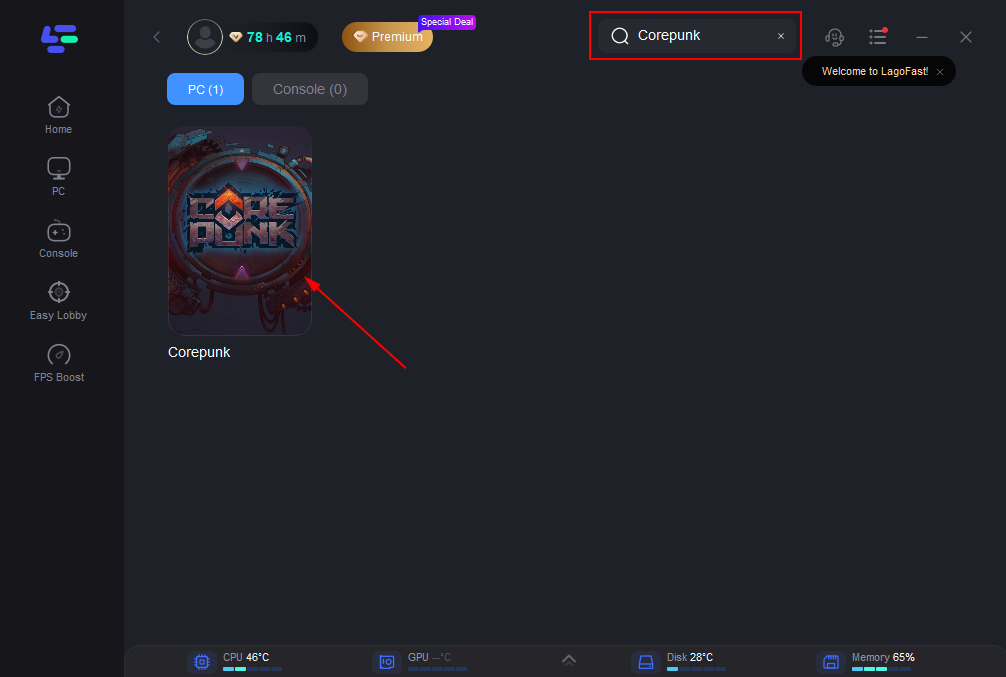
Step 3: Choose your desired server and connect using the optimal route.
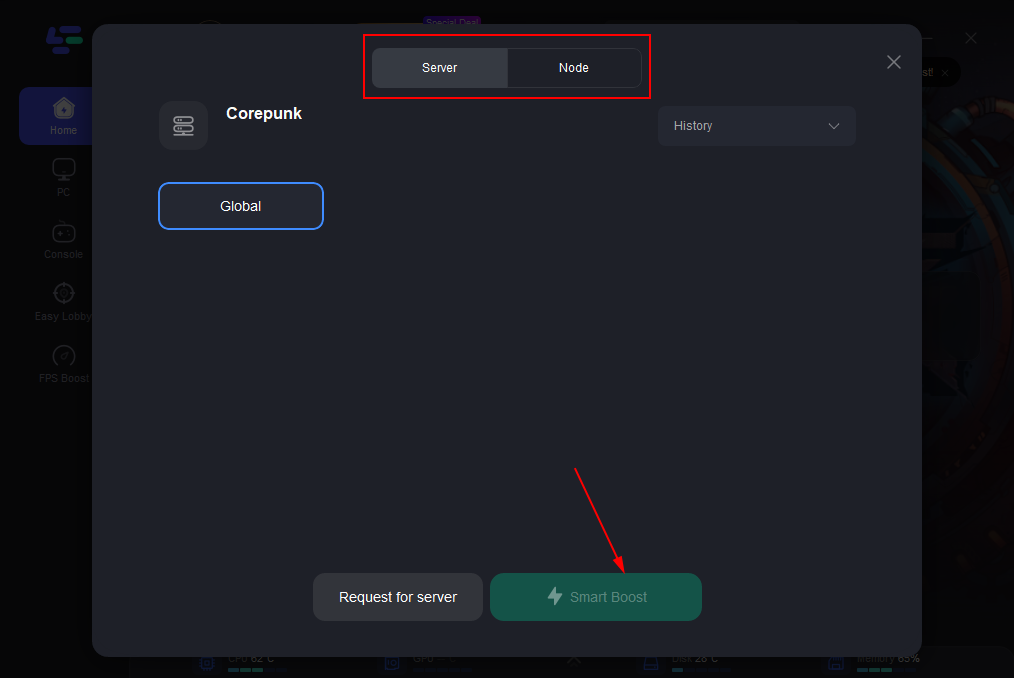
Step 4: On the right side, you can monitor specific game metrics, including ping, packet loss, and connection paths. Once everything looks good, click “Start Game” to jump into the action.
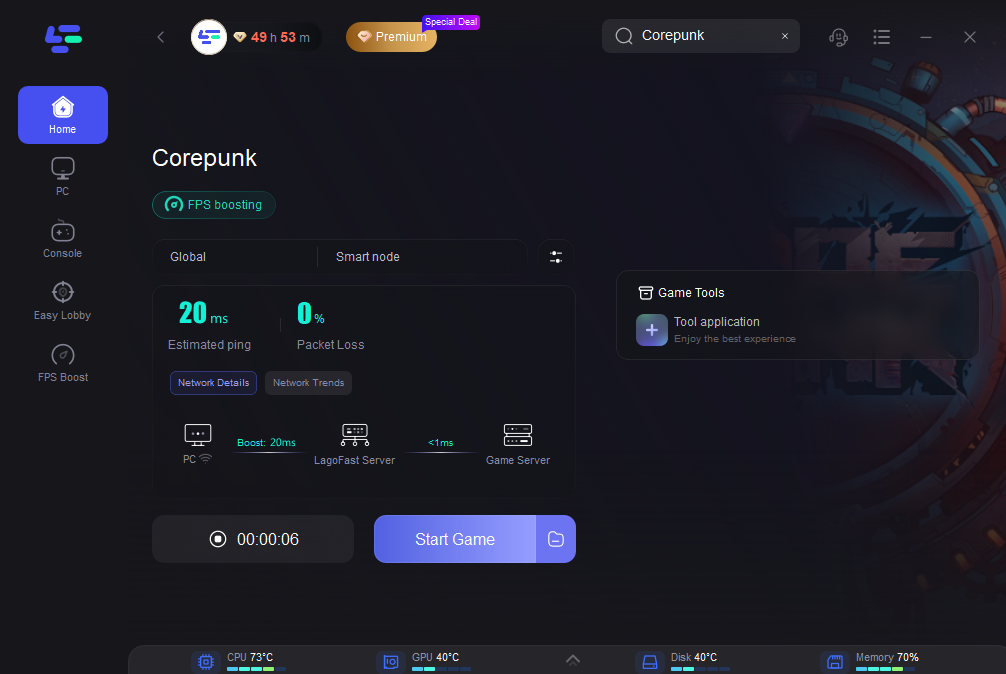
Step 5: launch the Corepunk client on your PC. Once the game is open, you’ll need to navigate to the server selection screen. Once you’re in the server settings menu, you should see a list of available regions. Corepunk will display regions based on your geographical location by default. You can then select another region from the list.
Part 4: Benefits Of Changing Server in Game
There are several benefits to changing your Corepunk server. Below are the most significant advantages:
1. Lower Ping and Reduced Lag
The primary benefit of switching servers is the reduction in ping and lag. If you’re playing on a server far from your location, you may experience delayed inputs and slower response times. By choosing a server closer to your geographical location, you can achieve better connection speeds and smoother gameplay.
2. Access to Different Player Communities
Corepunk’s player base can vary from region to region. Some servers might have a higher concentration of players during certain hours. Changing servers can help you find a more active or a less crowded player pool, depending on your preference.
3. Improved Gameplay Experience
By selecting a server with lower latency, you can enjoy a more responsive and immersive experience. This is especially important for competitive gameplay, where split-second decisions can make a difference.
4. Fixing Connection Issues
If you’re facing connection issues, such as frequent disconnects or instability, changing your server could resolve these problems by connecting you to a more stable region or server.
Part 5: FAQs
Q1: Can I change my server region in Corepunk after creating my account?
Yes, you can change your server region at any time, even after creating your account. Simply go to the server settings and select a different region.
Q2: Will I lose my progress if I change servers in Corepunk?
No, your progress is typically stored on your Corepunk account, not the server. Changing servers won’t affect your character or game progress, but it may affect your matchmaking and community experience.
Q3: Why is my Corepunk server lagging?
Lag can occur due to various reasons, including high server load, poor internet connection, or distance from the server. To reduce lag, consider switching to a server closer to your location or using a game booster like LagoFast to improve your connection
Q4: Can I choose a server in Corepunk based on specific time zones?
Yes, some players prefer to choose servers based on their time zone. While this is not always a specific option in the game, you can manually select a server that aligns with your time zone.
Q5: How do I know which Corepunk server has the best ping?
Corepunk doesn’t always display ping data on the server selection screen, but you can use external tools like ping test websites or gaming tools like LagoFast to check the ping of different servers before making your choice.
Conclusion
Changing your server in Corepunk is a straightforward process that can significantly enhance your gaming experience. Whether you're trying to lower your ping, access specific events, or find a more active player base, changing servers can help you enjoy a smoother and more engaging gameplay experience. Always check the server status before attempting to switch, and consider using tools like LagoFast to further optimize your connection. By understanding your server options and the benefits of switching regions, you can ensure that every session in Corepunk is as enjoyable as possible.
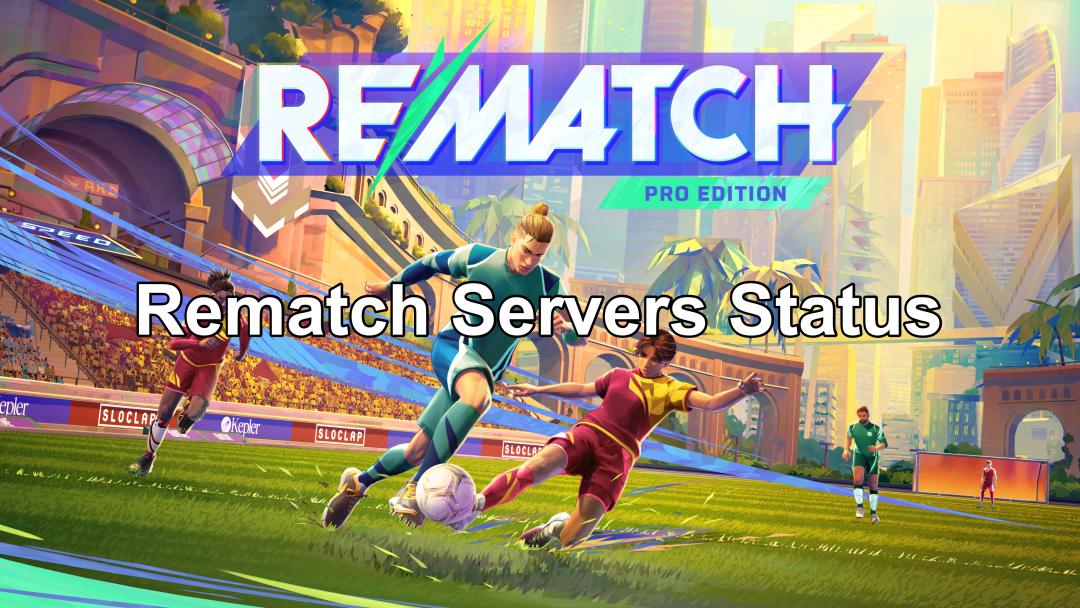
Boost Your Game with LagoFast for Epic Speed
Play harder, faster. LagoFast game booster eliminates stutter and lags on PC, mobile, or Mac—win every match!
Quickly Reduce Game Lag and Ping!
Boost FPS for Smoother Gameplay!