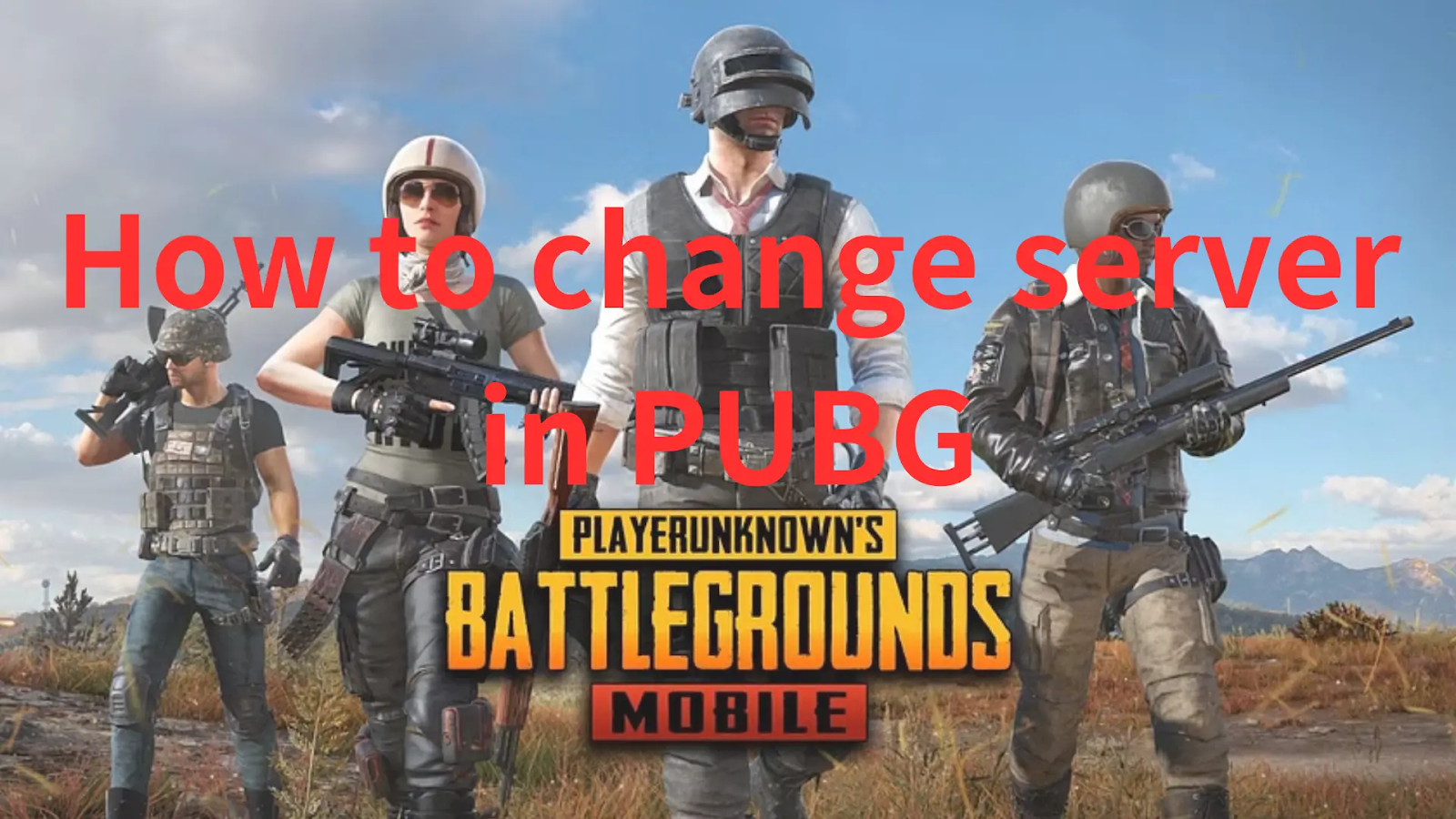PUBG stands as a groundbreaking battle royale game that has captivated the gaming world since its release. Developed by PUBG Corporation and inspired by the popular “Battle Royale” game mode, PUBG drops players onto a vast island where they must scavenge for weapons, gear, and vehicles while engaging in intense combat with the ultimate goal of being the last person or team standing. Renowned for its realistic graphics, strategic gameplay, and ever-shrinking play zone, PUBG has become a cultural phenomenon, shaping the battle royale genre and providing players with heart-pounding moments of survival and victory.
However, the frustration of encountering server-related issues, such as “how to change server in PUBG” or “PUBG cannot connect to server Xbox”, can hinder your gaming experience. Fear not, this article will guide you to fix these issues in PUBG for both Xbox and PC, ensuring seamless gameplay.
Part 1: Benefits of Changing Server in PUBG
Part 2: How to Change Servers and Fix Connection Issues in PUBG
- How To Change Server In PUBG On PC and Xbox
- Resolving “PUBG Cannot Connect to Server” Issue on PC and Xbox
Benefits of Changing Server in PUBG
Why do many players tend to change servers in PUBG? This is because changing servers can bring a lot of benefits to the gaming experience and content. Let’s take a closer look at these benefits.
1. Diverse Gaming Communities:
Switching servers opens up opportunities to engage with players from different regions, bringing diverse gaming communities together, besides, gamers can experience varying playstyles, and strategies, and meet fellow enthusiasts from around the globe.
2. Reduced Lag and Latency:
One of the most significant benefits of changing servers is the potential reduction in lag and latency issues because connecting to a server closer to your location can significantly improve your in-game responsiveness and overall performance.
3. Access to Exclusive Content:
Certain servers may offer exclusive in-game events, content, or updates, therefore, by changing servers, you might gain access to limited-time events, unique items, or early releases that enhance your PUBG experience.
How to Change Servers and Fix Connection Issues in PUBG
Now that we’ve explored the benefits, let’s walk through the step-by-step process of how to change PUBG servers and how to fix PUBG connecting issues on both PC and Xbox platforms.
How To Change Server In PUBG On PC and Xbox
1. Follow these easy steps to switch servers on your PC:
Step 1. Launch PUBG: Open PUBG on your PC and navigate to the main menu.
Step 2. Click on the Server Selection Menu: Look for the server selection option in the game menu. It’s usually represented by a globe or region icon.
Step 3. Choose Your Preferred Server: Click on the server you want to join. Consider factors like ping and player population for an optimal gaming experience.
Step 4. Confirm and Restart: Confirm your server selection, and the game will prompt you to restart. Allow the restart to apply the changes
2. For Xbox users, the process is slightly different:
Step 1. Open PUBG: Start PUBG on your Xbox and navigate to the main menu.
Step 2. Access Server Options: Find the server options in the settings menu. This may vary slightly depending on the PUBG version, but it’s typically under the gameplay or network settings.
Step 3. Select Your Desired Server: Choose the server you wish to play on. Take note of server details to ensure the best connection.
Step 4. Save Changes: After selecting the new server, save the changes and restart PUBG. The game will now connect you to the chosen server.
Resolving “PUBG Cannot Connect to Server” Issue on PC and Xbox
1. Troubleshooting “PUBG Cannot Connect to Server” Issue On PC
Step 1: Check Internet Connection:
- Ensure your PC is connected to a stable and reliable internet connection.
- Restart your router or modem to refresh the connection.
Step 2: Verify PUBG Server Status:
- Visit the official PUBG website or check their social media channels for server status updates. If servers are undergoing maintenance or experiencing issues, wait for them to be resolved.
Step 3. Update PUBG:
- Open your game platform (e.g., Steam) and ensure PUBG is up to date because developers release updates to fix bugs, including connectivity issues.
Step 4. Verify Game Files:
- On Steam, right-click on PUBG in your library and select “Properties.”
- Go to the “Local Files” tab and click “Verify Integrity of Game Files.”
- This checks for and repairs any corrupted or missing game files.
2. Troubleshooting “PUBG Cannot Connect to Server” Issue On Xbox
Step 1. Refresh Your Profile:
- To address PUBG issues linked to a specific user profile, refresh it by removing and re-adding it.
- Navigate to Open the guide > System > Settings > Account > Remove accounts. Choose the problematic account > Confirm removal.
- Download your profile again by selecting your gamerpic, choosing Add new, and entering the email and password. Avoid “Get a new account”.
- Follow the on-screen instructions to set up your account. Launch PUBG to check if the issue persists
Step 2. Clear Local Save for Corruption:
- Open the guide, go to My Games & apps, and select PUBG. Press the Menu button and choose Manage Game.
- Navigate to Saved Data, select the saved data for your Gamertag, press A, choose Delete, and restart your console.
Step 3. Change DNS:
- Address connectivity issues by changing DNS. On Xbox One, go to Settings > Network > Advanced settings > DNS settings > Manual. (If not on the home screen, choose My Games & Apps, then Settings.)
- Set Primary DNS as “208.67.222.222” and Secondary DNS as “208.67.220.220.”
- Experiment with various DNS servers to find the one that resolves the problem.
Enhance PUBG Gaming Experience By Utilizing LagoFast
Gamers can follow the above solutions to change servers and fix connection issues in PUBG. To ensure a more seamless PUBG gaming experience, we suggest players use LagoFast. Solving game issues such as game lag and high ping in PUBG can be challenging for most players and following online solutions step by step is time-consuming and inefficient. If you’re looking for a quick and easy way to fix PUBG lag, consider using LagoFast as your top choice. LagoFast comes with a user-friendly interface that allows players to instantly resolve game lag issues in PUBG. Especially, during crucial moments of victory, launching LagoFast can quickly fix lag and secure the win.
Moreover, LagoFast is equipped to handle various types of lagging problems through its diverse features. For instance, it can address lag caused by server and network connection issues in real-time. Additionally, LagoFast serves as an FPS booster and high ping reducer, offering a comprehensive solution for almost any gaming problem. Currently supporting over 2,000 games and featuring stable nodes worldwide, LagoFast is a cost-effective choice for game enthusiasts. Seize the opportunity to enhance your gaming experience with LagoFast.
Tutorial to Use the Best Game Booster for PUBG on PC:
Step 1. Go to the official website of LagoFast and select Free Trial Download.
Step 2. Before you launch PUBG, you can search for it in LagoFast. You can first select the “Game Boost button” and then search it in the search bar.

Step 3. Click on “Select Server” so you can choose the servers you want, then click on the “Node” on the right, you can also choose the best Node.
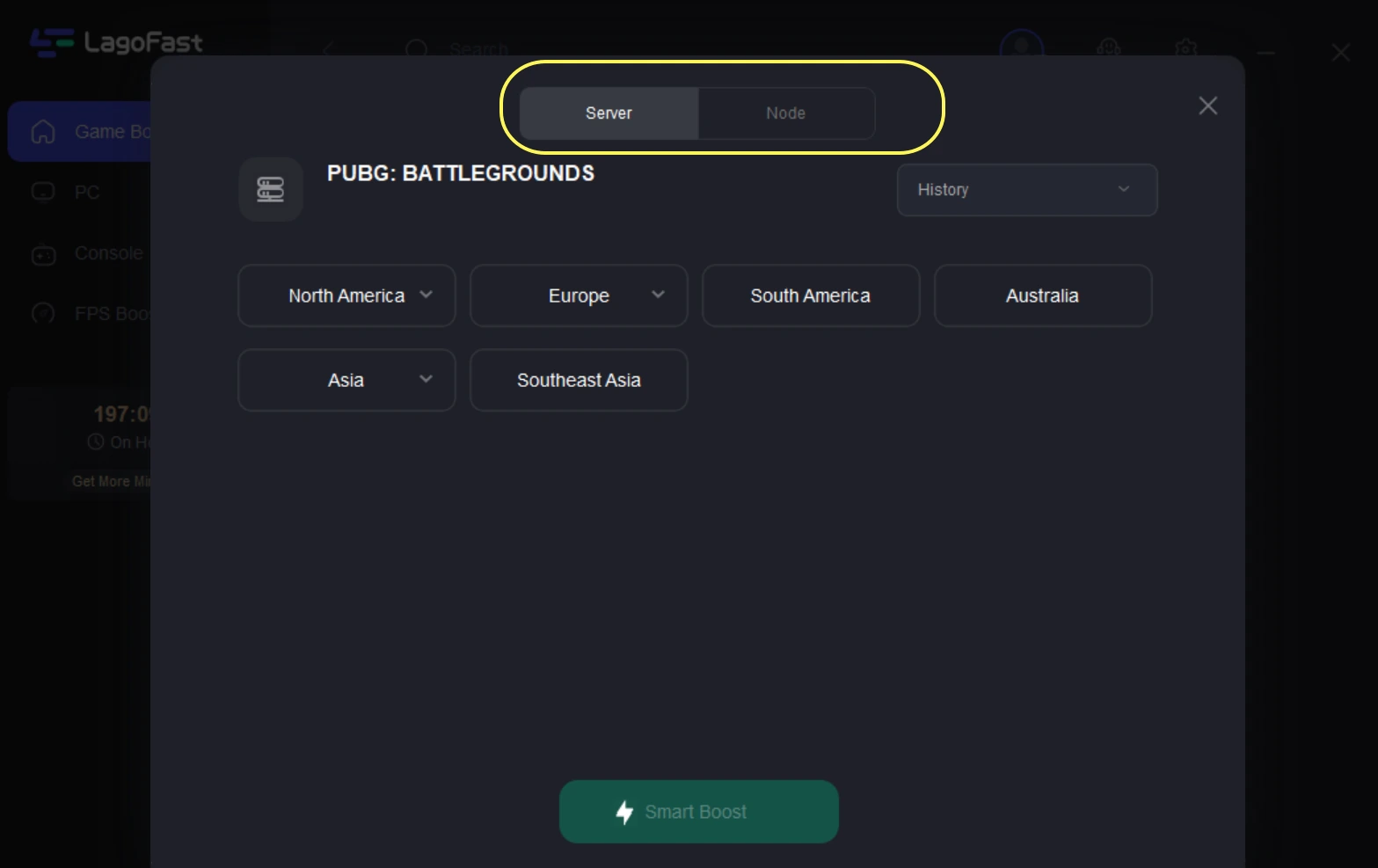
Step 4: By clicking the “Smart Boost button”, you can see the specific game ping, packet loss, and network type on the right side. Finally, click the “Start Game button” to start the game.
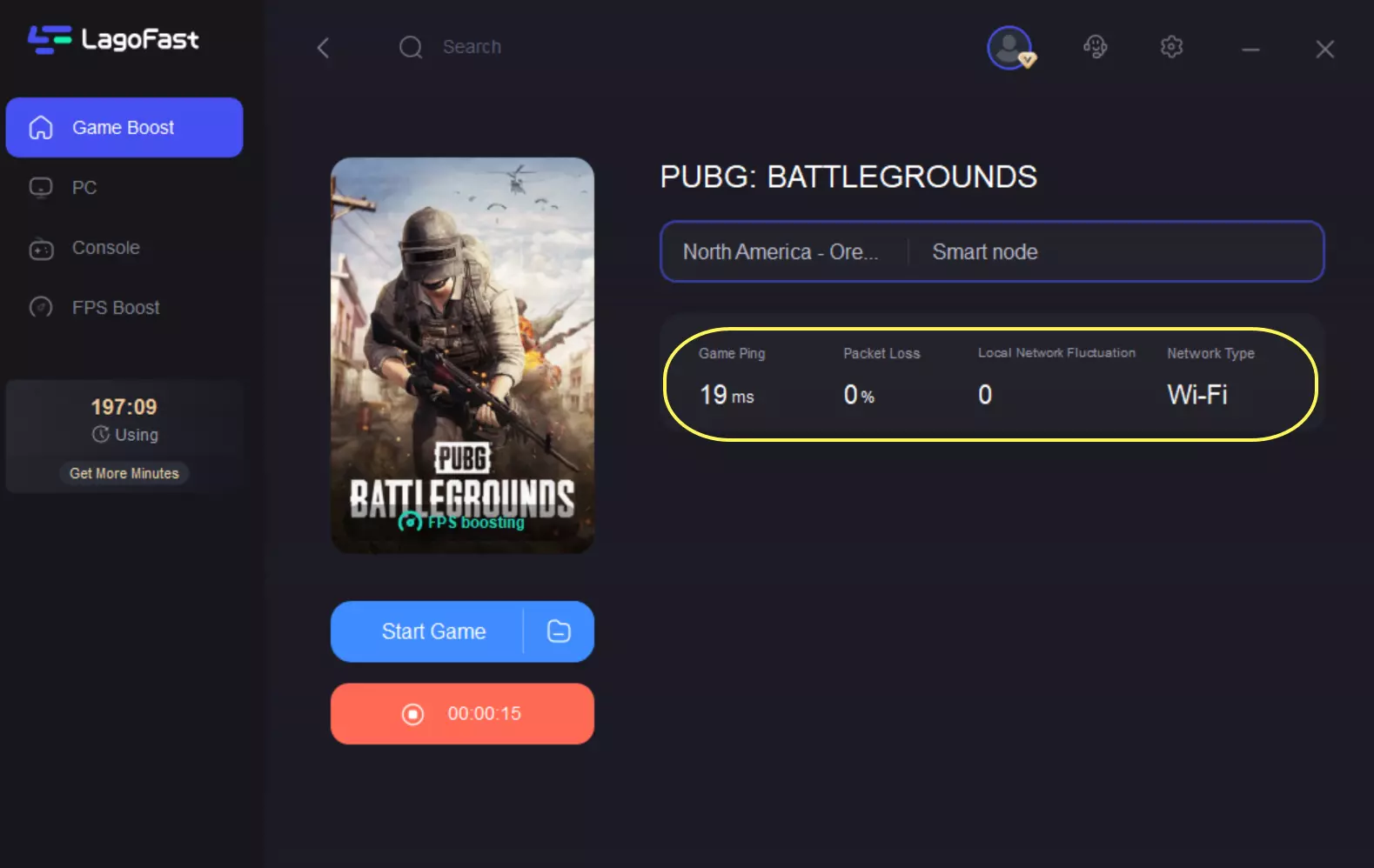
For console users who are experiencing latency issues on Xbox, you can follow the tutorial to fix PUBG lag on your console.
Step 1: Download the LagoFast Console App on your phone to control the LagoFast Box.
Step 2: Establish a connection between your LagoFast Box, router, and console, choosing between a wired or wireless connection.
Step 3: Launch the LagoFast Console App and boost PUBG. Once you have completed the binding process with the LagoFast Box, proceed to boost the PUBG within the LagoFast Console App.
Conclusion
Fixing PUBG server-related issues is the key to unlocking a truly immersive gaming experience. By understanding how to change servers on both PC and Xbox and troubleshooting common connection issues, you’ll ensure that PUBG remains your playground without any connectivity hiccups. Don’t forget to try LagoFast for a more seamless gaming experience, with its great features that can easily solve any gaming issue.
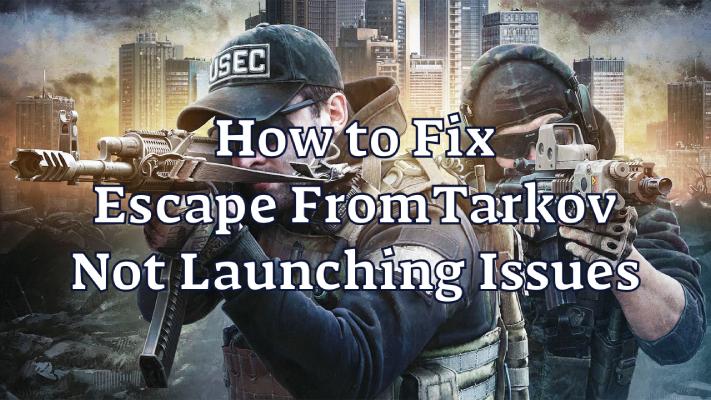
Boost Your Game with LagoFast for Epic Speed
Play harder, faster. LagoFast game booster eliminates stutter and lags on PC, mobile, or Mac—win every match!
Quickly Reduce Game Lag and Ping!
Boost FPS for Smoother Gameplay!