Roblox is a highly popular online game platform that was first launched in 2006. It is developed and operated by Roblox Corporation. The Roblox platform hosts millions of 3D games created by users, covering a wide range of themes and genres, such as adventure, simulation, role-playing, and competitive games. If you are a Roblox fan, you may have already created various games to play. They might run smoothly, but sometimes you may encounter lag. Have you ever wondered how to check your FPS (Frames Per Second) while playing your favorite Roblox games? If you don't know how to check your FPS in Roblox, then read on.

Part 2: How to Check FPS on Roblox
Part 3: How to Increase Roblox FPS - Best Solution
Part 4: Other Way to Increase Roblox FPS
Part 1: What is FPS
In Roblox games, FPS (Frames Per Second) represents the number of frames rendered per second, which is the number of times the Roblox game screen is rendered per second. FPS is an important metric for measuring game performance and smoothness, and it directly affects the player's gaming experience.
The significance of FPS is as follows:
- Game Fluidity: The higher the FPS, the smoother the game will feel. A fluid game typically requires 60 FPS or more.
- Responsiveness: High FPS can make the game's controls and feedback more immediate, reducing input lag and enhancing the player's experience.
- Visual Quality: High FPS can make the game's visuals appear more refined, natural, and the movements more fluid and smooth.
Many players often encounter issues like lag while playing games on Roblox, and they start to concern themselves with FPS values. However, if you are a player who has never checked your FPS before, then checking FPS in Roblox might be a blind spot for you. But don't worry, a detailed tutorial is right here.
Part 2: How to Check FPS on Roblox
Regardless of whether you are using a Mac or a Windows computer, checking the FPS (Frames Per Second) in your Roblox games is a very simple task.
The specific steps are as follows:
- Step1: Enter the Roblox game scene you want to check the FPS for.
- Step2: Press the Shift + F5 key combination on your keyboard. If you are using a device like a MacBook Pro that doesn't have an F5 key, please press Shift + Fn and then select F5 from the touch bar.
- Step3: A small window will immediately pop up on the screen, listing various game performance metrics, including the current FPS value.
This FPS value represents the number of frames rendered per second, which is an important standard for measuring game fluidity. Therefore, by real-time monitoring the FPS data, you can quickly identify and diagnose any game performance issues, and then take appropriate optimization measures to ensure a smoother and more enjoyable Roblox gaming experience.
Generally speaking, an FPS value of 60 or above means the game experience is very smooth, while anything below 30 FPS may result in noticeable lag. If your FPS is on the lower side, how can you increase it?
Part 3: How to Increase Roblox FPS - Best Solution
The more difficult it is for the device to run the Roblox game, the lower the FPS will be, resulting in a sluggish, unresponsive, and unenjoyable gaming experience. Furthermore, lower FPS also means being at a disadvantage in competitive games. However, there are many ways to improve Roblox FPS, and one of the best solutions is to use a dedicated Game Booster to optimize the network connection and thereby enhance the FPS.
LagoFast has a built-in smart network acceleration engine that can automatically diagnose network problems and take dynamic optimization measures, such as traffic rerouteing and TCP connection optimization, to significantly reduce latency and improve network transmission quality. This not only makes the game visuals more fluid, but also helps to mitigate issues like lag and disconnection.
The LagoFast Game Booster also has a intuitive FPS monitoring panel that can display real-time frame rate data for your games. This allows you to keep track of the game performance at all times and promptly identify and diagnose any problems. Additionally, the tool provides rich performance analysis data, helping you gain a deeper understanding of the system bottlenecks and further optimize the gaming experience.
Here is a tutorial on how to easily use LagoFast booster
Step 1: Click the Free Trial button to download and install LagoFast.
Step 2: Search “Roblox” in LagoFast Booster software
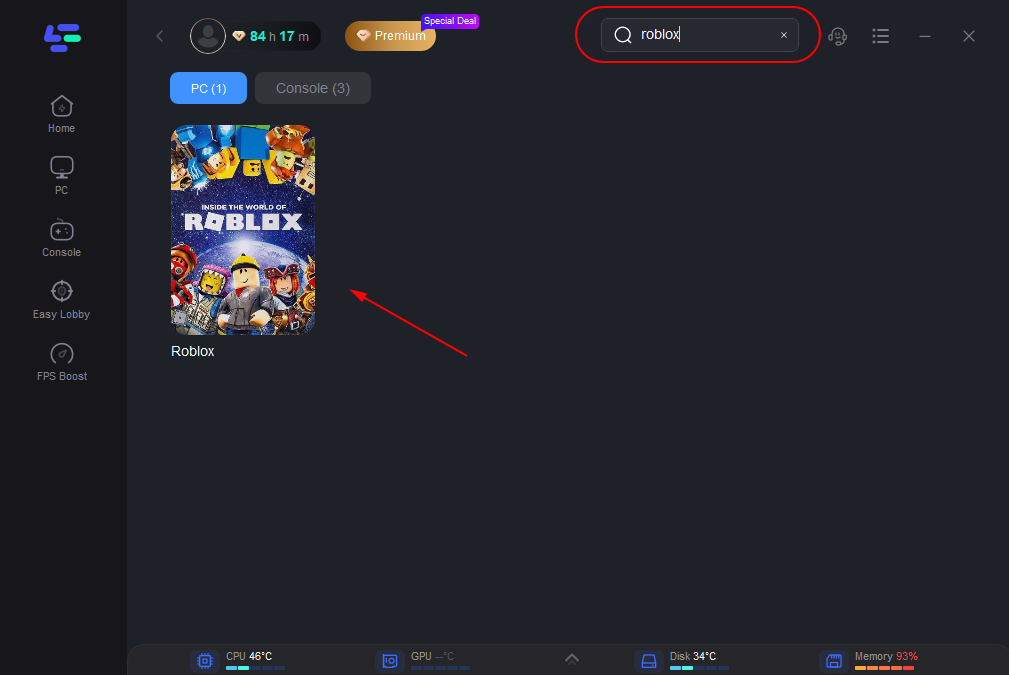
Step 3: Choose the server you want, such as the first one, then click the “Boost” button.
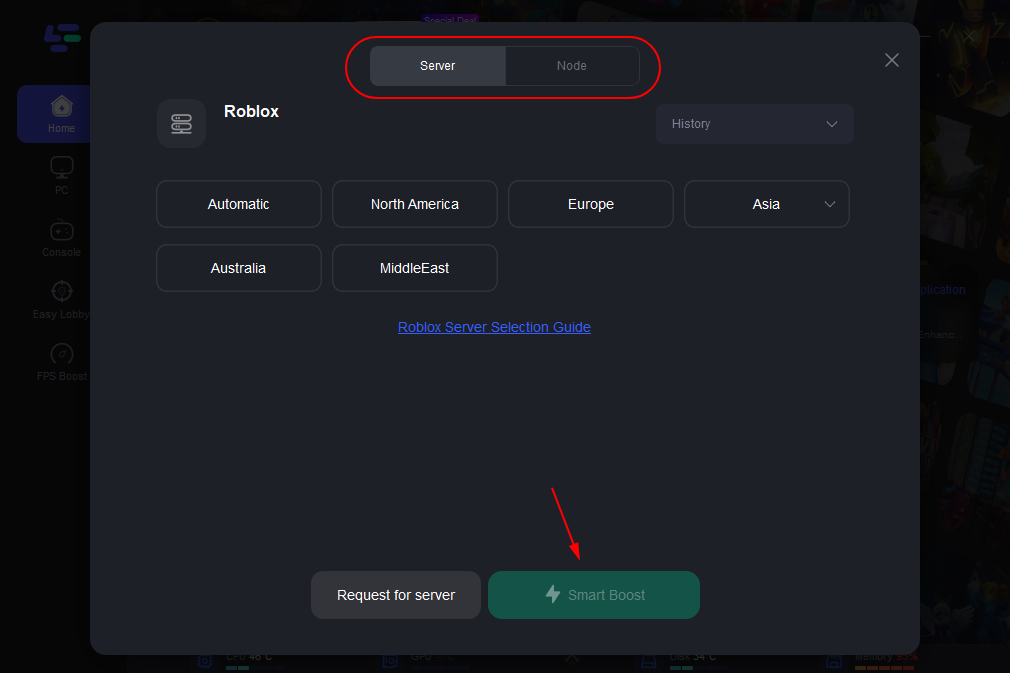
Step 4: After successfully connecting to the server node in LagoFast Game Booster, Significantly reduce latency and packet loss issues, helping players play games smoothly.
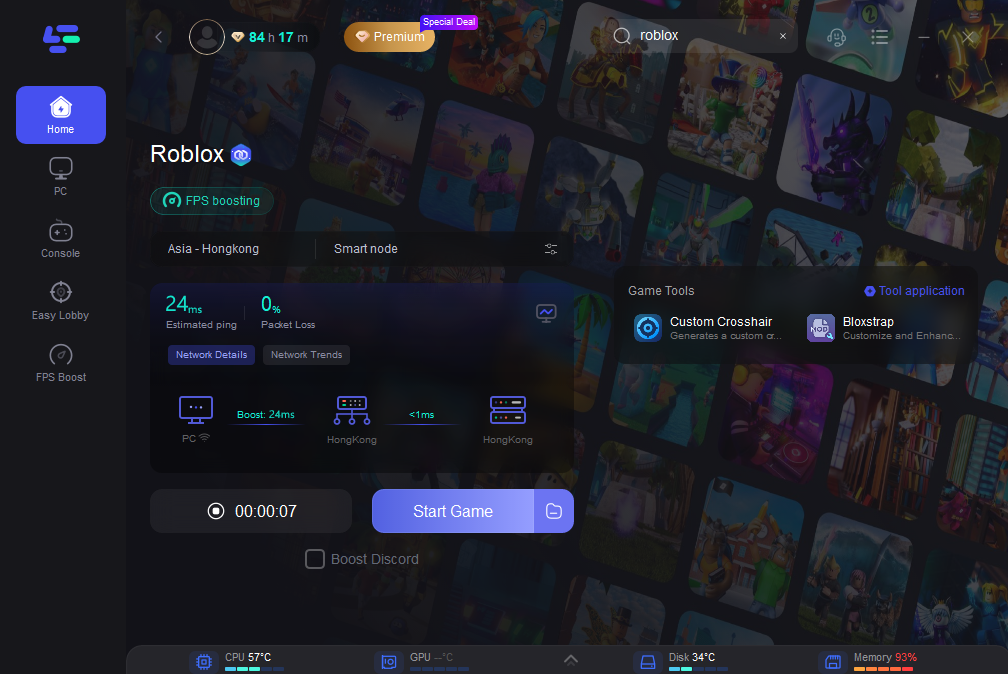
Part 4: Other Way to Increase Roblox FPS
In addition to using the LagoFast Game Booster to improve Roblox FPS, here are some other solution methods to try:
Optimize game resources:
- Reduce the use of complex 3D models, high-resolution textures, and large animations.
- Use lightweight game resources like low-polygon models and lower-resolution textures.
Optimize game code:
- Avoid executing complex calculations and I/O operations within the game loop.
- Optimize script logic by reducing unnecessary loops and method calls.
- Use Roblox's performance analysis tools to identify performance bottlenecks.
Adjust game settings:
- Lower the graphics quality to medium or low settings in the game options.
- Disable unnecessary graphic effects like shadows and reflections.
- Reduce the game resolution to lower the complexity of the visuals.
Enhance hardware performance:
- Use a more powerful CPU and GPU to support higher FPS.
- Increase the memory capacity to alleviate memory bottlenecks.
- Utilize a solid-state drive (SSD) to speed up resource loading.
Regularly clean cache and optimize the system:
- Periodically clear the temporary cache files for Roblox and the operating system.
- Optimize the system performance settings, such as power management and disk defragmentation.
In summary, the lower the settings, the better the Roblox FPS you will achieve. This will eliminate some of the more detailed graphic elements, such as shadows, lighting, and depth of field (distant blur), but the result should be a more fluid gaming experience.
Conclusion
Overall, using the LagoFast Game Booster is undoubtedly the best choice for improving Roblox game performance. It can easily help you increase FPS by optimizing the network connection, providing a smoother and faster visual experience. Give this excellent game network optimization tool a try and enjoy a more seamless Roblox experience!

Boost Your Game with LagoFast for Epic Speed
Play harder, faster. LagoFast game booster eliminates stutter and lags on PC, mobile, or Mac—win every match!
Quickly Reduce Game Lag and Ping!
Boost FPS for Smoother Gameplay!
