Is Roblox running slow, crashing unexpectedly, or not loading correctly? Don’t worry—it might just be your cache. Roblox stores temporary files on your device to help it run faster, but over time, this cache can become outdated or corrupted. That’s when problems start.
Clearing the Roblox cache can fix common issues like loading errors, login problems, or even unexpected crashes. In this guide, we’ll walk you through how to clear the Roblox cache on Windows 11, Mac, Android, and iPhone. Whether you’re playing on PC or mobile, we’ve got you covered.
Part 1: Why You Should Clear the Roblox Cache
Part 2: How to Clear Roblox Cache on Windows 11
Part 3: How to Clear Roblox Cache on Mac
Part 4: How to Clear Cache on Roblox Mobile (Android)
Part 5: How to Clear Roblox Cache on iPhone (iOS)
Part 6: How to Use LagoFast to Fix Lag and Improve Roblox Performance
Part 1. Why You Should Clear the Roblox Cache
Over time, Roblox stores temporary files on your device—these are known as “cache” files. They’re meant to help the game run faster by saving data like settings, assets, and login info locally. But when these files become outdated, corrupted, or too large, they can cause issues like:
- Game crashes or freezing during loading
- Slow performance or lag
- Login problems or connection errors
- Inability to load certain games or assets
Clearing the cache doesn’t delete your Roblox account or game data—it simply removes those temporary files so Roblox can create fresh ones. It’s a safe and effective way to troubleshoot problems and improve game performance, especially after updates or long-term use.
Part 2. How to Clear Roblox Cache on Windows 11
Follow these simple steps to clear the Roblox cache on a Windows PC:
- Press Win + R to open the Run dialog box
- Type %Temp%\Roblox and hit Enter
- Press Ctrl + A to select all cache files
- Right-click and select Delete
This will remove temporary Roblox files and potentially fix performance issues.

Part 3. How to Clear Roblox Cache on Mac
If you’re using a Mac:
- Open Finder
- Click Go in the menu bar, then Go to Folder
- Type ~/Library/Caches and press Return
- Find and open the com.roblox.roblox folder
- Press Command + A to select all files
- Press Delete to clear the cache
Part 4. How to Clear Cache on Roblox Mobile (Android)
Here’s how to clear Roblox cache on Android:
- Open Settings
- Tap Apps or Apps & notifications
- Find and tap Roblox
- Go to Storage
- Tap Clear cache
This frees up space and can improve loading times on your device.
Part 5. How to Clear Roblox Cache on iPhone (iOS)
There’s no direct option to clear cache on iOS, but you can work around it:
- Go to Settings > General > iPhone Storage
- Scroll down and tap Roblox
- Tap Offload App to remove the app but keep your data
- Reinstall Roblox from the App Store
This effectively clears the app’s cache while preserving your in-game progress.
Part 6. How to Use LagoFast to Fix Lag and Improve Roblox Performance
If clearing the cache doesn’t fully fix your Roblox issues, a game booster like LagoFast can help. It’s designed to reduce lag, lower ping, and improve network stability in just a few clicks—perfect for Roblox players dealing with connection problems.
To use LagoFast on PC:
Step 1: Download and install LagoFast, sign in
Step 2: Search “Roblox” and click the result.
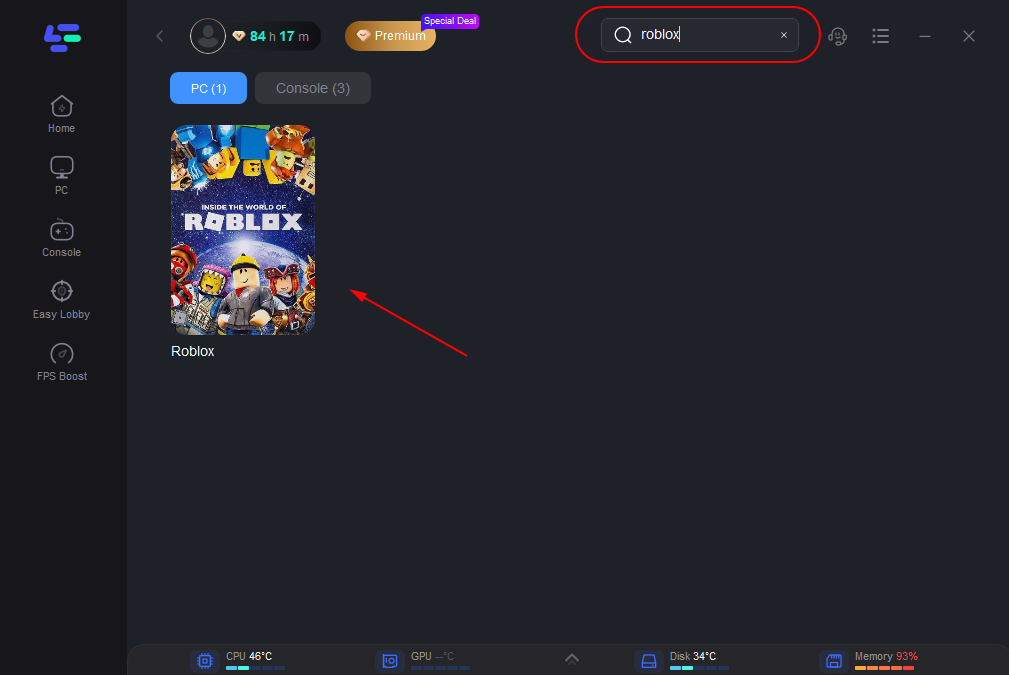
Step 3: Choose the server node you like.
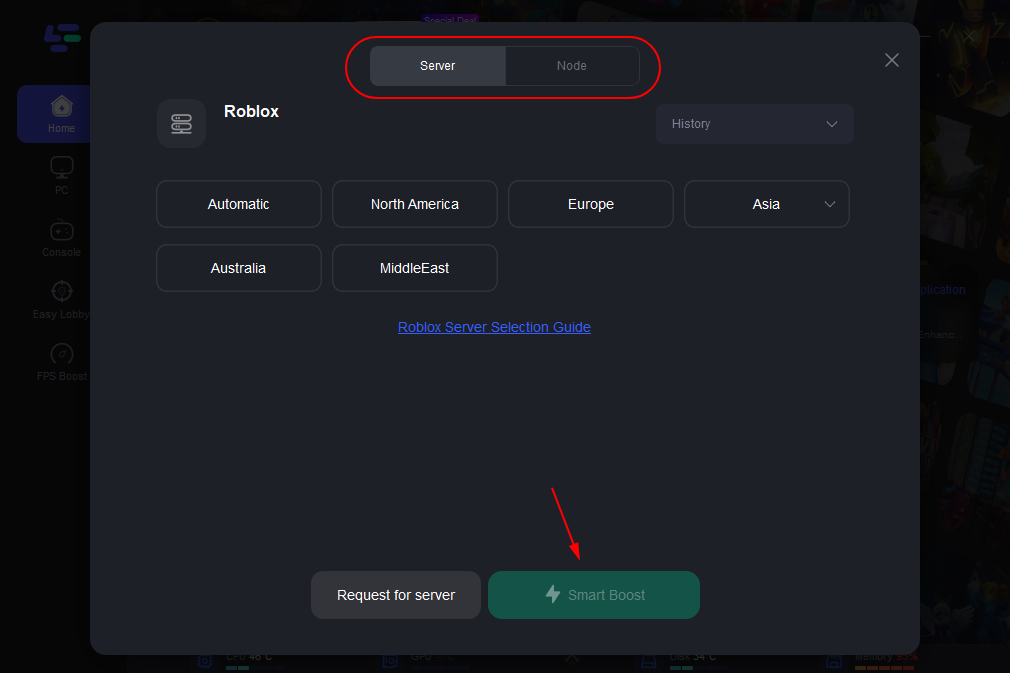
Step 4: The boosted page will display your packet loss rate, network status, and ping rate.
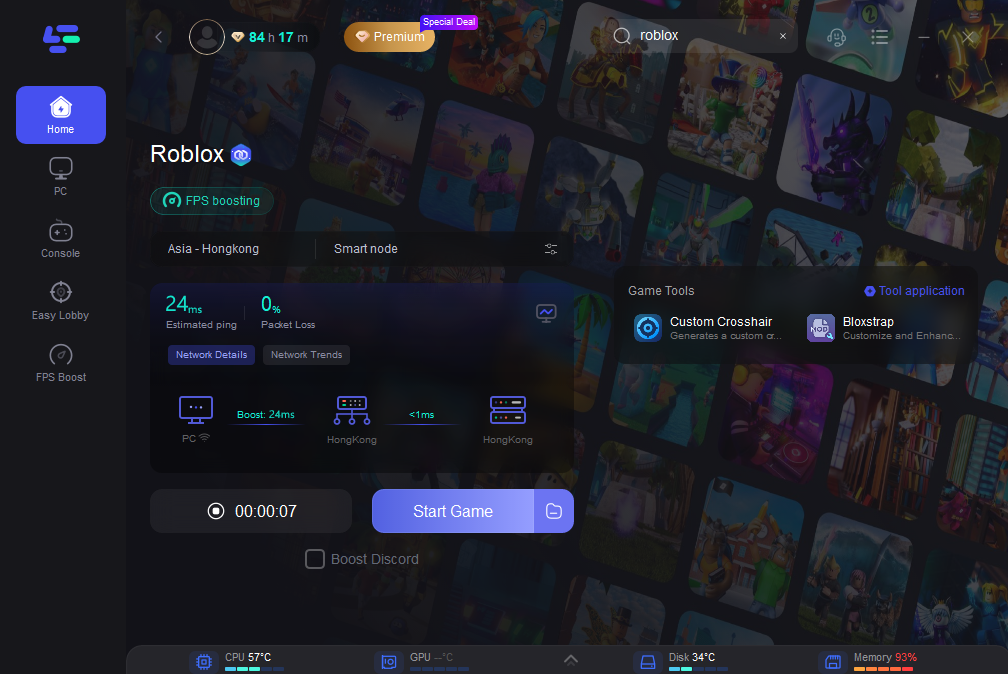
With LagoFast running in the background, you can enjoy smoother, faster Roblox sessions without interruptions.
How to Get Better Gaming on Mobile
Step 1: Download LagoFast Mobile Booster with the APK file from the official website.
Step 2: Search for your game and tap the result.
Step 3: Pick the server you want.
Step 4: Tap Boost to check real-time ping and packet loss.
With LagoFast, you can fix lag and network drops with just a tap. Boost your mobile gaming experience today—smooth, fast, and frustration-free!
Conclusion
Whether you’re on Windows, Mac, Android, or iOS, clearing the cache can help resolve Roblox issues and give you a smoother gaming experience. Now that you know how to clear cache on Roblox, try it next time the app starts acting up.
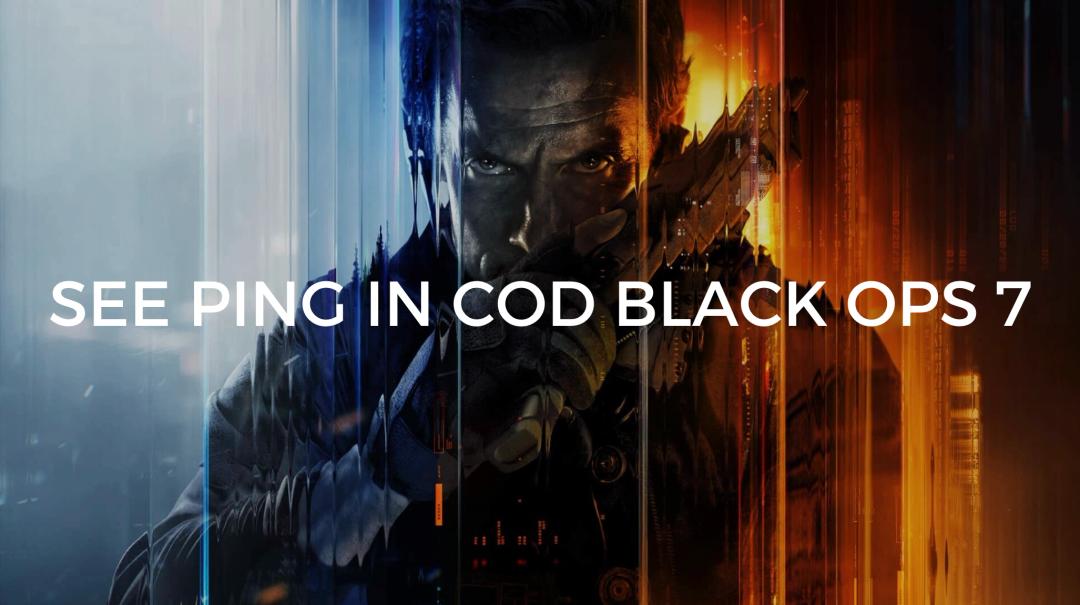
Boost Your Game with LagoFast for Epic Speed
Play harder, faster. LagoFast game booster eliminates stutter and lags on PC, mobile, or Mac—win every match!
Quickly Reduce Game Lag and Ping!
Boost FPS for Smoother Gameplay!

