If you're a Call of Duty player, chances are you've encountered the frustrating "waiting for networking" message while trying to connect to your game. Whether it's Modern Warfare 2 or Modern Warfare 3, network-related issues can put a damper on your gaming session. From connection failures to network timeouts, these problems often leave players stuck on loading screens or disconnected from their matches entirely.
In this article, we’ll explain why these network issues occur and provide detailed solutions to get you back in the game quickly.
Plus, we’ll show you how tools like LagoFast can boost your gaming experience.

Part 1: Why Do You Encounter "Call of Duty Waiting For Networking"?
Part 2: How To Fix "Call of Duty Waiting For Networking"
Part 3: How To Elevate Your Gaming Experience - LagoFast
Part 1: Why Do You Encounter "Call of Duty Waiting For Networking"?
The "waiting for networking" issue can stem from various factors, from server problems to issues with your own network setup. Here's a look at some common reasons why you might encounter this frustrating message:
Server Overload or Maintenance
Call of Duty servers can become overloaded during peak hours or when a new update is released. If the server can't handle the volume of logins, you'll often face delays, leading to the "waiting for networking" message. Additionally, if the servers are down for maintenance or updates, you won't be able to connect until the maintenance is complete.
DNS and Connection Problems
Your internet connection might be functioning, but incorrect DNS settings can cause issues. If your DNS isn't properly configured, it may result in slow or lost connections to Call of Duty’s servers, leading to a networking error. Other network-related issues like IP conflicts or outdated router firmware can also play a part.
Firewall and NAT Restrictions
If your network’s firewall settings or Network Address Translation (NAT) is too strict, it may prevent you from connecting properly to the Call of Duty servers. This can cause issues such as delayed matchmaking or even complete disconnection, leaving you stuck on the "waiting for networking" screen.
Hot Related: Abiotic Factor Mods: Enhancing the Interdimensional Scientific Adventure
Part 2: How To Fix "Call of Duty Waiting For Networking"
Here’s a comprehensive guide to resolving "waiting for networking" issues in Call of Duty: Modern Warfare 2 and Modern Warfare 3. These steps work for PC and console users alike:
Check for Server Status and Log-In Surges
Before attempting to fix the issue on your end, it's worth checking if the problem lies with Call of Duty’s servers. Head to the official Call of Duty social media channels, particularly Twitter, to check for any maintenance updates or server issues. Additionally, if the servers are experiencing a surge in log-ins, waiting for traffic to die down might be your best option.
Update the Game
One of the most straightforward solutions is to ensure that your game is up to date. If there's a pending update, it may cause network connection problems. Close the game, and relaunch it to trigger any available updates. If you're playing on a console, check for updates in the Xbox or PlayStation store.
Clean Temporary Internet Files (PC Users)
Step 1. Clearing your DNS cache can fix connection issues on PC:
Step 2. Open Command Prompt as an Administrator.
Step 3. Run the following commands:
- ipconfig /flushdns
- ipconfig /registerdns
- ipconfig /release
- ipconfig /renew
- netsh winsock reset
Step 4. Restart your PC, and relaunch the game.
Change DNS Settings
Changing your DNS settings can help resolve connection issues. Access your router’s setup page and change the primary and secondary DNS to one of the following:
- Google DNS: 8.8.8.8, 8.8.4.4
- Cloudflare DNS: 1.1.1.1, 1.0.0.1 Save the changes, restart your router, and try connecting to the game again.
Reset Network Hardware
Another simple solution is to restart your modem, router, or console. This often refreshes your connection and can resolve minor issues causing the "waiting for networking" error. For consoles, it's also worth clearing the cache by powering the system off completely and unplugging it for a few minutes before rebooting.
Part 3: How To Elevate Your Gaming Experience - LagoFast
Network issues in Call of Duty can be incredibly frustrating, especially if you're dealing with frequent disconnections or high ping. Fortunately, tools like LagoFast are designed to help gamers optimize their network settings, improve performance, and reduce lag, ensuring a smoother gaming experience.
LagoFast is an advanced gaming VPN and game booster that not only reduces ping but also stabilizes your connection. Unlike traditional VPNs, LagoFast is tailored for gaming, providing optimal server routing, which helps minimize lag, jitter, and packet loss. By connecting through LagoFast, you can bypass server congestion and reduce your chances of encountering the dreaded "waiting for networking" message.
Follow this tutorial to use LagoFast to enjoy a smooth gaming experience in MW3:
Step 1: Click the Free Trial button to download and install LagoFast.
Step 2: Open LagoFast then search MW3 in the search bar, click it after presenting.
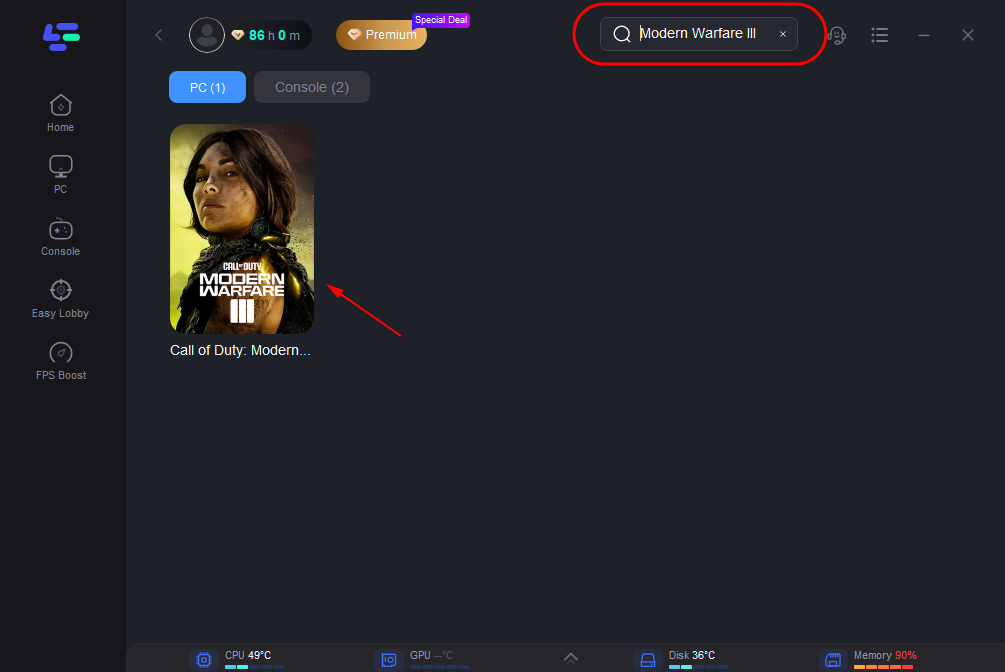
Step 3: Click on “Server” to change to a better server location ensuring the gaming experience, then click on “Smart Boost”.
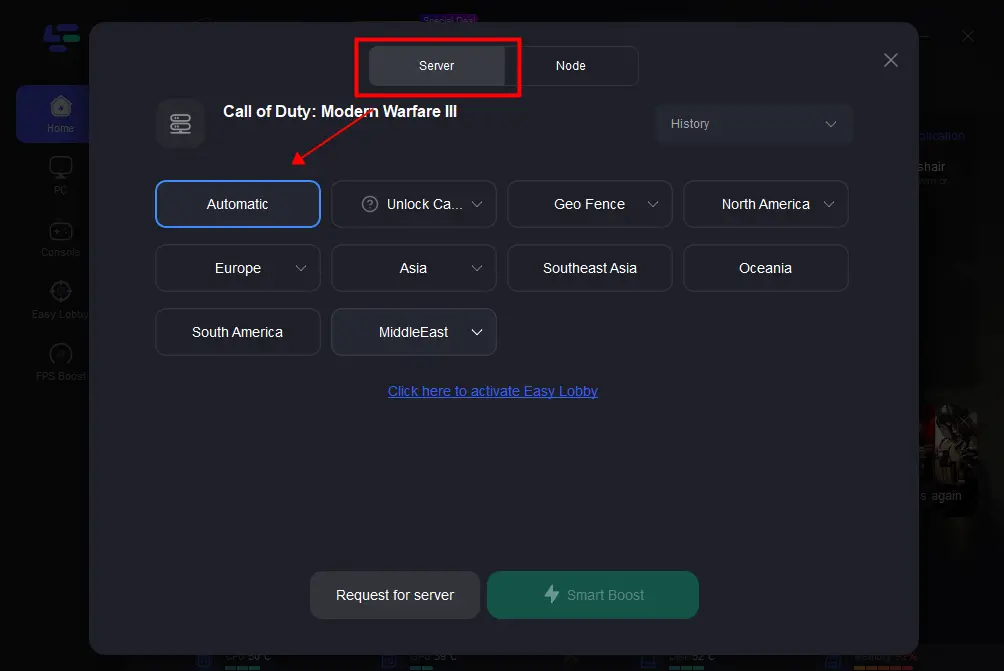
Step 4: Check the specific game ping, packet loss, and multiple path connection on the right side. Finally, click the “Start Game” to play the game.
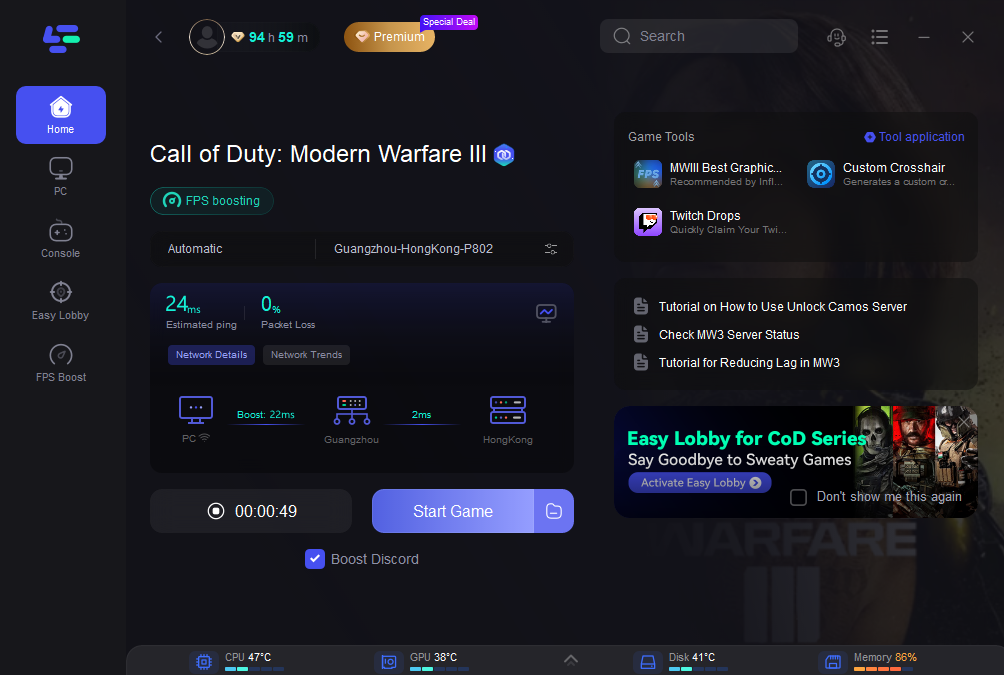
Conclusion
Call of Duty’s "waiting for networking" issue is a common frustration for gamers, but fortunately, there are several solutions that can help. By following the steps in this guide, such as checking server status, updating the game, and tweaking your DNS settings, you should be able to resolve most network-related problems. Additionally, using LagoFast can significantly enhance your gaming experience by lowering ping, stabilizing your connection, and bypassing server congestion. Don’t let connection issues hold you back from enjoying your favourite Call of Duty games—take control of your network today!

Boost Your Game with LagoFast for Epic Speed
Play harder, faster. LagoFast game booster eliminates stutter and lags on PC, mobile, or Mac—win every match!
Quickly Reduce Game Lag and Ping!
Boost FPS for Smoother Gameplay!

