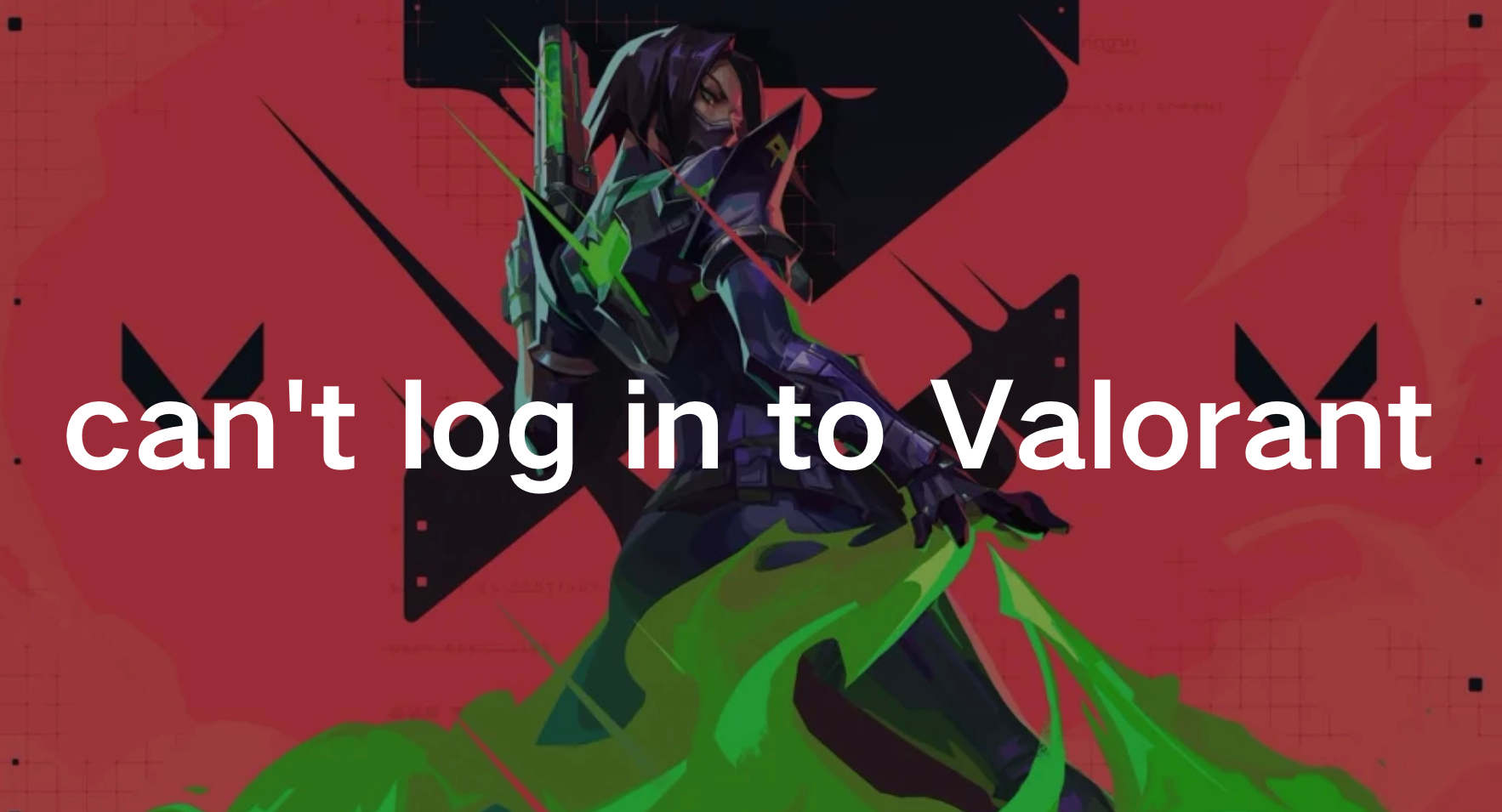Valorant, developed by Riot Games, has quickly become one of the most popular tactical shooters in the gaming world. However, as with any online game, players can encounter various issues, particularly when trying to log in. One of the most frustrating problems is being unable to log in, often accompanied by the notorious Error 59. This error can disrupt your gaming experience, leaving you unable to join matches or interact with friends. In this comprehensive guide, we will explore why these login issues occur and provide detailed solutions to help you get back into the game. We will also discuss how to check Valorant's server status and highlight the benefits of using LagoFast to ensure a smooth and enjoyable gaming experience.
Part 1: Why Can't I Log in to Valorant?
Part 2: How to Fix Valorant Login Issues
Part 3: How to Check Valorant Server Status
Part 4: How to Ensure Smooth Valorant Gaming
Part 1: Why Can't I Log in to Valorant?
Experiencing login issues with Valorant can be frustrating, especially when you're eager to jump into a game. One of the most common errors players encounter is Error 59. This error typically signifies a connectivity issue that prevents the game from authenticating your login credentials. The root causes can vary, ranging from server problems to local network issues.
Error 59 usually pops up with a message indicating that the game client is unable to establish a secure connection with the server. This can be due to temporary server outages, maintenance, or problems on the player's end, such as outdated software or network instability.
Part 2: How to Fix Valorant Login Issues
Check Your Internet Connection
Step 1. Restart your router: Unplug your router for 30 seconds, then plug it back in to reset your connection.
Step 2. Connect via Ethernet: Use a wired connection instead of Wi-Fi for a more stable connection.
Step 3. Test your speed: Ensure you have a stable and sufficient internet speed by running a speed test.
Step 4. Limit bandwidth usage: Close other applications that might be using up your bandwidth.
Step 5. Contact your ISP: If your internet is consistently slow, reach out to your Internet Service Provider for assistance.
Update Your Game and Drivers
Step 1. Launch the Riot Client: Open the Riot Client and check for game updates.
Step 2. Update graphics drivers: Visit your GPU manufacturer's website (NVIDIA, AMD, Intel) and download the latest drivers.
Step 3. Update network drivers: Go to your motherboard or network card manufacturer's website to download the latest network drivers.
Step 4. Windows update: Ensure your operating system is up to date by checking for updates in the Windows Update settings.
Step 5. Restart your PC: After updating, restart your computer to apply the changes.
Adjust Firewall and Antivirus Settings
Step 1. Add exceptions: Go to your firewall and antivirus settings and add exceptions for Valorant and Riot Client.
Step 2. Disable temporarily: Turn off your firewall and antivirus temporarily to see if they are causing the issue.
Step 3. Check Windows Defender: Ensure that Windows Defender isn't blocking Valorant by adding it to the list of allowed apps.
Step 4. Third-party software: If you use third-party security software, check their support pages for steps to whitelist Valorant.
Step 5. Re-enable protections: Don’t forget to re-enable your firewall and antivirus after troubleshooting.
Repair the Valorant Game Files
Step 1. Open the Riot Client: Launch the Riot Client on your computer.
Step 2. Go to Valorant settings: Click on the Valorant icon and then select "Settings."
Step 3. Initiate the repair process: Find the option to "Repair" the game and click it to start the process.
Step 4. Wait for the repair to complete: The client will scan and repair any corrupted files.
Step 5. Restart the game: Once the repair is done, restart Valorant and try logging in again.
Reinstall Valorant
Step 1. Uninstall Valorant: Go to the Control Panel, find Valorant in the list of installed programs, and uninstall it.
Step 2. Delete leftover files: Navigate to the Valorant installation folder and delete any remaining files.
Step 3. Download the installer: Visit the official Valorant website and download the latest installer.
Step 4. Install Valorant: Run the installer and follow the on-screen instructions to install the game.
Step 5. Log in: After installation, launch Valorant and log in with your Riot account.
Part 3: How to Check Valorant Server Status
Ensuring that the Valorant servers are up and running is crucial when troubleshooting login issues. Here’s how to check their status:
- Official Riot Games Service Status Page: Visit the official Riot Games Service Status page. This page provides real-time updates on the status of all Riot Games services, including Valorant.
- Social Media: Follow Valorant and Riot Games on Twitter. They often post updates about server status and maintenance schedules.
- Community Forums: Check out community forums like Reddit or the official Valorant forums. Players often share real-time information about server issues.
- Downdetector: Use websites like Downdetector to see if other players are reporting similar issues.
- In-Game Alerts: Sometimes, the Riot Client itself will display alerts about server status when you try to log in.
Part 4: How to Ensure Smooth Valorant Gaming
A seamless gaming experience in Valorant is essential for enjoying the game to its fullest. One of the tools that can significantly enhance your gaming performance is LagoFast.
LagoFast is a dedicated gaming booster designed to reduce lag, improve ping, and provide a more stable gaming connection. Here are some of the standout features of LagoFast:
- Optimized Servers: LagoFast offers servers that are specifically optimized for gaming, ensuring lower latency and faster response times.
- Stable Connection: By connecting to a stable server, you can avoid the common issues of packet loss and jitter, leading to smoother gameplay.
- Easy to Use: The user-friendly interface allows you to quickly select the best server for your needs and start gaming with minimal setup.
- Broad Coverage: With servers available globally, you can connect to the best possible server location regardless of where you are.
- Security: LagoFast not only improves your gaming performance but also ensures your data is secure while you play.
Tutorial to use LagoFast ensure a smooth gaming experience in Valorant:
Step 1: Click the Free Trial button to download and install LagoFast.
Step 2: Open LagoFast then click the PC button on the left and search Valorant in the search bar, click it after appearing.

Step 3: Click on “Server” to change to a better server that ensures the gaming experience, then click on “Smart Boost”.

Step 4: Check the specific game ping, packet loss, and multiple path connection on the right side. Finally, click the “Start Game” to play the game.

Conclusion
By following these steps and utilizing tools like LagoFast, you can overcome login issues in Valorant and enjoy a more consistent gaming experience. Stay informed about server statuses and keep your system updated to minimize disruptions and maximize your time in the game.

Boost Your Game with LagoFast for Epic Speed
Play harder, faster. LagoFast game booster eliminates stutter and lags on PC, mobile, or Mac—win every match!
Quickly Reduce Game Lag and Ping!
Boost FPS for Smoother Gameplay!