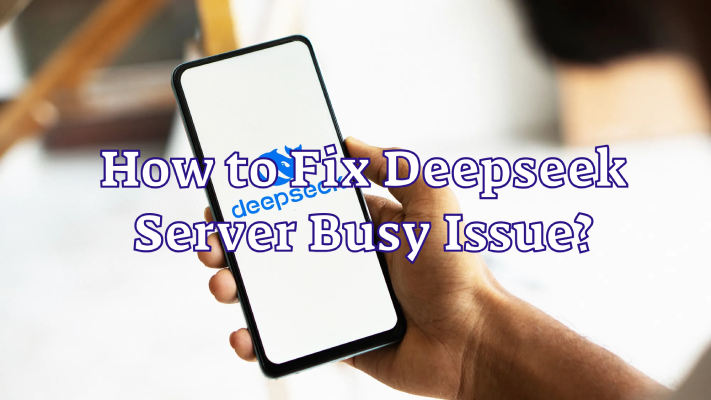DeepSeek is an advanced search engine or AI-powered tool designed to provide efficient and accurate search results. As more users rely on DeepSeek for their queries, occasional server issues may arise, particularly the “Server Busy” error. This article explores what DeepSeek is, why the server may be busy, how to fix this issue, and the best way to optimize your DeepSeek experience using LagoFast.

Part 2: Why is DeepSeek Server busy?
Part 3: How to fix DeepSeek server busy issue?
Part 4: Ultimate DeepSeek Usage Guide - LagoFast
Part 1: What is DeepSeek?
DeepSeek is an intelligent search engine or AI-powered system that provides fast and relevant results based on user queries. It leverages advanced algorithms and machine learning techniques to enhance the search experience. Whether for academic research, professional queries, or general browsing, DeepSeek aims to speed up the information retrieval process. Its growing popularity has made it a valuable tool for many users across the globe.
Part 2: Why is DeepSeek Server busy?
When DeepSeek keeps saying "Server busy", it indicates that the platform is unable to process your request due to high demand or other system-related issues.
What does it mean when they say the server is busy? Simply put, it means that the server has reached its maximum capacity and cannot handle the incoming requests at that particular moment. Several factors contribute to this error:
- High traffic spikes – During peak times, a sudden increase in users can overload the server, causing delays or errors.
- Resource allocation delays – Cloud resources can take time to scale, leading to temporary service limitations.
- Network instability – Poor internet connection, ISP throttling, or Wi-Fi issues can trigger false “Server busy” errors.
- Scheduled maintenance – Updates and security patches may cause brief periods of downtime.
- Browser/device issues – Outdated browsers, cache issues, or low device resources can interrupt access.
- Regional outages – CDN failures or local infrastructure issues may block access in certain areas.
- Malicious attacks – DDoS attacks can overload servers, causing temporary service interruptions.
Part 3: How to fix DeepSeek server busy issue?
If you encounter the "Server busy" error in DeepSeek, consider these troubleshooting steps:
1. Refresh the page or app
If you encounter the “Server is busy” error, try refreshing the page or restarting the application. For browser users, press F5 or Ctrl + R (Windows) or Cmd + R (Mac). Sometimes, simply reloading the page resolves minor server issues.
For mobile users, close and reopen the app. This simple method resolves temporary glitches and restores your connection.
2. Log out of DeepSeek and log back in
Logging out and logging back into your DeepSeek account can refresh your session and resolve temporary issues. This simple step can clear minor glitches related to your user session or account.
3. Check your internet connection or switch networks
A weak or unstable internet connection can cause lags and errors, including the "Server busy" issue.
Make sure your Wi-Fi or mobile data is working properly by running a speed test. On mobile devices, you can turn Airplane mode on and off, or switch between Wi-Fi and mobile data. A strong connection ensures better communication with DeepSeek's servers.
4. Check DeepSeek server status
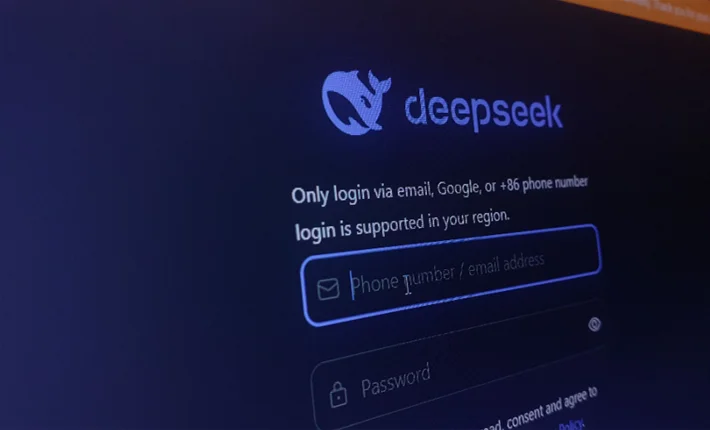
Sometimes the "Server busy" error is caused by issues on DeepSeek's end. Checking the service's server status will confirm whether the issue is widespread or localized.
Visit the DeepSeek status page or use third-party platforms like DownDetector to see if there are any ongoing outages.
If the servers are down, waiting until the issue is resolved is the only solution. DeepSeek frequently posts updates on its social media accounts to inform users about downtime.
5. Disable VPNs or Proxies
VPNs and proxies can interfere with DeepSeek's servers or even trigger security blocks, leading to the "Server Busy" error. If you're using a VPN, temporarily disable it to avoid overloading the servers or encountering access restrictions.
In some cases, VPNs may route your traffic through overloaded servers or regions with limited bandwidth. Disabling your VPN allows you to connect directly to the service, helping to resolve connectivity issues caused by unnecessary routing or security measures.
6. Contact DeepSeek support
If none of the above fixes resolve the “Server is Busy” error, it’s time to contact DeepSeek’s support team for personalized assistance. Provide detailed information such as error codes, your device type, and any troubleshooting steps you’ve already tried.
Part 4: Ultimate DeepSeek Usage Guide - LagoFast
If you want to experience DeepSeek more deeply and smoothly and explore the mysteries of artificial intelligence, we sincerely recommend you to try our LagoFast! LagoFast is an booster that can reduce latency and improve network performance. We can not only improve the gaming experience, but also provide acceleration and optimization functions for various popular products!
The advantages of using LagoFast to experience DeepSeek are:
- DeepSeek-R1 (671B Full-Speed Line), official version, no lag, super smooth dialogue. Perfect replacement for the official version of DeepSeek, say goodbye to server access timeout. You can access it as long as you have a network, no deployment, no login, and it can be used on computers and mobile phones.
- Stable Connection: LagoFast provides a more stable network, reducing interruptions when using DeepSeek.
- Automatic server switching: The tool can redirect your connection to a less congested server, improving performance.
See how to use LagoFast to try DeepSeek
Step 1: Free Trial Download.
Step 2: Click the Game Boost button on the left and search for DeepSeek in the top search bar.
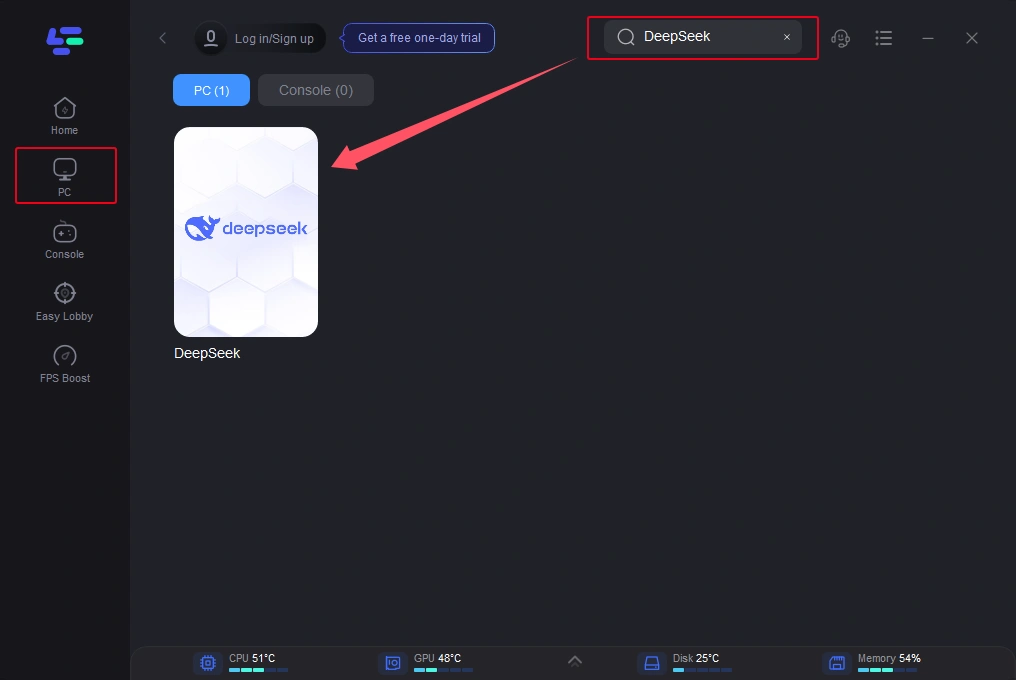
Step 3: Click Select Server to choose a stable server, click the node on the right, select a good node, and click the Smart Boost button.
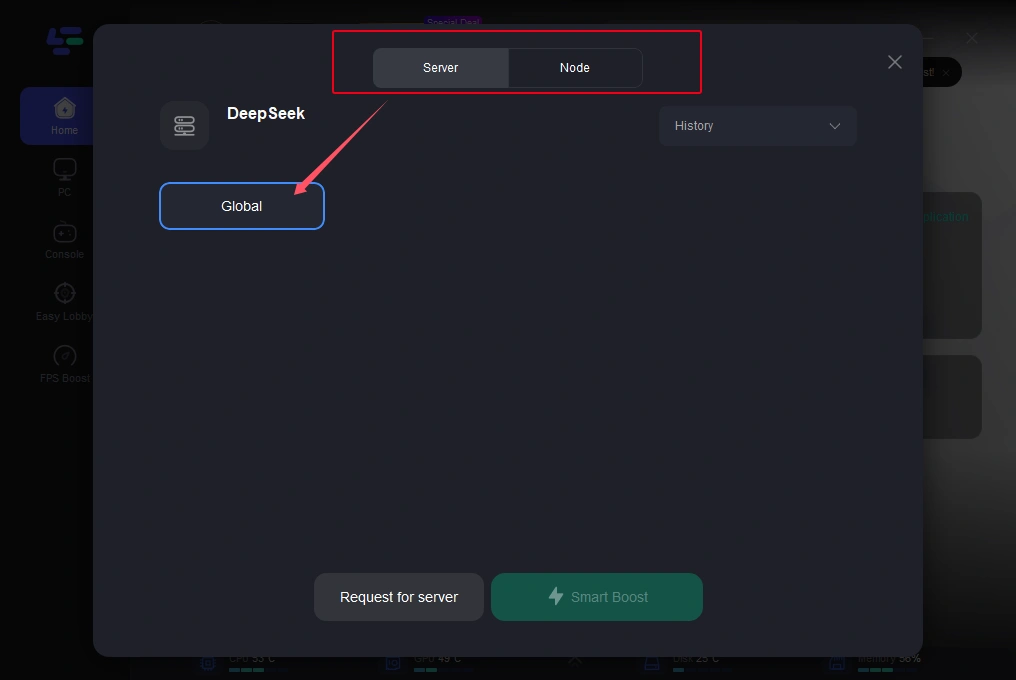
Step 4: When you click on the Smart Boost button, the game-specific ping, packet loss, and network type will be displayed on the right side. Finally, click on the Start Game button to use DeepSeek.
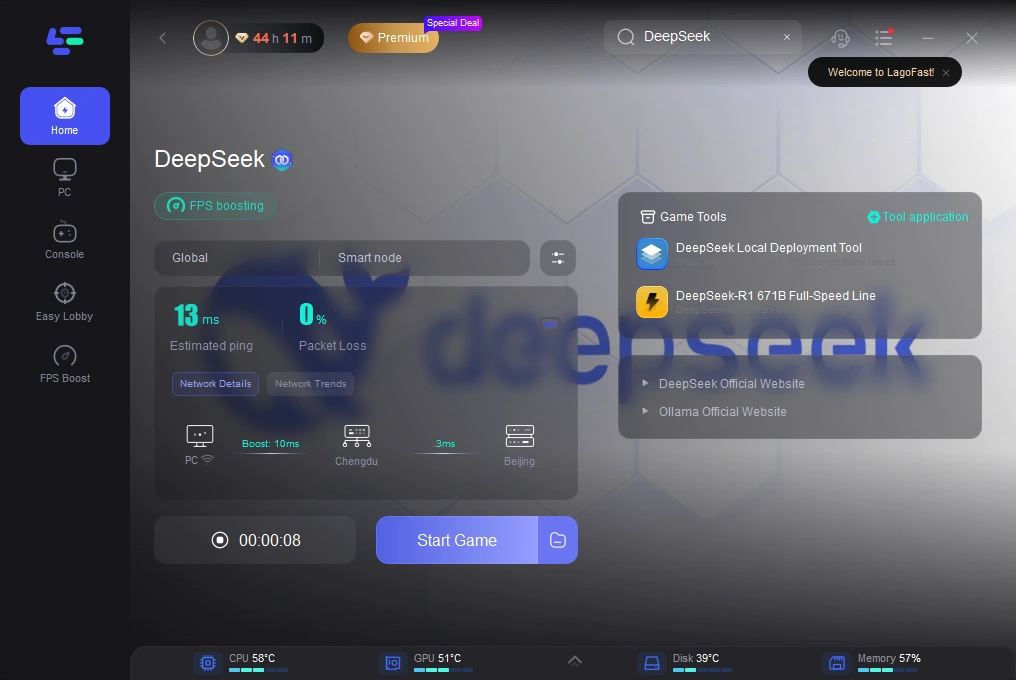
Conclusion
DeepSeek is a powerful tool for retrieving information quickly and efficiently, but like any online service, it can experience occasional server congestion. Understanding the causes of the “Server Busy” issue and applying recommended fixes can help users maintain uninterrupted access. Additionally, leveraging LagoFast can further optimize performance, ensuring an improved and seamless search experience. By following these strategies, users can maximize the benefits of DeepSeek and enjoy smooth, hassle-free browsing.
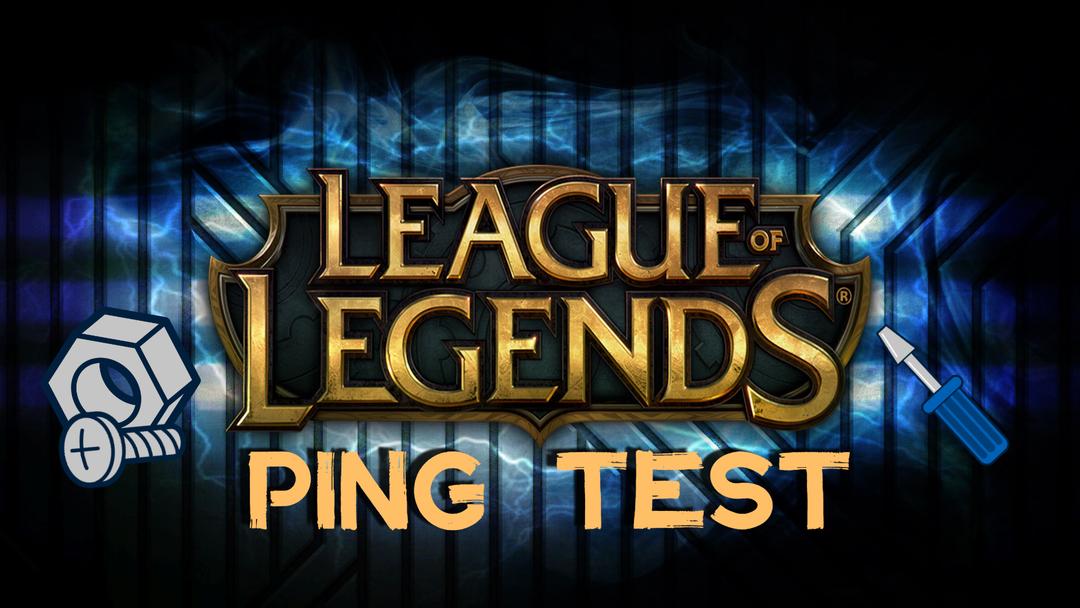
Boost Your Game with LagoFast for Epic Speed
Play harder, faster. LagoFast game booster eliminates stutter and lags on PC, mobile, or Mac—win every match!
Quickly Reduce Game Lag and Ping!
Boost FPS for Smoother Gameplay!