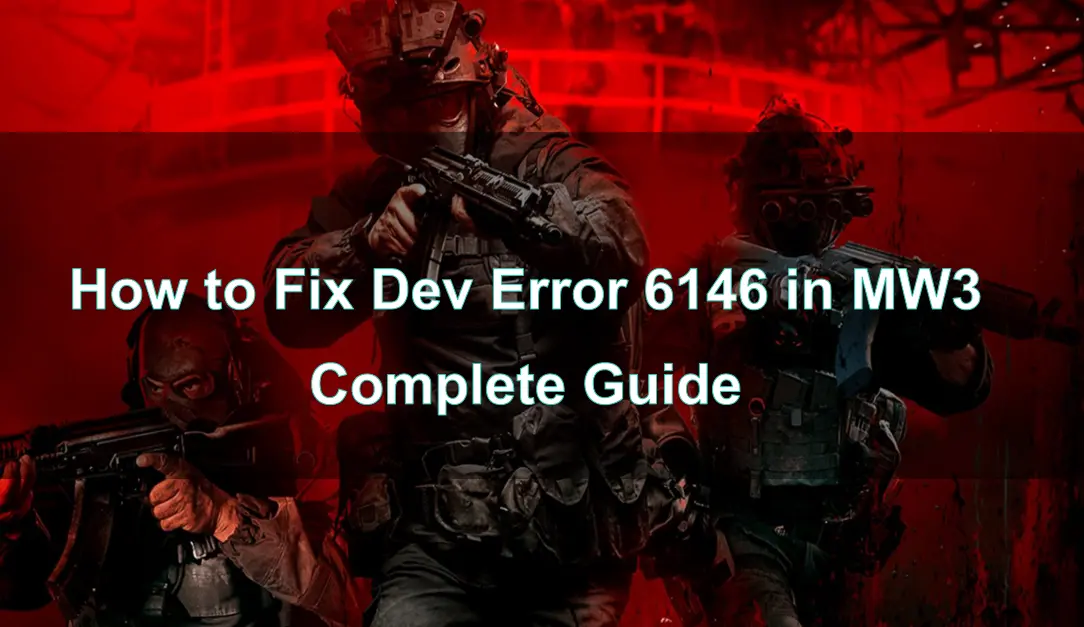Dev Error 6146 is one of the frustrating errors that players encounter in Modern Warfare 3 (MW3). This error disrupts gameplay, leading to crashes or freezes that can ruin the gaming experience.
Understanding the root causes of this error and knowing how to fix it is crucial for ensuring smooth gameplay.
In this guide, we will explore what Dev Error 6146 is, provide detailed steps to fix it, offer tips to ensure uninterrupted gaming, and answer some common questions related to this issue.
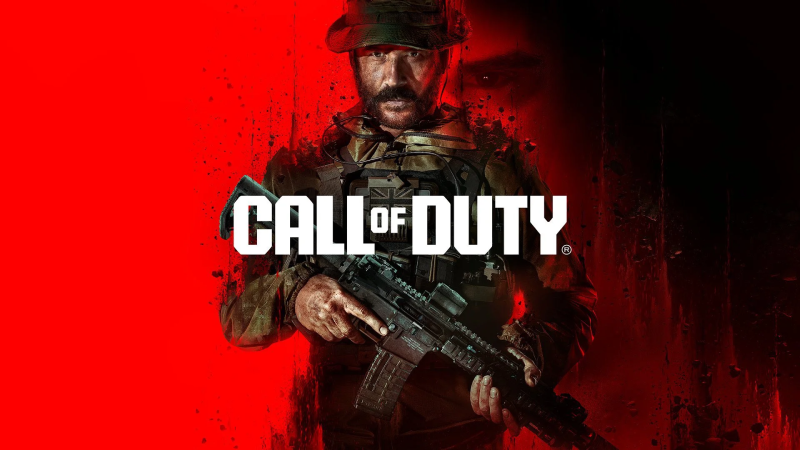
Part 1: What is the Dev Error 6146 in Modern Warfare 3?
Part 2: How to Fix the Dev Error 6146 in Modern Warfare 3?
Part 3: How to Ensure Modern Warfare 3 Gaming?
Part 1: What is the Dev Error 6146 in Modern Warfare 3?
Dev Error 6146 is a common issue that players may encounter while attempting to play MW3 or Warzone, particularly when trying to join a match.
Causes of Dev Error 6146:
- Corrupted Game Files: If some of the game files are corrupted or missing, the game may struggle to load properly, leading to this error.
- Outdated Graphics Drivers: Graphics drivers that are not up-to-date can cause compatibility issues with the game, triggering errors.
- Overclocking Issues: Overclocking your GPU or CPU can sometimes push your hardware beyond its limits, leading to instability and errors like 6146.
- Network Instability: Poor network connections or high latency can cause the game to disconnect or crash, resulting in this error.
- System Conflicts: Conflicts between the game and other software running on your system, such as antivirus programs or background processes, can also cause this error.
Understanding these causes can help in diagnosing and fixing the error effectively.
Part 2: How to Fix the Dev Error 6146 in Modern Warfare 3?
Fixing Dev Error 6146 in MW3 requires a systematic approach to address the potential causes. Here are some methods:
1. Verify and Repair Game Files
- Open Battle.net or Steam (depending on where your game is installed).
- Navigate to MW3 in your game library.
- Click on the settings (gear) icon and select "Scan and Repair."
- The launcher will scan for corrupted or missing files and automatically repair them.
2. Update Graphics Drivers
- Check for Updates: Ensure your graphics drivers are up to date. You can do this through the NVIDIA GeForce Experience or AMD Radeon Software.
- Install Updates: If updates are available, install them and restart your system.
3. Disable Overclocking
- Revert to Default Settings: If you've overclocked your GPU or CPU, try reverting to the default clock speeds.
- Test the Game: Launch MW3 and see if the error persists.
4. Optimize Network Settings
- Use a Wired Connection: If possible, use a wired connection instead of Wi-Fi to reduce latency.
- Reset Network Settings: You can reset your network settings to ensure there are no conflicts or misconfigurations.
5. Adjust In-Game Settings
- Lower Graphics Settings: Try reducing the graphics settings to lessen the strain on your system.
- Disable Background Applications: Close any unnecessary background applications that may be consuming resources.
6. Reinstall the Game
If all else fails, a fresh installation might be necessary:
- Uninstall MW3: Completely uninstall the game from your system.
- Reinstall MW3: Download and reinstall the game from Battle.net or Steam.
By following these steps, you can resolve the Dev Error 6146 and get back to enjoying MW3.
Part 3: How to Ensure Modern Warfare 3 Gaming?
In addition to the above error issues, delays, high ping values, or unexpected crashes can also disrupt players' gaming experience. To ensure a smooth gaming experience, LagoFast game booster is your preferred solution.
LagoFast is a game booster designed to optimize network performance. LagoFast can enhance your MW3 experience, ensuring low ping, reduced latency, and stable performance.
How to use LagoFast Game Booster on PC:
Step 1: Download and install LagoFast.
Step 2: Input “MW3” and click the result.
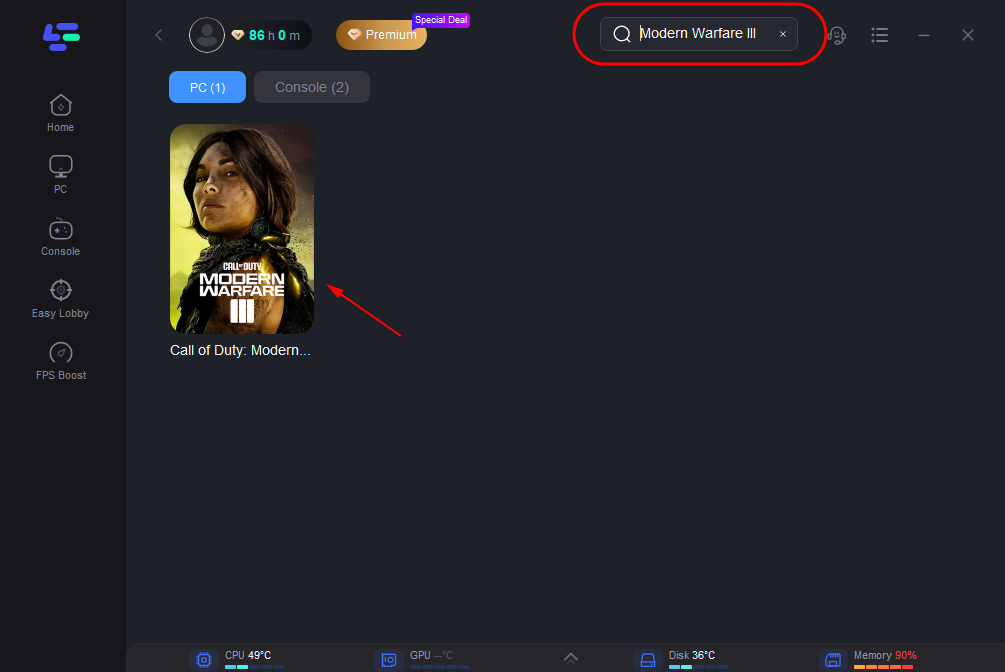
Step 3: Choose the server and node you need.
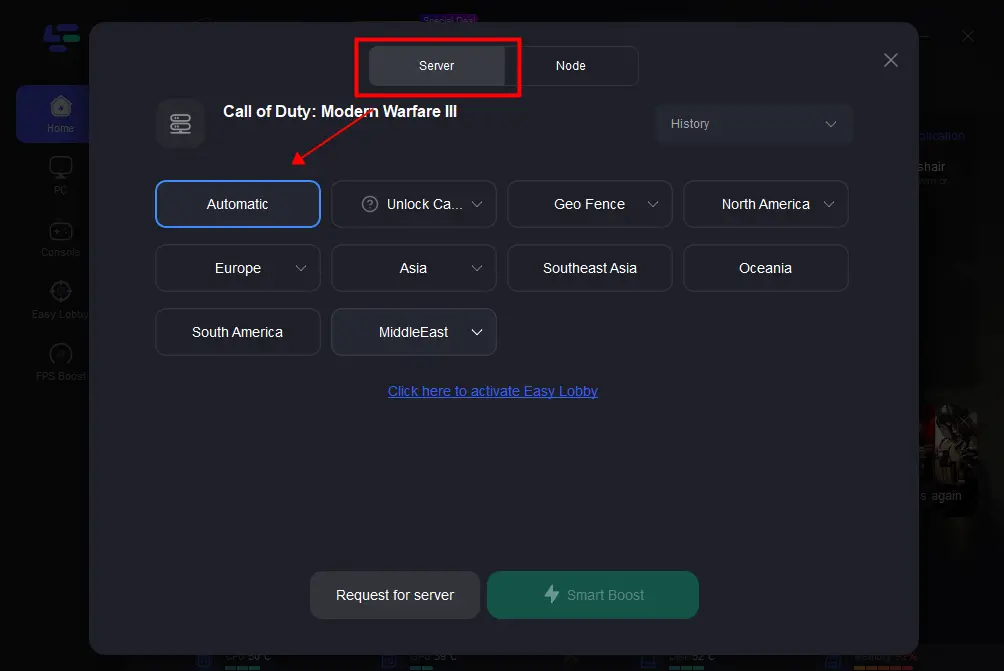
Step 4: Click boost and it will show you real-time ping & packet loss rate.
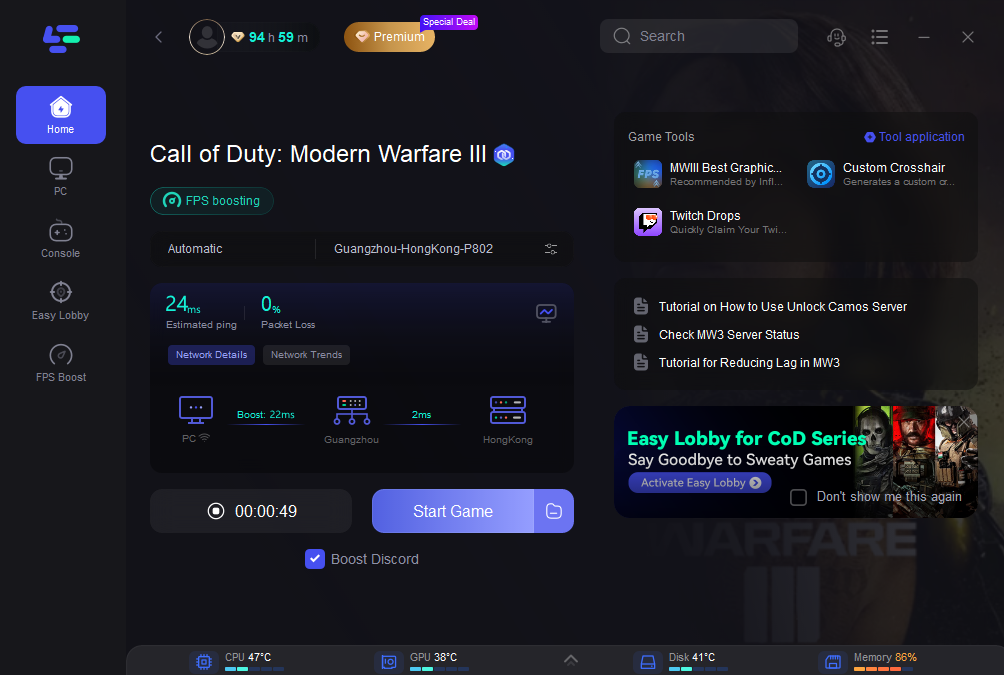
Part 4: FAQs
Q1: What causes Dev Error 6146 in MW3?
A1: Dev Error 6146 is usually caused by corrupted game files, outdated graphics drivers, overclocking, network instability, or system conflicts.
Q2: Can I fix Dev Error 6146 without reinstalling the game?
A2: Yes, you can often fix the error by verifying and repairing game files, updating drivers, disabling overclocking, and optimizing your network settings.
Q3: How can I prevent Dev Error 6146 from happening again?
A3: Regularly updating your drivers, maintaining system health, optimizing network performance, and periodically verifying game files can help prevent this error.
Q4: Is using a game booster like LagoFast helpful in preventing errors?
A4: Yes, game boosters like LagoFast can optimize your network and system performance, reducing the likelihood of encountering errors.
Q5: Does lowering in-game graphics settings help in fixing Dev Error 6146?
A5: Lowering graphics settings can reduce the strain on your system, which may help in preventing or resolving this error.
Conclusion
Dev Error 6146 can be a frustrating hurdle for MW3 players, but with the right approach, it’s possible to fix the issue and enjoy uninterrupted gameplay. By understanding the causes, following the step-by-step fixes, and implementing best practices for system and network optimization, you can ensure a smoother gaming experience in MW3.

Boost Your Game with LagoFast for Epic Speed
Play harder, faster. LagoFast game booster eliminates stutter and lags on PC, mobile, or Mac—win every match!
Quickly Reduce Game Lag and Ping!
Boost FPS for Smoother Gameplay!