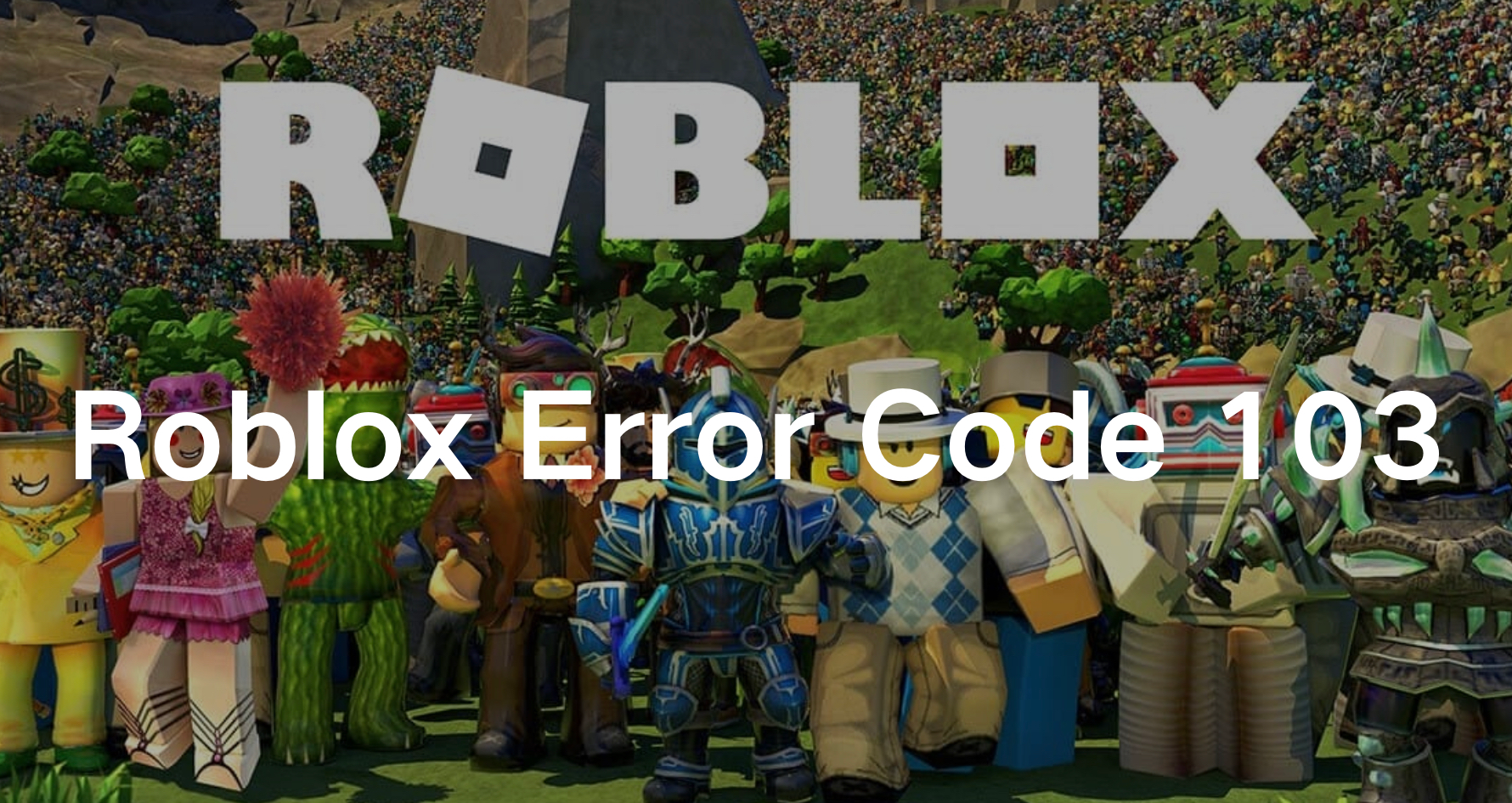Roblox is a popular online gaming platform that allows users to create and share games. However, like any software, it’s not immune to issues. One common problem players encounter is Roblox Error Code 103.
In this article, we will delve into what Error Code 103 in Roblox is, what it means, and, most importantly, how to fix it. If you’re facing this issue, you’re in the right place.
Part 1: What Is Error Code 103 in Roblox?
Part 2: What Triggers the Error Code 103?
Part 3: How to Fix Error Code 103 On Roblox?
Part 4: How to Ensure Roblox Gaming Experience?
What Is Error Code 103 in Roblox?
Roblox Error Code 103 is an error that typically occurs when users try to join a game. This issue arises when the game server encounters difficulties in allowing the user to connect, leading to an immediate halt in the gaming experience.
This error can be frustrating as it prevents players from accessing certain games or game features, often leaving them unable to enjoy their favorite titles or participate in multiplayer sessions with friends. The error message often reads, "The Roblox game you are trying to join is currently not available.
Error Code: 103," clearly indicating that the user's attempt to connect has been unsuccessful due to server-side or account-related issues. This notification serves as an alert that further troubleshooting or adjustments are needed to resolve the problem and restore access to the game.
Related read: Why Is Roblox so Laggy? Causes & Best Fixes
What Triggers the Error Code 103?
Here’s a detailed breakdown of what might be causing this error:
1. Age Restrictions:
Roblox has strict age-related content filtering settings. If the date of birth on your account indicates that you are under 13, you may be restricted from accessing certain games or game features.
2. Privacy Settings:
Incorrect privacy settings on your account can also trigger Error Code 103. If your account settings restrict certain actions or communications, you might face this issue.
3. Network Issues:
Poor network connectivity or issues with your internet service provider can lead to this error.
4. Content Filtering Settings:
Roblox has content filters that prevent players from accessing inappropriate content. If these filters are too restrictive, they might block certain games.
How to Fix Error Code 103 On Roblox?
Here are the best ways to fix error code 103 on Roblox:
1. Create a New Roblox Account
Creating a new Roblox account can sometimes resolve Error Code 103. Here are detailed steps for doing that on a PC or mobile device:
Step 1: Visit the Roblox account creation page.
Step 2: Click the Sign-Up button located at the upper right side of the page.
Step 3: In the pop-up window, select your birthday and ensure that the age is set to over 18. After entering the required information, click the Sign-Up button.
Step 4: After creating the new account, return to your Xbox One console. Sign in with your new Roblox account and attempt to join a game to see if the Roblox Error Code 103 has been resolved.
2. Adjust Privacy Settings
Incorrect privacy settings can often cause this error. Here’s how to adjust your settings:
Step 1. Log in to your Roblox account.
Step 2. Go to Account Settings and then to the Privacy tab.
Step 3. Ensure that settings related to who can join you in games, who can message you, and who can chat with you are appropriately set. For troubleshooting, consider setting these options to ‘Everyone’.
3. Check Network Connection
A stable and robust network connection is crucial for playing Roblox without issues.
Step 1. Ensure that your Xbox or PC is connected to a stable internet connection.
Step 2. Restart your router and modem to refresh the connection.
Step 3. Try using a wired connection instead of Wi-Fi for a more stable connection.
4. Modify Your Firewall Settings
Error code 103 might be caused by your firewall blocking Roblox. To resolve this, you can add an exception in your firewall settings. Here’s how to do it using Windows Firewall:
Step 1. Open the Windows search bar and type "allow an app through Windows Firewall".
Step 2. Click the first result. In the new window, select 'Change settings' in the top right.
Step 3. Click 'Allow another app' at the bottom of the window.
Step 4. Click 'Browse' and locate the Roblox executable through Windows Explorer.
Step 5. Click 'Add' and then check both the 'Public' and 'Private' boxes next to Roblox in the firewall list.
Step 6. Press 'OK' to save the changes. This should prevent Windows Firewall from causing further issues with Roblox.
5. Add a New Port Forwarding
Port forwarding can improve connectivity and resolve issues related to network restrictions.
Step 1. Log in to your router’s settings.
Step 2. Locate the port forwarding section.
Step 3. Add a new port forwarding rule for the ports.
Step 4. Save the changes and restart your router.
6. Reinstall the Game
To resolve error code 103, you can reinstall Roblox by following these steps:
Step 1. Press the Xbox One controller button to open the guide menu, then go to the "My Games & Apps" menu.
Step 2. In the menu, locate and select the Roblox installation.
Step 3. Click "Uninstall All" to proceed. This ensures that you uninstall the base game along with any installed add-ons and game updates.
Step 4. After the uninstallation is complete, restart your Xbox One console.
Step 5. Reinstall Roblox.
How to Ensure Roblox Gaming Experience?
LagoFast is revolutionizing the Roblox gaming experience by providing an optimized, seamless experience designed specifically for Roblox players.
With advanced technologies and a user-centric approach, LagoFast ensures minimal latency, enhanced performance, and robust connectivity, allowing gamers to fully immerse themselves in the vast and creative worlds of Roblox without disruptions.
By addressing common issues like lag and server instability, LagoFast not only enhances gameplay but also promotes a more enjoyable and competitive environment for both casual players and dedicated enthusiasts. As a result, players can expect smoother, faster, and more reliable gaming sessions, making LagoFast an essential tool for anyone looking to elevate their Roblox experience.
Follow the tutorial to use LagoFast for a seamless gaming experience in Roblox:
Step 1: Click the Free Trial button to download and install LagoFast.
Step 2: Open LagoFast then click the PC button on the left and search Roblox in the search bar, click it after appearing.
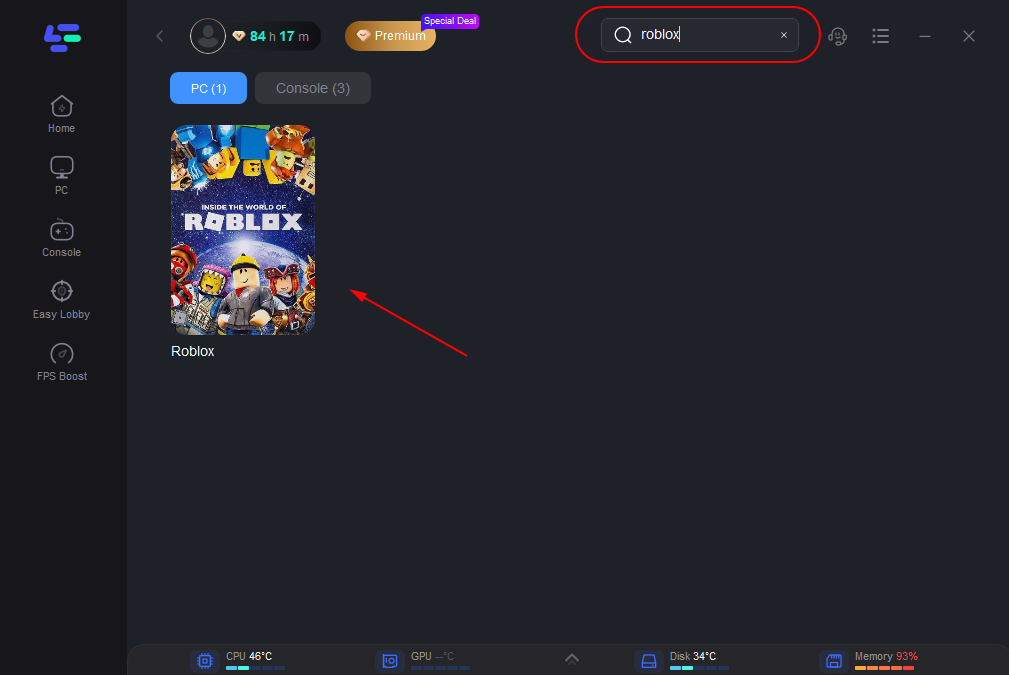
Step 3: Click on “Server” to change to a better server that ensures a smooth gaming experience, then click on “Smart Boost”.
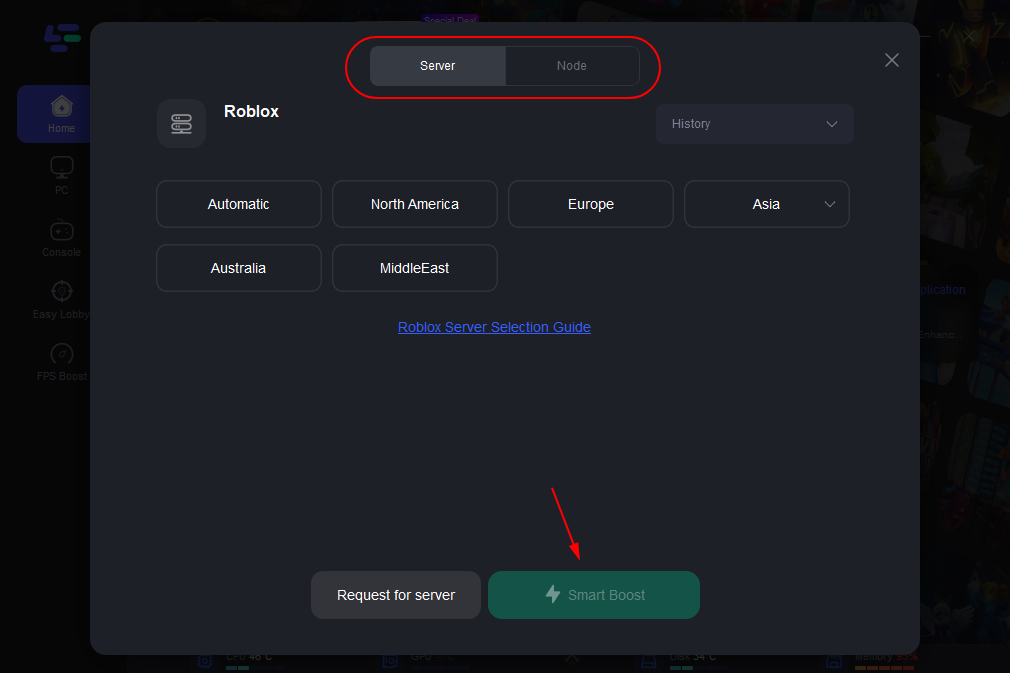
Step 4: Check the specific game ping, packet loss, and multiple path connection on the right side. Finally, click the “Start Game” to play the game.
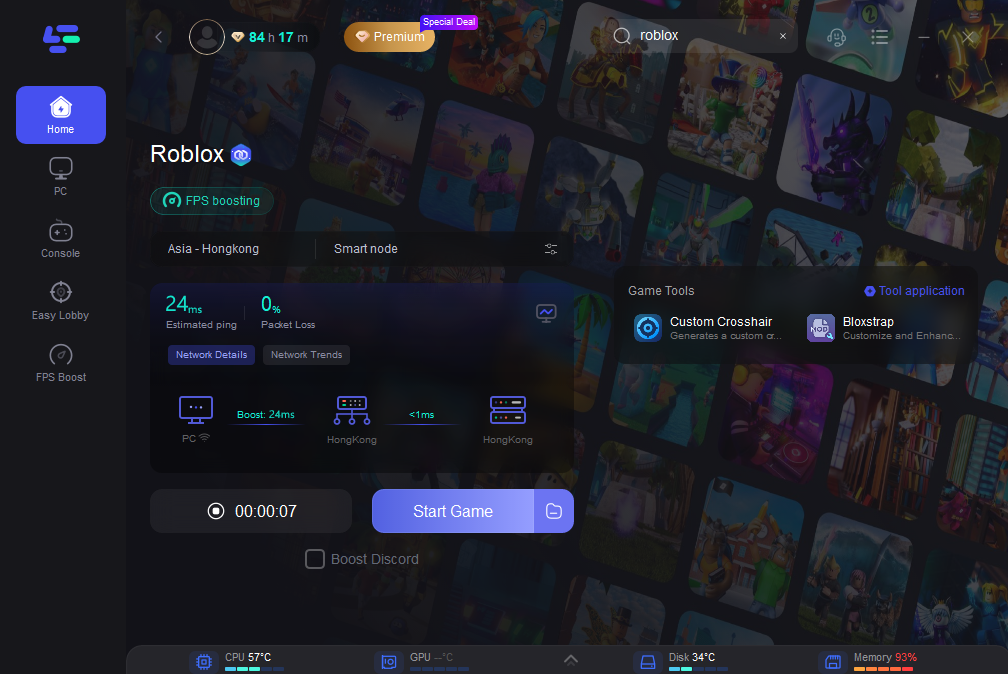
Conclusion
Roblox Error Code 103 can be a significant hindrance to your gaming experience, but with the right steps, it can be resolved. By understanding what Error Code 103 means in Roblox and following the detailed troubleshooting steps outlined above, you can fix the issue and get back to enjoying your favorite games. Additionally, try to use LagoFast the best game booster for Roblox for a smooth gaming experience, ensuring you enjoy happy gaming without any lag.

Boost Your Game with LagoFast for Epic Speed
Play harder, faster. LagoFast game booster eliminates stutter and lags on PC, mobile, or Mac—win every match!
Quickly Reduce Game Lag and Ping!
Boost FPS for Smoother Gameplay!