Call of Duty: Modern Warfare 3 (MW3) offers an exhilarating multiplayer experience, but encountering error codes can disrupt your gameplay. One such issue is Error Code 14515, which players often see when attempting to join a friend's lobby or when others try to join theirs. However, with LagoFast, a powerful game booster, you can easily resolve the issue.
Part 1: Understanding Error Code 14515 in MW3
Part 2: How to Fix Error Code 14515 in MW3 Using LagoFast
Part 3: Other Methods to Fix Error Code 14515 in MW3
Part 1: Understanding Error Code 14515 in MW3
Error Code 14515 in MW3 typically occurs when a player tries to join another friend's lobby or when other players attempt to join theirs. This error can be frustrating as it prevents you from connecting with friends and participating in multiplayer matches. Understanding the causes of this error is the first step toward finding a solution.
Common Causes of Error Code 14515:
- Network Connectivity Issues: Poor or unstable internet connection can cause this error by interrupting the communication between your game and the server.
- NAT Type Restrictions: Network Address Translation (NAT) settings can restrict connections with other players, leading to matchmaking issues.
- Game Server Problems: Sometimes, the issue might be with the MW3 servers themselves, which can cause connection errors.
- Firewall or Antivirus Interference: Overly strict firewall or antivirus settings can block the necessary network traffic for the game.
- Outdated Game Version: Running an outdated version of the game might lead to compatibility issues, causing error code 14515.
Part 2: How to Fix Error Code 14515 in MW3 Using LagoFast
Encountering Error Code 14515 in Call of Duty: Modern Warfare 3 (MW3) can be frustrating, especially when trying to join a friend’s lobby. Fortunately, using LagoFast, a game booster designed to optimize your gaming experience, can help resolve this issue quickly and effectively. It can stabilize your network connection and connect to the best server without latency, so that your error code issues can be solved easily.
Steps to Use LagoFast to Fix Error Code 14515:
Step 1: Click the Free Trial button to download and install LagoFast.
Step 2: Open LagoFast then search MW3 in the search bar, click it after presenting.
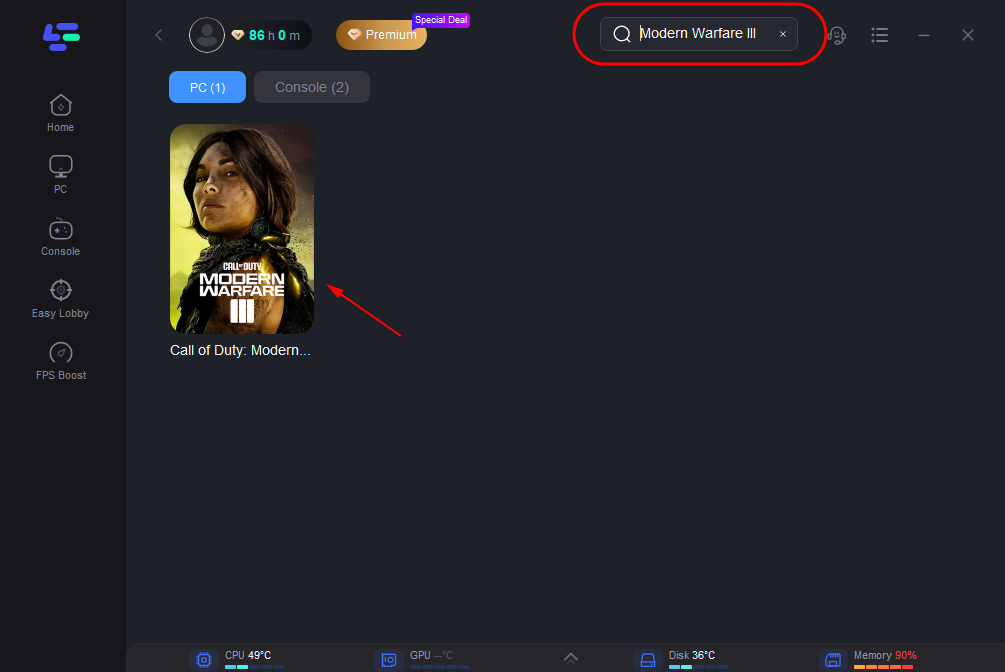
Step 3: Click on “Server” to change to a better server location ensuring the gaming experience, then click on “Smart Boost”.
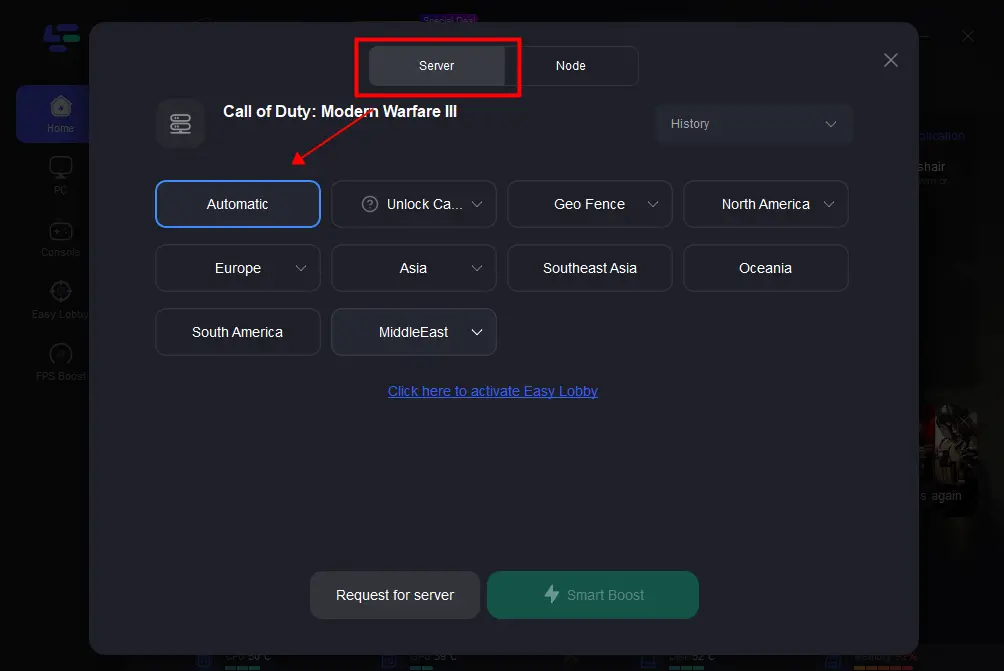
Step 4: Check the specific game ping, packet loss, and multiple path connection on the right side. Finally, click the “Start Game” to play the game.
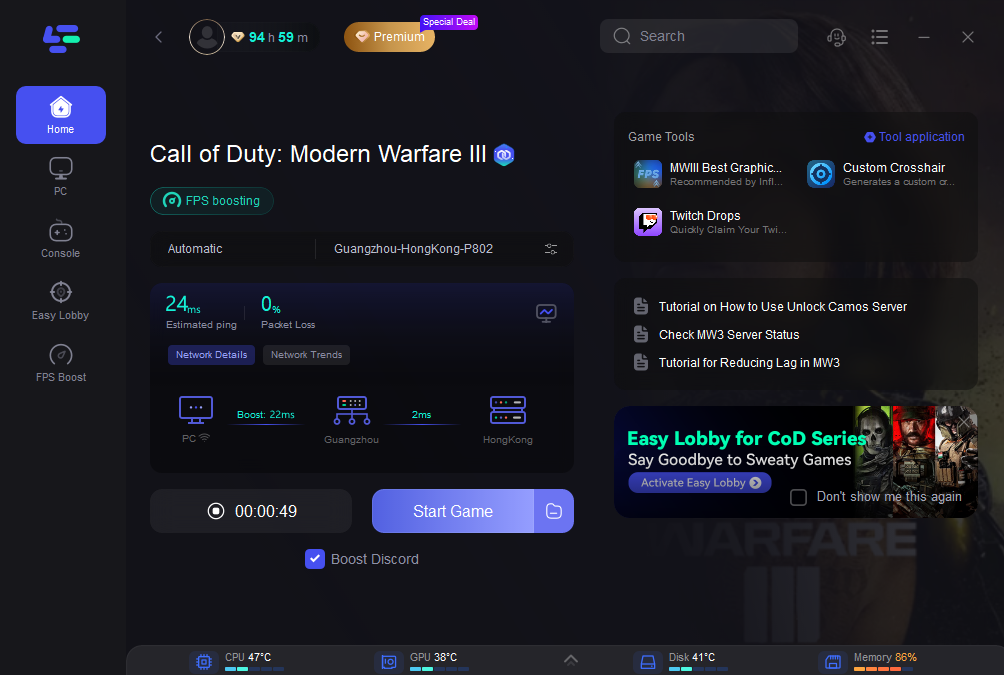
By following these simple steps, LagoFast can significantly enhance your network performance, reduce latency, and improve overall connectivity, helping to eliminate Error Code 14515 and providing a smoother gaming experience in MW3.
Using LagoFast not only addresses specific issues like Error Code 14515, but also enhances your overall gaming experience by optimizing your internet connection for better performance. Moreover, it supports easy lobby matching, which helps players get into bot lobbies easily and get more kills. Download LagoFast today and enjoy uninterrupted gameplay in Call of Duty: Modern Warfare 3.
Part 3: Other Methods to Fix Error Code 14515 in MW3
Here are some other effective methods to fix Error Code 14515 and ensure smooth matchmaking in MW3:
1. Check Your Internet Connection
Ensure that your internet connection is stable. Restart your router to resolve any temporary network issues. If possible, use a wired connection for more stability and faster speeds.
2. Open Necessary Ports
- Adjust your router settings to open the required ports for MW3. This can help resolve NAT type issues and improve connectivity.
- Ports to open: TCP: 3074, 27014-27050, UDP: 3074, 3478-4380, 27000-27031, 27036
3. Adjust NAT Type
Ensure your NAT type is set to open or moderate. You can change this setting in your router's configuration page, often found under advanced settings or security.
4. Update Your Game
Ensure that you are running the latest version of MW3. Check for updates and install them to fix any bugs or compatibility issues.
5. Disable Firewall/Antivirus Temporarily
Temporarily disable your firewall or antivirus software to see if they are causing the connection issues. If this resolves the problem, add MW3 to the exceptions list of your security software.
Additional Tips
- Clear Cache: Clear your game cache to remove any temporary files that might be causing the error.
- Contact Support: If you continue to experience issues, reach out to Activision or MW3 support for further assistance.
Conclusion
Encountering Error Code 14515 in Call of Duty: Modern Warfare 3 can be frustrating, but with the right steps, you can resolve this issue and get back to playing with your friends. Ensure your network settings are optimized, keep your game updated, and check your firewall and antivirus configurations. By following these tips, you'll minimize the chances of seeing the dreaded "MW3 failed to start matchmaking error code 14515" message and enjoy a smoother gaming experience.
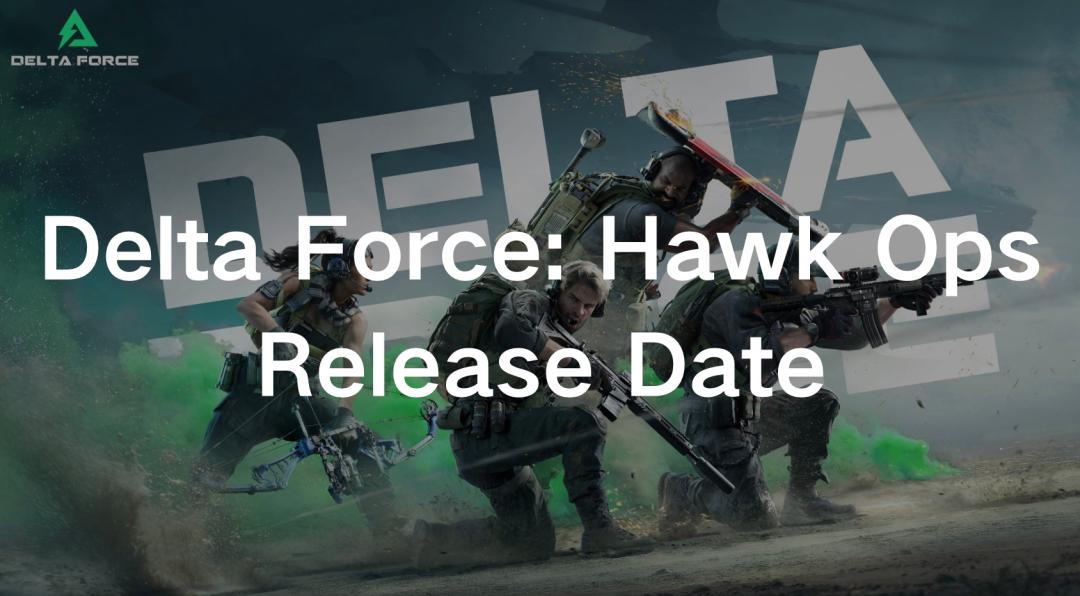
Boost Your Game with LagoFast for Epic Speed
Play harder, faster. LagoFast game booster eliminates stutter and lags on PC, mobile, or Mac—win every match!
Quickly Reduce Game Lag and Ping!
Boost FPS for Smoother Gameplay!

