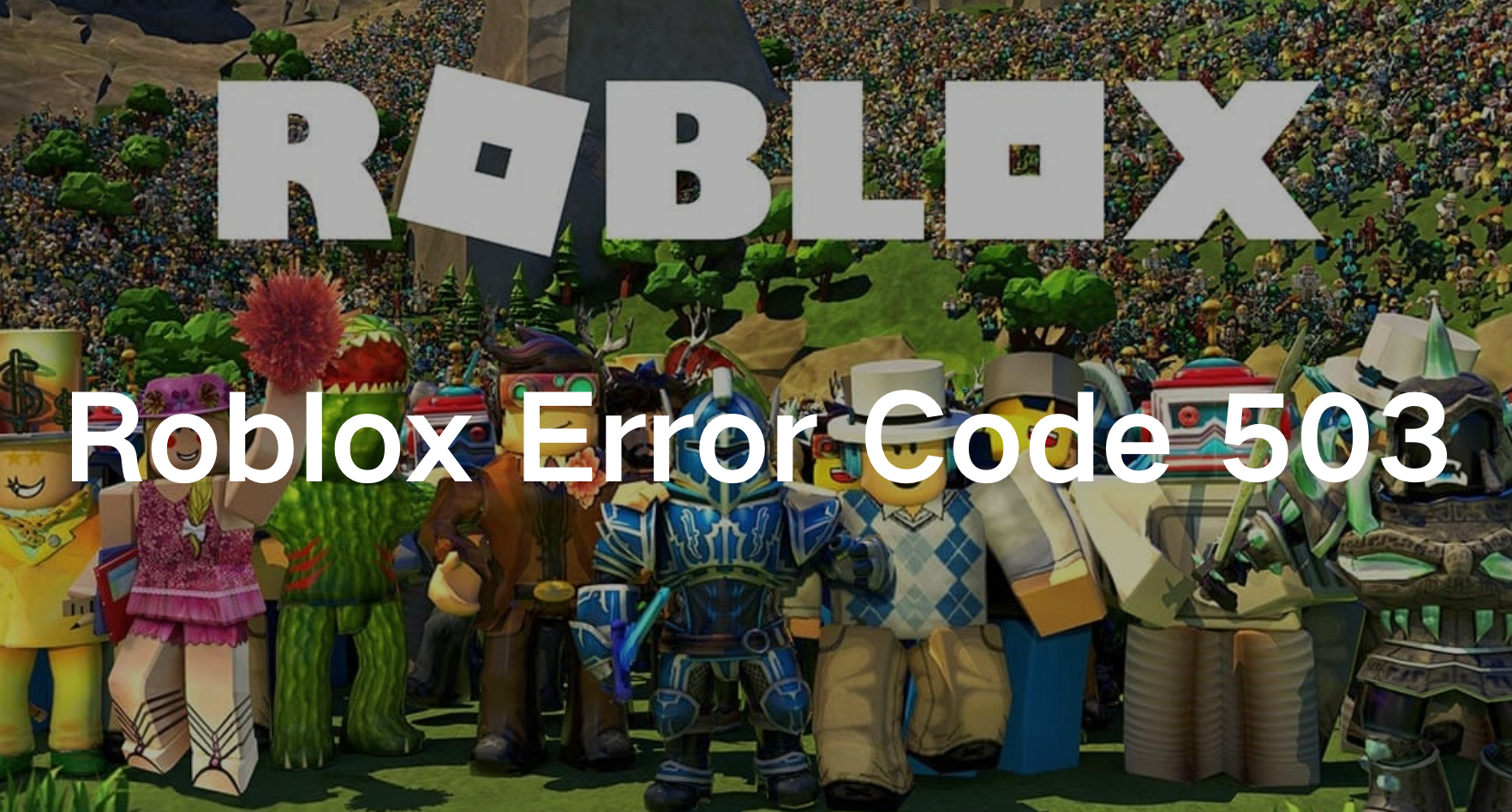Roblox is a beloved online platform where millions of users gather to create, share, and play games. However, like any online service, Roblox is not immune to technical issues.
One common problem that users encounter is Roblox Error Code 503.
If you’ve come across this error, you’re probably wondering what it means and how to fix it.
This comprehensive guide will explain everything you need to know about Error Code 503 in Roblox, including what causes it and practical steps to resolve it.
Part 1: What Is Error Code 503 in Roblox?
Part 2: Why You See Error Code 503?
Part 3: 7 Best Ways to Fix Error Code 503?
Part 4: How to Ensure Roblox Gaming Experience?
What Is Error Code 503 in Roblox?
Error 503 usually indicates an issue with Roblox’s servers or system.
This could be due to connection problems or technical issues with their infrastructure.
Roblox might also be performing maintenance, or the servers could be overloaded due to high traffic, preventing some users from accessing the game.
While the issue is likely server-side, this error can also appear due to connection problems with your device.
Why You See Error Code 503?
This error usually arises when the Roblox servers are temporarily unable to handle your request. It can be caused by several factors, including server overload, maintenance, or connectivity issues on the user’s end.
Common Causes of Error Code 503 in Roblox:
- Server Overload: When a large number of users are trying to access Roblox simultaneously, the servers can become overloaded, resulting in Error Code 503.
- Scheduled Maintenance: Roblox servers undergo periodic maintenance to improve performance and add new features. During these periods, the service might be temporarily unavailable.
- Network Issues: Problems with your internet connection or router can also lead to this error.
- DNS Problems: Sometimes, issues with your DNS settings can prevent proper communication with Roblox servers.
7 Best Ways to Fix Error Code 503
1. Restart Roblox Client
Step 1: Close the Roblox application.
Step 2. Open Task Manager (Ctrl + Alt + Del) and look for Roblox.
Step 3. If you find Roblox, click on it and select "End task".
Step 4. If you don't see Roblox, it means the app is already closed.
Step 5. Reopen Roblox and check if the issue is fixed.
2. Disable Browser Extensions
Browser extensions or add-ons might disrupt website functionality and lead to errors like Roblox error code 503. Here’s a guide for Firefox:
Step 1. Open Firefox and click the Extensions icon at the top-right corner.
Step 2. Click the Settings icon next to the extension you want to remove, then select “Remove Extension”.
Additionally, you can navigate to Extensions > Manage extensions to remove multiple extensions.
3. Clear Browser Cache
Cached data can sometimes cause issues with loading web pages. Clearing your browser cache might resolve the 503 Error Code Roblox:
- Google Chrome: Go to Settings > Privacy and Security > Clear browsing data. Select "Cached images and files" and click "Clear data."
- Mozilla Firefox: Go to Options > Privacy & Security > Cookies and Site Data. Click "Clear Data" and select "Cached Web Content."
- Microsoft Edge: Go to Settings > Privacy, search, and services > Clear browsing data. Select "Cached images and files" and click "Clear now."
4. Restart Your Router
Network issues can sometimes cause connectivity problems leading to error codes. Restart your router to refresh your internet connection:
Step 1. Unplug the router from the power source.
Step 2. Wait for about 30 seconds.
Step 3. Plug the router back in and wait for it to fully restart.
5. Keep Refreshing
Sometimes, a simple refresh can do wonders, especially if the issue stems from high traffic on Roblox's servers. Other users may be logging out, or the servers might be optimized, allowing you to access the game. However, this method only applies if you're playing a Roblox game in a browser. Most browsers have a Refresh or Reload button near the URL box, or you can press F5 for a quick refresh. Just be cautious not to endlessly refresh the page. If it doesn't work initially, try refreshing every few minutes. If the problem persists, it's time to move on to the next troubleshooting tip.
6. Check Your Firewall and Antivirus Settings
Sometimes, your firewall or antivirus software can block Roblox’s servers. Temporarily disable these protections to see if they are causing the issue. If Roblox works after disabling them, you may need to add Roblox as an exception in your firewall or antivirus settings.
7. Flush DNS Cache
Flushing your DNS cache can resolve connectivity issues that may be causing Error Code 503.
Here’s how to do it on Windows:
Step 1. Press Win + R, type cmd, and press Enter.
Step 2. In the command prompt, type ipconfig /flushdns and press Enter.
How to Ensure Roblox Gaming Experience?
Enhance your Roblox gaming experience with LagoFast, a top-tier solution designed to boost performance and connectivity.
LagoFast's advanced features optimize game speed, reduce lag, and ensure smoother, more immersive gameplay. Utilizing cutting-edge technology, LagoFast improves server response times and minimizes latency, making it a must-have for serious gamers looking to gain a competitive edge. Its real-time optimization provides stable connections and the best game routes, minimizing disruptions. Additionally, LagoFast's advanced FPS boosting automatically fine-tunes PC settings, CPU, and GPU performance to maintain high FPS and eliminate issues like ghosting and tearing.
With servers in over 60 countries and 150 cities, LagoFast ensures seamless gaming connectivity worldwide, allowing players to quickly connect to the nearest server and optimize their gaming experience with exclusive routes and global infrastructure. Follow the tutorial to use LagoFast for a smooth gaming experience.
Tutorial to use LagoFast:
Step 1: Click the Free Trial button to download and install LagoFast.
Step 2: Open LagoFast then click the PC button on the left and search Roblox in the search bar, click it after appearing.
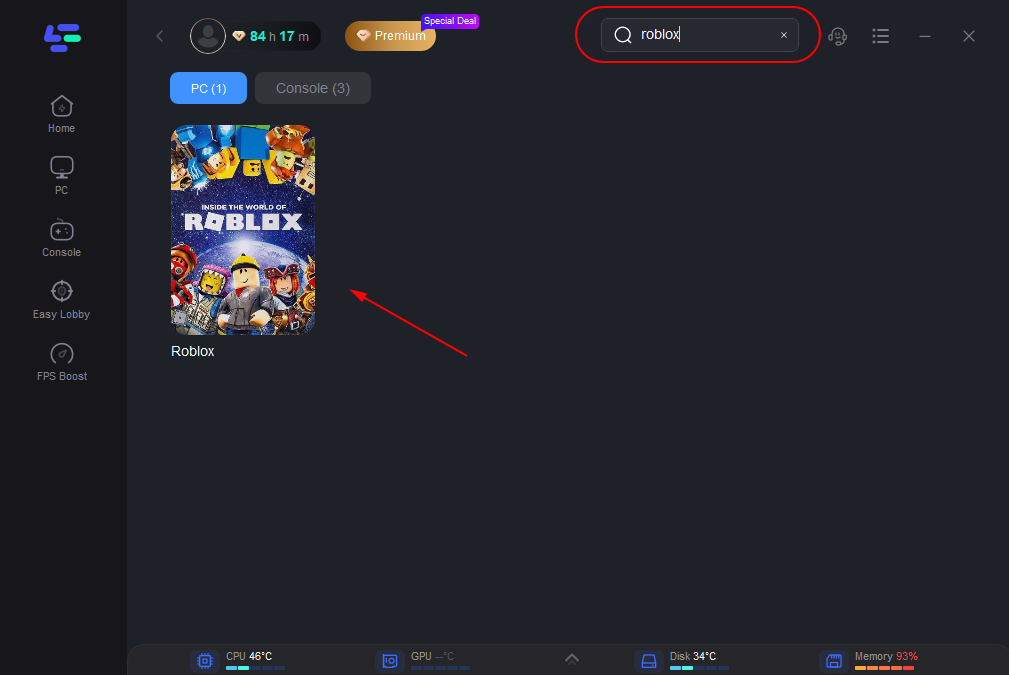
Step 3: Click on “Server” to change to a better server that ensures a smooth gaming experience, then click on “Smart Boost”.
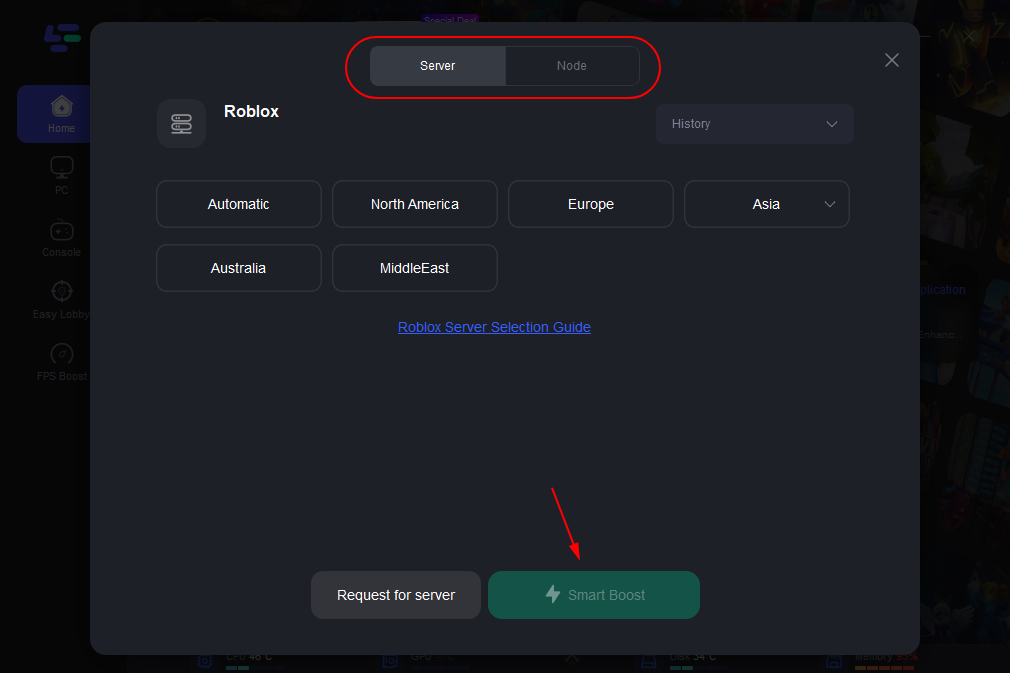
Step 4: Check the specific game ping, packet loss, and multiple path connection on the right side. Finally, click the “Start Game” to play the game.
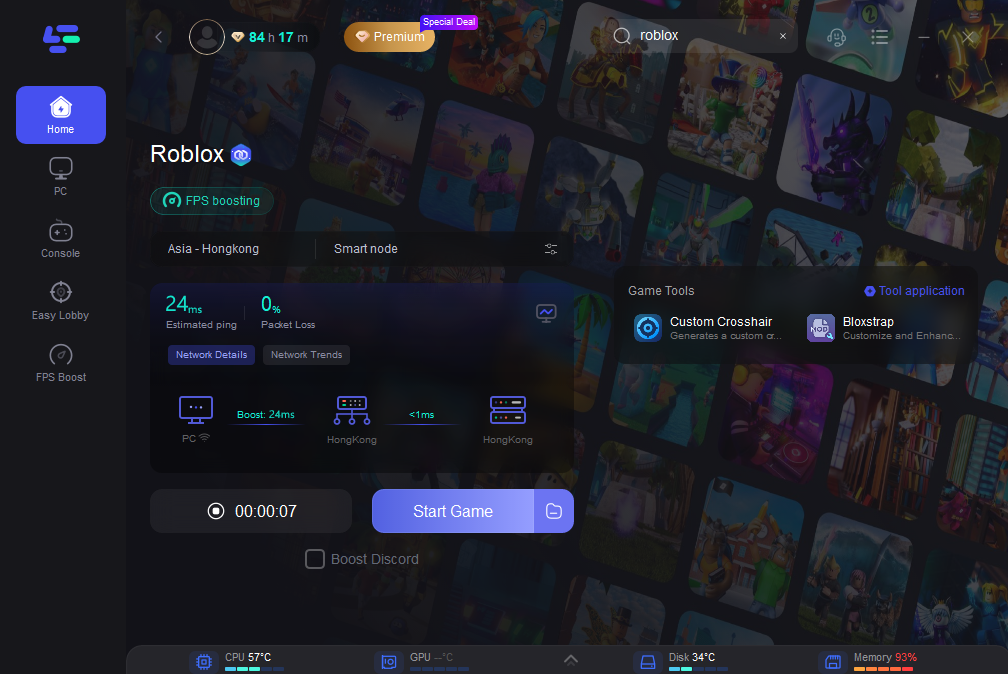
Conclusion
Encountering Error Code 503 in Roblox can be frustrating, but it's usually a temporary issue that can be resolved with a few simple steps. Whether the problem lies with Roblox's servers or your internet connection, following the tips in this guide should help you get back to enjoying your favorite games in no time. Remember, always use LagoFast to ensure a smooth Roblox gaming experience. With LagoFast, you can overcome game issues and get back to the immersive world of Roblox.

Boost Your Game with LagoFast for Epic Speed
Play harder, faster. LagoFast game booster eliminates stutter and lags on PC, mobile, or Mac—win every match!
Quickly Reduce Game Lag and Ping!
Boost FPS for Smoother Gameplay!