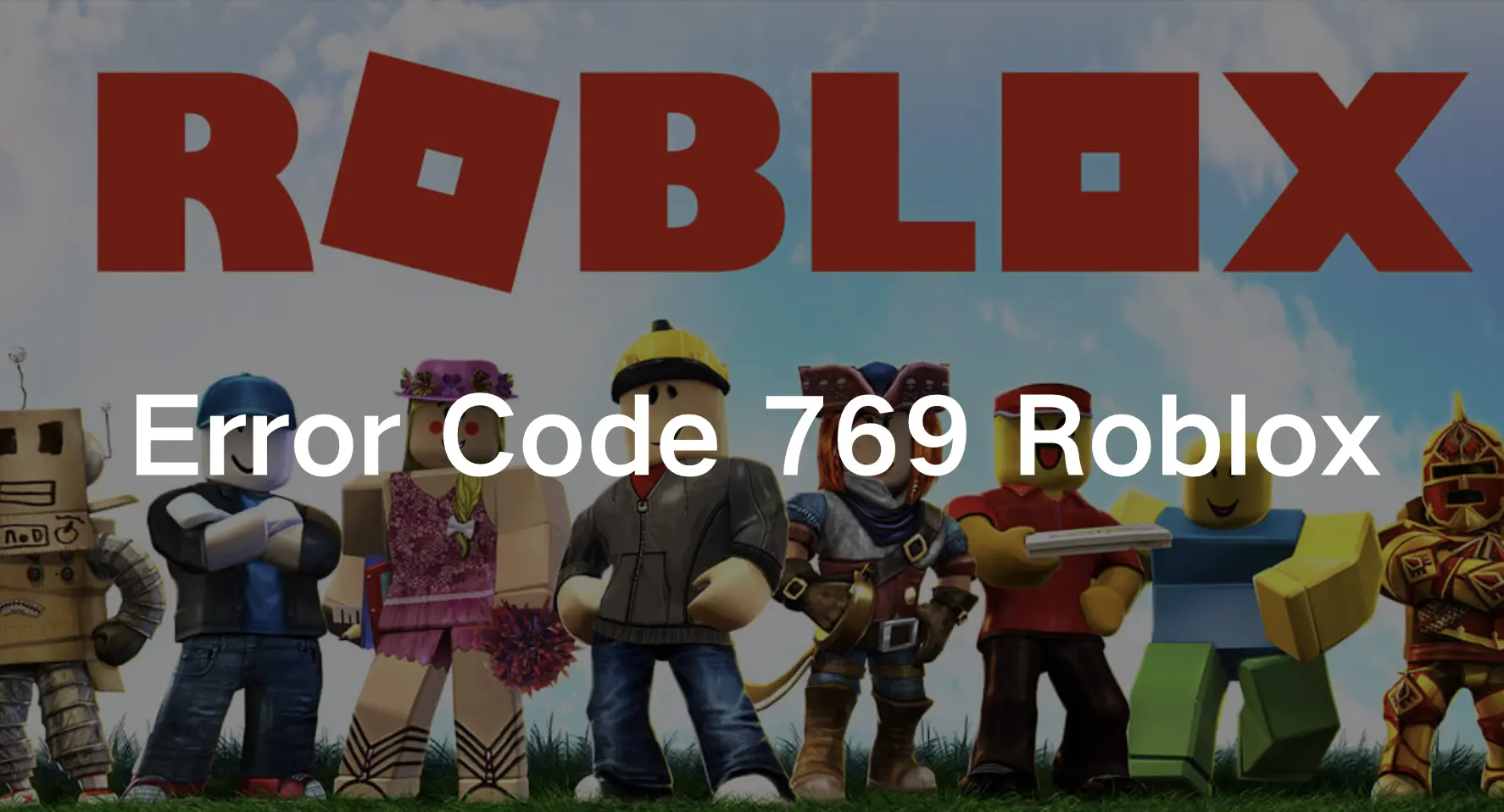Roblox is an online platform and game creation system that allows users to design their games and experiences and share them with others. Launched in 2006 by David Baszucki and Erik Cassel, Roblox has grown into a massive online community with millions of users worldwide.
However, encountering errors like Roblox Error 769 or Teleport Failed can disrupt your gaming sessions. In this guide, we’ll delve into the causes of these errors and provide step-by-step solutions to fix them.
Part 1: What Is the Error Code 769 Roblox?
Part 2: Why the Error Code 769 Occurs?
Part 3: How to Fix Roblox TelePort Failed?
Part 4: How to Ensure Roblox Gaming Experience?
What Is the Error Code 769 Roblox?
Roblox’s error code 769 can pop up anytime and really put a halt to your gaming. It stops you from moving between games smoothly, making it tough to play what you want. This error shows up in different ways like suddenly getting kicked out of a game or not being able to join one at all. It’s like hitting a roadblock in your gaming journey, forcing you to troubleshoot and find a way around it before you can fully enjoy the Roblox experience again.
Why the Error Code 769 Occurs?
Roblox error code 769 will appear in one of two situations: When a teleport failed due to an unexpected error, or when a client reconnect was unsuccessful. Depending on the specific cause, resolving Error 769 may involve different solutions.
Check the potential causes below:
1. Network Connectivity Issues: Poor internet connection or network instability can disrupt the teleportation process, leading to Error 769.
2. Server Overload: High server traffic or overloaded game servers may struggle to handle teleportation requests, resulting in errors.
3. Corrupted Game Data: Occasionally, corrupted game files or incomplete downloads can trigger Error Code 769.
4. Third-Party Software Interference: Certain antivirus programs or firewall settings may interfere with Roblox’s connectivity, causing teleportation failures.
How to Fix Roblox TelePort Failed?
Now that we’ve identified potential causes, let’s explore effective solutions to resolve Roblox Error 769 and get back to seamless gameplay.
1. Check Network Connection
Step 1. Ensure that your internet connection is stable and robust.
Step 2. Restart your router or modem to refresh the connection.
Step 3. Stop using bandwidth-intensive applications while playing Roblox to prevent network congestion.
2. Clear Roblox Cache
Step 1. Navigate to Roblox settings.
Step 2. Clear the cache to remove any corrupted or outdated files.
3. Adjusting Client‘s Administrative Privileges
Step 1. Ensure that Roblox has the necessary administrative privileges to function properly.
Step 2. Right-click on the Roblox shortcut or executable file and select “Run as administrator” from the context menu.
Step 3. If using a standard user account, consider switching to an administrator account or contacting the system administrator for assistance.
4. Firewall and Antivirus Settings
Step 1. Check your firewall and antivirus settings to ensure that Roblox is allowed to access the internet.
Step 2. Add Roblox to the list of allowed applications or temporarily disable firewall/antivirus protection to see if it resolves the issue.
5. Check the Game Server Status
Step 1. Verify if the game server you’re trying to teleport to is operational. Some games may experience temporary downtime or maintenance, preventing teleportation.
Step 2. If the error occurs when trying to join a specific game server, try joining a different server within the same game.
6. Update Roblox and Device Software:
Make sure that both Roblox and your device’s operating system are updated to the latest versions because developers often release patches and updates to address known issues, including Error 769.
How to Ensure Roblox Gaming Experience?
Are you looking to elevate your Roblox gaming experience to new heights? Look no further than LagoFast! LagoFast is a cutting-edge game booster designed to optimize online gaming experiences, including Roblox. Developed with gamers in mind, LagoFast employs advanced technologies to minimize latency, reduce packet loss, and enhance the overall gaming experience. LagoFast offers an array of features to enhance the Roblox gaming experience. With proprietary algorithms, it ensures low latency connections, enabling near-instantaneous responsiveness and seamless interactions with other players and game elements.
Additionally, LagoFast actively prevents packet loss, guaranteeing reliable transmission of commands and actions for smoother gameplay sessions. Users can prioritize network traffic for Roblox, avoiding bandwidth congestion and enjoying uninterrupted gaming. Its global server network minimizes latency and optimizes connection routes, facilitating smooth gameplay across the globe. With a user-friendly interface, LagoFast allows players to quickly solve various game issues and go back to the seamless gaming experience immediately.
Tutorial to use LagoFast ensure a smooth Roblox gaming experience:
Step 1: Click the Free Trial button to download and install LagoFast.
Step 2: Open LagoFast then click the PC button on the left and search Roblox in the search bar, click it after appearing.
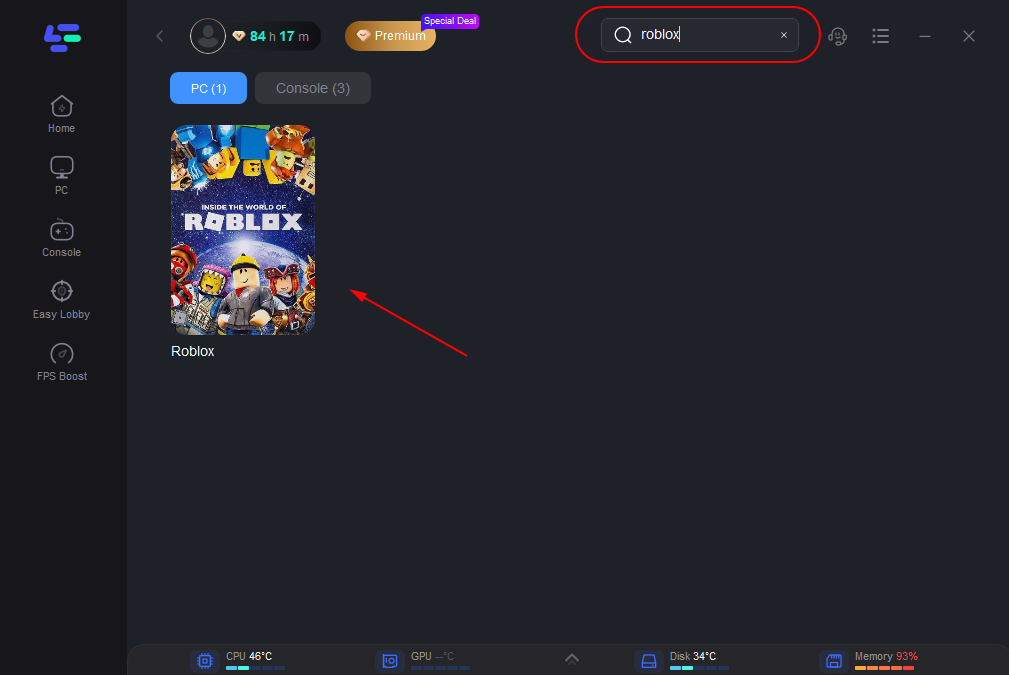
Step 3: Click on “Server” to change to a better server that ensures a stable connection, then click on “Smart Boost”.
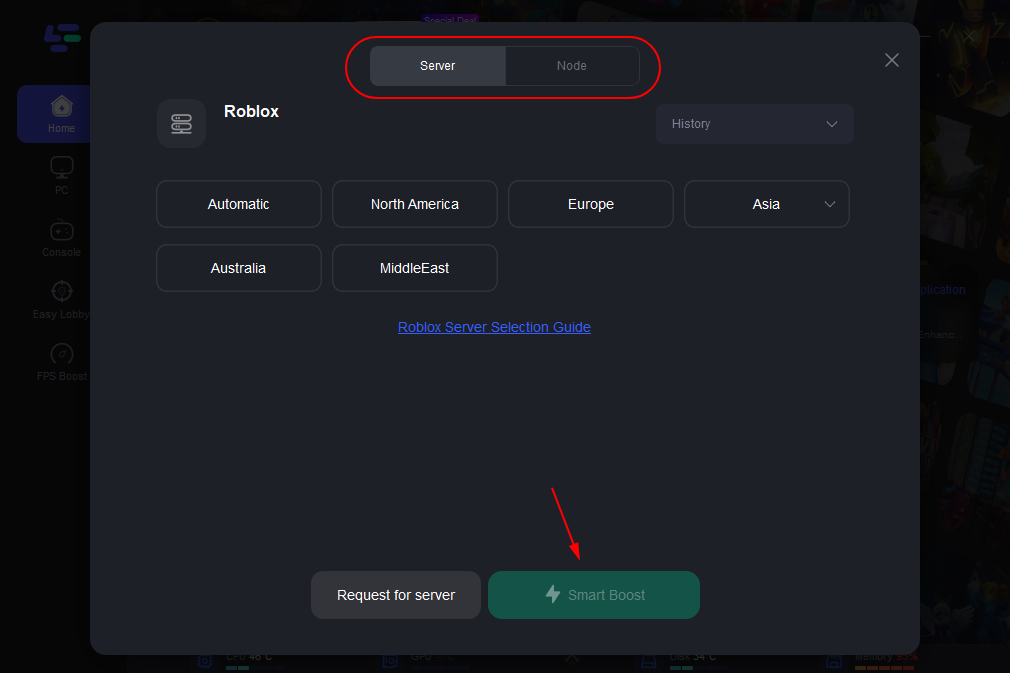
Step 4: Check the specific game ping, packet loss, and multiple path connection on the right side. Finally, click the “Start Game” to play the game.
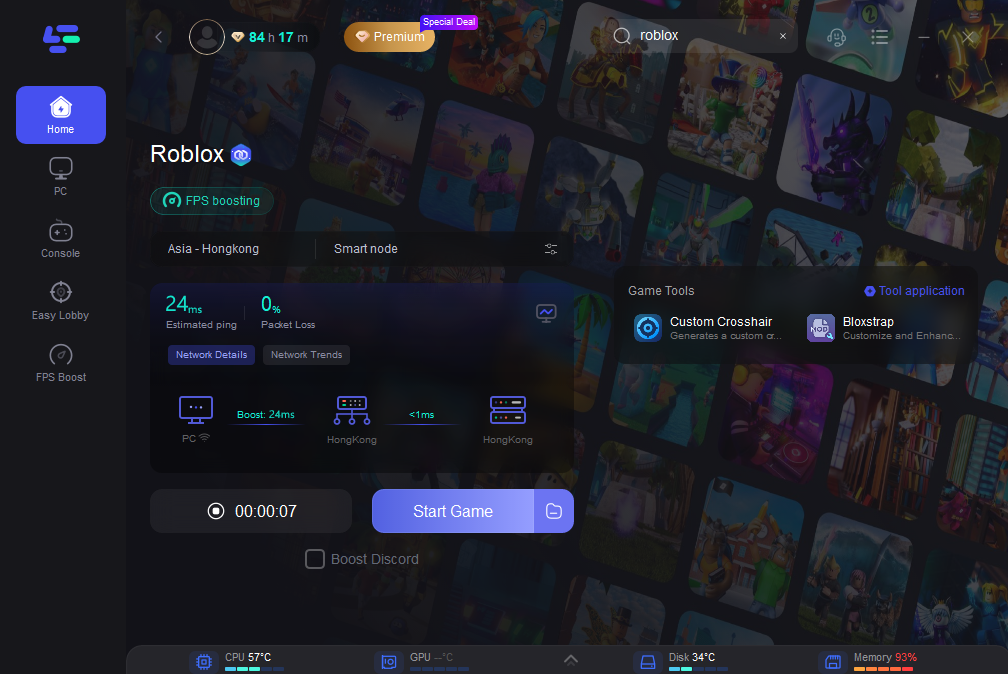
Conclusion
LagoFast is your gateway to an unparalleled Roblox gaming experience. With its advanced features and user-friendly interface, LagoFast empowers players to enjoy seamless connectivity, reduced lag, and enhanced performance in every gameplay session. After you fix Error Code 769 Roblox by implementing the above solutions, don’t forget to download LagoFast and unleash the full potential of your gaming experience!
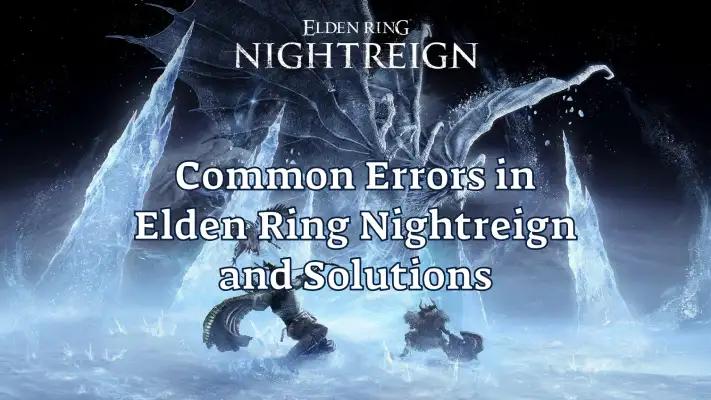
Boost Your Game with LagoFast for Epic Speed
Play harder, faster. LagoFast game booster eliminates stutter and lags on PC, mobile, or Mac—win every match!
Quickly Reduce Game Lag and Ping!
Boost FPS for Smoother Gameplay!