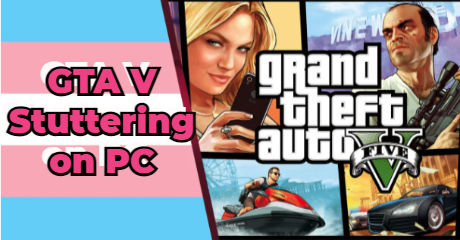GTA V is a video game developed by Rockstar North. It is claimed that in GTA V PC players can experience the game running at 60 frames per second and explore the acclaimed worlds of Blaine County and Los Santos in resolutions up to and beyond 4k. However, the truth is that many players have reported constant GTA V stuttering on PC. On this page, LagoFast will give you several suggestions to fix this annoying problem. Before we get started, click the link below, and try LagoFast first.
Part 1: Why There Are Stuttering Issues in GTA V on PC?
Part 2: What Can LagoFast Do to Fix GTA V Stuttering?
Part 3: Other Solutions to fix GTA V Stuttering Issues.
Part 4: How to Deal with GTA V Stuttering While Driving?
Part 5: Why Does My GTA V Still Have Stuttering Issues With a High FPS?
Why There Are Stuttering Issues in GTA V on PC?
Stuttering in GTA V can be caused by various reasons and each of them has a different solution. Here are some possible causes for GTA stuttering on PC:
1. Unbefitting PC specifications. To run GTA V on your PC, you must meet the minimum requirements. Otherwise, you risk experiencing performance issues such as stuttering, freezing, and crashing. The following are the system requirements for GTA V.
- OS: Windows Vista 64-bit
- CPU: Intel Core 2 Quad Q6600 2.4GHz or AMD Phenom 9850 2.5GHz
- RAM: 4GB System Memory
- GPU: Nvidia GeForce 9800 GT 1GB or AMD Radeon HD 4870
- HDD: 65GB Free Hard Drive Space
- DirectX: Version 10
2. Outdated or corrupted device drivers on your computer. A faulty or outdated graphics driver on your computer may be the root of the GTA V stuttering. To fix the problem, update your GPU driver to the most recent version.
3. FPS is too high. The lag and stuttering issues in GTA 5 might be brought on by the high FPS. Adjusting the game's FPS cap is therefore a good idea.
4. Poor network connection. An unstable or poor network connection can cause issues like lagging, stuttering, or even crashing. Always make sure your network condition is good enough to support running GTA V on your PC.
5. Vsync, which stands for Vertical Sync, is a display option found in some 3D PC games, which allows gamers to synchronize the frame rate with the refresh rate of their monitor to reduce screen tearing. However, the feature is known to cause stuttering for many players.
What Can LagoFast Do to Fix GTA V Stuttering?
LagoFast is a well-developed game booster that specializes in fixing stuttering issues, boosting in-game FPS, and reducing high ping. It has more than 8 years of experience in optimization. No matter whether you have problems with the overloaded server or wrong settings on your PC, LagoFast can do you a great favor and save you from a lot of trouble.
If the GTA V stuttering on your PC is due to an overloaded server, LagoFast can automatically allocate you an ultimate server through its globally-distributed servers.
To enjoy this function, download LagoFast first.
Type GTA V in the search box. Click on GTA V to start boosting.
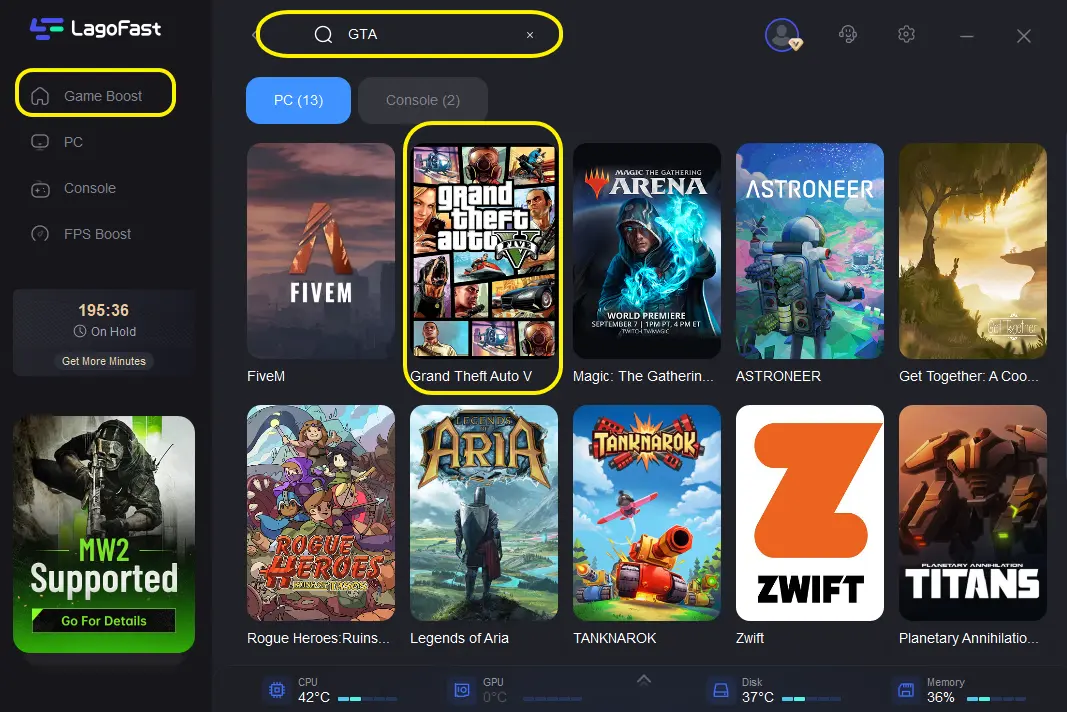
You can either select smart routing or choose your preferred server and node.
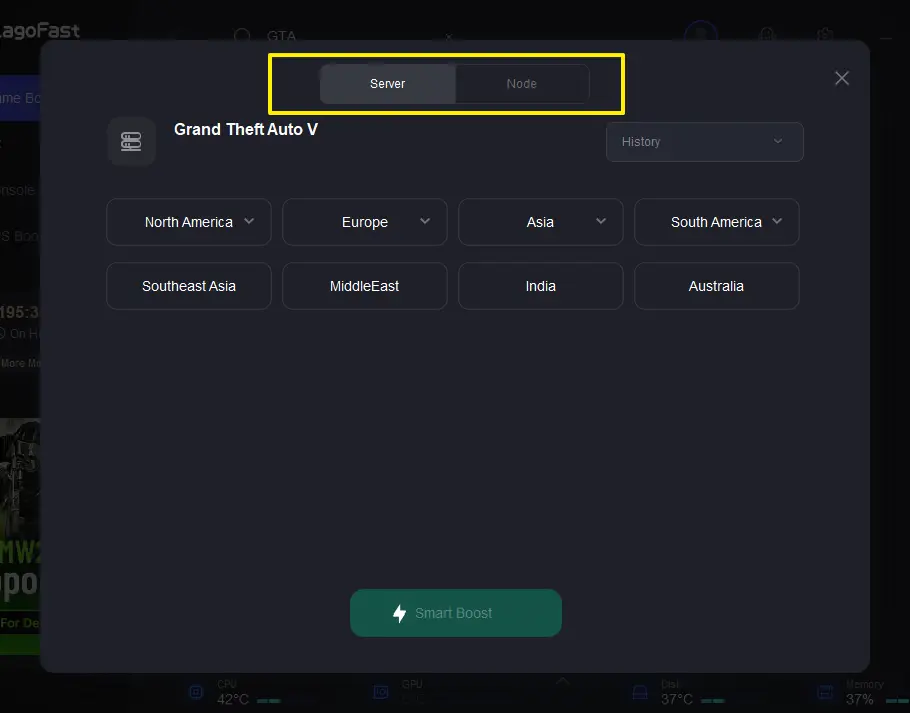
If the server you are using has nothing wrong, then it may have something to do with the wrong settings on the PC. LagoFast can also help you fix this. Click on the "FPS Boost" tab on the left side.
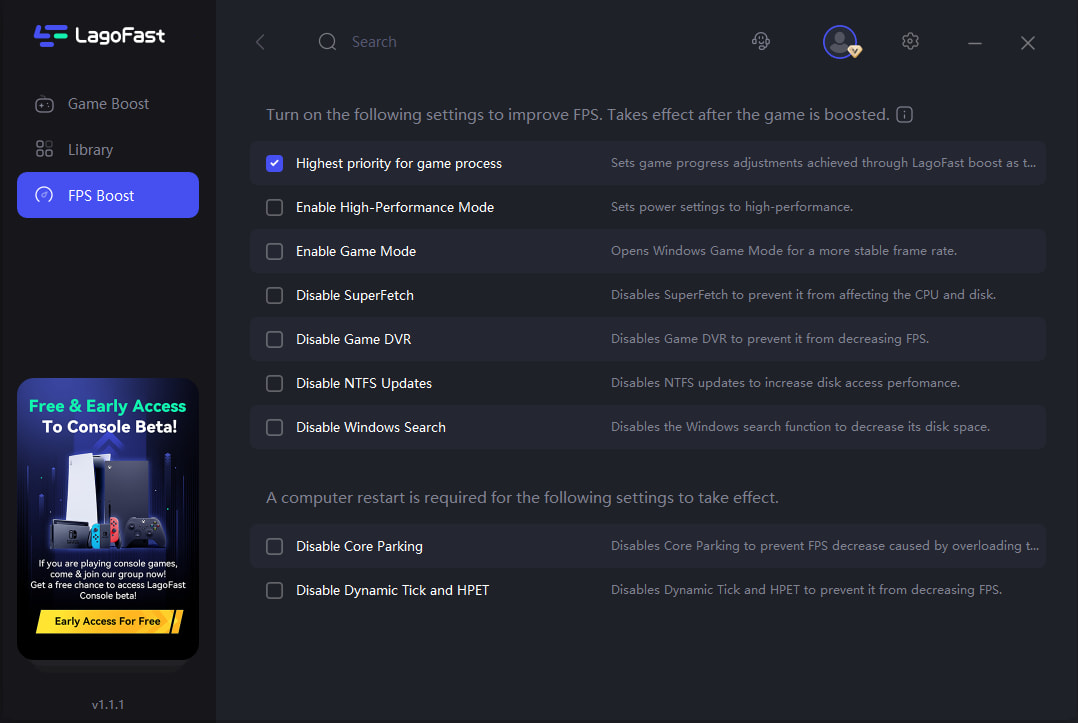
You’ll see a series of settings that can affect FPS performance in-game. Also, you can either let LagoFast help you to automatically adjust the settings or do it yourself. LagoFast will save your customized settings.
The Features of LagoFast are as follows:
- The only Game booster that supports plan per minute
- Effectively fix GTA V stuttering and other in-game issues
- More than 8 years of experience in optimization
- Easy to use, save you from all the trouble
- Worldwide distributed servers and nodes
What are you waiting for? Click the tab below and enjoy!
Other Solutions to fix GTA V Stuttering Issues
Fix 1: Limit in-game FPS
The GTA 5 stuttering issue may be brought on by the high FPS and extended distance scaling. To fix this, follow these steps:
- Find and locate GTA V Settings.
- Select Advanced Graphics and you’ll see Extended Distance Scaling.
- As the higher it is, the more video memory it will cost, so keep it as low as possible.
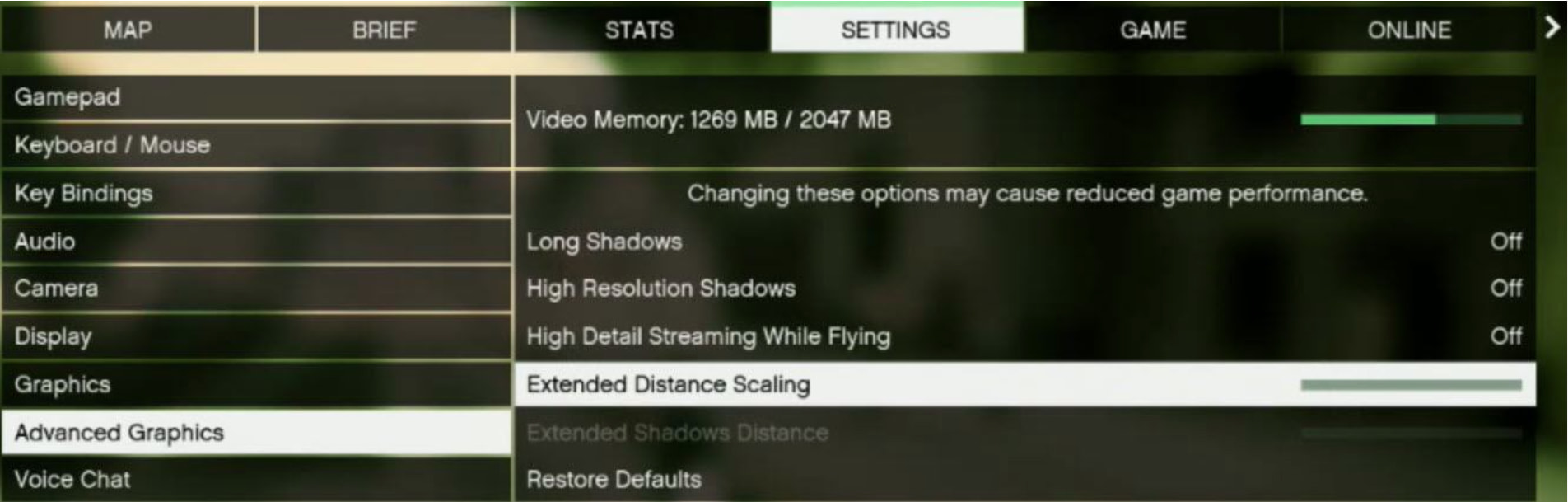
- Then choose the Graphics option on the left side. Click on Refresh Rate and keep it around or below 60Hz.
Fix 2: Temporarily disable your full-screen optimizations
In many PC video games, playing full-screen could higher the possibility of stuttering. GTA V is not an exception. Therefore, disabling your full-screen optimizations during the game could help you fix GTA V stuttering on PC. Here's how to do it.
- Open the GTA V game folder.
- You’ll see GTA V exe. in this folder. Right-click on it and choose Properties.
- Click on Compatibility and then choose Disable full-screen optimizations under Settings.
- Restart GTA V to check if it works.
Fix 3: Run the game as an Administrator
If your GTA V cannot access certain game files on the system in user mode, it may stutter on the PC. Play the game as an administrator to see if that resolves the issue. Here's how to go about it:
- Locate GTA V's shortcut on your desktop.
- Right-click on it and select Properties.
- Choose the Compatibility tab, then click on the Run this program as an administrator box.
- Apply your choice and save the changes.
- Restart GTA V to see if the stuttering issues have been fixed.
Fix 4: Update your graphics driver to the latest version
A faulty or outdated graphics driver on your computer may be the root of the GTA V stuttering. To resolve the issue, update your GPU driver to the most recent version.
Find the most recent driver that is compatible with your version of Windows by visiting the manufacturer's website for your graphics card. To install the driver on your computer, download it first and then double-click the downloaded file.
After the update is finished, restart your computer and see if GTA V functions properly without stuttering issues.
Fix 5: Turn Vsync in GTA V off
VSync is a shortened form for Vertical Sync, a display option in 3D PC games. It enables you to synchronize the frame rate with the refresh rate of the monitor for improved stability. Many players have reported that turning off VSync in GTA 5 is an effective way to fix the stuttering issue. So it's worth a try.
To do so:
Find and locate GTA V Settings.
- Select Graphics on the left side and scroll down.
- As you scroll down to the bottom, you’ll see the Vsync tab.
- Turn it off manually.
- If it's already off, turn it on first. Relaunch GTA V and then turn it off again.
- After doing so, restart your game to see whether the stuttering issues have been fixed.
How to Deal with GTA V Stuttering While Driving?
Many players have reported that stuttering issues are most frequently happened while they're driving. Even though they tried to lower the settings, it didn't work. Here are some suggestions to fix GTA V stuttering issues while driving.
1. Meet the recommended requirements, especially the RAM. You require sufficient RAM because if not, your system will be running out of memory and is therefore relying on your hard drive to load, which is simply not fast enough. If your RAM usage while playing exceeds 80%, you can be certain that this is the cause.
Recommended Requirement
- CPU Core i5-2500T 2.3GHz or Phenom II X4 975
- GPU: GeForce GTX 480 or Radeon HD 6970
- RAM: 6GB
- OS: Windows 7,8,8.1 64bit
- HDD Space: 20GB
2. Go to your graphics card comparison websites. Navigate to the drivers for your operating system and then to the bottom. At the very least, Beta drivers are available on AMD's website. It corrects many of the errors.
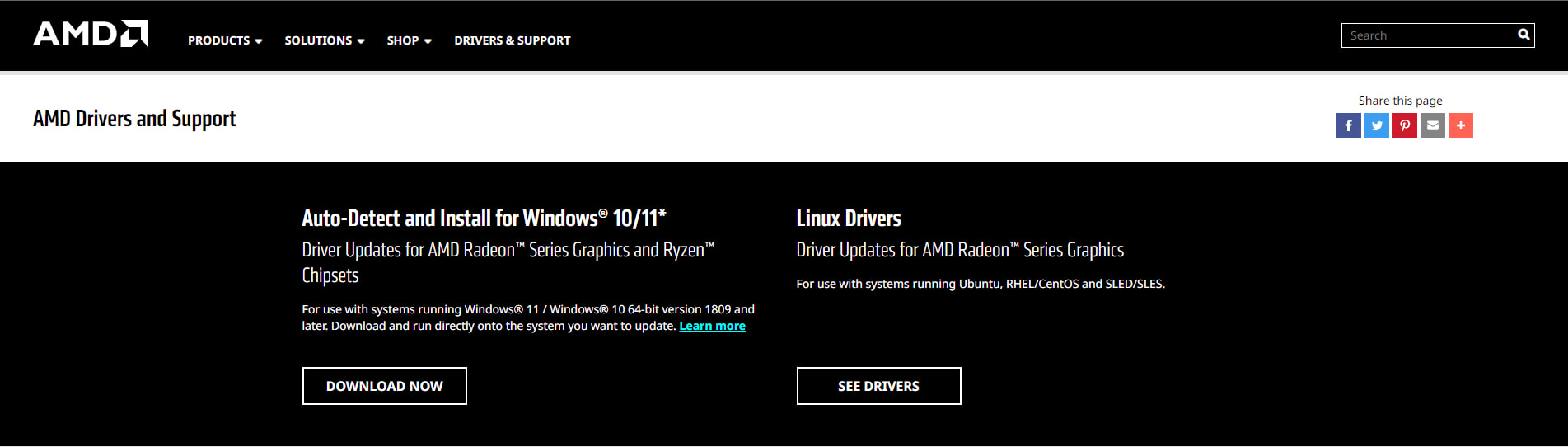
Download GTA V official patches or updates. Sometimes the stuttering issues while driving can be caused by bugs. GTA V Tech & Support will fix these bugs and release patches. Downloading patches or updating your GTA V to the latest version may help you fix this.
Why Does My GTA V Still Have Stuttering Issues With a High FPS?
Some players have stuttering issues with a high FPS. Even though their FPS is between 80-100+ most of the time, they still suffer from stuttering issues in GTA V.
This is probably due to an overloaded CPU. If the FPS is too high and the CPU is not capable of handling it, then the stuttering issues will happen.
The most effective way to fix this is to turn off Vsync. The specific way of doing so is shown in Fix 5.
Additionally, restraining the FPS to 60Hz is also working in most cases. Because stuttering issues can be due to an overloaded CPU. Limiting FPS takes some load off the CPU.

Boost Your Game with LagoFast for Epic Speed
Play harder, faster. LagoFast game booster eliminates stutter and lags on PC, mobile, or Mac—win every match!
Quickly Reduce Game Lag and Ping!
Boost FPS for Smoother Gameplay!