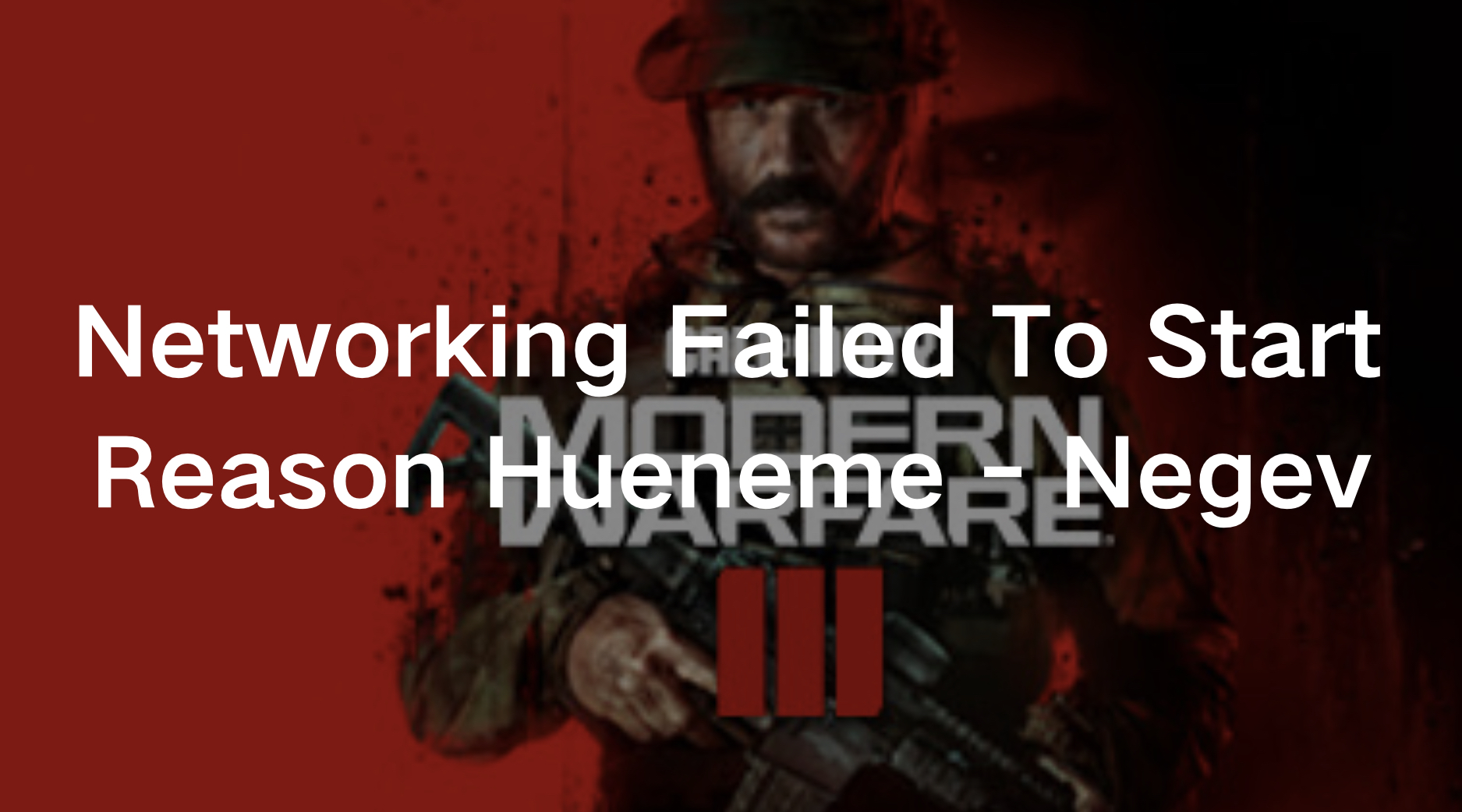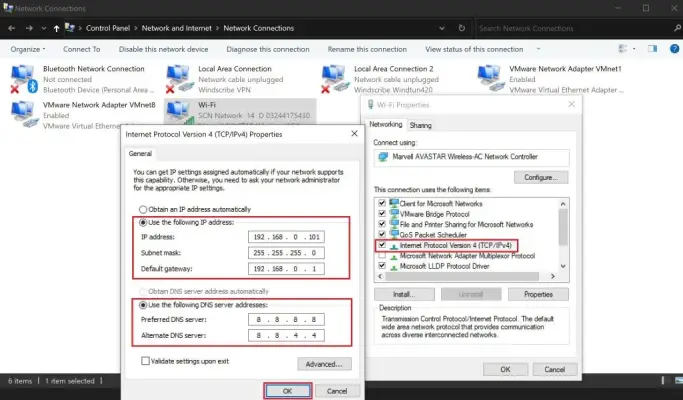The "HUENEME - NEGEV" error in Call of Duty: Modern Warfare 3 is frustrating for players who experience frequent network disconnections. The error message, which reads, “Connection Failed. Networking failed to start Reason: HUENEME – NEGEV,” indicates a network-related issue that stops you from connecting to the game’s servers. This is a common issue in Call of Duty titles and often occurs due to server restrictions on players with changing or multiple IP addresses. Fortunately, there are several methods to resolve the error.
In this article, we’ll explore the causes behind the HUENEME – NEGEV error and guide you through various fixes, including using LagoFast to resolve the issue quickly and efficiently.

Part 1: The Causes of the "HUENEME - NEGEV" Error
Part 2: How to Fix the "HUENEME - NEGEV" Error in CoD
Part 1: The Causes of the "HUENEME - NEGEV" Error
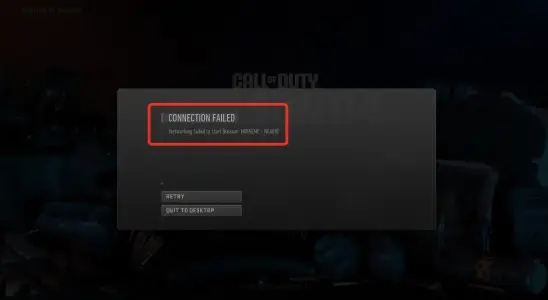
The HUENEME – NEGEV error typically occurs due to a soft IP lock implemented by the Call of Duty servers.
This happens when the server detects multiple IP addresses associated with your device, leading it to block your connection. This is often caused by network switching, dynamic IP addresses, or using a shared internet connection. The issue is not specific to one platform and can occur on PC, PlayStation 5, and Xbox consoles.
Another possible cause of this error is poor server communication due to networking protocols like Teredo, which sometimes interfere with IPv6 settings, making it difficult for the game to connect properly. Understanding these causes is key to troubleshooting the error effectively.
Part 2: How to Fix the "HUENEME - NEGEV" Error in CoD
1. LagoFast: The Ultimate Solution for Fixing HUENEME – NEGEV
One of the most effective ways to fix the HUENEME – NEGEV error is by using LagoFast. This gaming VPN service is designed to optimize your connection and eliminate errors like this one by changing your network's IP address. When you connect through a VPN, it assigns a new network ID and host ID, which allows you to bypass the IP-related restrictions causing the HUENEME – NEGEV error.
LagoFast not only helps change your IP address, but it also boosts your overall connection quality by reducing latency, lowering ping, and providing a stable gaming environment. This is especially useful for players who frequently switch between networks or use dynamic IP addresses. By routing your traffic through different servers, LagoFast makes it appear as though you are connecting from a new location, thus resolving the network error. Players can enjoy uninterrupted gameplay in MW3 without worrying about disconnections or networking issues.
Additionally, LagoFast is user-friendly, offering a straightforward interface and seamless connectivity, making it an excellent choice for both casual and competitive gamers. By using LagoFast, you can also benefit from its other features, such as enhanced security and performance optimization, making it the go-to solution for fixing network-related errors in Call of Duty.
Tutorial to use LagoFast to enjoy a smooth gaming experience in MW3:
Step 1: Click the Free Trial button to download and install LagoFast.
Step 2: Open LagoFast then search MW3 in the search bar, click it after presenting.
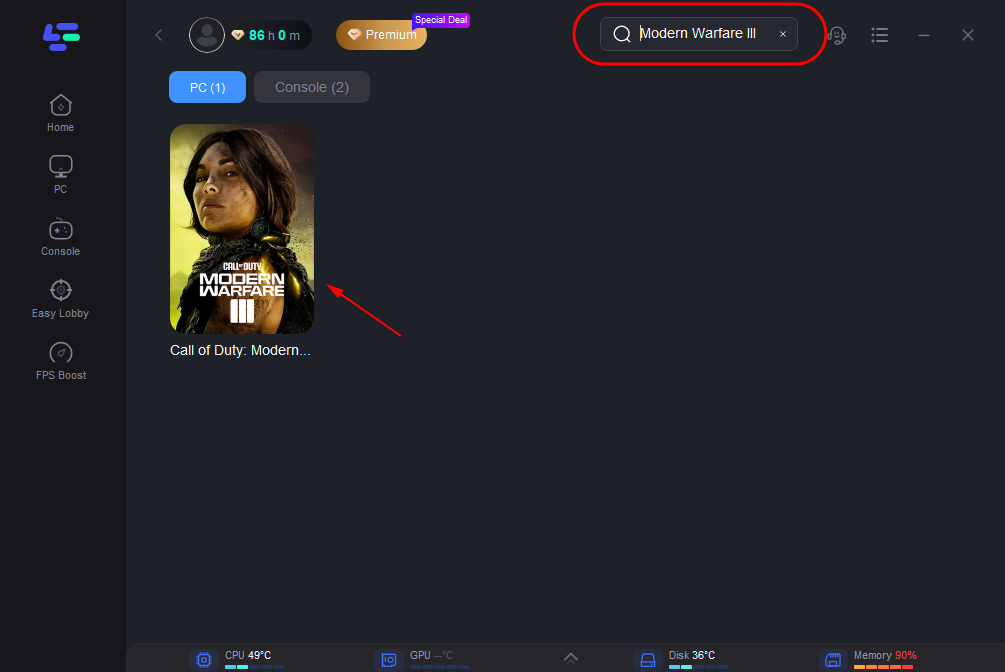
Step 3: Click on “Server” to change to a better server location ensuring the gaming experience, then click on “Smart Boost”.
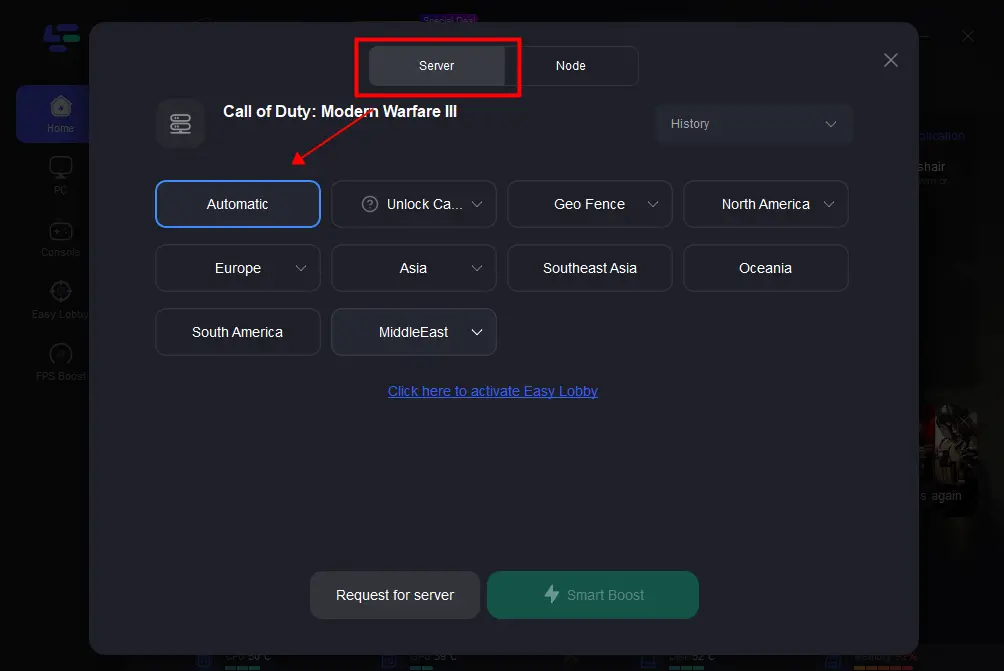
Step 4: Check the specific game ping, packet loss, and multiple path connection on the right side. Finally, click the “Start Game” to play the game.
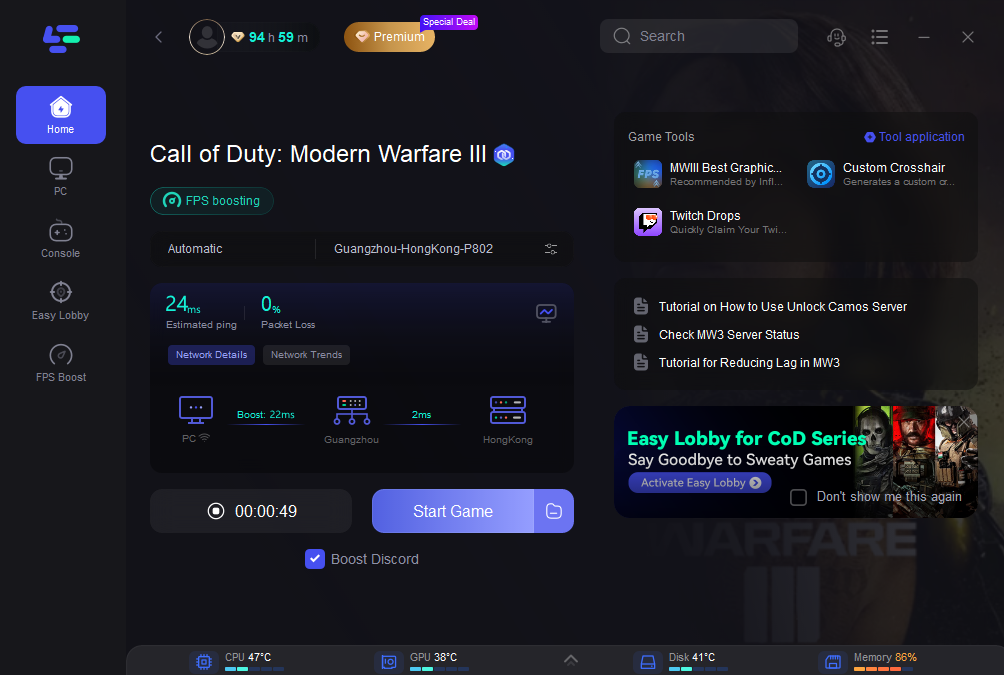
2. Network Switching Using a Hotspot
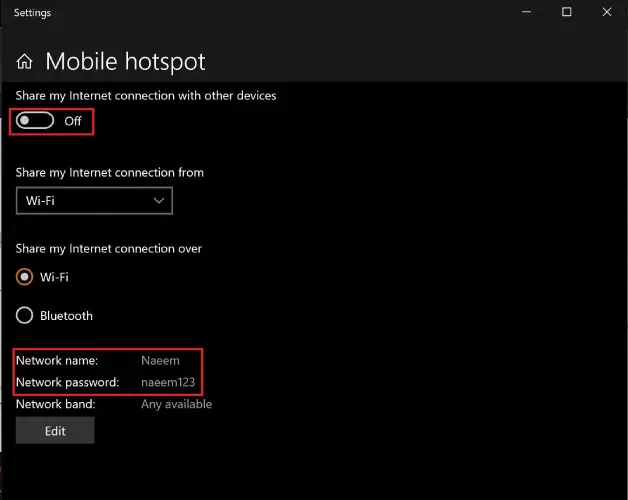
If using a VPN doesn't work, switching networks via a mobile hotspot is another viable option. A hotspot creates a new network with a different IP address, which can trick the MW3 servers into thinking it's a new connection. Here's how you can do it:
- Step 1. Open the Start Menu and search for Mobile Hotspot.
- Step 2. Enable "Share my Internet connection with other devices".
- Step 3. On your PC or console, connect to the newly created hotspot using the password displayed in the hotspot settings.
This method is simple and can quickly solve the issue without the need for any third-party software. By changing your network ID, the game should recognize your device as part of a new connection and allow access.
3. Set a Static IP Address
If you want a more permanent fix, setting a static IP address can help prevent future occurrences of the HUENEME – NEGEV error. Follow these steps to configure a static IP on your system:
- Step 1. Press Windows + R, type cmd, and press Enter.
- Step 2. Type ipconfig /all and note your IPv4 Address, Default Gateway, and Subnet Mask.
- Step 3. Go to Network Connections, right-click your active connection, and choose Properties.
- Step 4. Select Internet Protocol Version 4 (TCP/IPv4) and check Use the following IP address.
- Step 5. Enter your previously noted IP details and set the following DNS servers:
Preferred DNS Server: 8.8.8.8
Alternate DNS Server: 8.8.4.4
- Setting a static IP ensures your device maintains the same IP address every time it connects to the network, reducing the chances of triggering the error again.
4. Disable Teredo Protocol
Teredo is a networking protocol that helps devices communicate over IPv6. However, this protocol can sometimes cause connection problems in games like MW3. Disabling Teredo may help fix the HUENEME – NEGEV error. Here's how:
- Step 1. Open Command Prompt as an administrator.
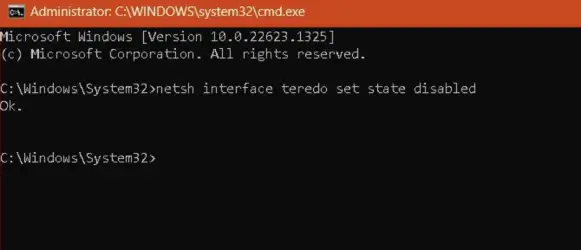
- Step 2. Run the following command: netsh interface teredo set state disabled
- Step 3. Once disabled, restart your system and try connecting to MW3 again.
This method can sometimes resolve networking issues related to IPv6 and IPv4 conflicts.
5. Restart Your Router or Modem
A simple yet effective method to resolve the HUENEME – NEGEV error is to restart your router or modem. Often, network issues stem from temporary glitches in your internet connection, which can be easily fixed by rebooting your devices. Here's how:
- Step 1. Unplug your router or modem from the power source.
- Step 2. Wait for about 30 seconds.
- Step 3. Plug it back in and allow it to reboot fully.
- Step 4. After restarting your router, try reconnecting to MW3 to see if the issue has been resolved.
This method refreshes your network connection, potentially resolving any IP conflicts or cache issues that may have triggered the error.
6. Other Possible Solutions for the Hueneme Negev Error
If the basic fixes aren't resolving the Hueneme Negev error, here are a few other options that some users have reported working:
- Verify the integrity of your game files if you're on PC.
- Restart your system.
- Change your DNS settings to manual and use 8.8.8.8 and 8.8.4.4.
- On PlayStation, try resetting your network settings.
Conclusion
The HUENEME – NEGEV error in MW3 can be a frustrating obstacle, but with the right solutions, you can quickly fix the problem and get back into the game. Using tools like LagoFast to switch network IDs, setting a static IP address, or switching networks with a hotspot can effectively resolve this network issue. Additionally, disabling protocols like Teredo may help in specific cases. By understanding the root cause and applying these methods, you can ensure a smoother gaming experience without interruptions.

Boost Your Game with LagoFast for Epic Speed
Play harder, faster. LagoFast game booster eliminates stutter and lags on PC, mobile, or Mac—win every match!
Quickly Reduce Game Lag and Ping!
Boost FPS for Smoother Gameplay!