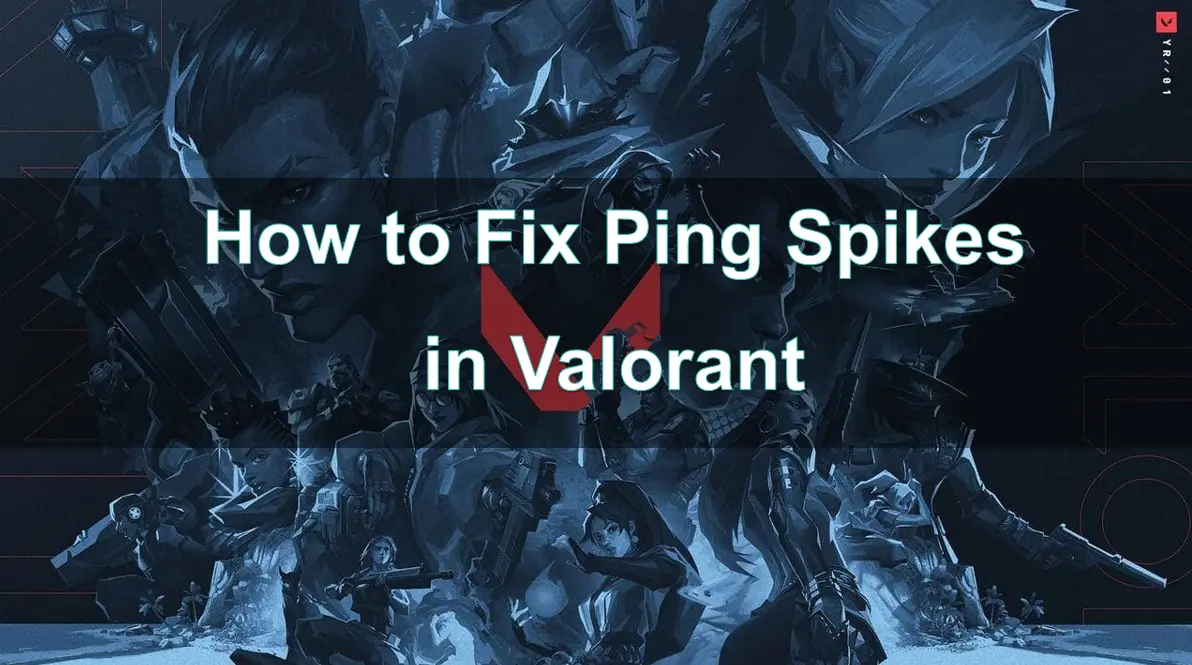Valorant, a 5v5 competitive game under Riot's banner, has attracted numerous players since its launch. With the booming development of esports events, more and more players have become proficient in various gameplay and techniques of this game. However, although the overall performance of the game is good, players inevitably encounter some problems during the usage, among which the ping spikes issue is particularly prominent.
When you are preparing for a beautiful kill, suddenly encountering severe latency will undoubtedly greatly affect your gaming experience, and may even lead to a sense of frustration. The root cause of these ping spikes is usually the large fluctuation of ping values on the Valorant servers. If you also have this kind of trouble, then please read on.

Part 1: What is Ping and Why is it Important in Valorant ?
Part 2: How to Fix Ping Spikes in Valorant ?
Part 3: How to Get Lower Ping in Valorant ?
Part 1: What is Ping and Why is it Important in Valorant ?
Ping refers to the time it takes for your computer to send a signal to the game server and receive a response. Ping is measured in milliseconds (ms), with a lower ping indicating a more responsive connection. Ping spikes occur when your ping value suddenly and temporarily increases. For example, your ping might consistently be around 30 ms but then suddenly jump to 200 ms or higher for a short period. These spikes can cause noticeable lag in the game, resulting in your actions being out of sync with the game world.
For Valorant players, the importance of ping values cannot be overstated. Why is this so critical?
Valorant is a highly competitive first-person shooter that emphasizes precision shooting and quick reaction times. In such a high-stakes gaming environment, a player's network ping is a crucial factor.
1. Ping Represents the Response Time Between the Player and the Game Server.
In a competitive game like Valorant, this response time can determine whether a player can see an enemy's position and react accordingly in time. Even a delay of a few milliseconds can result in missing a combat opportunity.
2. Ping Spikes and Jitters Significantly Affect the Gaming Experience.
Stable network latency is vital for game control, as players need to aim accurately and control weapon recoil. If the ping value fluctuates wildly, it becomes challenging to maintain steady aim and control, severely impacting kill rates and overall game performance.
3. The Physical Location of Valorant Game Servers Also Impacts Ping Values for Players.
Generally, the closer a player is to the server, the lower the ping. Therefore, for players in different regions, choosing the nearest game server is crucial.
Ensuring low and stable ping is essential for Valorant players to perform at their best and enjoy the game fully.
Part 2: How to Fix Ping Spikes in Valorant ?
Solution 1: Use a Wired Connection
Compared to Wi-Fi, a wired connection is typically more stable and less prone to interference. So, it is recommended to switch from Wi-Fi to a wired connection. You need to go to the network settings on your computer and disable Wi-Fi to ensure it uses the wired connection.
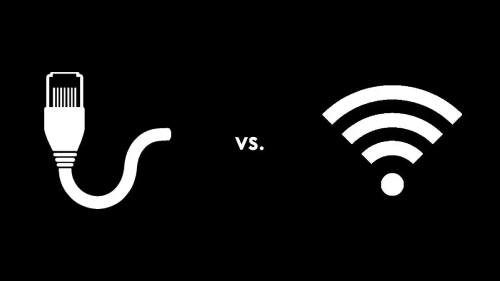
Solution 2: Close Background Applications
Background applications can consume bandwidth and system resources, leading to higher ping. Press Ctrl + Shift + Esc to open the Task Manager. Go to the Performance or Processes tab and check for applications using high network resources. Right-click any unnecessary applications and select End Task.
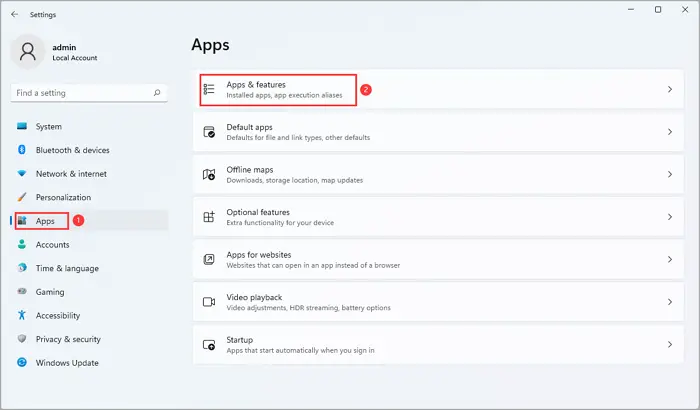
Solution 3: Optimize In-Game Settings
Lowering graphics settings can reduce system strain and improve overall performance. In Valorant, open the settings: click the gear icon in the top right corner of the main menu, then select Settings. Adjust settings such as Texture Quality, Detail Quality, and Anti-Aliasing to lower values.
Solution 4: Check Your Internet Connection
Run an internet speed test to check your connection speed and stability. If your speed is significantly lower than what you purchased from your service provider, contact your ISP. Sometimes, a simple restart can resolve network issues. Unplug your modem and router for 30 seconds, then plug them back in and allow them to reboot.
After completing the above steps, you can generally resolve issues related to local network connectivity, excessive background applications, and improper game settings that cause ping spikes. Additionally, some players may experience this issue due to improper game server connections or other factors. If you encounter lower ping problems in Valorant, you can also use LagoFast Game Booster to help optimize your network issues.
Solution 5: Set VALORANT to High Priority in Task Manager and Close All Other Applications
- Open Task Manager
- Locate the VALORANT process
- Right-click the VALORANT process and select "Set Priority" > "High"
- Close all other running applications
This ensures that VALORANT becomes the top priority application on your PC. Setting the VALORANT process to high priority will allocate more CPU and memory resources to VALORANT, thereby improving the game performance. Closing other applications will also prevent them from consuming system resources and impacting the VALORANT performance.
Solution 6: Repair Game Cache Files
The process to optimize VALORANT using the Riot Games client is very straightforward:
- Open the Riot Games client
- Locate the profile icon in the top right corner and click on it
- Select "Settings" from the dropdown menu
- Navigate to the "VALORANT" section in the settings
- Click the "Repair" button at the bottom of the screen
Through these simple steps, you can quickly repair the VALORANT game client and ensure optimal game performance. The Riot Games client provides a one-click solution, eliminating the need to access the Task Manager or manually adjust priorities. This streamlined optimization path can help you skip the cumbersome setup process and get you into the VALORANT game faster.
Part 3: How to Get Lower Ping in Valorant ?
High ping values can ruin this experience, causing lag, delays, and frustration. To ensure you get the best performance in Valorant, it's essential to keep your ping as low as possible. How can you achieve lower ping in Valorant? LagoFast is definitely your best choice.
LagoFast is a powerful tool designed specifically for game optimization. It can effectively reduce network latency for players through techniques such as intelligent routing and line optimization.
Benefits of Using LagoFast
- Intelligent Routing: LagoFast uses intelligent routing technology to find the fastest and most stable path for your data.
- Global Servers: Access to a network of global servers ensures you are connected to the nearest and most efficient server.
- Easy to Use: The interface is user-friendly, allowing you to easily optimize your network settings with just a few clicks.
Step 1: Click the Free Trial button to download and install LagoFast.
Step 2: Type " Valorant " in the search box and click on it.

Step 3: Choose your needed server and click the "Boost" button, then you can enjoy the fast gaming speed.

Step 4: Then you will find that the gaming experience has been effectively enhanced

Conclusion
Ping spikes in Valorant can severely hinder your gaming experience, but with the right methods, you can minimize or eliminate them. By optimizing your network connection, checking your internet service, adjusting in-game settings, and using tools like LagoFast Game Booster, you can ensure a smoother and more stable gaming experience. Follow these steps to fix ping spikes and enhance your performance in Valorant, allowing you to compete at your best without being frustrated by network issues.

Boost Your Game with LagoFast for Epic Speed
Play harder, faster. LagoFast game booster eliminates stutter and lags on PC, mobile, or Mac—win every match!
Quickly Reduce Game Lag and Ping!
Boost FPS for Smoother Gameplay!