Roblox is a popular online platform that allows users to create and play games designed by other players.
Featuring a vast array of user-generated content, it offers diverse experiences, from obstacle courses to role-playing adventures. Players can customize avatars, interact in virtual worlds, and even develop their own games using Roblox's scripting language.
With a strong community and endless creativity, Roblox provides an engaging and dynamic gaming experience.
It can be really annoying to find some free time to play Roblox, only to discover it’s not working.
One common issue is Error Code 280, which stops you from playing. Here’s how to fix Roblox Error Code 280 so you can get back to gaming.
Part 1: What Does Error Code 280 Mean on Roblox?
Part 2: How to Fix Roblox Error Code 280?
Part 3: How Can You Ensure Roblox Gaming Experience?
What Does Error Code 280 Mean on Roblox?
Error Code 280 occurs when the version of Roblox installed on your device is outdated. If you encounter this error while trying to load a Roblox game, it indicates that your device can't update to the latest version. This error may also arise due to network settings that block Roblox updates. Additionally, server issues on Roblox's side can trigger this error. Below is a list of potential fixes.
How to Fix Roblox Error Code 280?
1. Restart the Game (Mac, PC, Mobile)
Restarting is the first troubleshooting option I suggest since often the simplest solution is the best. Many who had given up and tried again were able to locate a match in a typical manner. As corny as it may seem, there are instances when it just works.
2. Ensure your Roblox is up to date (Mac, PC, Mobile)
An outdated Roblox version may trigger error 280, causing frustration among users, but the update process is automated. When you launch the Roblox app with a stable internet connection, it automatically checks for updates. You'll receive a notification if there's a new update available, prompting you to install it and restart the app. If you continue experiencing Error Code 280 after restarting the app, refer to the solutions below.
3. Adjust your system's date and time settings (Windows PC)
- Right-click on the Date and Time displayed in the bottom right corner of your screen.
- Disable the option for setting time automatically and click on "Change."
- Set the date and time to the current values and click "Change."
- Restart Roblox to check if the error persists. Updating your system's date and time can sometimes resolve Roblox Error Code 280.
4. Force stop Roblox (Android and iOS)
Access the Settings on your mobile device. Locate the Apps section and select Roblox. Tap on "Force Stop," then confirm with OK to ensure it's not running in the background. Next, navigate to Storage on your device and select Clear cache and data.
5. Reinstall Roblox
If previous methods fail, consider reinstalling Roblox. On PC, navigate to Add or Remove Programs, locate Roblox in the app list, and uninstall it. Afterward, restart your PC and reinstall Roblox from the official site. Restart your device and then relaunch Roblox.
How Can You Ensure Roblox Gaming Experience?
Once you've resolved Roblox Error Code 280, you can elevate your Roblox gaming experience with LagoFast, a trusted VPN renowned for addressing various gaming-related issues. LagoFast has proven to be an ideal remedy for tackling performance challenges across multiple games, initially gaining recognition for its effectiveness in addressing FPS drops and unlocking issues within games. With features like latency reduction, affordability, and seamless one-click setup, this reliable VPN stands out.
LagoFast serves as a comprehensive game enhancer, offering a viable solution due to its dedicated global routes and compatibility with a wide array of games. Leveraging its established capability to enhance gaming experiences and effortlessly manage connectivity issues, LagoFast emerges as a compelling option.
To elevate your gaming experience, adhere to these four steps:
For PC Players:
Step 1: Download and install LagoFast, sign in
Step 2: Search “Roblox” and click the result.
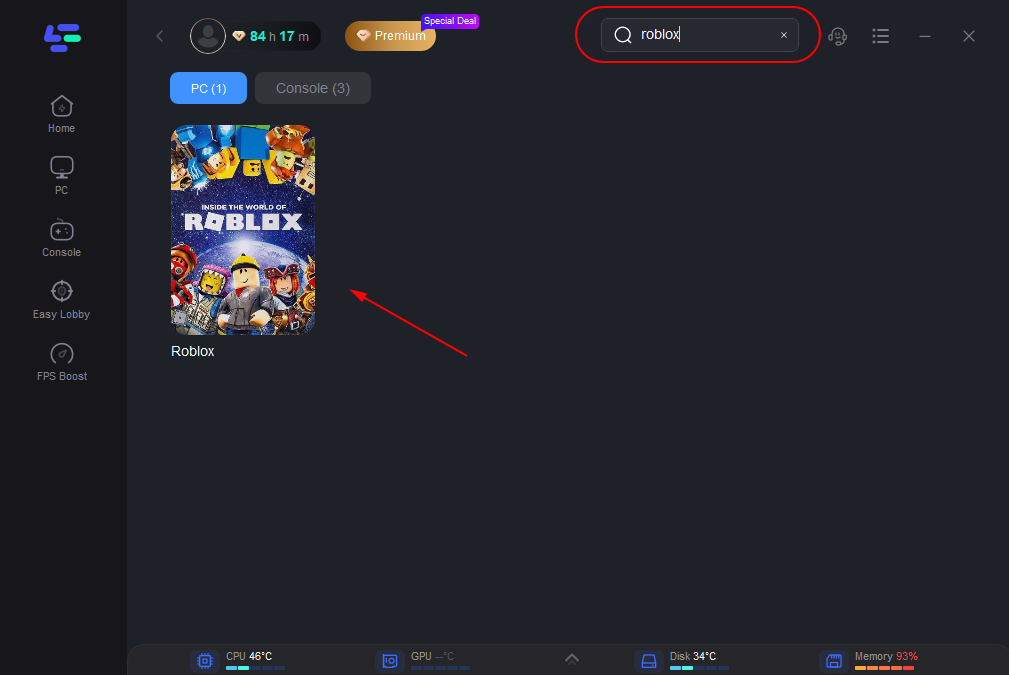
Step 3: Choose the server node you like
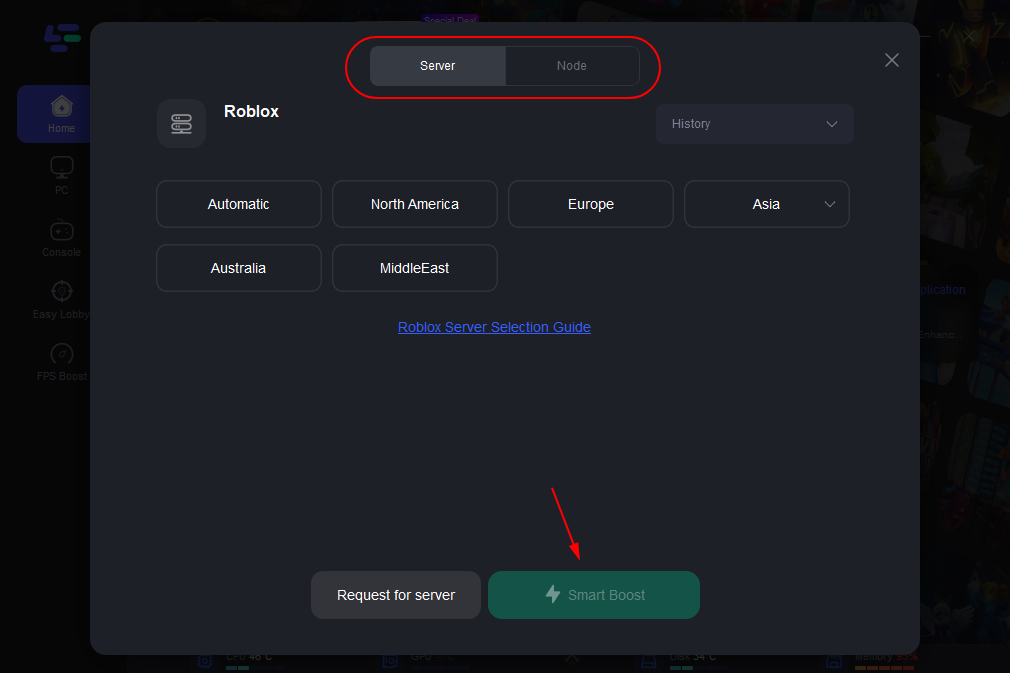
Step 4: The boosted page will display your packet loss rate, network status, and ping rate.
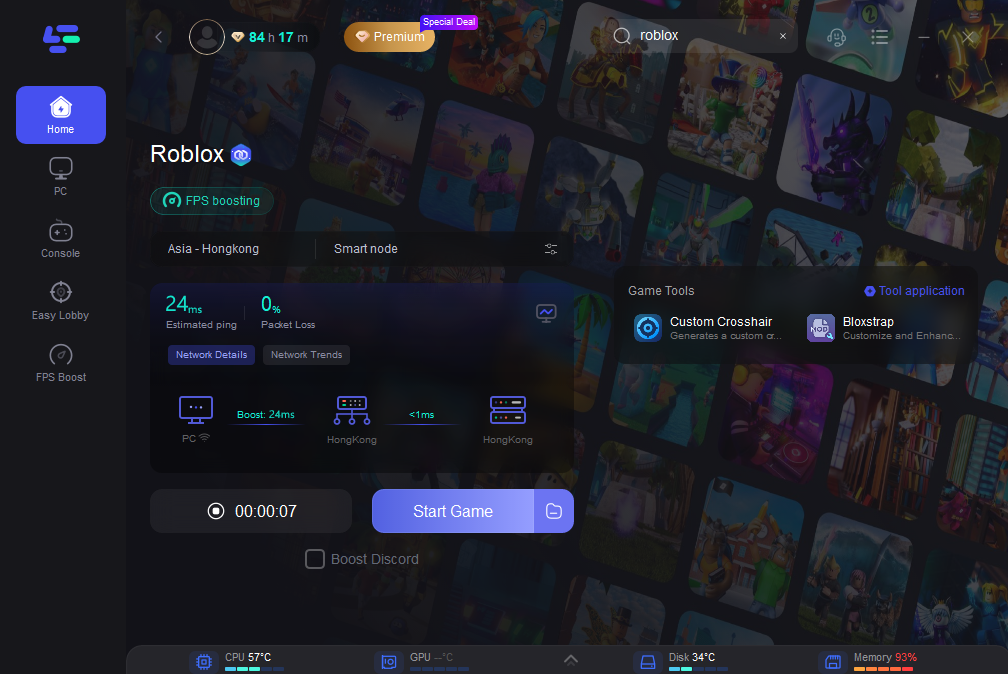
For Android and iOS Players
Step 1: Download LagoFast Mobile Booster from the App Store or Google Play. Or scan the QR code below to start a 3-day free trial.
Step 2: Search “ Roblox” in LagoFast Mobile Booster App. Then choose the region you need to change. Click boost and it will show you real-time ping & packet loss rate.
Step 3: Open and enjoy the game!
Summary
In conclusion, you can try the methods outlined in this guide to resolve Roblox Error Code 280. However, for an even better gaming experience, consider utilizing LagoFast!
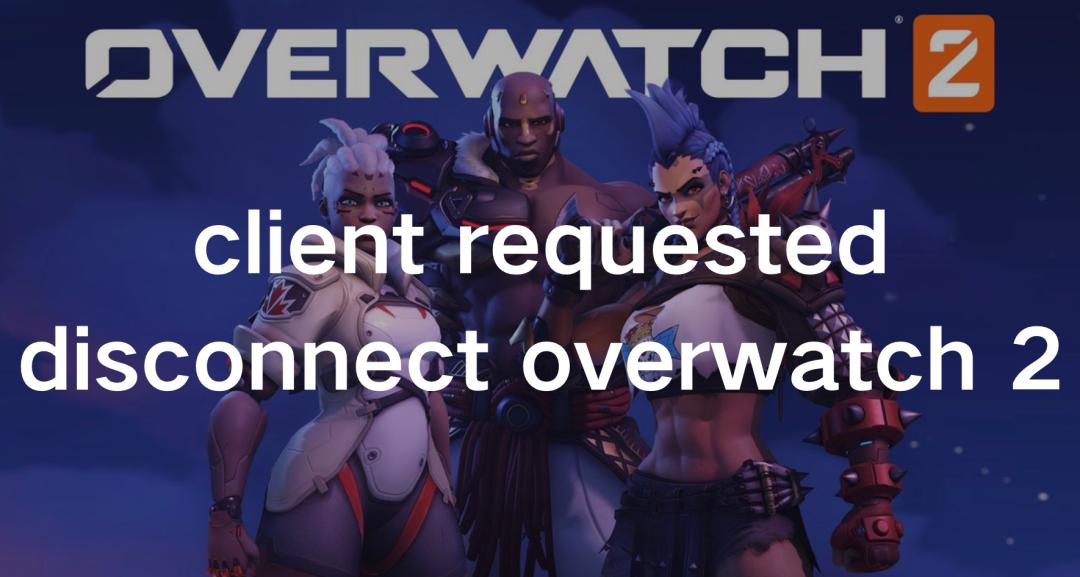
Boost Your Game with LagoFast for Epic Speed
Play harder, faster. LagoFast game booster eliminates stutter and lags on PC, mobile, or Mac—win every match!
Quickly Reduce Game Lag and Ping!
Boost FPS for Smoother Gameplay!

