Developed by Volition and released by THQ and Deep Silver, Saints Row is a line of action-adventure video games. The show centers on the 3rd Street Saints, a made-up street gang that used to reside in the Saints Row neighborhood. Both the context and the gameplay are attractive to many players. However, a serious Saints Row FPS drop is what many players constantly complained about. Because it has affected their in-game experience and even worse, makes the game unplayable. So the question is, what is FPS drop, why is there FPS drop in Saints Row, and how to fix it? In this article, all these questions will be answered, and you'll be informed several solutions and a useful Saints Row Game Booster to fix low FPS in-game.
Part 1: What Is Saints Row FPS Drop?
Part 2: Why Do I Have Saints Row FPS Drop?
Part 3: How to Fix Saints Row FPS Drop?
Part 4: How to Boost Saints Row Low FPS?
What Is Saints Row FPS Drop?
What is FPS in Gaming?
Depending on the context, FPS can refer to various things. When talking about video game genres, FPS stands for First Person Shooter, but when talking about graphical performance, FPS stands for Frames Per Second. Here we are talking about graphical performance, so FPS means Frames Per Second in this context.

A GPU's capacity for producing images is measured in frames per second (also known as frame rate). The smoother the action and more fun your gaming experience will be, the more frames that are displayed.
Competitive players have a good justification for preferring the greatest graphics cards and high refresh rate displays. You will have a big advantage over a comparably talented gamer if you play an online shooter at 200 frames per second instead of 60. Therefore, we can say that FPS is the higher the better. But, of course, it also depends on the limit of your CPU and GPU.
What is Saints Row FPS drop?
Now that we know what FPS stands for, it's easier for us to understand what FPS drop is. Like the price of oil, it can rise and drop. Let's say, your in-game FPS is constantly at 60 or above. All of a sudden, the frame rate drops to 30 or even lower. This is what we call FPS drop. Saints Row: The Third Remastered's cutscenes appear to have been purposely limited to 30 FPS or below by Deep Silver Volition. Maybe they wanted to give more of a cinematic experience. However, going from 60 FPS or more to 30 FPS suddenly might be quite inconvenient.

Why Do I Have Saints Row FPS Drop?
Performance problems or abrupt FPS decreases in games are annoying. It's usually simple to fix FPS drops that happen following a hardware update or game update. What about other circumstances? There are several potential causes that are very impossible to identify by yourself. Let me help you with it, here are some possible causes of the Saints Row FPS drop:
- Unknown Change in graphics card. Unknown driver changes are one of the more frequent problems that cause FPS decreases. The GPU is one of the most crucial parts of a computer and has a direct impact on FPS performance, particularly for gaming. For the majority of their GPUs, NVIDIA and AMD regularly provide updates to enhance gaming performance.
- Updates & Software issues. Other software changes may potentially result in problems. For testing purposes, you might be allowed to go back to an earlier version of Saints Row. If Saints Row FPS drops persist, there may be another problem. If they stop, it suggests that the game's update is the root of the problem; you can probably report the problem to the developers so they can start working on a repair.
- Thermal Throttling. Any computer component can experience thermal throttling. CPUs and GPUs automatically reduce their performance when temperatures get too high in order to maintain a safe operating range. This is a hardware problem that can usually be resolved by making your computer's cooling system more effective.
How to Fix Saints Row FPS Drop?
Use LagoFast to fix Saints Row FPS drops automatically
It is very difficult to resolve game-related issues, such as Saints Row FPS drop, on your own. To aid you with all the challenging tasks, I advise using a reputable FPS booster. Due to its professionalism and cost-effectiveness, LagoFast is the most highly recommended product. It has more than 8 years of experience increasing in-game FPS, eliminating latency, and lowering high ping. It has independently created a distinctive game data transmission protocol to ensure both quality and privacy in order to better serve clients. LagoFast does have a reasonable price when it comes to costs, which are what people are most concerned with. It is the only one of the top boosters that provides a Pay-per-Minute plan and has the lowest membership price.
The following are some of LagoFast's features:
- Support the Pay-per-Minute program.
- More than 8 years of fixing in-game FPS drops & boosting FPS (including Fortnite)
- Self-developed game data transfer technology
- Worldwide distributed servers and nodes
- Professional but also cost-effective
- Fix Saints row co-op error
- Fix Saints row unable to start game issue
To use LagoFast fix FPS drop, here's how to do so:
Step 1: Download LagoFast.
Step 2: Search Saints Row in the Search box. And select it among the search results.
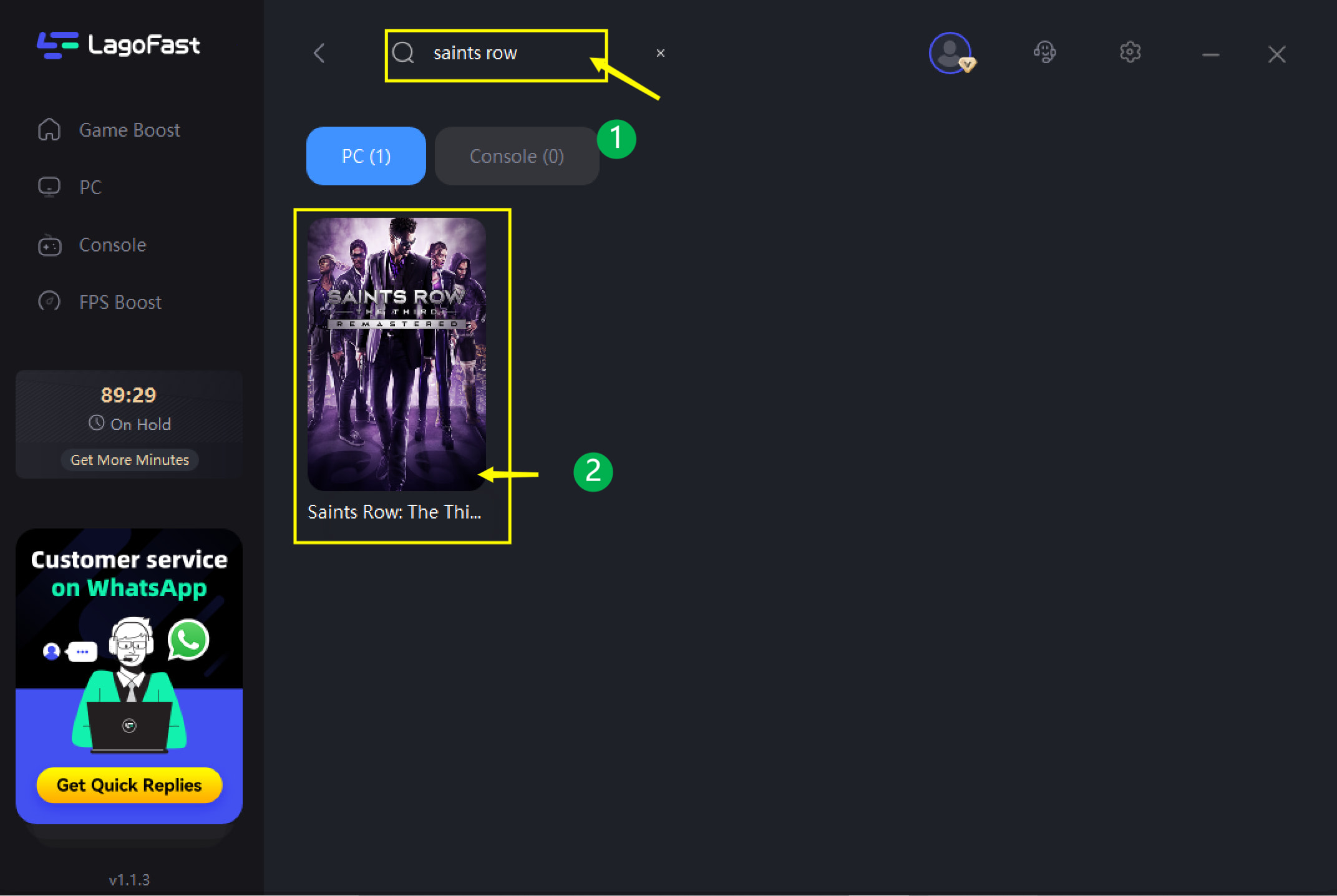
Step 3: Click on the Boost button to start boosting.
After boosting, your real-time ping & packet loss rate will be shown on this page. Your FPS drop will also be mostly fixed.
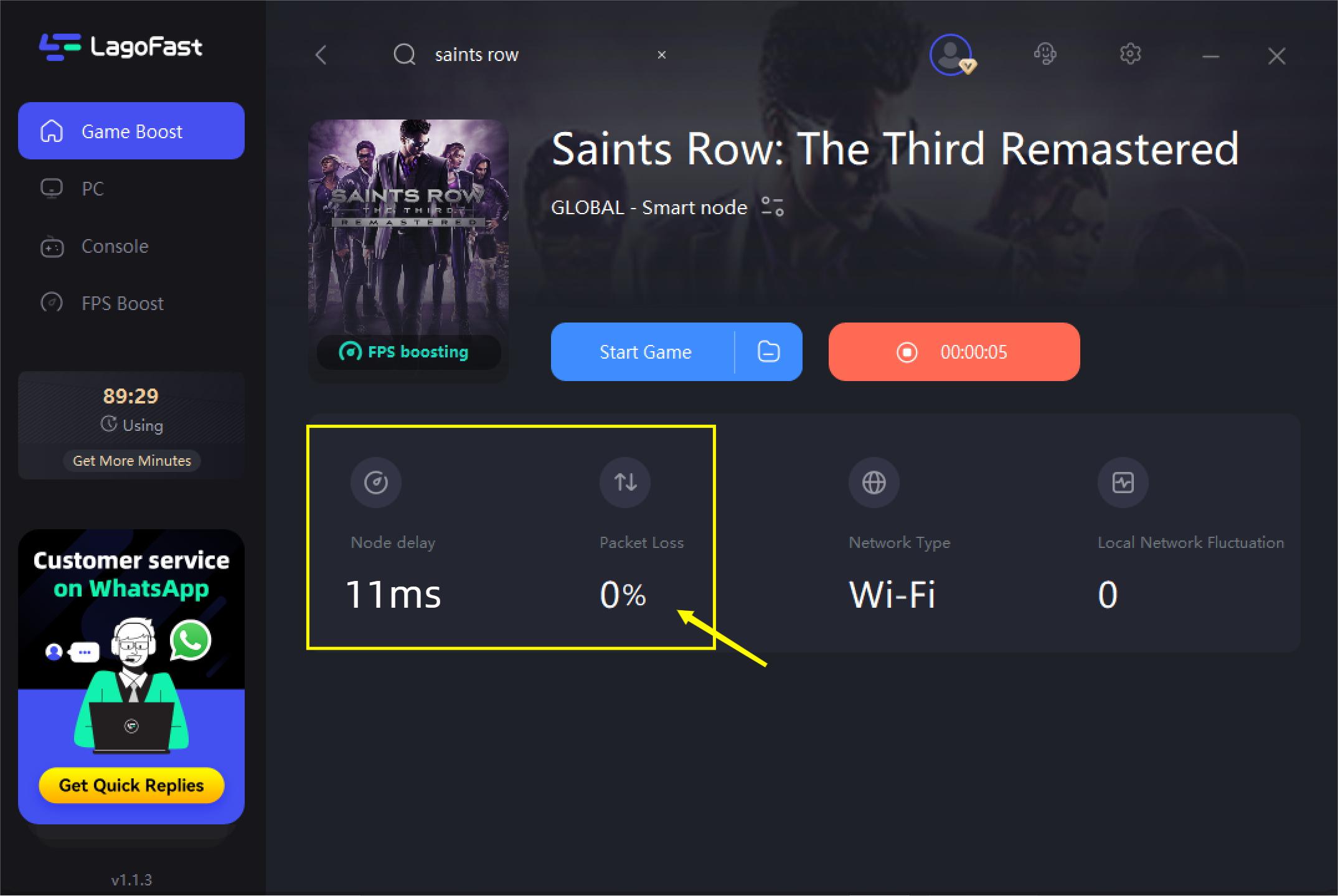
Check & update your drivers
You should double-check your drivers if you observe abrupt Saints Row FPS drops or lag spikes in games that were previously smooth-running. Both sides of the aisle may experience problems; either an outdated driver or a newly released driver may have adversely affected your game's performance. Update to the most recent driver available if you aren't sure what driver you have, and then check to see whether issues still exist.
Fortunately, both NVIDIA and AMD's driver software makes it simple to update or roll back drivers in case this circumstance arises. Users of NVIDIA should use the GeForce Experience software to update their drivers or revert to a previous version that was problem-free. You can also get the most recent drivers from their websites if you don't want automatic updates.
Cool down your PC
There are several potential causes for thermal throttling because of the nature of overheating problems. Check out our guide on adjusting CPU temps for a comprehensive approach to resolving it on your CPU. But first, a quick rundown of some typical causes:
- Remove all dust from your computer's case and fans.
- Make sure fans are functioning properly.
- Wire organization for airflow
- Observe the use of thermal paste.

How to Boost Saints Row Low FPS
Use an FPS booster —— LagoFast
I've told you that LagoFast can fix Saints Row FPS drop, but do you know LagoFast can also boost in-game low FPS? Unlike normal game boosters, LagoFast is also an FPS booster. You can simply adjust settings related to FPS performance on the FPS Boost page in LagoFast. Here's how to do so:
Step 1: Download LagoFast.
Step 2: Click on the FPS Boost tab on the left side.

Step 3: Turn on/off settings by clicking on the checkbox.

Other methods to boost Saints Row low FPS
Other than using LagoFast, there are some other ways to boost in-game FPS. Although it's a little bit tricky and troublesome, it does work sometimes. Here are some solutions I've gathered for you:
- Enough Memory & RAM. A sizable amount of RAM is necessary to play Saints Row. You should have at least 1GB of RAM accessible even when your game is active because of the way operating systems store information and carry out background tasks.
- Turn on the game mode. With Windows 10, gamers get access to a new game mode with enhanced game features. The FPS will rise as soon as the game mode is activated. To do so:
Go to Settings on your PC
Find Game Mode in Gaming
Click on On to turn on Game Mode
- Meet the recommended requirements. If you want to have a good FPS performance in-game, then meeting the recommended requirements is a must. Otherwise, you can only experience average FPS performance in Saints Row. The recommended requirements of Saints Row are as follows:
OS: Microsoft Windows 7
Processor: Any Quad Core Processor (Intel Core i5 or AMD Phenom II X4) or 3.0+ Dual Core CPU
Memory: 4GB System RAM or more
Graphics: 1GB Video RAM GPU w/ Shader Model 4.0 support. NVIDIA GeForce GTX 400 series or better. ATI Radeon HD5000 series or better
DirectX: DirectX 11
Hard Drive: 10 GB
Sound: 100% DirectX 9.0C compliant sound card or equivalent onboard sound
If you have Saints Row lag and high ping issues, LagoFast could also be a help, read the article!

Boost Your Game with LagoFast for Epic Speed
Play harder, faster. LagoFast game booster eliminates stutter and lags on PC, mobile, or Mac—win every match!
Quickly Reduce Game Lag and Ping!
Boost FPS for Smoother Gameplay!

