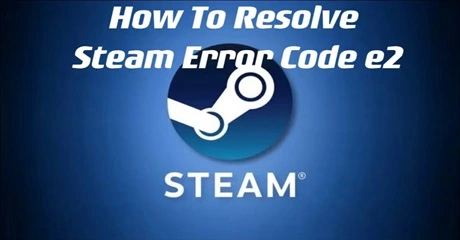When it comes to game distribution platforms, few can rival the efficiency and convenience of Steam. From game installations to purchasing DLCs, the process has been streamlined for users. Moreover, its social features, like creating and maintaining friend groups, receive widespread praise. However, encountering errors on the platform is unacceptable. Currently, many users are facing Steam Error Code 2, which displays the message, “Servers are too busy.” Concerns about this issue are being voiced on the Steam forums by numerous individuals.
This E2 error might hinder your ability to launch the application or access your games. So, what exactly does Steam Error Code E2 signify? In this article, we'll delve into the causes of this problem and provide step-by-step solutions, including utilizing game boosters LagoFast to help you resolve it.
Part 1: What Is Steam Error Code E2?
Part 3: 3 Solutions to Fix Steam Error Code E2
What Is Steam Error Code E2?
Usually, Steam's Error Code E2 arises during attempts to launch an online multiplayer game. This pesky error is accompanied by a clear message: The Steam servers are too busy to handle your request for [game]. Error Code (2)
Based on the error message, it's evident that the Steam servers are currently overwhelmed, resulting in the inability to process your request. This surge in demand might stem from numerous new players attempting to access an online game simultaneously.
Additionally, Steam error code E2 might occur due to server downtime or technical issues. Your internet connection could also contribute to the problem. Regardless of the cause, there are steps you can take to address the issue. To fix the aforementioned problem code, refer to the troubleshooting guide that follows.
Is Steam OK?
As of November 9, 2023, it seems that Steam servers are currently operational, although there were reported connectivity issues a few hours earlier. The cause of these issues, whether planned maintenance or an unforeseen incident, remains unknown. To verify the current status of Steam servers in real-time, you can visit Steamstat.us.
Steam developers are typically swift in addressing server-related issues, often resolving them within hours or at most within a day. So, it won't take long before Steam servers come back online.
Top 3 Solutions to Fix Steam Error Code E2
Solution 1: Checking for Server Issues
Make sure that Steam is not currently handling a server issue that could affect your connectivity to the game server before attempting any of the other potential fixes listed below. In this case, it's a good idea to check Steam's status first.
There are several ways to accomplish this, but the most efficient one is to see if there are any server issues at the moment by utilizing LagoFast. LagoFast can help you to change the server. This service will let you know if any particular sub-features or regional servers are currently experiencing issues.
LagoFast isn't just your average server hosting provider; it's a leading gaming VPN dedicated to delivering flawless gaming sessions. With optimized pathways, broad game compatibility, and a storied gaming history, it offers:
- Minimized lag on servers.
- Simultaneous FPS enhancement.
- Top-notch game server hosting.
- Rapid resolution of connection issues.
- Support for over 2000 popular games.
Follow these four easy actions to improve your game experience:
Step 1: Download and install LagoFast, and sign in.
Step 2: Search “Steam” and click the result.
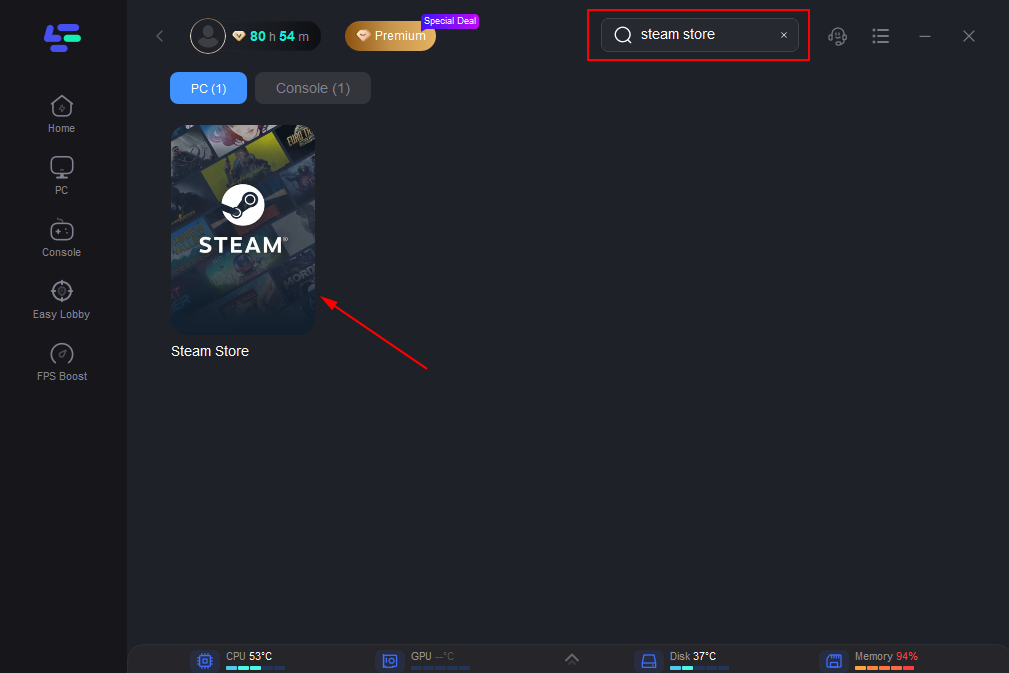
Step 3: Choose the server node you prefer.
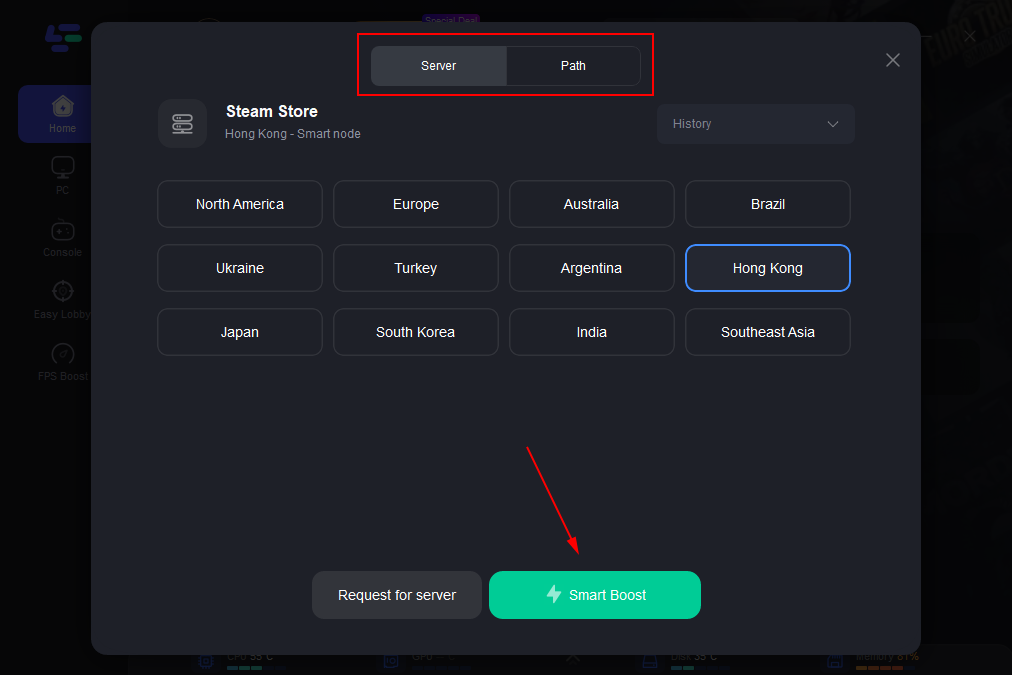
Step 4: Click boost and it will show you packet loss rate, network status, and ping rate.
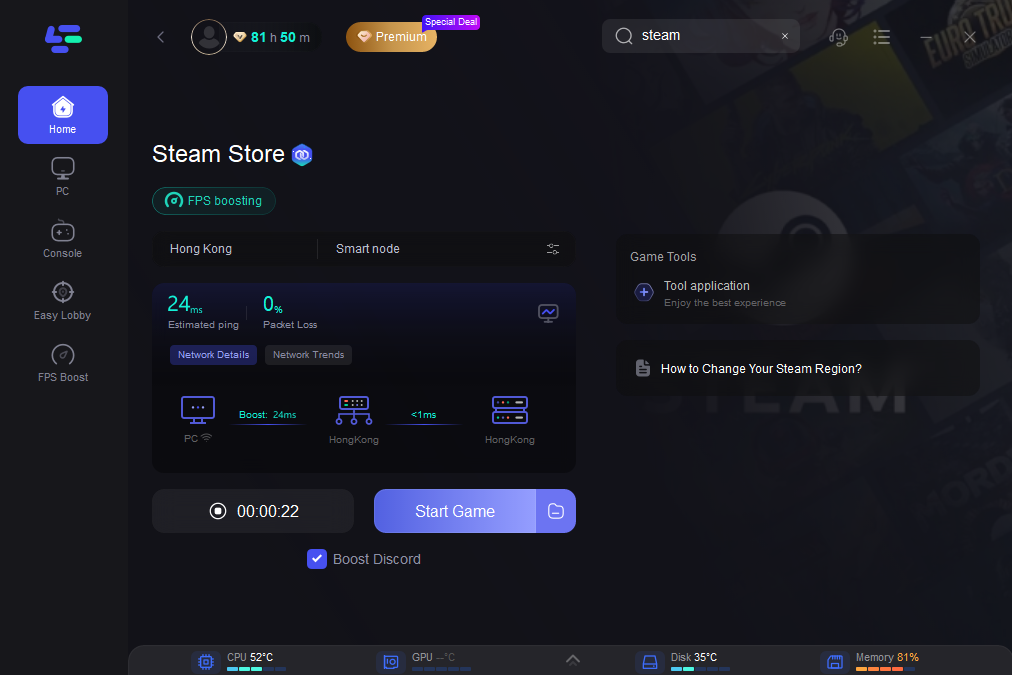
You can assume that the problem is local if your recent searches did not reveal any issues with Steam servers. After ruling out a server problem, proceed to the next likely fix below by scrolling down.
Solution 2: Deactivating Steam Family Sharing
Users encountering this issue report that attempting to upload content to the Workshop server while utilizing Steam Family Sharing can trigger error code 2. This occurs because the Steam Family Sharing feature does not recognize the content as part of the game, resulting in the upload process failing.
Though complaints about this issue abound, presently, the only known fix involves disabling Steam Family Library Sharing and repeating the process. Here's how to do it:
- Launch Steam and sign in with your current account.
- Click on "Steam" in the top-left corner, then select "Settings" from the dropdown menu.
- Navigate to the "Family" tab within the Settings screen.
- Uncheck the box next to the person whose sharing you want to deactivate.
- Restart Steam and attempt the operation that previously triggered error code 2.
- Click "Ok" to save changes.
If the issue persists, refer to the next troubleshooting solution.
Solution 3: Adding Users to the Permission Tab
According to reports from affected users and developers, this issue may stem from a permission problem. To address it, navigate to the Steam Install directory using File Explorer:
- Open File Explorer and go to the following path (unless you chose a different location during Steam installation): C:\Program Files\Steam (x86)\SteamApps\Common.
- Right-click on the "Common" subfolder and select "Properties" from the context menu.
- In the Properties window, navigate to the "Security" tab.
- Check if there's a group named "Users" listed in the Group or User Names section.
- If the User group is present, skip the following steps. If not, proceed to the next step.
- Click on the "Edit" button, then click "Add."
- In the "Select Users or Groups" window, type "Users" and click "Check Names." Once the name is validated, click "Ok" to add Users to the list.
- After saving the changes, restart your computer.
- Once your computer restarts, attempt the action that previously triggered the error code again.
Summary
In summary, implement these recommendations to address Steam error code E2 , allowing you to focus solely on dominating the game battlefield. If you feel confused, choose LagoFast first, and then you choose the best.

Boost Your Game with LagoFast for Epic Speed
Play harder, faster. LagoFast game booster eliminates stutter and lags on PC, mobile, or Mac—win every match!
Quickly Reduce Game Lag and Ping!
Boost FPS for Smoother Gameplay!