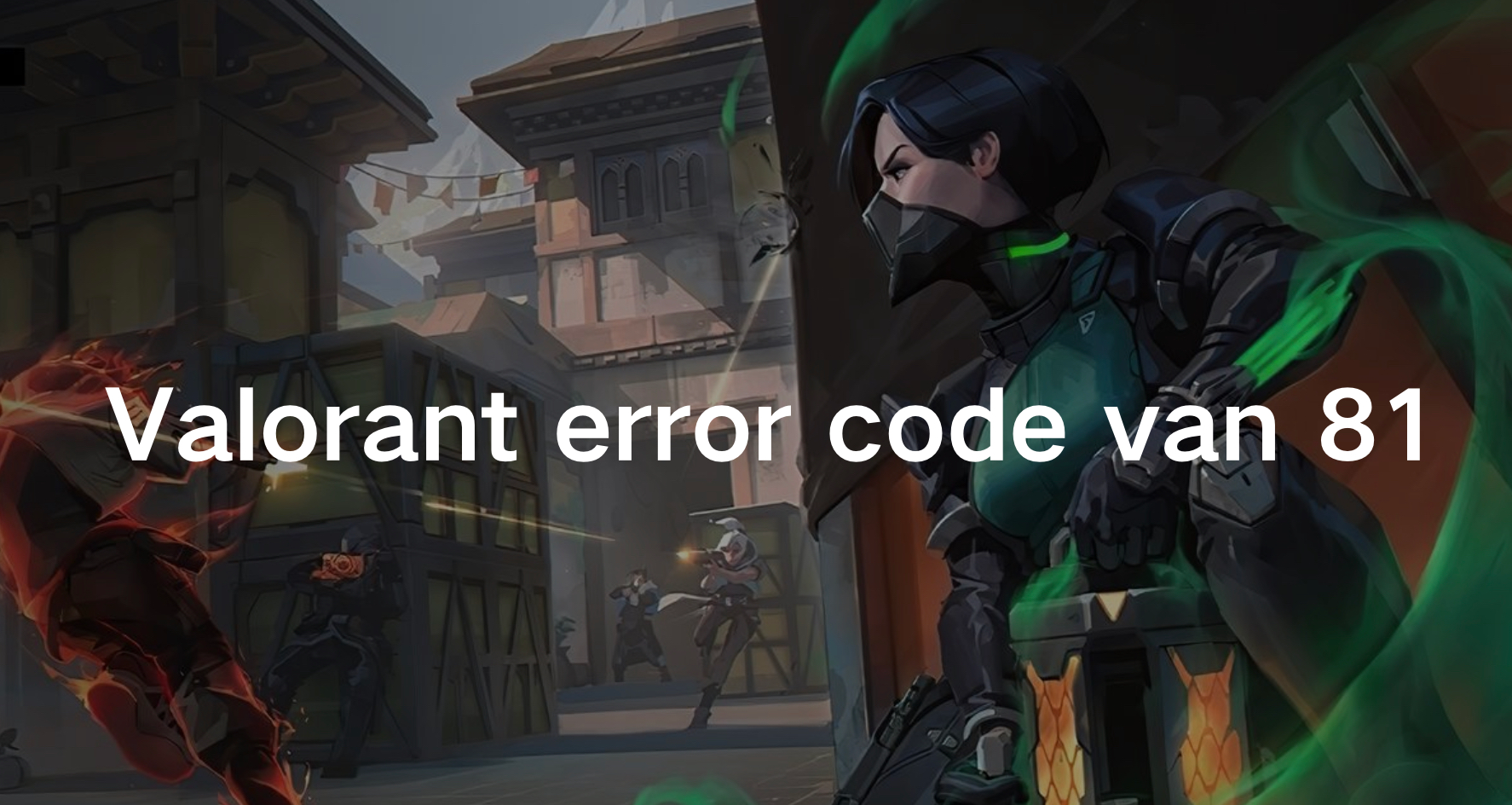Valorant, Riot Games' popular tactical shooter, is known for its immersive gameplay and competitive edge. However, like any online game, Valorant isn't immune to technical issues. One of the recurring challenges players face is the "van 81" error code, which can disrupt gameplay and cause frustration.
In this article, we delve deep into understanding Valorant error code van 81, its causes, effective fixes, and strategies to optimize your gaming setup for an enhanced experience.
Part 1: What is the Error Code 81 in Valorant?
Part 2: What Causes the Error 81?
Part 3: How to Fix Valorant Error Code van 81?
Part 4: What Is The Best Solution For Enhancing Valorant Gaming?
What is the Error Code 81 in Valorant?
Valorant error code van 81 is an indication of a connection issue between your game client and the Valorant servers. When this error occurs, players typically encounter disruptions such as being unable to connect to a match, sudden disconnections during gameplay, or lag spikes that impact performance.
What Causes the Error 81?
Several factors contribute to the occurrence of Valorant error code van 81. Understanding these causes can help in implementing effective solutions:
1. Server Connectivity Issues:
Sometimes, the Valorant servers themselves may experience connectivity problems due to maintenance or high traffic.
2. Network Configuration:
Issues with your network settings, including firewall restrictions, NAT type, or bandwidth throttling, can prevent a stable connection to the game servers.
3. Hardware and Software Interference:
Background applications, outdated drivers, or conflicting software may interfere with Valorant's network operations.
4. Game Client Issues:
Occasionally, bugs or glitches within the game client itself can trigger error code van 81.
How to Fix Valorant Error Code van 81?
Here are the most effective ways to fix this error:
1. Close Specific Processes and Relaunch The Game
Step 1. Open the Task Manager by pressing CTRL+ALT+DELETE and go to the "Processes" tab.
Step 2. Scroll through the list to find any processes related to Riot.
Step 3. Right-click on each Riot-related process and select "End Task."
Step 4. Repeat this process for all Riot-related tasks.
Step 5. After ending all Riot processes, manually relaunch the game.
2. Grant Administrative Rights to VALORANT and Riot Vanguard
Step 1. Right-click on VALORANT, choose "Open File Location," then right-click on VALORANT.exe in the live folder.
Step 2. Select "Properties."
Step 3. Go to the "Compatibility" tab.
Step 4. Check the box labeled "Run this program as an administrator."
Step 5. Open the Riot Games folder where the VALORANT folder is located, then navigate to the Riot Client folder.
Step 6. Right-click on RiotClientServices.exe and repeat steps 2-4.
3. Allow Riot Processes Through Your Firewall
Step 1. Press Windows Key + S.
Step 2. Type "Firewall" and hit Enter.
Step 3. Select "Allow an app through Firewall."
Step 4. Make sure Riot Client is listed and enabled.
Step 5. Ensure Valorant is also listed and enabled.
Step 6. Finish the process.
4. Optimize Game Settings and Client
Fine-tune your Valorant client and system settings to optimize performance and reduce the likelihood of encountering error code van 81:
Step 1. Ensure your game client is updated to the latest version available. Developers often release patches that address known bugs and connectivity issues.
Step 2. Temporarily disable or close any unnecessary applications running in the background, as they can consume bandwidth and CPU resources.
Step 3. Resetting Valorant's settings to default can resolve persistent issues with the game client configuration.
5. Optimize VALORANT for High-Performance GPU Usage
Step 1: Activate the Windows search box and type "graphics settings."
Step 2: Click on "Graphics settings" to open the relevant section in Settings.
Step 3: In the "Choose an app to set preference" drop-down menu, select "Desktop app."
Step 4: Click "Browse" and navigate to the file path: Riot Games > VALORANT > live > ShooterGame > Binaries > Win64, then select the VALORANT-Win64-Shipping.exe file.
Step 5: Press the "Add" button.
Step 6: Click the "Options" button next to VALORANT.
Step 7: Choose "High Performance" and click "Save."
What Is The Best Solution For Enhancing Valorant Gaming?
For gamers seeking an optimal experience in Valorant, LagoFast emerges as a game-changer.
LagoFast is a professional lag reducer that ensures a stable and fast connection to Valorant servers.
By leveraging advanced routing algorithms and dedicated gaming servers, LagoFast significantly reduces latency, and minimizes packet loss, providing a smoother and more responsive gaming experience.
This is particularly beneficial for players who experience frequent connection drops or high ping, as LagoFast can reroute traffic to avoid congested pathways and ensure the shortest possible route to the game servers.
Moreover, LagoFast offers a user-friendly interface with customizable settings tailored specifically for gamers.
It supports various games, including Valorant, and allows users to select the best server locations manually or automatically. The service also provides real-time monitoring of network performance, enabling players to make adjustments on the fly to maintain peak performance. By using LagoFast, Valorant players can gain a competitive edge, enjoying consistent and lag-free gameplay that enhances both casual play and competitive matches.
This makes LagoFast an indispensable tool for anyone serious about their Valorant gaming experience.
Follow the tutorial to use LagoFast to enhance your gaming experience:
Step 1: Click the Free Trial button to download and install LagoFast.
Step 2: Open LagoFast then click the PC button on the left and search Valorant in the search bar, click it after appearing.

Step 3: Click on “Server” to change to a better server that enhances the gaming experience, then click on “Smart Boost”.

Step 4: Check the specific game ping, packet loss, and multiple path connection on the right side. Finally, click the “Start Game” to play the game.

Conclusion
Valorant error code van 81 can disrupt your gaming sessions, but armed with the knowledge from this article, you now have the tools to diagnose and resolve connectivity issues effectively. For gamers seeking an edge in their Valorant gameplay, LagoFast is an invaluable asset. By reducing latency, minimizing packet loss, and stabilizing your connection, LagoFast ensures that you enjoy a consistently smooth and responsive gaming experience. Implement these strategies and utilize LagoFast to elevate your gameplay to new heights in Valorant!

Boost Your Game with LagoFast for Epic Speed
Play harder, faster. LagoFast game booster eliminates stutter and lags on PC, mobile, or Mac—win every match!
Quickly Reduce Game Lag and Ping!
Boost FPS for Smoother Gameplay!