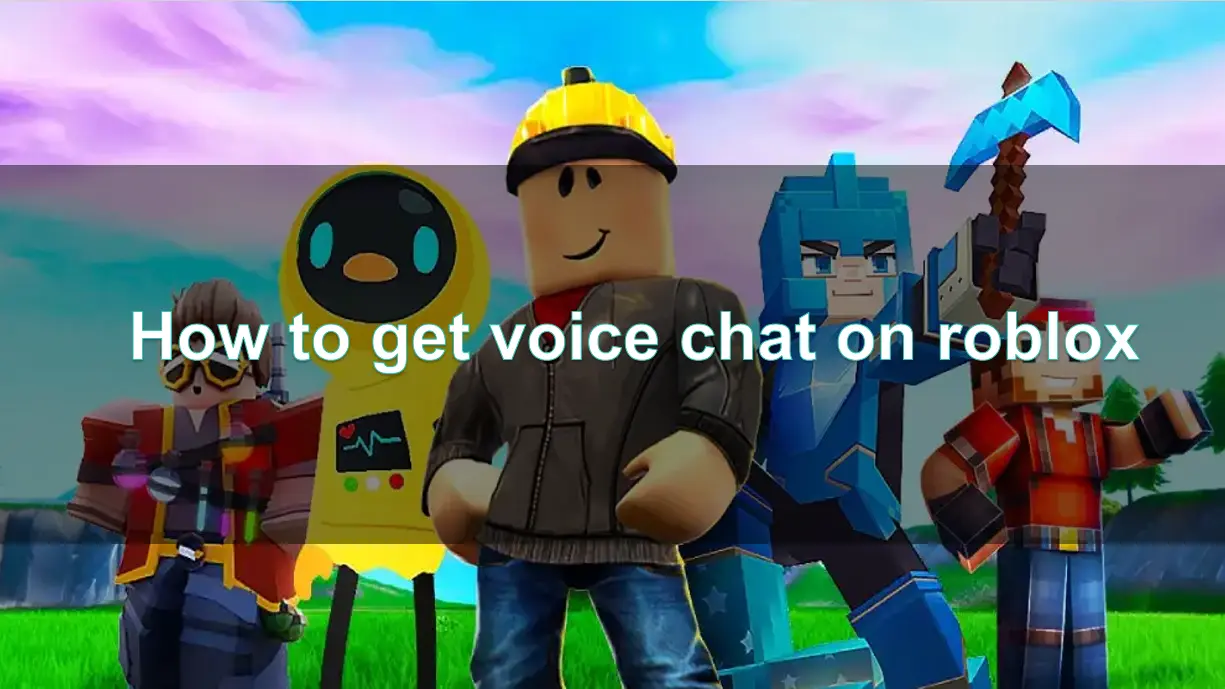Voice chat has revolutionized the way players interact on Roblox, offering a more immersive and collaborative gaming experience. This article provides a comprehensive guide on enabling voice chat across various platforms, discusses the prerequisites, explores options for users without ID verification, and introduces tools to enhance your overall Roblox experience.

Part 1. What to know before turning on voice chat in Roblox
Part 2. How to Turn on Voice Chat in Roblox
Part 3. How do I get Voice Chat without an ID in Roblox
Part 4. How to Enhance Roblox Game Experience with LagoFast Game Booster
Part 1. What to know before turning on voice chat in Roblox
Before enabling voice chat, it's essential to understand the requirements and considerations to ensure a seamless experience:
- Age Requirement: Users must be at least 13 years old to access the voice chat feature.
- Account Verification: Roblox typically requires users to verify their age through a government-issued ID. However, there are alternative methods for those without an ID, which will be discussed later.
- Supported Regions: Voice chat is verified can access voice chat in Roblox, and this feature is available in a growing list of countries, including US, CA, GB, IE, AU, NZ, ES, MX, CL, CR, PR, FR, IT, AT, CHE, DE, JP, KR, CH, AR, COL, PE, DO, GT, UY, SV, HN, PY, NI, EC, BO, VE, and PA. Users outside of these regions can enable voice chat by completing ID verification. While voice chat enhances communication, it's unavailable on PlayStation and Xbox consoles at the time of writing.
- Privacy Settings: Ensure your privacy settings allow voice communication. Navigate to the Privacy tab in your account settings to adjust these preferences.
- Hardware Requirements: A functioning microphone is necessary for voice chat. Ensure your device's microphone is working correctly, and that Roblox has permission to access it.
Part 2. How to Turn on Voice Chat in Roblox
Turn on voice chat on Mobile iOS or Android Apps
- Go to the More tab
- Go to Settings tab
- Go to the Privacy and content maturity tab
- Go to the Communication tab
- Under Voice Chat, toggle the “Use microphone to chat with voice” selector to ON
- The toggle will turn from gray to green, indicating that voice chat has been enabled for your account.
- You can toggle the selector OFF at any time to disable voice chat.
Turn on voice chat on Web or Desktop
- Go to the "Gear" icon located in upper right corner
- Go to Settings tab
- Go to the Privacy and content maturity tab
- Go to the Communication tab
- Under Voice Chat, toggle the “Use microphone to chat with voice” selector to ON
- The toggle will turn from gray to green, indicating that voice chat has been enabled for your account.
- You can toggle the selector OFF at any time to disable voice chat.
Turn on voice chat on Xbox or PlayStation consoles
Voice chat is not available on Xbox or PlayStation.
If you would like to enable voice chat on your account for the first time, please use the instructions above to turn it on via mobile or Desktop Roblox.
Part 3. How do I get Voice Chat without an ID in Roblox
If you don’t want to or can’t use an ID, here’s how you can verify with your phone number:
- Log in to your Roblox account on the website.
- Click the Settings icon (the cog symbol) in the top-right corner of the page.
- From the dropdown menu, select Settings to open the Account Settings page.
- On the Account Info tab, look for Phone Number.
- Click on Add Phone next to the Phone Number field.
- Enter a valid phone number capable of receiving text messages.
- You’ll receive a verification code via text. Enter the code and click Verify Phone.
- After verification, your phone number will be linked to your account, and you can proceed to enable voice chat.
Warning: Be cautious with the verification steps, although a few mistakes do not cause big bans, if you fail to complete them correctly in a lot of attempts could result in your account being suspended like you see in the following example.
Part 4. How to Enhance Roblox Game Experience with LagoFast Game Booster
To further elevate your Roblox experience, consider using a game booster like LagoFast. LagoFast optimizes your network connection, reduces lag, and ensures smoother gameplay.
Advantages of LagoFast Game Booster
- Reduced Latency: LagoFast uses intelligent routing technology to significantly lower latency, improving game smoothness.
- Increased Stability: By optimizing network paths and data packet transmission, it reduces disconnections and lag.
- Strong Compatibility: LagoFast supports various games, including Roblox, and is available for both Windows and Mac systems.
How to use LagoFast on PC
Step 1: Download and install LagoFast, sign in
Step 2: Search “Roblox” and click the result.
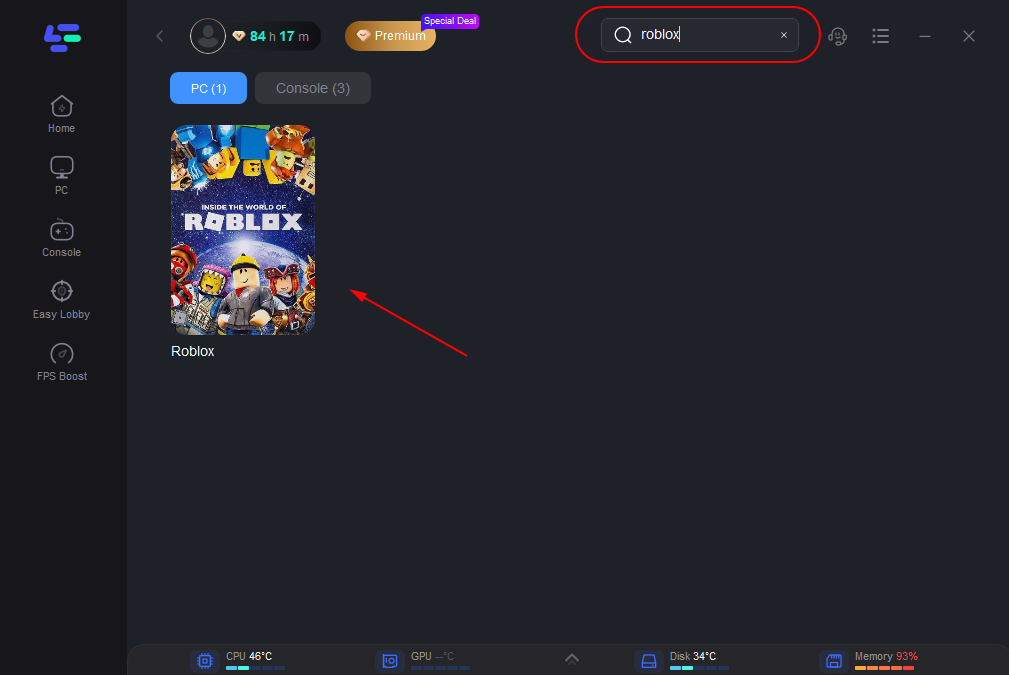
Step 3: Choose the server node you like.
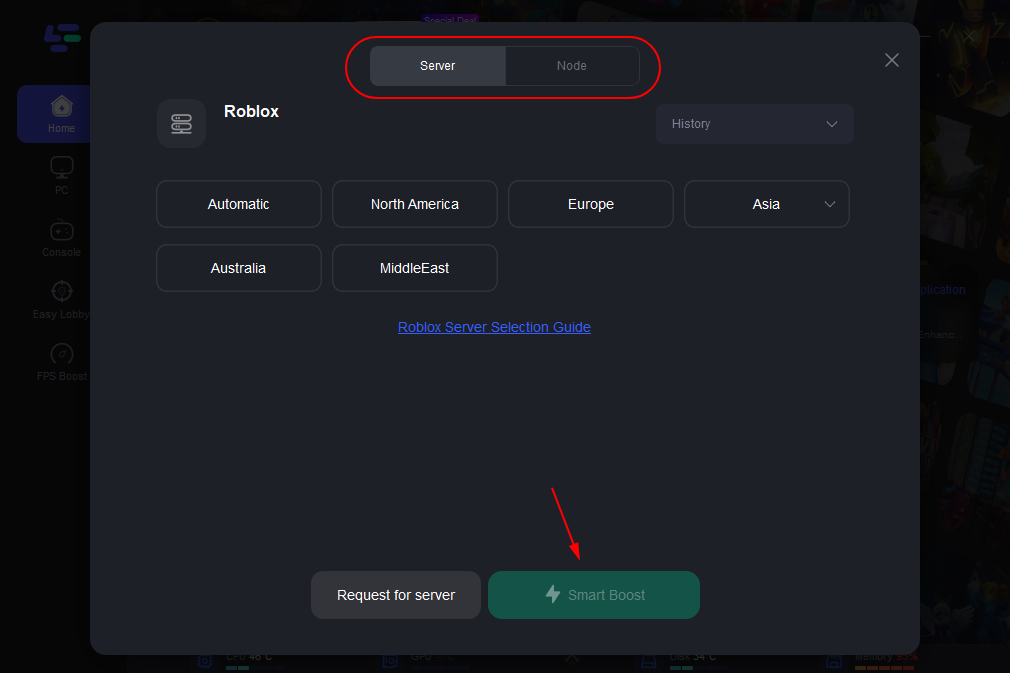
Step 4: The boosted page will display your packet loss rate, network status, and ping rate.
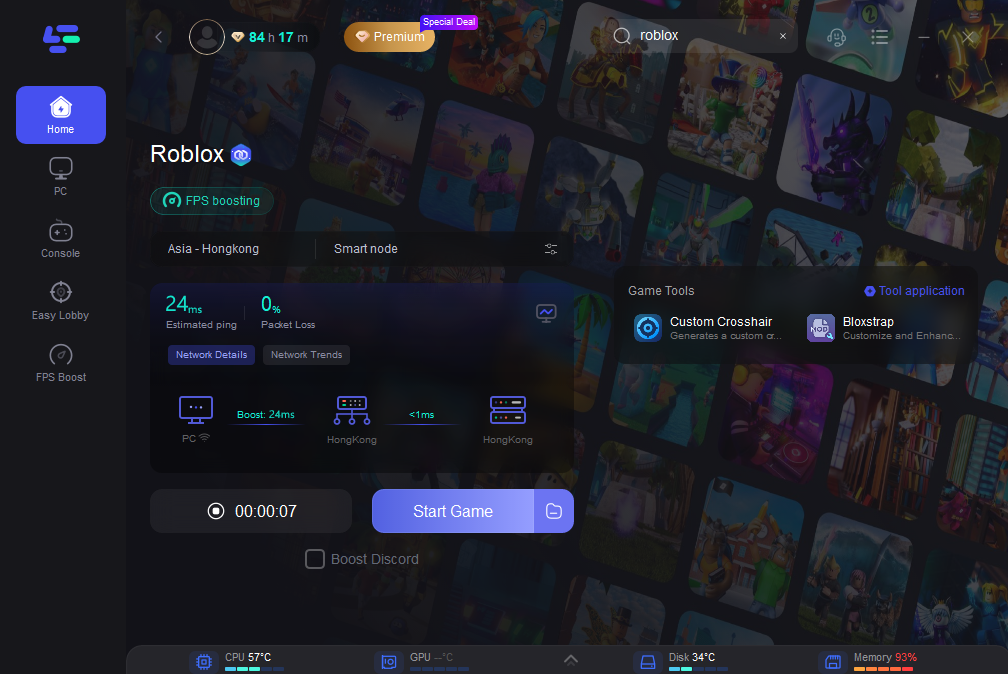
With LagoFast, you can enjoy a seamless and lag-free Roblox experience.
Part 5. FAQs
FAQ 1: Can I use voice chat in any Roblox game?
Answer: No, not all Roblox games support voice chat. You need to check if the specific game you’re playing has enabled this feature.
FAQ 2: Is there a way to use voice chat without verifying my identity?
Answer: Currently, Roblox requires players to verify their identity to enable voice chat. If you do not want to verify your ID card, you can also choose to use a phone number for verification.
FAQ 3: What should I do if I encounter issues with voice chat?
Answer: If you experience problems with voice chat, check your privacy settings, ensure your microphone is functioning correctly, and verify your age if prompted.
FAQ 4: Can I turn off voice chat after enabling it?
Answer: Yes, you can toggle voice chat off in your settings at any time if you decide you no longer want to use it.
FAQ 5: How does LagoFast Game Booster improve my gaming experience?
Answer: LagoFast Game Booster enhances your gaming experience by optimizing your internet connection, reducing lag, and improving overall performance, particularly during multiplayer sessions.
Conclusion
Voice chat in Roblox opens up new avenues for communication and collaboration, enriching the gaming experience. By understanding the requirements, learning how to enable the feature across different platforms, and exploring alternatives for those without an ID, players can navigate the complexities of voice communication smoothly. Additionally, using tools like LagoFast Game Booster can further enhance your experience, ensuring a lag-free environment for you and your friends.

Boost Your Game with LagoFast for Epic Speed
Play harder, faster. LagoFast game booster eliminates stutter and lags on PC, mobile, or Mac—win every match!
Quickly Reduce Game Lag and Ping!
Boost FPS for Smoother Gameplay!