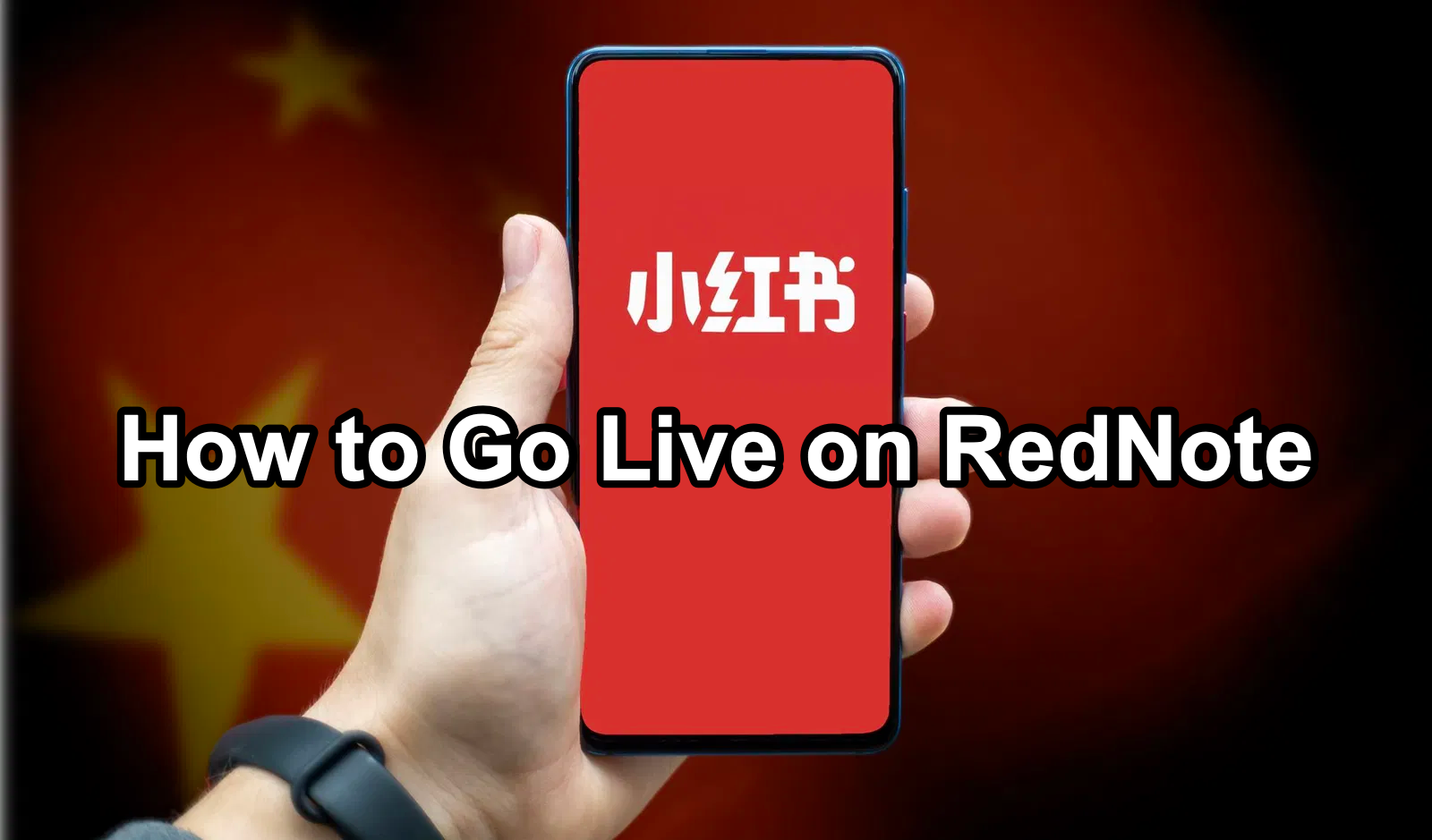As talks of bans and data security issues continue to surround TikTok, more users—often referred to as “TikTok refugees”—are looking for a new home for their short-form video content. Enter RedNote, a rising star among social media platforms and a leading TikTok replacement app. If you’ve been wondering how to go live on RedNote, or simply want to understand how to use RedNote effectively, this comprehensive guide will help you get started. Whether you’re joining RedNote due to the TikTok ban or you’re merely curious about trying something fresh, here’s everything you need to know.
Part 1. Why Choose RedNote as the Top TikTok Alternative?
Part 2. How to Use RedNote: Getting Started
Part 3. How to Go Live on RedNote
Part 4. LagoFast: Optimize Experience on RedNote and Get Translation with One Click
Part 1. Why Choose RedNote as the Top TikTok Alternative?

RedNote has quickly gained a reputation as a top TikTok replacement app, especially among those anxious about potential bans or restrictions on TikTok. Here are a few reasons why you might consider making the switch:
- User Community: Like TikTok, RedNote has a vibrant community of creators, offering everything from fashion tips to dance challenges.
- Advanced Editing Tools: RedNote’s built-in editing features make it easier for creators to produce high-quality content, even on mobile devices.
- Engagement Features: From comments and direct messages to live streaming, RedNote offers multiple ways for creators to connect with their audience.
For many TikTok refugees, the platform’s popularity comes down to its ease of use and thriving community. Plus, with many people seeking a safe harbor due to TikTok ban RedNote rumors, RedNote is fast becoming a go-to destination.
Part 2. How to Use RedNote: Getting Started
How to Download the RedNote App
- iOS Users: Open the Apple App Store, search for “RedNote” or its Chinese name, Xiaohongshu (小红书), and tap “Download.”
- Android Users: Go to Google Play, search for the app, and hit “Install.”
How to Create a RedNote Account
Creating an account is quick and simple:
- Launch the app and choose to sign up via email or phone number.
- If using a phone number, select your country code to ensure proper verification.
- Solve the CAPTCHA puzzle and enter the verification code sent to your email or phone.
- Pick your interests during the setup process to personalize your content feed.
- Add a profile picture and bio to complete your account setup.
Tip: If verification codes are delayed, they may take up to 30 minutes to arrive. Be patient.
How to Use RedNote in English
Switching to English is easy:
- Go to your profile page and tap the gear icon to access settings.
- Navigate to the “Languages” option.
- Select English as your preferred language.
Keep in mind that while most of the app’s interface will be translated, some user-generated content may still appear in Chinese.
Part 3. How to Go Live on RedNote
Live streaming on RedNote is a great way to connect with your followers in real time, give behind-the-scenes looks, or answer audience questions. Here’s a step-by-step guide:
- Check Eligibility: On some social media platforms, you need a certain number of followers or verified status to go live. RedNote’s policy may vary by region, so check your account settings to confirm you’re eligible.
- Open the Camera Interface: Tap on the “+” button located at the bottom center of the screen to open RedNote’s camera.
- Select ‘Live’ Option: Within the camera interface, look for a slider or tab that lets you switch from recording a regular video to starting a “Live” broadcast.
- Add a Title or Description: Give your live stream a catchy title or short description. This helps potential viewers know what to expect.
- Choose Your Audience: Decide if you want your live session to be public (visible to all RedNote users) or private (visible only to your followers or invitees).
- Go Live: Press the “Start” or “Go Live” button. You’ll see a brief countdown (like 3, 2, 1) before you’re officially live.
- Engage with Viewers: During the live session, read comments, answer questions, or interact with viewers. Keep your tone friendly and authentic, as live streaming is all about real-time engagement.
- End the Broadcast: When you’re ready, tap the “End” button. RedNote usually offers you the option to save or share the live stream as a replay for those who missed it.
Pro Tips for a Great Live Session
- Promote in Advance: Post about your live stream beforehand to let followers know when you’ll be broadcasting.
- Stable Internet Connection: A strong Wi-Fi or data signal ensures a smooth live stream with minimal buffering.
- High-Quality Lighting: Good lighting boosts the overall production value of your live session.
- Engaging Topics: Ask questions, do challenges, or offer tutorials to keep viewers interested.
Part 4. LagoFast: Optimize Experience on RedNote and Get Translation with One Click
For U.S.-based users, navigating RedNote can be challenging due to language barriers and potential performance issues. LagoFast Mobile streamlines the experience with these powerful features:
- Instant Translation: Automatically translates Chinese content into English, ensuring effortless browsing.
- Cross-Region Acceleration: Improves app performance for seamless use, no matter where you are.
- Registration Assistance: Helps overcome region-specific hurdles during account setup.
LagoFast enables you to fully explore RedNote’s capabilities without the usual language or technical limitations. Plus, it supports cross-region acceleration for TikTok, making it an excellent solution for those exploring alternatives.
How to Use LagoFast Mobile:
Step 1: Search “LagoFast Mobile booster” in the App Store or Google Play, as it is globally available. Or scan the QR code below to start a free trial.

Step 2: Open LagoFast, and use the search function to find RedNote and click the result.
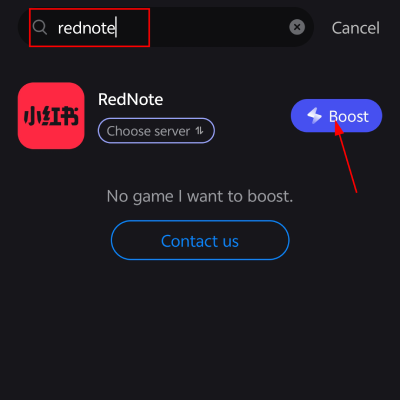
Step 3: Select the most optimal server and node for your location.
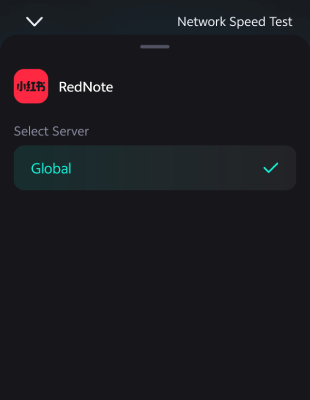
Step 4: Engage the “Smart Boost” feature to view real-time stats like game ping and packet loss, helping you monitor and adjust for the best network performance.
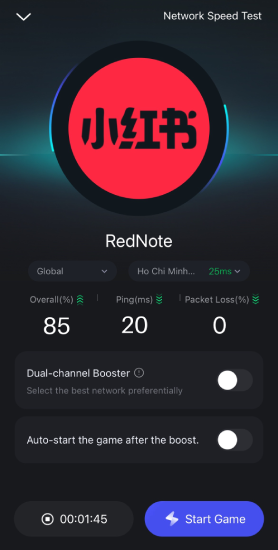
Step 5: Finally, go back to RedNote and start scrolling smoothly.
With LagoFast, RedNote becomes more accessible, helping you seamlessly transition from TikTok while enjoying enhanced app performance.
Conclusion
In the wake of potential bans, jumping to a new platform can be both daunting and exciting. For every TikTok refugee, RedNote offers a fresh opportunity to continue building an audience, gain exposure, and explore new creative avenues. Now that you know how to use RedNote and how to go live on RedNote, you’re fully equipped to make a successful transition.
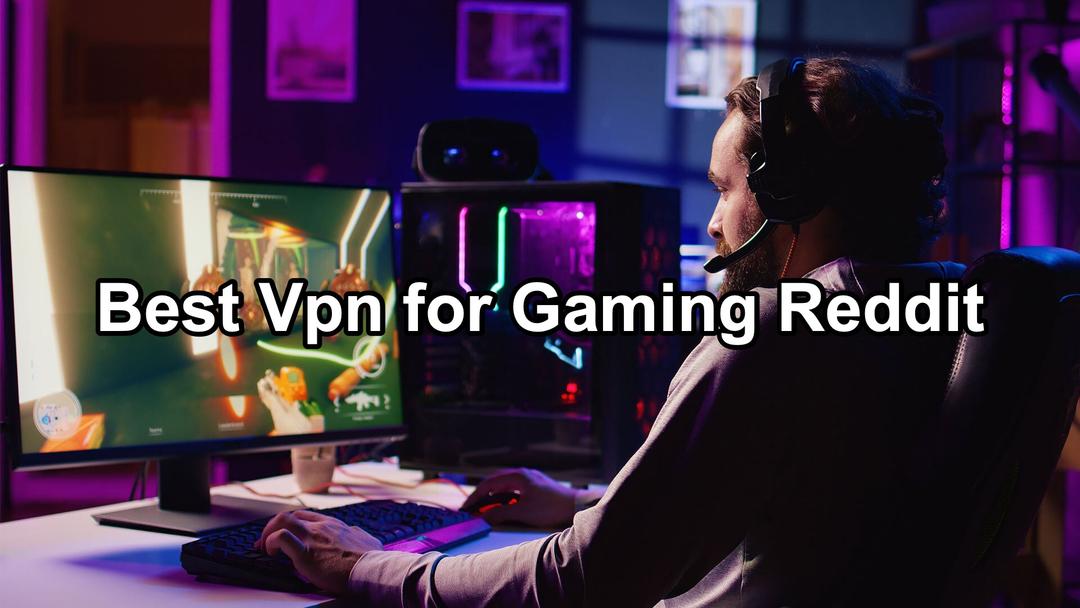
Boost Your Game with LagoFast for Epic Speed
Play harder, faster. LagoFast game booster eliminates stutter and lags on PC, mobile, or Mac—win every match!
Quickly Reduce Game Lag and Ping!
Boost FPS for Smoother Gameplay!