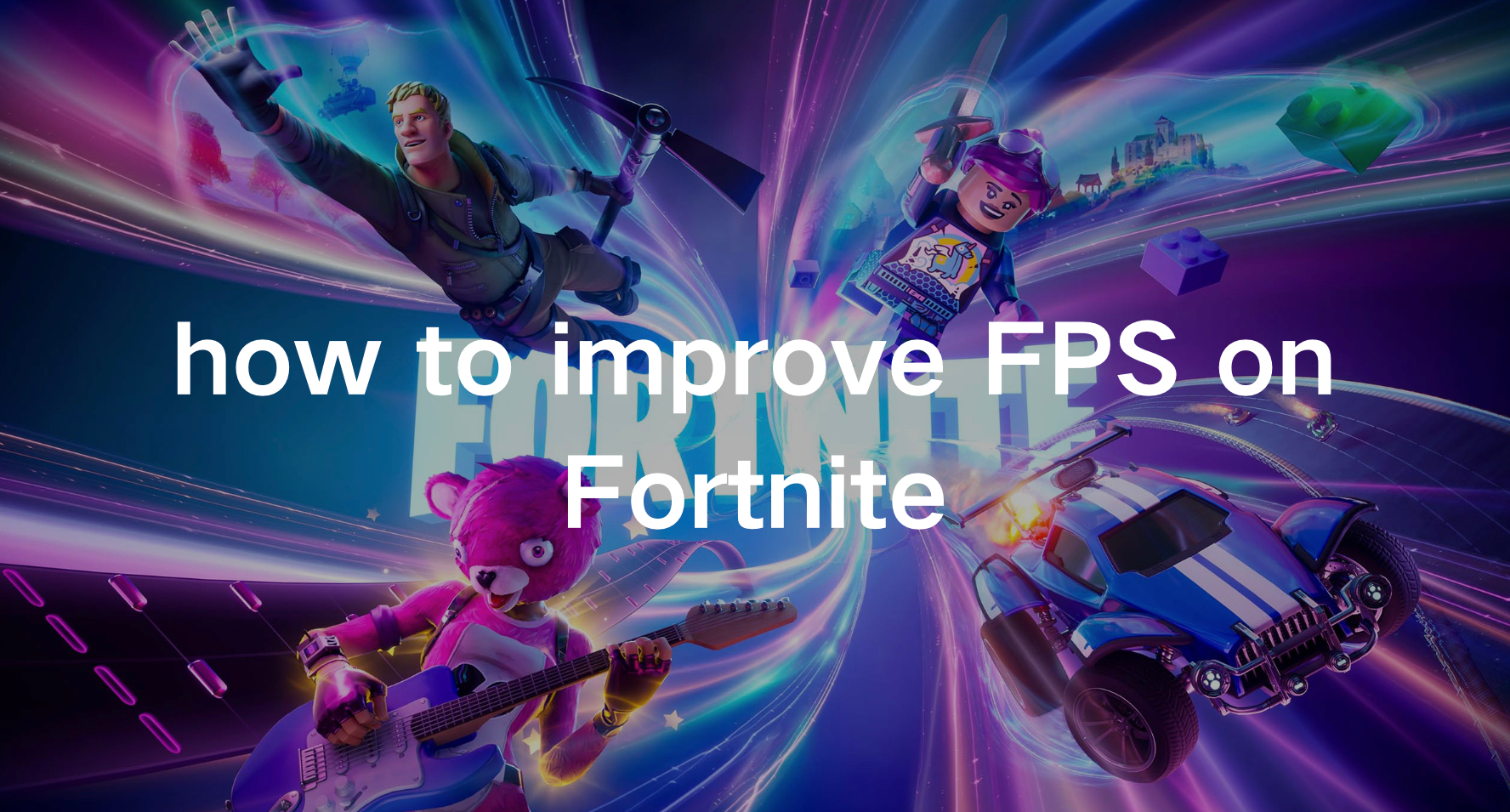Are you struggling with low FPS in Fortnite? A higher frame rate can drastically improve your gaming experience, making your gameplay smoother and more enjoyable.
In this comprehensive guide, we’ll walk you through how to improve FPS on Fortnite, including practical tips and settings to boost FPS Fortnite.
By following these steps, you can achieve a significant Fortnite FPS boost and enjoy your game like never before.
Part 1: What Is A Good FPS for Fortnite?
Part 2: How to Improve FPS in Fortnite: 6 Best Ways
Part 3: Best Solution to Ensure High FPS in Fortnite
What Is A Good FPS for Fortnite?
A good FPS for Fortnite is typically considered to be around 60 FPS or higher. This frame rate ensures smooth gameplay, which is crucial for a fast-paced, competitive game like Fortnite where split-second reactions and precision are essential.
At 60 FPS, animations and movements appear fluid, reducing motion blur and making it easier to track opponents and react quickly.
Higher frame rates, such as 120 FPS or more, can provide an even better gaming experience, especially on monitors with high refresh rates, giving players a competitive edge by enhancing visual clarity and responsiveness.
How to Improve FPS in Fortnite: 6 Best Ways
Here are the most effective ways to improve FPS in Fortnite:
1. Install the Latest Fortnite Patch
Fortnite developers regularly release patches to fix bugs and improve performance. Sometimes, a recent patch can lower your FPS, and a new one is needed to fix it. Follow these steps to check for the latest Fortnite patch:
Step 1: Open the Epic Games Launcher.
Step 2: Click on Library in the left panel. Then, click the gear icon in the lower-right corner of Fortnite.
Step 3: Enable Auto Update by toggling the switch.
Step 4: Restart the Epic Games Launcher.
Step 5: If a new patch is available, the launcher will detect it and automatically download and install the latest patch when you start Fortnite.
2. Update Your Graphics Drivers
Your graphics drivers play a significant role in-game performance. Make sure to regularly update your GPU drivers to the latest version to ensure optimal performance. Both NVIDIA and AMD frequently release updates that improve performance and fix bugs.
- NVIDIA Users: Use the GeForce Experience app to update your drivers.
- AMD Users: Use the Radeon Software to update your drivers.
3. Optimize In-Game Settings
Reducing in-game graphics can help Fortnite run smoothly, especially if your PC doesn’t meet the recommended system requirements. Follow these steps to optimize your settings:
Step 1: In Fortnite, click the menu button in the upper-right corner, then click the gear icon to open the game settings.
Step 2: Adjust the video settings shown in the screenshot below for maximum performance. Click Apply to save the changes.
4. Change Your PC's Power Plan
If your PC is set to the Power saver or Balanced power plan, it can limit the performance of your graphics card and CPU, causing FPS drops in Fortnite. To increase FPS, switch to the High-performance power plan. Here’s how:
Step 1: Press the Windows logo key and R simultaneously on your keyboard, type powercfg.cpl, and press Enter.
Step 2: In the pop-up window, expand Hide additional plans and select High Performance.
5. Improve Your Internet Connection
A stable internet connection is crucial for online gaming. Here are some tips to optimize your network:
Step 1. Use a wired connection instead of Wi-Fi.
Step 2. Upgrade to a higher speed internet plan if necessary.
Step 3. Ensure your network drivers are up-to-date.
6. Optimize Windows System for Best Performance
You can tweak your Windows system settings to enhance FPS in Fortnite. Follow these steps:
Step 1: Press the Windows logo key and R simultaneously to open the Run dialog. Type control and press Enter to open the Control Panel.
Step 2: In the Control Panel, type "advanced" in the search bar in the upper-right corner. Then, click on "View advanced system settings."
Step 3: In the pop-up window, click on "Settings..." in the Performance section.
Step 4: Choose "Adjust for best performance" and click OK.
Best Solution to Ensure High FPS in Fortnite
Maximize your Fortnite gaming experience with LagoFast, the ultimate FPS solution. Engineered with state-of-the-art technology, LagoFast ensures seamless gameplay by delivering lightning-fast frame rates, keeping you steps ahead of the competition at every turn. Its intuitive design optimizes your system for peak performance, eliminating ghosting and tearing for an immersive gaming session.
Bid farewell to lag and welcome uninterrupted action with LagoFast’s real-time optimization, promising enhanced connection stability and reduced delays even in the most intense multiplayer battles. Unleash the true potential of your hardware and embark on a journey through Fortnite’s landscapes without constraints. Don’t settle for low FPS, join the ranks of elite gamers with LagoFast today.
Tutorial to use LagoFast for maximum FPS in Fortnite:
Step 1: Click the Free Trial button.
Step 2: Select the “Game Boost button”, and search for Fortnite in LagoFast before you launch it.

Step 3: Click on “Select Server” to switch to a server that maximizes FPS, then click on the “Node” on the right to get a stable Node.

Step 4: Clicking the “Smart Boost button”, the specific game ping, packet loss, and network type will be presented on the right side. Finally, click the “Start Game button” to start the game.

Conclusion
Improving FPS on Fortnite involves a combination of software tweaks, hardware upgrades, and network optimization. By following the tips and settings outlined in this guide, you can achieve a significant Fortnite FPS boost, ensuring a smoother and more enjoyable gaming experience. Remember, LagoFast is the optimal and time-consuming way to maximize FPS in Fortnite, enabling you to enjoy a smooth gaming experience. Use LagoFast and enjoy gaming!

Boost Your Game with LagoFast for Epic Speed
Play harder, faster. LagoFast game booster eliminates stutter and lags on PC, mobile, or Mac—win every match!
Quickly Reduce Game Lag and Ping!
Boost FPS for Smoother Gameplay!