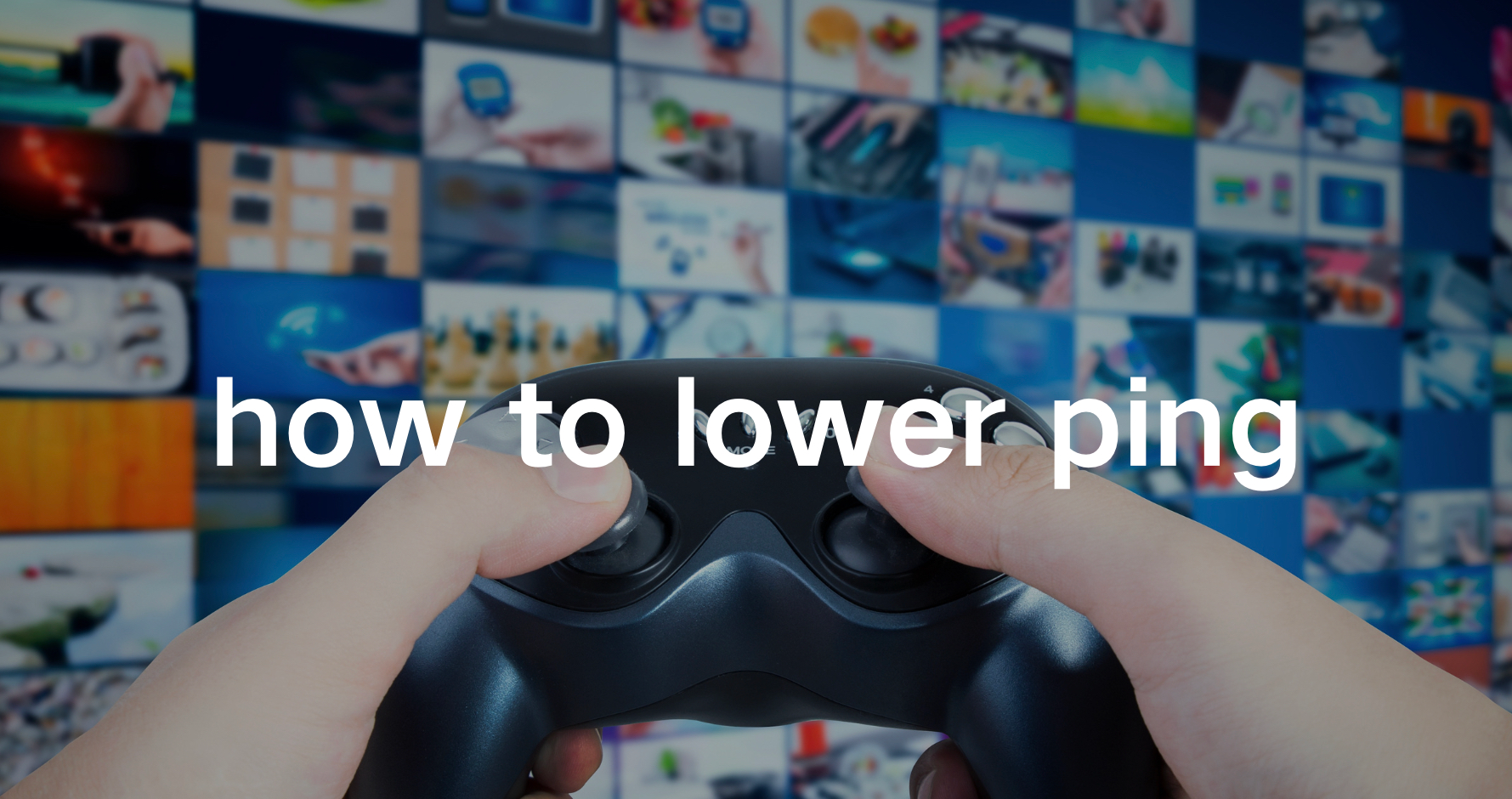In the world of online gaming, one of the most frustrating issues players encounter is high ping. If you've ever experienced lag or delays during gameplay, you're likely familiar with the concept. This comprehensive guide will explain what ping is, why it matters, and provide actionable tips on how to lower ping on your PC. Whether you're a seasoned gamer or new to the scene, understanding ping can help you enjoy a smoother, more responsive gaming experience.
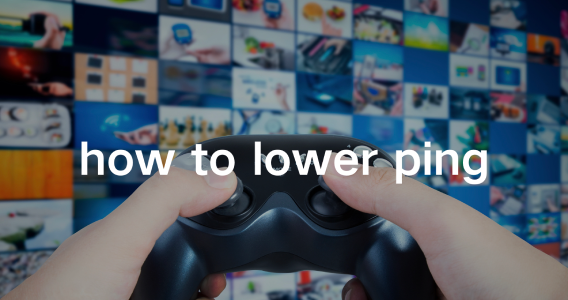
Part 1: What Is Ping In Gaming?
Part 3: Why Is My Ping So High?
Part 5: What Is The Best Solution To Fix Bad Ping?
Part 1: What Is Ping In Gaming?
Ping is a measure of the time it takes for data to travel from your computer to a game server and back. This round-trip time is measured in milliseconds (ms). In gaming, lower ping means a faster connection, leading to smoother and more responsive gameplay. When your ping is high, you might experience delays, lag, or other performance issues that can significantly impact your gaming experience.
Part 2: What Is A Good Ping?
A good ping is typically under 50ms. This ensures minimal lag and a responsive connection, providing a seamless gaming experience.
Is 100 Ping Bad?
While 100 ping is generally acceptable for many online games, it can start to cause noticeable delays in fast-paced games where split-second decisions are crucial. Gamers might find their actions slightly out of sync with the game's response, which can be frustrating.
Is 200 Ping Bad?
Yes, 200 ping is considered high and will likely cause significant lag and delays in most online games. At this level, you might find the game nearly unplayable due to the severe response delay.
Part 3: Why Is My Ping So High?
Several factors can contribute to high ping, including:
- Internet Connection Quality: Slow or unstable internet connections are a common cause of high ping.
- Distance to Game Server: The farther you are from the game server, the longer it takes for data to travel, increasing your ping.
- Network Congestion: High traffic on your network, such as other devices using the internet simultaneously, can raise your ping.
- Server Issues: Sometimes, the problem might be on the game's server side, leading to higher ping for all players.
- Hardware and Software Issues: Outdated or inefficient hardware and software can also contribute to higher ping.
Part 4: How To Lower Ping?
Close Background Applications
Ensure that no other applications or devices are using up your bandwidth. Close any unnecessary applications running in the background.
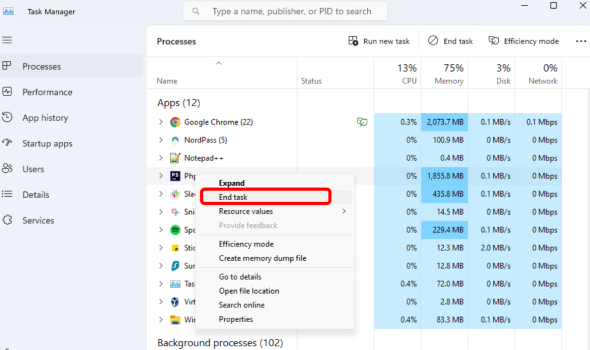
- Step 1: Open the Windows search bar, type "Task Manager," and select the app from the search results.
- Step 2: Navigate to the Processes tab. Here, you can view all running processes and sort them by CPU usage to identify the ones consuming the most resources.
- Step 3: Once you've identified a resource-heavy process, right-click on it and select "End Task" to terminate it.
Update Your Device
Step 1: Enter "Settings" into the Windows search bar and open the Settings panel.
Step 2: In the menu on the left, click on "Windows Update."
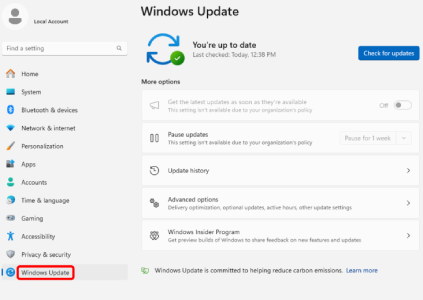
Step 3: Click "Check for updates" and follow the on-screen instructions to install any available updates.
Step 4: Type "Device Manager" into the Windows search bar and open the app.
Step 5: Update Display Drivers:
- Click "Display adapters."
- Right-click your graphics card and select "Update driver."
- Choose "Search automatically for drivers" or double-click on your graphics card to find more info and download the update yourself.
- If you downloaded the update manually, select "Browse my computer for drivers" and use the update.
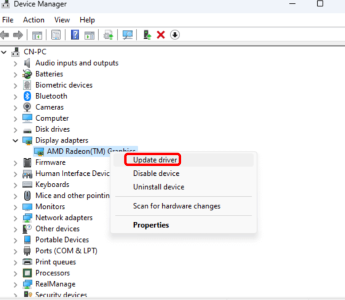
Step 6: Update Network Drivers:
- Go back to Device Manager and click "Network adapters."
- Right-click your network adapter and select "Update driver."
- Choose "Search automatically for drivers" or visit your adapter manufacturer’s website, download the update, and select "Browse my computer."
Step 7: After updating, restart your device.
Select a Different Server
Many online games allow players to choose their preferred server. Selecting a server that is geographically far from you, such as one on the other side of the world, will result in high latency and high ping. To achieve lower latency and better ping, choose a server that is geographically close to you, ideally within the same country or state. This proximity helps ensure a more responsive and smoother gaming experience.
Run an Internet Speed Test
Although it’s possible to have both high ping and fast internet, a slow internet connection is often the culprit. To find out if this is the case, run an internet speed test.
- Step 1: Open your web browser and type "internet speed test" into Google.
- Step 2: Click on the "Run Speed Test" button.
- Step 3: Click "Go" to start the speed test.
- Step 4: Review the results, which will show your download and upload speeds, your latency (ping), and an overall assessment of your internet speed.
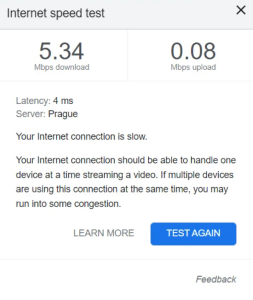
This test will help you determine if a slow internet connection is contributing to high ping.
Change Router’s Quality of Service
Changing your router's Quality of Service (QoS) settings can help prioritize certain types of internet traffic over others, which is useful for tasks like gaming.
- Step 1. Access Router Settings: Enter your router's IP address in a web browser and log in using the admin credentials.
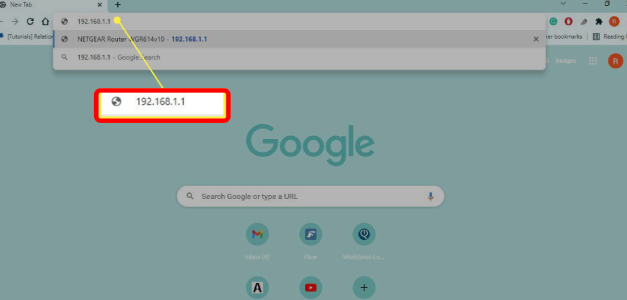
- Step 2. Navigate to QoS Settings: Look for "Quality of Service" or "QoS" settings under advanced settings.
- Step 3. Enable QoS: If not already enabled, turn on QoS.
- Step 4. Set Priorities: Prioritize specific types of traffic like gaming or streaming by assigning them higher bandwidth.
- Step 5. Save and Reboot: Save your changes and reboot the router if necessary for settings to take effect.
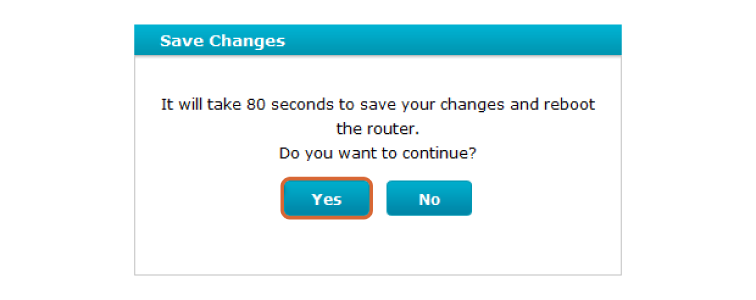
- Step 6. Test and Adjust: Verify performance and fine-tune settings as needed based on your usage.
Part 5: What Is The Best Solution To Fix Bad Ping?
LagoFast Game Booster stands out as the ultimate solution to fix bad ping, offering gamers a seamless and lag-free experience. With its advanced ping optimization technology, LagoFast reduces latency and enhances the stability of your internet connection. Whether you're engaging in intense multiplayer battles or exploring vast open worlds, LagoFast ensures that your gameplay remains smooth and uninterrupted. It dynamically selects the best server routes, minimizing packet loss and delivering consistently low ping, so you can stay ahead in the game without any frustrating delays.
What sets LagoFast apart from other solutions is its user-friendly interface and customizable settings. Gamers can easily use it for their specific needs, choosing the optimal server locations and tweaking performance settings for the best results. LagoFast supports a wide range of games and platforms, making it a versatile choice for any gamer looking to improve their online experience. With LagoFast, you not only gain a competitive edge but also enjoy a more responsive and immersive gaming experience, free from the headaches of high ping and lag.
Click the Free Trial button to download and install LagoFast!
Here's how to use LagoFast on PC:
Step 1: Search the game you want to play and click the result.
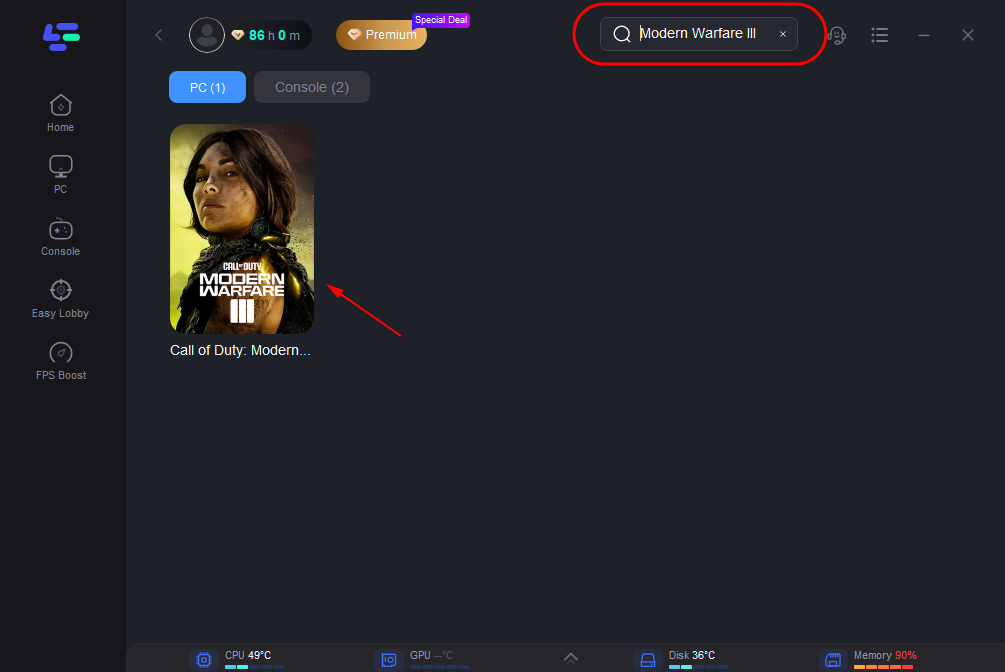
Step 2: Choose the server node you prefer.
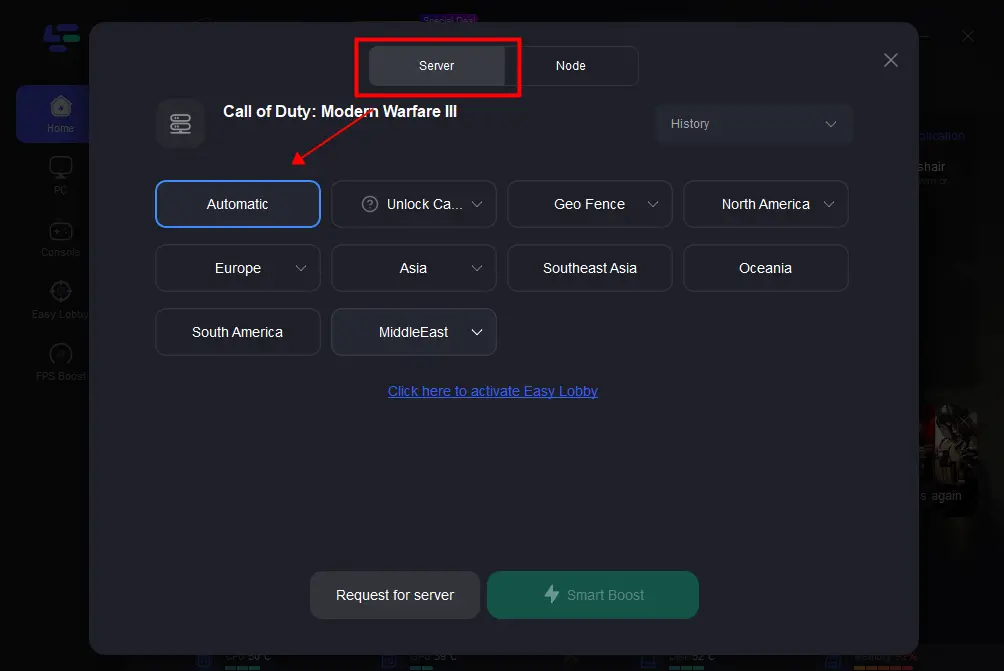
Step 3: You'll be prepared for the match. The enhanced page will showcase details such as your packet loss rate, network status, and ping rate.
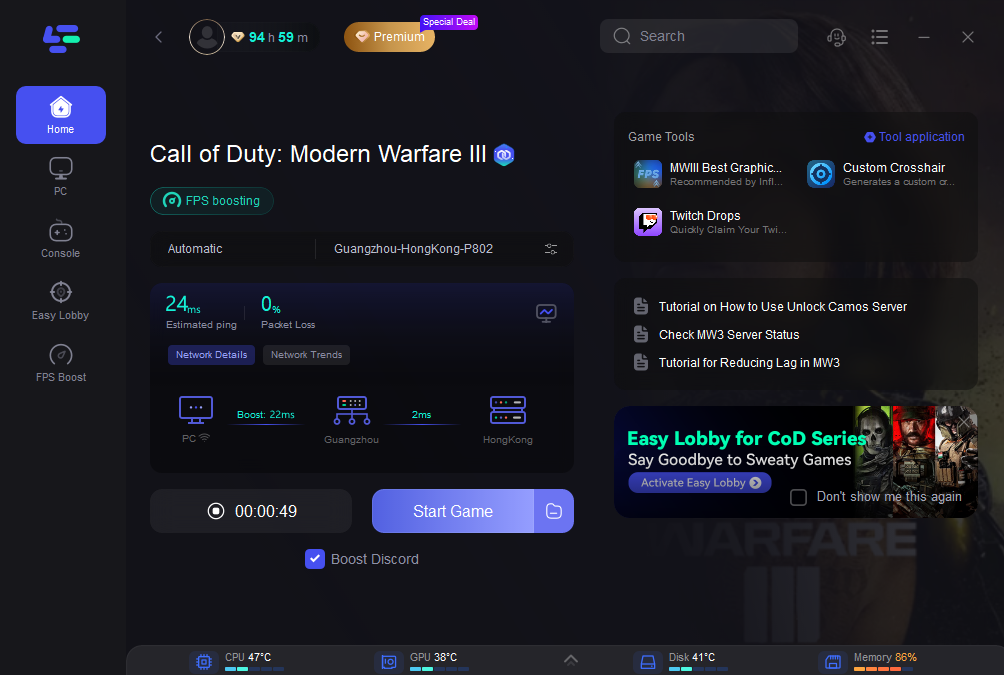
Conclusion
Managing your ping is essential for an optimal gaming experience. By understanding what affects ping and implementing the right strategies, you can significantly reduce your ping and enjoy smoother gameplay. Whether it's through network optimization, hardware upgrades, software solutions, or services like LagoFast, there are plenty of ways to ensure your ping stays low and your gaming experience stays high. Embrace these tips and strategies to keep lag at bay and maintain a competitive edge in your favorite online games.

Boost Your Game with LagoFast for Epic Speed
Play harder, faster. LagoFast game booster eliminates stutter and lags on PC, mobile, or Mac—win every match!
Quickly Reduce Game Lag and Ping!
Boost FPS for Smoother Gameplay!